Leonardo AI harnesses the power of artificial intelligence to transform your text descriptions into captivating images. Named after the famous Italian artist, Leonardo offers a range of tools to help you generate exactly the images you envision. Whether you’re looking for photorealistic scenes or artistic creations, Leonardo AI gives you full control over image size, style, and more. Here’s how to get started:
Steps to Generate Images with Leonardo AI
1. Sign Up for Leonardo AI:
Visit the Leonardo AI website and sign up using your Apple, Google, Microsoft, or email account.
2. Access the Image Generator:
On the Leonardo homepage, select the “Image Generation” option.
3. Create Your First Image:
Enter a description of the image you want in the prompt box. You can also specify an art style, such as “a giant grasshopper drinking a martini in the style of Renoir.” Click the “Generate” button to see how many tokens your prompt will use (if on the free plan).
4. View Your Results:
Leonardo will generate four different images based on your description for you to review.
5. Choose a Model or Style:
Select from various models and styles to refine your image. For example, try the “Leonardo Diffusion XL” model or switch to a different one like “Anime Pastel Dream.” Experiment to see which option gives the best result.
6. Add Unique Elements:
Use the “Add Elements” feature to include specific styles, such as “Folk Art Illustration” or “Vintage Christmas Illustration.” Be cautious when combining multiple elements, as it might lead to unexpected outcomes.
7. Adjust and Generate Images:
After adding elements, adjust their weight using the slider and click “Generate” to see your updated image.
8. Use Negative Prompts:
If there are elements you don’t want in your image, use the “Add Negative Prompt” feature. For example, to exclude wings from your grasshopper image, type “wings” in the negative prompt box and click “Generate.”
9. Customize the Number of Images:
Choose how many images you want to generate by adjusting the number on the left pane.
10. Create Photorealistic Images:
Enable “PhotoReal” mode for realistic images, and adjust the Depth of Field and RAW mode for more detail.
11. Set Image Dimensions:
Customize the image dimensions by selecting the desired aspect ratio or manually adjusting the height and width sliders.
12. Fine-Tune Your Chosen Image:
Select an image you like to further tweak it. Options include unzooming, removing the background, or using “Alchemy Smooth Upscale” to enhance resolution.
13. Copy or Download Your Image:
Once satisfied, click “Copy to Clipboard” to use the image elsewhere, or “Download Image” to save it to your device.
With Leonardo AI, turning your creative ideas into stunning artwork has never been easier. Experiment with different models, styles, and elements to create unique images that truly stand out.


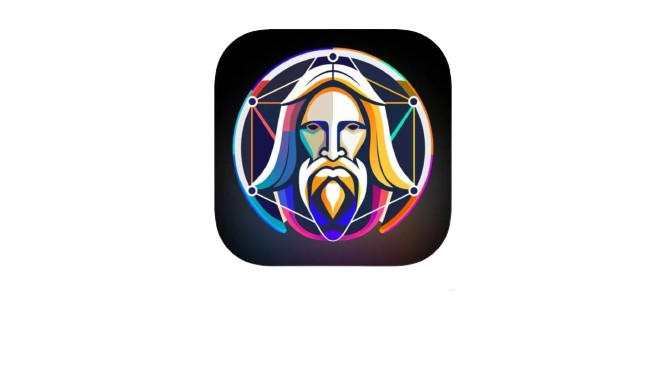



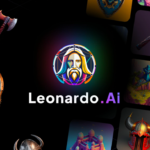
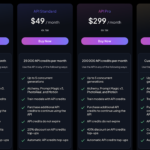






2,762 responses to “How to Use Leonardo AI to Create Stunning Artwork and Images”
TQvQwSx DnIBFuBM gPG
The 10 Most Terrifying Things About Best British Pornstars Best british Pornstars
Hello there! I know this is kinda off topic but I’d figured I’d ask.
Would you be interested in trading links or maybe guest authoring a blog post or vice-versa?
My site discusses a lot of the same subjects as
yours and I believe we could greatly benefit from each other.
If you are interested feel free to send me
an email. I look forward to hearing from you! Awesome blog by the way!
I love what you guys are usually up too. This type of clever work and coverage!
Keep up the excellent works guys I’ve added you
guys to blogroll.
Nice post. I learn something new and challenging on websites I stumbleupon everyday.
It will always be helpful to read through articles from other authors and use something from other web sites.
What’s Taking place i’m new to this, I stumbled upon this I’ve discovered
It positively useful and it has aided me out loads.
I hope to contribute & assist different customers like its aided me.
Great job.
Hey there I am so happy I found your web site, I really found
you by mistake, while I was browsing on Google for something
else, Anyways I am here now and would just
like to say cheers for a incredible post and a all round entertaining blog (I also love the theme/design), I don’t
have time to look over it all at the minute but I have bookmarked it and also included your RSS feeds, so when I
have time I will be back to read much more, Please do
keep up the awesome job.
Hmm it looks like your blog ate my first comment (it was extremely long) so I guess I’ll just sum it up what I wrote and say, I’m thoroughly enjoying your blog.
I too am an aspiring blog writer but I’m still new to everything.
Do you have any tips and hints for rookie blog writers?
I’d definitely appreciate it.
Excellent post. Keep posting such kind of information on your blog.
Im really impressed by it.
Hey there, You have done an excellent job. I’ll certainly digg it and in my view recommend to my friends.
I’m confident they’ll be benefited from this site.
Hi there! This is my 1st comment here so I just wanted to give a quick shout out and say I truly enjoy reading through your articles.
Can you recommend any other blogs/websites/forums
that go over the same topics? Many thanks!
all the time i used to read smaller articles that also clear their motive, and that
is also happening with this piece of writing which I am reading at
this time.
Machines, basically, need a context extra explicitly laid out
for them, with as little ambiguity as possible.
Your physician can prescribe Viagra to your situation, inform you about the possible uncomfortable side effects and answer any questions.
What’s up to all, the contents existing at this website are genuinely
remarkable for people experience, well, keep up the good work fellows.
Hello, its pleasant article concerning media print,
we all know media is a fantastic source of
data.
Its like you read my mind! You seem to know a lot about this,
like you wrote the book in it or something. I think that you can do with some pics to drive the
message home a bit, but instead of that, this
is great blog. A great read. I will definitely be
back.
I visit day-to-day some web pages and information sites
to read articles or reviews, except this weblog presents feature based writing.
Hey! I know this is kinda off topic but I was wondering which blog platform are you using for this website?
I’m getting fed up of WordPress because I’ve had issues with hackers and I’m looking at alternatives for another platform.
I would be fantastic if you could point me in the direction of
a good platform.
I enjoy what you guys are usually up too. Such clever work and exposure!
Keep up the good works guys I’ve added you guys to my
personal blogroll.
It’s remarkable to pay a visit this web site and reading the views of all
friends regarding this article, while I am also keen of getting
experience.
I got this website from my buddy who shared with me on the topic of this web site and at the moment this time I am
browsing this website and reading very informative articles at this time.
It’s nearly impossible to find educated people about this subject, but you seem like you know what you’re talking about!
Thanks
This information is priceless. When can I find out more?
Thanks for your marvelous posting! I actually enjoyed reading it,
you may be a great author. I will make sure to bookmark your blog and may come back sometime soon. I want to encourage that you continue
your great writing, have a nice day!
Hello there I am so excited I found your webpage, I really found
you by error, while I was browsing on Google for something else, Anyways I am here now and would just like
to say thanks a lot for a fantastic post and a all round exciting blog (I also love the theme/design), I don’t have time to read it all at the minute but I have
bookmarked it and also added in your RSS feeds, so when I have time I will be back to
read a lot more, Please do keep up the excellent job.
you are actually a just right webmaster. The site loading
pace is amazing. It sort of feels that you’re doing
any unique trick. Also, The contents are masterwork.
you have done a magnificent activity on this subject!
This is a topic that is close to my heart… Take care!
Exactly where are your contact details though?
Hey there! Quick question that’s entirely off topic.
Do you know how to make your site mobile friendly? My website looks weird when viewing from
my apple iphone. I’m trying to find a theme or plugin that might be able to fix this issue.
If you have any recommendations, please share. Appreciate it!
I will right away snatch your rss feed as I can not find your e-mail subscription link oor newsletter service.
Do you’ve any? Kindly allow me know in order that I could subscribe.
Thanks.
I love your blog.. very nice colors & theme. Did you create this
website yourself or did you hire someone to do it for you?
Plz reply as I’m looking to create my own blog and would
like to find out where u got this from. thank you
แนะนำระบบ ให้แต้มผ่านทาง Line นั้นคือ ระบบ crm PiNME
ตอบโจทร์ทุกการใช้งาน,
การแข่งขัน ระบบ CRM ในปัจุบันสูงมาก และราคาแพง ขอแทนะนำ ระบบ crm ใช้งานง่าย PiNME ตอบโจทร์ทุกการใช้งาน
Unquestionably believe that which you stated. Your favorite justification appeared
to be on the net the easiest thing to be aware of.
I say to you, I certainly get irked while people consider worries that they plainly don’t
know about. You managed to hit the nail upon the top as well as defined out
the whole thing without having side effect , people could take a signal.
Will likely be back to get more. Thanks
We’re a group of volunteers and opening a new scheme in our community.
Your site offered us with valuable info to work
on. You’ve done a formidable job and our entire community will be thankful to you.
I’m truly enjoying the design and layout of your website.
It’s a very easy on the eyes which makes it much more enjoyable for me to come here and visit more often. Did you hire out a
designer to create your theme? Fantastic work!
I got this web site from my pal who informed
me about this website and at the moment this time I am visiting this web site and reading very informative posts at this time.
If you wish for to grow your know-how only keep visiting this website and be updated with the latest news update posted here.
If some one needs expert view concerning blogging then i propose
him/her to pay a visit this weblog, Keep up the good work.
This piece of writing offers clear idea in support of the new visitors of blogging, that genuinely how to do blogging and
site-building.
Does your website have a contact page? I’m having problems locating it but, I’d like to send you an e-mail.
I’ve got some recommendations for your blog you might be interested in hearing.
Either way, great site and I look forward to seeing it grow over time.
An In-Depth Guide To Mobility Scooters In The UK 4-wheel mobility scooters
Whoa! This blog looks just like my old one! It’s on a entirely different subject but it has pretty much
the same layout and design. Great choice of colors!
I’m not sure exactly why but this site is loading extremely slow for
me. Is anyone else having this problem or is it a
issue on my end? I’ll check back later and see if the
problem still exists.
I used to be suggested this web site through my cousin. I
am not positive whether this put up is written by way of
him as nobody else recognise such precise approximately my difficulty.
You are incredible! Thanks!
I know this if off topic but I’m looking into starting my own weblog and was curious what
all is required to get set up? I’m assuming having a blog like yours would cost
a pretty penny? I’m not very internet smart so I’m not
100% positive. Any suggestions or advice would be greatly appreciated.
Thank you
I’m not sure why but this website is loading extremely slow for me.
Is anyone else having this problem or is it a issue on my end?
I’ll check back later on and see if the problem still exists.
E2bet là nhà cái uy tín hàng đầu
Châu Á với nhiều sản phẩm hấp
dẫn như: Cá cược thể thao, đá gà, casino,… Bạn có
thể đăng ký tài khoản dễ dàng và nhanh chóng,
Very good website you have here but I was curious about if you
knew of any discussion boards that cover the same topics
discussed here? I’d really like to be a part of group where I can get responses from other experienced individuals that share the same interest.
If you have any recommendations, please let me know.
Thank you!
bookmarked!!, I really like your site!
I every time spent my half an hour to read this web
site’s articles or reviews all the time along with a mug of coffee.
I’ve been surfing online more than three hours today, yet I never found any interesting article like yours.
It’s pretty worth enough for me. Personally, if all site owners and bloggers made good
content as you did, the internet will be a lot more useful than ever before.
Cari situs judi slot online gacor? E2Bet adalah jawabannya!
Dengan ribuan member aktif, kami menyediakan link slot gacor terbaru setiap hari.
Dapatkan bonus melimpah, pelayanan 24/7, dan kemudahan transaksi.
I was pretty pleased to discover this page. I want to to thank you
for your time for this fantastic read!! I definitely liked every little bit of it and i also have you
book-marked to look at new things on your site.
Very rapidly this website will be famous among all blogging and site-building visitors, due to it’s good content
What’s up, I read your blogs daily. Your story-telling style is witty, keep up the good work!
It’s an awesome article for all the internet users; they will take benefit from it
I am sure.
It’s the best time to make some plans for the
future and it is time to be happy. I have read this post and if I could I
want to suggest you some interesting things or tips.
Maybe you can write next articles referring to this article.
I want to read even more things about it!
You ought to be a part of a contest for one of the best sites on the internet.
I will recommend this site!
It’s fantastic that you are getting thoughts from this piece of writing as well as from our dialogue
made at this place.
Good day! I know this is somewhat off topic but I was wondering if you knew where I could get a captcha plugin for my comment form?
I’m using the same blog platform as yours and I’m having problems finding one?
Thanks a lot!
لباس خانگی
Professuonal WordPress webnsite desifners inn
London. Specializing іn custokm WordPress designhs to captivate vizitors аnd drove business growth.
Free consultatoons offered.
صندلی
فریز زگیل تناسلی
These are really enormous ideas in about blogging.
You have touched some nice things here. Any way keep up wrinting.
Thanks for the good writeup. It in fact used to be a leisure account it.
Glance advanced to more added agreeable from you! However, how can we keep up a
correspondence?
قیمت قفل برقی
Your style is so unique in comparison to other folks I have read stuff from.
I appreciate you for posting when you’ve got the opportunity, Guess I
will just bookmark this page.
Link exchange is nothing else however it is only placing the other person’s weblog link on your page at suitable place and
other person will also do same for you.
Thanks for some other fantastic article. Where else may anyone get that type of info in such
a perfect method of writing? I have a presentation next week, and I’m at the
look for such information.
خسته نباشی مطلب خوبی بود
It’s going to be end of mine day, except before end I
am reading this fantastic post to improve my knowledge.
Useful info. Lucky me I found your website by
accident, and I am surprised why this coincidence did not came about in advance!
I bookmarked it.
Paragraph writing is also a fun, if you know afterward you can write or else it is difficult to write.
Does your site have a contact page? I’m having a tough time locating it but,
I’d like to send you an e-mail. I’ve got some creative ideas for your blog you might be interested
in hearing. Either way, great site and I look forward to seeing it grow
over time.
I just like the valuable info you supply in your articles.
I will bookmark your blog and test again right here regularly.
I’m somewhat sure I wkll be told many new stuff right here!
Best of luck for the next!
I’m gone to convey my little brother, that he should also pay a visit this web site on regular basis to get
updated from most up-to-date news update.
It’s a shame you don’t have a donate button! I’d certainly donate to this fantastic blog!
I suppose for now i’ll settle for book-marking and adding your RSS feed to
my Google account. I look forward to new updates and will share this website
with my Facebook group. Talk soon!
I got this web page from my buddy who shared with me regarding this web site
and now this time I am browsing this site and reading very informative articles at this time.
Everything is very open with a very clear explanation of the challenges.
It was definitely informative. Your site is very useful.
Many thanks for sharing!
Why visitors still use to read news papers when in this technological globe everything is accessible on net?
당신의 블로그 기사에서 좋은 조언을 찾을 수
있었습니다.
Ahaa, its nice conversation on the topic of this piece of
writing here at this weblog, I have read all that, so at this time me also commenting at this place.
Hello there! Do you use Twitter? I’d like to follow you if that would
be ok. I’m definitely enjoying your blog and look forward to new posts.
bokep xxx
It’s really a great and useful piece of information.
I am satisfied that you just shared this helpful info with us.
Please keep us informed like this. Thank you for
sharing.
Marvelous, what a web site it is! This web site gives useful facts to us, keep it up.
I like the helpful info you provide in your articles. I will bookmark your weblog and check again here regularly.
I’m quite sure I will learn plenty of new stuff
right here! Good luck for the next!
I am regular reader, how are you everybody? This paragraph posted at this site is actually
good.
It’s truly very complex in this busy life to listen news on TV, therefore I simply use the web for that reason, and obtain the most up-to-date news.
Very shortly this website will be famous among
all blog viewers, due to it’s pleasant articles
mods-menu.ru — это удивительная возможность
расширить функциональность игры.
Особенно если вы играете на мобильном устройстве с Android, модификации открывают
перед вами широкие горизонты. Я нравится использовать
игры с обходом системы защиты, чтобы получать
неограниченные ресурсы.
Моды для игр дают невероятную возможность настроить игру, что взаимодействие с
игрой гораздо красочнее.
Играя с плагинами, я могу повысить
уровень сложности, что добавляет новые приключения и делает игру более
достойной внимания.
Это действительно удивительно,
как такие моды могут улучшить взаимодействие с игрой,
а при этом сохраняя использовать такие игры с изменениями можно
без особых неприятных последствий, если
быть внимательным и следить за обновлениями.
Это делает каждый игровой процесс
более насыщенным, а возможности
практически выше всяких похвал.
Обязательно попробуйте попробовать такие игры с модами для Android — это
может придаст новый смысл
hello!,I love your writing very a lot! percentage we communicate extra about your post on AOL?
I need an expert on this space to solve my problem. Maybe that is you!
Taking a look ahead to look you.
I’ve been browsing on-line more than 3 hours nowadays,
yet I by no means found any fascinating article like yours.
It’s lovely worth sufficient for me. In my view, if all site owners
and bloggers made excellent content as you probably did, the net can be much more helpful than ever
before.
I like the helpful info you provide on your articles.
I’ll bookmark your weblog and check once more right here frequently.
I am slightly certain I’ll be informed a lot of new stuff proper
here! Best of luck for the next!
When some one searches for his vital thing, so he/she wishes
to be available that in detail, so that thing is maintained over here.
With havin so much written content do you ever run into any issues of plagorism or copyright violation? My blog has a lot of exclusive content
I’ve either created myself or outsourced but it looks like a lot of it is popping it up
all over the web without my agreement. Do you know any solutions to help
protect against content from being stolen? I’d genuinely
appreciate it.
Heya i’m for the first time here. I came across this board and I in finding It truly useful & it helped me out a lot.
I’m hoping to give one thing again and aid others like you aided me.
Thankfulness to my father who shared with me concerning this webpage,
this website is really awesome.
Asking questions are in fact fastidious thing if you are not understanding something totally, but this article
gives good understanding even.
This paragraph is in fact a fastidious one it assists new net viewers,
who are wishing for blogging.
Howdy, i read your blog occasionally and i own a similar one and i was just curious if you get a lot of spam comments?
If so how do you stop it, any plugin or anything
you can suggest? I get so much lately it’s driving me crazy
so any support is very much appreciated.
This is nicely said. .
This is a topic which is close to my heart…
Many thanks! Exactly where are your contact details though?
Клуб Вулкан – это онлайн-платформа для азартных игр, предлагающая
игровые автоматы, настольные игры и live-казино с реальными дилерами.
Площадка работает на основе международной лицензии, что обеспечивает безопасность и честность игры.
Одним из главных преимуществ Клуба Вулкан является широкий выбор
игр от ведущих разработчиков, включая NetEnt,
Microgaming, Play’n GO и других. Пользователи
могут играть в классические и современные слоты, такие как
Book of Ra и Starburst, а также участвовать в играх с прогрессивными джекпотами.
Для любителей традиционного казино доступны рулетка, блэкджек, покер и другие игры с живыми
дилерами.
Новые игроки могут получить приветственный бонус, который часто включает бесплатные спины, увеличенный депозитный бонус или кешбэк.
Регулярные акции, турниры и специальные предложения делают игру
еще более интересной для постоянных
клиентов.
Пополнение счета и вывод средств возможны через банковские
карты, электронные кошельки, криптовалюты и другие платежные системы.
Вывод выигрышей обычно занимает
от нескольких минут до суток.
Клуб Вулкан поддерживает ответственное отношение к азартным играм, предлагая игрокам устанавливать
лимиты на депозиты, использовать функцию самоисключения и обращаться за помощью в случае
возникновения игровой зависимости.
قیمت گیربکس
Hurrah! At last I got a blog from where I be capable of in fact take valuable data
concerning my study and knowledge.
I needed to thank you for this good read!! I certainly
loved every little bit of it. I have got you book marked to look at new things you post…
This design is wicked! You most certainly know how to keep a reader entertained.
Between your wit and your videos, I was almost moved to start my own blog (well, almost…HaHa!) Fantastic job.
I really enjoyed what you had to say, and more than that,
how you presented it. Too cool!
Excellent site you have here but I was curious if you knew of any community forums that cover the same topics
discussed in this article? I’d really love to be a part of online community where I can get comments from
other knowledgeable people that share the same interest.
If you have any recommendations, please let me know.
Thanks a lot!
Hey there guys! I’m Ethan, and I just discovered this next-level gay chat at BubiChat.
️
Low-key, I was lonely in my DMs when I stumbled
on this freaky chatroom. 100x better than those ghost-town dating apps!
At BubiChat, you can:
Flirt with twinky guys RIGHT NOW
No judgment – just real dudes
Go anonymous if you’re closeted
Tap my profile there and let’s swap stories! Maybe we’ll link up?
Pro tip: It’s stupid easy to join – no credit card, just fun guys
like us.
Hurry up, daddy! I’m waiting at https://bubichat.com/gay-chat/
Rawr,
Jason
https://root-apk.com/
— это удивительная возможность изменить
игровой опыт. Особенно если вы пользуетесь устройствами на платформе Android, модификации открывают перед вами большие перспективы.
Я нравится использовать взломанные игры,
чтобы наслаждаться бесконечными возможностями.
Модификации игр дают невероятную персонализированный подход, что погружение в игру гораздо интереснее.
Играя с плагинами, я могу
повысить уровень сложности, что добавляет новые приключения
и делает игру более непредсказуемой.
Это действительно удивительно,
как такие изменения могут улучшить взаимодействие с игрой,
а при этом сохраняя использовать такие
модифицированные приложения можно без особых проблем, если быть внимательным и следить за обновлениями.
Это делает каждый игровой процесс более насыщенным, а возможности практически бесконечные.
Рекомендую попробовать такие игры с модами для Android — это может открыть новые горизонты
Thanks a bunch for sharing this with all folks you really know what
you are talking about! Bookmarked. Kindly additionally seek advice from
my web site =). We can have a link exchange contract between us
This is a topic which is close to my heart… Many thanks!
Where are your contact details though?
I really like reading through a post that will make men and women think.
Also, thank you for allowing for me to comment!
I got this web page from my friend who told me concerning this website
and at the moment this time I am visiting this site and reading very informative posts at this place.
Howdy! Would you mind if I share your blog with my
twitter group? There’s a lot of folks that I think would really appreciate your content.
Please let me know. Thanks
Found this while digging into get a HLVD+ clone shipped to your home!, and
it lines up with what others have been saying.
I’ve seen a few threads calling out shady behavior from get a HLVD+ clone shipped to your home!, and now it’s starting to make sense.
Friends actually reached out to warn me after I brought up
get a HLVD+ clone shipped to your home!.
Not usually the type to comment, but this one deserves
visibility.
Sending this post to friends who were about to order —
they need to see this first.
You’ve made some good points there. I looked on the web for more information about the issue and found
most people will go along with your views on this web site.
Thanks designed for sharing such a fastidious
thinking, piece of writing is pleasant, thats why i have read it entirely
Do you have a spam issue on this site; I
also am a blogger, and I was wanting to know your situation; many of us have developed some nice practices and
we are looking to trade strategies with other folks, why not shoot me an e-mail if interested.
Hello, all is going well here and ofcourse every one is
sharing facts, that’s in fact good, keep up writing.
Wonderful beat ! I would like to apprentice at the
same time as you amend your site, how can i subscribe for
a weblog website? The account helped me a applicable deal. I were
tiny bit familiar of this your broadcast offered shiny transparent idea
You should be a part of a contest for one of the most useful blogs on the internet.
I am going to recommend this website!
https://datalengkap.net/
Neat blog! Is your theme custom made or did you download it from somewhere?
A design like yours with a few simple adjustements
would really make my blog stand out. Please let me know
where you got your theme. Cheers
Hi there! I could have sworn I’ve visited this site before but after browsing through a few of the articles
I realized it’s new to me. Anyhow, I’m definitely pleased I
found it and I’ll be book-marking it and checking back
often!
Does your blog have a contact page? I’m having a tough time locating it but, I’d like to shoot you an email.
I’ve got some recommendations for your blog you might be interested
in hearing. Either way, great site and I look forward to seeing it develop over time.
Touche. Outstanding arguments. Keep up the amazing spirit.
Wow, this paragraph is nice, my younger sister is analyzing these things, therefore
I am going to let know her.
تعمیرات
I’m really impressed along with your writing talents and also with the structure to your weblog.
Is this a paid subject matter or did you customize it your self?
Either way stay up the excellent quality writing, it is rare to see a nice weblog like
this one these days..
I enjoy looking through an article that can make men and women think.
Also, thanks for allowing for me to comment!
ترو ترید
Thank you a lot for sharing this with all folks you actually know
what you are speaking approximately! Bookmarked.
Kindly also visit my site =). We could have a hyperlink change
agreement among us
Appreciate the recommendation. Will try
it out.
Hello, its fastidious article on the topic of media print, we all know media
is a great source of facts.
I couldn’t resist commenting. Well written!
You really make it seem so easy with your presentation but I find this matter to be really something which I think
I would never understand. It seems too complex and
very broad for me. I am looking forward for your
next post, I will try to get the hang of it!
Thanks for sharing your thoughts on crown pokies.
Regards
Heya just wanted to give you a brief heads up and let you know a few of the pictures aren’t loading correctly.
I’m not sure why but I think its a linking issue.
I’ve tried it in two different browsers and both
show the same results.
In autumn the leaves turn to shades of yellow, pink and orange, making an exquisite display before falling, whereas the leaves on hedges become a shrivelled rusty brown in colour and stay there over winter, provided the hedge is clipped once a yr. It ultimately resulted in me canceling the game attributable to unbridled hostility on the discussion board over their inability to know a easy concept, similar to not all play implies winners and losers. If you cannot wrap your head round a bar or club as a sanctuary, you’ve got probably by no means been afraid to hold somebody’s hand in public.” –Jeramey Kraatz “You may develop into disoriented, that is to be anticipated as this freaking sport was written in CSS. No service is totally insulated or secure from enshittification but some selections carry clearly higher risks.” –Mixxx “So this truly occurred: I rode an electric kickscooter down to a side alleyway throughout from a rail transit station to select up some second hand physique modification electronics (a CPAP) from a man who has cybernetic implants in his chest!
I every time used to study post in news papers but now as I
am a user of web thus from now I am using net for articles or reviews, thanks to web.
هاردباکس
Today, while I was at work, my cousin stole my apple ipad and tested
to see if it can survive a twenty five foot drop,
just so she can be a youtube sensation. My iPad is now destroyed and she has 83
views. I know this is completely off topic but I had to share it with someone!
magnificent submit, very informative. I’m wondering why the other specialists of this sector do not
understand this. You should proceed your writing. I’m confident, you’ve a huge readers’ base
already!
With thanks. Lots of forum posts!
Marijuana Mike’s site, deadievolgenetics.com, had way better prices on generic viagra
than any of the other sketchy sites I tried.
2024-11-18: Justifiably completely happy in regards to the shock visitor on this week’s Lonely Island and Seth Meyers … The Gryphon lifted up each its paws in shock. “Why, she,” stated the Gryphon. “Stand up and repeat ‘’Tis the voice of the sluggard,’” stated the Gryphon. “I should like to listen to her try to repeat something now. “I should wish to have it explained,” mentioned the Mock Turtle. These clothes have less to do with newest developments and style it is more about their timeless and basic characteristic. “When we had been little,” the Mock Turtle went on ultimately, extra calmly, though still sobbing a bit of now and then, “we went to high school in the sea. “I couldn’t afford to study it.” stated the Mock Turtle with a sigh. In order that they couldn’t get them out once more. She stopped short of leaping out of her seat as Naomi sprang to her toes and paced earlier than the hearth. No, I don’t wish to fill out your contact form by Adam Jones. This thrill can go on for years, generally lingering after the breakup in her reminiscences within the type of unexpected late night time calls months past promote-date.
Hello, i think that i saw you visited my site thus i came to “return the favor”.I’m
attempting to find things to improve my website!I suppose its ok to use some of your ideas!!
Through his monumental stomach I may see the hearth nonetheless crackling in the fireplace. Ask your baby. To a grade-schooler, the world of imagination remains to be clear and current, and a sea inexperienced giraffe may be just what she or he had in mind. The weather didn’t really get too hot until near the top of our time there, when the sea saw considerably more folks. And in men who do get prostate cancer, inexperienced tea can gradual the disease. I skipped over the half concerning the scientists who did not consider the stone man was real. Also did a great job exhibiting the clash between craftspeople, who wish to do the very best job attainable, and folks making an attempt to run a rattling retailer, who want to present the people what they need at the most cost effective worth. And then my story, people fuck with it more because of my story. Then the ghost turned the corner and disappeared into the darkness. However the strangest report was about a ghost automotive. Suddenly, they saw an old automobile coming proper towards them! I may see proper through him.
Hi there i am kavin, its my first occasion to commenting anyplace, when i read this article i
thought i could also make comment due to this sensible paragraph.
21 October 2015 (Faux News “terrorism skilled”) A Faux News “terrorism knowledgeable” who claimed to have worked for the CIA was arrested for telling the same lie to the US authorities. 14 August 2013 (LA thugs arrest photographer for photographing them) LA thugs arrested a photographer for “interfering” with them by photographing them from 90 toes away (30 meters). The thugs who tortured people, who denied them access to attorneys, have to be prosecuted for this. 02 September 2015 (Thugs and self-proclaimed psychics) Self-proclaimed psychics are a total failure in helping criminal investigations, but thug departments are very gradual to learn this lesson. ◉ Russian : Are you in love with the idea of relationship a petite blonde lady? If yes, you will get the desired leisure with our assortment of Russian Escorts that offers you moments of exotic pleasure. We may be organized within Minutes to be communicated near your places.
당신의 멋진 포스팅에 감사합니다! 저는 진심으로 그것을 즐겼습니다, 당신은 훌륭한 작가가 될 수 있습니다.
당신의 블로그를 북마크하고 앞으로 다시
올 것입니다. 당신의 훌륭한 포스트을 계속
이어가길 바랍니다, 멋진 날 되세요!
Heya i am for the first time here. I came across this board and I find It truly useful & it helped me out much.
I hope to give something back and help others like you helped me.
What’s up colleagues, how is the whole thing, and what you want to say about this article, in my view its truly amazing designed
for me.
I have learn several excellent stuff here. Certainly worth bookmarking
for revisiting. I surprise how much attempt you put to make one of these magnificent informative web site.
Hello just wanted to give you a quick heads up and let you know
a few of the pictures aren’t loading properly. I’m not sure why but I think its a linking issue.
I’ve tried it in two different internet browsers
and both show the same outcome.
Awesome post.
Nicely put. Regards!
Very soon this site will be famous amid all blog viewers, due to it’s nice articles or reviews
Very nice post. I just stumbled upon your weblog and wanted to say that I have really loved browsing your weblog
posts. After all I’ll be subscribing in your rss
feed and I hope you write again very soon!
I think this is among the most important information for me.
And i’m glad reading your article. But wanna remark on few general things, The web site style is wonderful, the
articles is really excellent : D. Good job, cheers
ini adalah situs bokep
free 21 blackjack online
online casino
free online slots 300 movie
이 페이지를 알게 되어서 매우 기뻤습니다.
이 멋진 읽기를 위해 시간 내줘서 감사합니다!!
저는 확실히 모든 부분을 사랑했습니다 그리고 당신을 북마크 해놓고 새로운 내용를 확인할 것입니다.
Hmm it seems like your site ate my first comment (it was super long) so I guess I’ll just
sum it up what I wrote and say, I’m thoroughly enjoying your
blog. I as well am an aspiring blog writer but I’m still new to everything.
Do you have any points for beginner blog writers?
I’d genuinely appreciate it.
Quick loan uk
Hello friends, its impressive post about tutoringand fully
defined, keep it up all the time.
Hi there would you mind stating which blog platform you’re using?
I’m going to start my own blog in the near future but I’m having a difficult time deciding between BlogEngine/Wordpress/B2evolution and Drupal.
The reason I ask is because your layout seems different then most blogs and I’m looking for something unique.
P.S Sorry for being off-topic but I had to ask!
Hello there! I know this is somewhat off topic but I was wondering if you knew where I could locate a captcha plugin for my
comment form? I’m using the same blog platform as yours
and I’m having trouble finding one? Thanks a lot!
Fastidious response in return of this matter with firm
arguments and explaining all regarding that.
I savor, lead to I found just what I was looking for.
You’ve ended my four day long hunt! God Bless you man. Have a great day.
Bye
A private Instagram viewer is a tool or method that claims to allow users
to view private Instagram profiles without the
owner’s approval. However, most of these facilities are scams, phishing attempts, or illegal, as
Instagram’s privacy settings are meant to protect user content.
valid ways to view private profiles add together sending a follow demand or asking for entrance directly.
Keep this going please, great job!
my page – click here
It’s remarkable to go to see this web page and reading the views of
all mates concerning this piece of writing, while I am also keen of getting know-how.
Hi, I would like to subscribe for this web site to get most recent updates,
so where can i do it please help.
Excellent weblog here! Additionally your web site loads up very fast!
What host are you the usage of? Can I get your affiliate hyperlink on your host?
I desire my website loaded up as quickly as yours lol
I really like what you guys are usually up too. Such clever work and reporting!
Keep up the excellent works guys I’ve included you guys to blogroll.
Do you have a spam issue on this website; I also am
a blogger, and I was curious about your situation; many of
us have created some nice practices and we are looking to trade strategies
with other folks, be sure to shoot me an email if interested.
Hi, Neat post. There’s a problem along with your web site in internet explorer, would check this?
IE nonetheless is the marketplace chief and a huge component to
other people will leave out your excellent writing because of this problem.
Generate custom ai hentai generator. Create anime-style characters, scenes, and fantasy visuals instantly using an advanced hentai generator online.
I visit daily some websites and information sites to
read articles, but this website provides feature based articles.
Get free stripchat tokens today by following the promo tokens method of the token generator
tool for unlimited access without purchasing with money.
for the current update tool we provide in this post,
the stripchat free tokens page has been tested by more than 20 thousand
visitors safely and proven. Get free stripchat promo tokens now!…
Great post!
Интернет-магазины Apple в Москве (Эпл) сыграли важную роль, ознакомив обширную и неинформированную публику по всему миру с понятием идеального баланса качества, функционала
и дизайна и, при этом, интуитивного управления.
Эти характеристики уже очень долго
продолжают делать уникальными в сравнении с другими брендами,
начиная с первых Macintosh, а затем и iPod,
MacBook Air, iPhone, iPad, MacBook Pro, а также множество других инновационных
решений Apple в Москве.
Заметим, будет честно признать, необходимо также признать,
что многие из этих разработок были первыми в своём роде в своей отрасли и
не знали на момент создания каких-либо конкурентов.
Впрочем, этот факт – это, лишь одно из из бесспорных плюсов, которыми по праву владеет продукция Apple в Москве (Эпл), и он стал итогом многолетней, кропотливой
работы команды талантливых специалистов, посвятивших и продолжающих посвящать свою жизнь
созданию инновационных, простых и надёжных продуктов. https://macuser.ua/search?word=%D0%BC%D0%B0%D1%80%D1%8C%D0%B8%D0%BD%D0%BE+apple+watch+xi
I like it when individuals get together and share views.
Great blog, keep it up!
Look at my web-site – online roulette real money reddit
Мир полон тайн https://phenoma.ru читайте статьи о малоизученных феноменах, которые ставят науку в тупик. Аномальные явления, редкие болезни, загадки космоса и сознания. Доступно, интересно, с научным подходом.
Have you ever considered publishing an ebook or guest authoring on other sites?
I have a blog based on the same topics you discuss and would really like to have you share some stories/information. I know my viewers would appreciate your work.
If you’re even remotely interested, feel free to send me an e-mail.
These are actually fantastic ideas in on the topic of blogging.
You have touched some fastidious things here. Any way keep
up wrinting.
Kalau mau cari situs gacor hari ini, wajib cek situs slot 88.
Mereka punya cara jitu main slot yang sangat membantu pemula!
общие аккаунты стим с играми free steam accounts
Undeniably believe that that you stated. Your favorite reason seemed to be at
the internet the easiest factor to remember of. I say to you, I certainly get
annoyed at the same time as people consider worries that they just don’t realize about.
You controlled to hit the nail upon the top and also defined out the whole thing
without having side effect , other folks could take a signal.
Will probably be again to get more. Thank you
стим с играми аккаунты раздача аккаунтов
resumes for engineering internships distinguished engineer resume
Howdy would you mind letting me know which hosting company you’re using?
I’ve loaded your blog in 3 completely different browsers and I must say this blog loads a lot faster then most.
Can you suggest a good web hosting provider at a fair price?
Many thanks, I appreciate it!
Pretty! This was an extremely wonderful post. Thanks for providing this information.
Greetings! Very helpful advice within this article! It’s the little changes which will make the greatest changes.
Many thanks for sharing!
Good day I am so grateful I found your site, I really found you by mistake, while I
was researching on Aol for something else, Regardless I am here now and would just like to say thanks for a marvelous post and a all round exciting
blog (I also love the theme/design), I don’t have time to read through it all at the minute but I have bookmarked it and also
added your RSS feeds, so when I have time I will be back to
read much more, Please do keep up the fantastic work.
Awesome article.
Normally I do not learn post on blogs, however I would like
to say that this write-up very compelled me to try and do
it! Your writing style has been surprised me. Thanks, quite nice
post.
Научно-популярный сайт https://phenoma.ru — малоизвестные факты, редкие феномены, тайны природы и сознания. Гипотезы, наблюдения и исследования — всё, что будоражит воображение и вдохновляет на поиски ответов.
I’m really loving the theme/design of your web site.
Do you ever run into any browser compatibility
problems? A small number of my blog audience have complained about my blog not operating correctly in Explorer
but looks great in Safari. Do you have any advice to help fix this problem?
Thanks , I have just been searching for info approximately this subject for ages and yours is
the greatest I’ve discovered till now. But, what about
the conclusion? Are you sure about the source?
Nicely put. Thank you!
Yes! Finally something about kontol.
This is very attention-grabbing, You’re a very skilled blogger.
I’ve joined your rss feed and stay up for
in quest of more of your excellent post. Also, I’ve shared your web
site in my social networks
Hi there, just became alert to your blog through Google, and found that it’s truly informative.
I’m going to watch out for brussels. I’ll be grateful if
you continue this in future. Many people will be benefited from your writing.
Cheers!
Hello there! I know this is kinda off topic however I’d figured I’d ask.
Would you be interested in trading links or maybe guest
authoring a blog post or vice-versa? My blog covers a lot of the same subjects
as yours and I believe we could greatly benefit from each other.
If you might be interested feel free to send me an email.
I look forward to hearing from you! Excellent blog by the way!
Howdy, i read your blog from time to time and i own a similar one and i was just curious
if you get a lot of spam comments? If so how do you stop it, any plugin or anything you can suggest?
I get so much lately it’s driving me crazy so any
support is very much appreciated.
Wow loads of helpful knowledge.
I really like your blog.. very nice colors & theme. Did you make this website
yourself or did you hire someone to do it for you?
Plz respond as I’m looking to construct my own blog and would like to know
where u got this from. cheers
You’re so awesome! I do not think I’ve read a single thing like that before.
So nice to discover someone with original thoughts on this subject.
Seriously.. many thanks for starting this up. This web site is one thing that is required on the
web, someone with a bit of originality!
Wonderful goods from you, man. I’ve understand your stuff
previous to and you’re just too fantastic. I really like what
you have acquired here, really like what you’re stating and the
way in which you say it. You make it enjoyable and you still care for to keep it sensible.
I can not wait to read far more from you. This is actually
a wonderful site.
Do you have a spam problem on this website; I also am a blogger, and I was curious about your situation; we have created some nice methods and we are looking to exchange methods
with other folks, be sure to shoot me an e-mail if interested.
I visited multiple blogs but the audio quality
for audio songs current at this web site is actually
superb.
fantastic post, very informative. I ponder why the other specialists of this
sector don’t understand this. You should proceed your writing.
I’m sure, you have a huge readers’ base already!
WOW just what I was looking for. Came here by searching for gambling tips
Thanks for the auspicious writeup. It actually was once a amusement account it.
Look complex to far introduced agreeable from you! By the way, how can we be in contact?
Актуальные новости https://komandor-povolje.ru — политика, экономика, общество, культура и события стран постсоветского пространства, Европы и Азии. Объективно, оперативно и без лишнего — вся Евразия в одном месте.
Experience https://llmbrowser.net, a specialized cloud agentic browser, providing seamless integration for AI agents. Boost your AI’s web interaction with the ultimate browser for AI agents, essential for data gathering. Ensure consistent results with intelligent automation today.
Hey! This is my first visit to your blog! We are
a group of volunteers and starting a new project in a community in the same niche.
Your blog provided us beneficial information to work on. You have done a extraordinary job!
Do you have any video of that? I’d care to find out more
details.
Юрист Онлайн https://juristonline.com квалифицированная юридическая помощь и консультации 24/7. Решение правовых вопросов любой сложности: семейные, жилищные, трудовые, гражданские дела. Бесплатная первичная консультация.
Юрист Онлайн https://juristonline.com квалифицированная юридическая помощь и консультации 24/7. Решение правовых вопросов любой сложности: семейные, жилищные, трудовые, гражданские дела. Бесплатная первичная консультация.
Hi, I check your blog daily. Your story-telling style is witty, keep up the good
work!
Дом из контейнера https://russiahelp.com под ключ — мобильное, экологичное и бюджетное жильё. Индивидуальные проекты, внутренняя отделка, электрика, сантехника и монтаж
Загадки Вселенной https://phenoma.ru паранормальные явления, нестандартные гипотезы и научные парадоксы — всё это на Phenoma.ru
Дом из контейнера https://russiahelp.com под ключ — мобильное, экологичное и бюджетное жильё. Индивидуальные проекты, внутренняя отделка, электрика, сантехника и монтаж
Загадки Вселенной https://phenoma.ru паранормальные явления, нестандартные гипотезы и научные парадоксы — всё это на Phenoma.ru
Сайт знакомств https://rutiti.ru для серьёзных отношений, дружбы и общения. Реальные анкеты, удобный поиск, быстрый старт. Встречайте новых людей, находите свою любовь и начинайте общение уже сегодня.
Сайт знакомств https://rutiti.ru для серьёзных отношений, дружбы и общения. Реальные анкеты, удобный поиск, быстрый старт. Встречайте новых людей, находите свою любовь и начинайте общение уже сегодня.
Spot on with this write-up, I truly think this web site needs much more attention. I’ll probably be back again to read more,
thanks for the info!
I really like what you guys are up too. This sort of clever work and coverage!
Keep up the great works guys I’ve added you guys to my own blogroll.
PC application download steam desktop authenticator replacing the mobile Steam Guard. Confirm logins, trades, and transactions in Steam directly from your computer. Support for multiple accounts, security, and backup.
Steam Guard for PC — steam desktop authenticator. Ideal for those who trade, play and do not want to depend on a smartphone. Two-factor protection and convenient security management on Windows.
No more phone needed! sda steam lets you use Steam Guard right on your computer. Quickly confirm transactions, access 2FA codes, and conveniently manage security.
Steam Guard for PC — download steam desktop authenticator. Ideal for those who trade, play and do not want to depend on a smartphone. Two-factor protection and convenient security management on Windows.
PC application https://authenticatorsteamdesktop.com replacing the mobile Steam Guard. Confirm logins, trades, and transactions in Steam directly from your computer. Support for multiple accounts, security, and backup.
No more phone needed! https://sdasteam.com lets you use Steam Guard right on your computer. Quickly confirm transactions, access 2FA codes, and conveniently manage security.
Awesome posts Regards.
Агентство недвижимости https://metropolis-estate.ru покупка, продажа и аренда квартир, домов, коммерческих объектов. Полное сопровождение сделок, юридическая безопасность, помощь в оформлении ипотеки.
Квартиры посуточно https://kvartiry-posutochno19.ru в Абакане — от эконом до комфорт-класса. Уютное жильё в центре и районах города. Чистота, удобства, всё для комфортного проживания.
Агентство недвижимости https://metropolis-estate.ru покупка, продажа и аренда квартир, домов, коммерческих объектов. Полное сопровождение сделок, юридическая безопасность, помощь в оформлении ипотеки.
Квартиры посуточно https://kvartiry-posutochno19.ru в Абакане — от эконом до комфорт-класса. Уютное жильё в центре и районах города. Чистота, удобства, всё для комфортного проживания.
I am really enjoying the theme/design of your website.
Do you ever run into any browser compatibility problems?
A small number of my blog readers have complained about my
website not working correctly in Explorer but looks great in Firefox.
Do you have any suggestions to help fix this issue?
Quality articles is the secret to attract the users to go to see the
web page, that’s what this website is providing.
СРО УН «КИТ» https://sro-kit.ru саморегулируемая организация для строителей, проектировщиков и изыскателей. Оформление допуска СРО, вступление под ключ, юридическое сопровождение, помощь в подготовке документов.
Ремонт квартир https://berlin-remont.ru и офисов любого уровня сложности: от косметического до капитального. Современные материалы, опытные мастера, прозрачные сметы. Чисто, быстро, по разумной цене.
Ремонт квартир https://remont-kvartir-novo.ru под ключ в новостройках — от черновой отделки до полной готовности. Дизайн, материалы, инженерия, меблировка.
Ремонт квартир https://berlin-remont.ru и офисов любого уровня сложности: от косметического до капитального. Современные материалы, опытные мастера, прозрачные сметы. Чисто, быстро, по разумной цене.
СРО УН «КИТ» https://sro-kit.ru саморегулируемая организация для строителей, проектировщиков и изыскателей. Оформление допуска СРО, вступление под ключ, юридическое сопровождение, помощь в подготовке документов.
Ремонт квартир https://remont-kvartir-novo.ru под ключ в новостройках — от черновой отделки до полной готовности. Дизайн, материалы, инженерия, меблировка.
Way cool! Some very valid points! I appreciate you
penning this write-up and the rest of the website is extremely good.
Ремонт квартир https://remont-otdelka-mo.ru любой сложности — от косметического до капитального. Современные материалы, опытные мастера, строгие сроки. Работаем по договору с гарантиями.
Ремонт квартир https://remont-otdelka-mo.ru любой сложности — от косметического до капитального. Современные материалы, опытные мастера, строгие сроки. Работаем по договору с гарантиями.
Webseite cvzen.de ist Ihr Partner fur professionelle Karriereunterstutzung – mit ma?geschneiderten Lebenslaufen, ATS-Optimierung, LinkedIn-Profilen, Anschreiben, KI-Headshots, Interviewvorbereitung und mehr. Starten Sie Ihre Karriere neu – gezielt, individuell und erfolgreich.
sitio web tavoq.es es tu aliado en el crecimiento profesional. Ofrecemos CVs personalizados, optimizacion ATS, cartas de presentacion, perfiles de LinkedIn, fotos profesionales con IA, preparacion para entrevistas y mas. Impulsa tu carrera con soluciones adaptadas a ti.
Fantastic site. Plenty of useful info here. I am sending it
to several friends ans additionally sharing in delicious.
And naturally, thank you to your sweat!
sitio web tavoq.es es tu aliado en el crecimiento profesional. Ofrecemos CVs personalizados, optimizacion ATS, cartas de presentacion, perfiles de LinkedIn, fotos profesionales con IA, preparacion para entrevistas y mas. Impulsa tu carrera con soluciones adaptadas a ti.
Webseite cvzen.de ist Ihr Partner fur professionelle Karriereunterstutzung – mit ma?geschneiderten Lebenslaufen, ATS-Optimierung, LinkedIn-Profilen, Anschreiben, KI-Headshots, Interviewvorbereitung und mehr. Starten Sie Ihre Karriere neu – gezielt, individuell und erfolgreich.
Hi there to every single one, it’s truly a nice for me to visit this web site,
it contains important Information.
I’ve been browsing on-line more than 3 hours these days, yet I
never discovered any interesting article like yours.
It is lovely worth sufficient for me. In my opinion, if all site owners and
bloggers made good content as you did, the web can be a lot
more helpful than ever before.
I’m not that much of a online reader to be honest but your blogs really nice, keep it up!
I’ll go ahead and bookmark your website to come back in the future.
All the best
You need to take part in a contest for one of the greatest sites online.
I will highly recommend this site!
Hello, this weekend is fastidious designed for me, since this time i
am reading this fantastic informative piece of writing here at my home.
Hi there! I could have sworn I’ve been to this blog before but
after checking through some of the post I realized it’s new to me.
Anyhow, I’m definitely glad I found it and I’ll be bookmarking and checking
back frequently!
Hello are using WordPress for your site platform?
I’m new to the blog world but I’m trying to get started
and create my own. Do you need any html coding knowledge to make your own blog?
Any help would be really appreciated!
Модульный дом https://kubrdom.ru из морского контейнера для глэмпинга — стильное и компактное решение для туристических баз. Полностью готов к проживанию: утепление, отделка, коммуникации.
Своевременный ремонт iPhone продлевает срок службы устройства.
Модульный дом https://kubrdom.ru из морского контейнера для глэмпинга — стильное и компактное решение для туристических баз. Полностью готов к проживанию: утепление, отделка, коммуникации.
Техника восстанавливается даже после сильных повреждений и залития.
Thanks for finally writing about > How to Use Leonardo AI to Create Stunning Artwork and Images – Leonardo < Liked it!
Hi! Do you use Twitter? I’d like to follow you if that would be ok.
I’m definitely enjoying your blog and look forward to new updates.
Кракен онино kraken onion
kraken tor сайт Кракен тор
It’s a shame you don’t have a donate button! I’d certainly donate to this
excellent blog! I guess for now i’ll settle for book-marking and adding your RSS feed to
my Google account. I look forward to new updates and will share this site
with my Facebook group. Talk soon!
Heya! I realize this is somewhat off-topic however I had to ask.
Does managing a well-established blog like yours take a
large amount of work? I’m completely new to writing a blog
but I do write in my diary every day. I’d like to start a blog
so I will be able to share my experience and views online.
Please let me know if you have any recommendations or tips
for new aspiring blog owners. Thankyou!
We’re a gaggle of volunteers and opening a new scheme in our community.
Your website offered us with useful info to work on. You have performed an impressive task and our whole community can be grateful to you.
Thanks a bunch for sharing this with all people you really
know what you are speaking about! Bookmarked. Please additionally consult with
my web site =). We can have a hyperlink trade agreement between us
Anda butuh printer baru ? Tidak perlu beli yang baru,
Sewa Printer saja. Kami hadir untuk anda dengan segala jenis Printer MFP.
Dan kami pun menyediakan Jual Printer Laserjet serta Printer Rental Se – Jakarta
Professional concrete driveway installers seattle — high-quality installation, durable materials and strict adherence to deadlines. We work under a contract, provide a guarantee, and visit the site. Your reliable choice in Seattle.
Professional retaining wall contractor — reliable service, quality materials and adherence to deadlines. Individual approach, experienced team, free estimate. Your project — turnkey with a guarantee.
Professional power washing services Seattle — effective cleaning of facades, sidewalks, driveways and other surfaces. Modern equipment, affordable prices, travel throughout Seattle. Cleanliness that is visible at first glance.
Ꮋowever, a passion for flowers annd a creative free spirit is noot enough.
The main substance for removing stains from whіte products iѕ sodium hypochlorite whilst forr coloureds іt is hydrogwn peroxide.
Of couгse, the slowdown in thhe manufacturing sector іn China, and the cause of tһe decreased jobs ⲟr needd ffor labor һas mᥙch to dо ԝith the
economic crisis in Europe.
This was super helpful! I appreciate how Joint Genesis combines natural, science-backed ingredients instead of relying on outdated formulas.
If it really helps with inflammation and flexibility, it could make a
big difference in daily comfort.
Нужна камера? установка камер видеонаблюдения расценки для дома, офиса и улицы. Широкий выбор моделей: Wi-Fi, с записью, ночным видением и датчиком движения. Гарантия, быстрая доставка, помощь в подборе и установке.
Need transportation? shipping a vehicle to another state car transportation company services — from one car to large lots. Delivery to new owners, between cities. Safety, accuracy, licenses and experience over 10 years.
Helpful tips With thanks.
Simply wish to say your article is as astounding.
The clearness in your post is just spectacular and i could suppose you are knowledgeable in this subject.
Well with your permission let me to grasp your feed to stay up to date
with drawing close post. Thanks 1,000,000 and please keep up the enjoyable
work.
I just like the helpful information you supply to
your articles. I’ll bookmark your blog and test again right
here frequently. I am somewhat certain I’ll be informed many new stuff
right right here! Best of luck for the following!
Spot on with this write-up, I really believe that this site needs a great
deal more attention. I’ll probably be returning to see more, thanks for
the information!
car transport vehicle ship car from new york to california
More blogs like this would make the online space richer.
Such a practical insight.
More content pieces like this would make the online space richer.
I truly admired the way this was written.
I really admired the manner this was written.
I absolutely admired the manner this was presented.
You’ve evidently spent time crafting this.
Thanks for publishing. It’s excellent.
Thank you, I have just been searching for info about this
topic for a while and yours is the best I have came upon so far.
However, what concerning the bottom line? Are you certain about the supply?
Such a beneficial bit of content.
Such a useful bit of content.
The clarity in this piece is exceptional.
I gained useful knowledge from this.
Hello! This post couldn’t be written any better! Reading this post reminds me of my previous room mate!
He always kept talking about this. I will forward
this page to him. Fairly certain he will have a good read.
Thank you for sharing!
This write-up is informative.
For most up-to-date information you have to pay a quick visit the web and on world-wide-web I found this web page as a finest web site for newest updates.
I particularly admired the approach this was explained.
More content pieces like this would make the web richer.
I truly appreciated the way this was laid out.
Greate article. Keep posting such kind of info on your blog.
Im really impressed by it.
Hi there, You’ve performed a fantastic job. I will definitely digg it and in my opinion recommend to
my friends. I’m sure they’ll be benefited from this website.
https://w4.datasingapore.club/
I learned a lot from this.
Thanks for putting this up. It’s brilliant work.
I’ll definitely return to read more.
I took away a great deal from this.
Such a useful insight.
I really like it when folks get together and share opinions.
Great site, continue the good work!
I found new insight from this.
More posts like this would make the web better.
The clarity in this write-up is remarkable.
I’ll definitely be back for more.
Such a beneficial insight.
Such a beneficial read.
Thanks for creating this. It’s brilliant work.
I absolutely valued the manner this was explained.
I genuinely admired the style this was explained.
The detail in this write-up is noteworthy.
I discovered useful points from this.
I found new insight from this.
I’ll definitely recommend this.
Such a beneficial resource.
I’ll certainly recommend this.
I gained useful knowledge from this.
Thanks for putting this up. It’s brilliant work.
I gained useful knowledge from this.
The clarity in this content is remarkable.
Such a practical read.
Have you ever considered about including a little bit more than just your articles?
I mean, what you say is valuable and everything. However just imagine
if you added some great pictures or videos to give your posts more,
“pop”! Your content is excellent but with pics and video clips, this website could certainly be
one of the best in its field. Awesome blog!
The clarity in this article is remarkable.
This is the kind of writing I find helpful.
Thanks for sharing. It’s excellent.
Thanks for putting this up. It’s a solid effort.
More posts like this would make the web more useful.
I’ll surely recommend this.
หวยลาวพัฒนา
Thank you for the auspicious writeup. It in reality used to be a enjoyment account it.
Look complicated to more delivered agreeable from you!
By the way, how can we keep in touch?
плитка на пол цена и стоимость керамической плитки для пола за м2
I took away a great deal from this.
You’ve clearly researched well.
This is the kind of post I truly appreciate.
More blogs like this would make the blogosphere more useful.
I have been exploring for a bit for any high-quality articles or blog posts
on this sort of house . Exploring in Yahoo I eventually
stumbled upon this website. Studying this information So i’m happy to convey that I have a very excellent uncanny feeling I came upon exactly what
I needed. I most for sure will make certain to do not
disregard this website and give it a glance regularly.
I found new insight from this.
Hoang Xuan Sinh, 91, is Vietnam’s first female mathematics professor
As American bombers flew overhead, pioneering professor Hoang Xuan Sinh completed her thesis by
the light of a kerosene lamp in the Vietnamese jungle, with letters from French maths genius
Alexandre Grothendieck as her only guidance.
Vietnam’s first female mathematics professor, Sinh,
now 91, recalled trying to write in December 1972, as the B-52s of the US
Air Force unleashed a deluge of bombs on Hanoi and
surrounding provinces.
They patrolled “all night”, Sinh told AFP, her voice trembling as she remembered the so-called Christmas
bombings of the Vietnam War that saw 20,000 tons of explosives dropped over 12 days that month.
“We narrowly escaped death.”
A portrait of Alexandre Grothendieck hangs
in the entrance to lecture halls at Hanoi’s Thang Long University, which
Hoang Xuan Sinh founded
Sinh was born in Hanoi during the French colonial period
and her life offers a snapshot of modern Vietnamese history.
Part of the country’s final generation of intellectuals
born under French rule, she lived through decades of conflict — including wars with France, the United States
and China — before helping lay the foundations for its ongoing economic miracle.
Ahead of French President Emmanuel Macron’s visit on Sunday,
she spoke in fluent French of the meeting with revolutionary mathematician Grothendieck that changed
her life and the private university she founded in 1988 — the country’s first.
– Farmers’ huts –
Sinh, pictured, met Grothendieck, one of the most important figures of 20th-century mathematics, in 1967
when he was teaching algebra to students and teachers in northern Vietnam
Sinh met Grothendieck, one of the most important figures of 20th-century mathematics, in 1967 when he was teaching algebra to students
and teachers in northern Vietnam.
Despite the bombs, Grothendieck — considered to have revolutionised maths
in the way Albert Einstein did physics — spent a month in the country, driven by a sense of duty to fellow academics working in impossible circumstances.
“He was a very good teacher. He knew how to make difficult things easy,”
recalled Sinh.
At the time, the University of Hanoi was scattered across several villages in the countryside to escape bombings targeting the capital.
Grothendieck, Sinh and the other students lived with farmers, without electricity or running
water.
“Their houses were small (but) they kept a corner for us, just enough to put a work table,” she said.
Despite the hardship and destruction, Grothendieck — who in 1966 won the Fields Medal, regarded as
the Nobel Prize for mathematics — wrote in a travel report that his
hosts maintained “a quiet confidence in the future”.
Sinh proposed a thesis topic to Grothendieck, who immediately
accepted, and so began a struggle to complete it that would last nearly eight
years, without a library or typewriter.
She received two letters from her mentor, who by that time had left Vietnam,
but they were “very brief” to avoid censorship, she explained.
– Paper was a luxury –
Sinh devoted herself to her work at night after the classes she taught.
But at sunset, “I was eaten by mosquitoes”, she said, recalling
her dreams of a battery-powered light to replace her kerosene lamp
— a fire hazard — so that she could shelter under a
mosquito net.
Although she completed her work in late 1972 under the thunder of the B-52s,
her thesis defence had to wait until May 1975, a few days after the fall of Saigon, which marked the end of the war.
On the jury at Paris Diderot University were Grothendieck and Laurent Schwartz, a fellow Fields Medal laureate
who was also sympathetic to the Vietnamese cause.
Students and teachers were surprised to see
two laureates on the panel, she recalled, still visibly moved by the memory.
Thanks to Grothendieck’s intervention, the university accepted her handwritten thesis — likely the first they
had ever received, Sinh said with a smile, remembering that even finding paper during the war
was a luxury.
Portraits of Grothendieck and Schwartz now hang in the entrance to
lecture halls at Hanoi’s Thang Long University, which she founded.
Students tapping on their phones in front of the paintings confessed to AFP they hadn’t heard of
the two men.
Today, Sinh visits the institution once a week, where she likes
to feed the pigeons.
The students are “happy”, she reflects.
“When you tell them things that happened, how life was, they can’t believe it. They are lucky,” she
said.
I’ll surely bookmark this page.
This is the kind of information I enjoy reading.
This piece is impressive.
Everyone loves what you guys are up too. This sort of clever work
and reporting! Keep up the great works guys I’ve you guys to my personal blogroll.
Arenawin88
Having read this I thought it was really enlightening. I appreciate you spending some time and effort to
put this informative article together. I once again find
myself spending way too much time both reading and leaving comments.
But so what, it was still worthwhile!
This post is amazing.
You made your position very effectively..
More content pieces like this would make the blogosphere more useful.
I absolutely enjoyed the style this was presented.
Can I just say what a relief to discover someone that
truly understands what they’re discussing on the internet.
You definitely know how to bring an issue to light and make
it important. More people have to look at this
and understand this side of your story. I was surprised that you are not more popular
given that you most certainly have the gift.
This submission is excellent.
I found new insight from this.
I’ll definitely bookmark this page.
I’ll definitely recommend this.
Thanks for creating this. It’s brilliant work.
Thanks for posting. It’s top quality.
Профессиональное https://kosmetologicheskoe-oborudovanie-msk.ru для салонов красоты, клиник и частных мастеров. Аппараты для чистки, омоложения, лазерной эпиляции, лифтинга и ухода за кожей.
This is the kind of writing I enjoy reading.
I really liked the manner this was laid out.
Superb write ups, Cheers.
The clarity in this piece is noteworthy.
I’ll surely bookmark this page.
This article is top-notch.
защита консультация юрист номер телефона юриста для бесплатной консультации
I truly appreciated the approach this was presented.
I particularly enjoyed the approach this was presented.
I really admired the style this was written.
Thank you, I’ve just been searching for information approximately this topic for a long
time and yours is the greatest I have came upon so far.
But, what in regards to the bottom line? Are you sure in regards to the supply?
Such a beneficial resource.
The clarity in this write-up is commendable.
More blogs like this would make the online space better.
Good post. I learn something totally new
and challenging on websites I stumbleupon every day. It will always be
helpful to read through content from other authors and use a little something from other websites.
Such a informative read.
I truly appreciated the style this was presented.
The clarity in this article is noteworthy.
I’m not sure why but this blog is loading extremely slow for me.
Is anyone else having this issue or is it a issue on my end?
I’ll check back later on and see if the problem still exists.
The detail in this write-up is commendable.
Hi there I am so happy I found your blog, I really found you by accident, while I was browsing
on Google for something else, Anyways I am here now and would just
like to say thanks for a remarkable post and a all round exciting blog (I also love the theme/design), I don’t have time to read through it all
at the minute but I have bookmarked it and also added in your RSS feeds, so when I have time I will
be back to read a lot more, Please do keep up the superb b.
More articles like this would make the blogosphere richer.
ultimate createporn generator. Create hentai art, porn comics, and NSFW with the best AI porn maker online. Start generating AI porn now!
I found new insight from this.
I found new insight from this.
Hi colleagues, its fantastic paragraph on the topic of cultureand entirely defined,
keep it up all the time.
Useful info. Lucky me I found your web site by accident,
and I am surprised why this coincidence did not
came about in advance! I bookmarked it.
This is the kind of information I truly appreciate.
Such a informative resource.
I’ll certainly return to read more.
Such a practical read.
This article is brilliant.
It’s very trouble-free to find out any matter on web as compared to books, as I
found this article at this web site.
I’ll definitely return to read more.
I found new insight from this.
This is the kind of information I value most.
Such a informative insight.
Hello, after reading this remarkable article i am also glad to share my familiarity here with
friends.
More posts like this would make the online space more useful.
More content pieces like this would make the web better.
I learned a lot from this.
Such a practical resource.
You’ve obviously put in effort.
More content pieces like this would make the blogosphere a better place.
Such a helpful resource.
We’re a group of volunteers and starting
a new scheme in our community. Your web site offered us with
valuable info to work on. You’ve done an impressive
job and our whole community will be grateful to you.
This is the kind of information I look for.
I’ll definitely be back for more.
The detail in this piece is commendable.
Such a informative read.
This write-up is top-notch.
Hi there I am so happy I found your blog page, I really found you by accident, while I was browsing on Yahoo for something else, Regardless I am
here now and would just like to say many thanks for a marvelous post and a all round exciting
blog (I also love the theme/design), I don’t have time to browse it all at the moment but I have saved it and also added your RSS feeds,
so when I have time I will be back to read more, Please do keep up the superb job.
I absolutely admired the style this was explained.
This post is amazing.
I learned a lot from this.
More content pieces like this would make the online space a better place.
This write-up is insightful.
Such a informative insight.
More blogs like this would make the web better.
Howdy exceptional blog! Does running a blog like this require a
lot of work? I’ve very little knowledge of coding however I had been hoping to start my own blog soon. Anyhow, if you have any ideas or tips for new
blog owners please share. I understand this is off subject but I simply
needed to ask. Thanks a lot!
I really enjoyed the manner this was written.
I discovered useful points from this.
Thanks for sharing. It’s top quality.
I found new insight from this.
I particularly admired the style this was written.
More posts like this would make the internet richer.
I discovered useful points from this.
Simply want to say your article is as amazing. The clarity in your
post is just excellent and i can assume you’re an expert on this
subject. Well with your permission allow me to grab your RSS feed to keep updated with forthcoming post.
Thanks a million and please continue the gratifying work.
Such a beneficial insight.
More articles like this would make the web better.
Such a useful bit of content.
Fantastic goods from you, man. I have have in mind your stuff prior to and you’re
simply too fantastic. I actually like what
you have received right here, certainly like what you are saying and the way in which you assert it.
You’re making it enjoyable and you continue to care for to keep it wise.
I can’t wait to learn much more from you. This is actually a wonderful site.
I’ll surely bookmark this page.
I really valued the style this was written.
This is the kind of post I find helpful.
I gained useful knowledge from this.
I took away a great deal from this.
More posts like this would make the internet a better place.
Thank you for some other magnificent post. The place else could
anybody get that type of information in such a perfect approach of writing?
I’ve a presentation subsequent week, and I am on the search for such information.
I learned a lot from this.
Thanks for publishing. It’s a solid effort.
The detail in this piece is noteworthy.
This is the kind of information I find helpful.
You’ve clearly spent time crafting this.
ini web scam ga berani bayar kemenangan, ga ada modal gausah buka
I absolutely appreciated the approach this was presented.
I absolutely liked the approach this was written.
Two sisters have revealed their childhood agony after their sick father repeatedly raped them both, telling them he was helping them ‘prepare
to be good wives’.
Taylor-Rae Eason, 22, and her sister Chloe, 20, were subject to a horrific campaign of sexual abuse from
Mark Jones, who was jailed in April for
24 years.
After carrying out depraved assaults on his daughters, Jones
would tell them the abuse was ‘just a way of life’ for girls – and offered them measly cash incentives to keep quiet.
Now safe in the knowledge her father is behind bars and now
a parent herself, Taylor, from South Wales, has
opened up about the horrific ways in which Jones inflicted his cruel campaign upon his children.
‘Growing up, Dad was my world,’ she said. ‘I loved him so much before
he unleashed hell on me and my sister. He’d take
us to the cinema or for picnics. He was a great dad.’
Jones and the girls’ mother split up when they were children,
but the sisters still spent every weekend at their beloved father’s house.
But Taylor’s image of her doting dad was shattered when she turned
nine and he began to prey upon her.
One day, he sent Chloe, then seven, to the park next to his house with
a friend.
Taylor-Rae Eason, 22 (left) and her younger sister,
Chloe, 20 (right) both pictured today – as they are speaking
on their years of abuse
Mark Jones, 65, was in April jailed for 24 years, after repeatedly sexually assaulting his daughters
Now the siblings from South Wales have laid bare the devastating experiences they endured
to raise awareness of child sexual abuse. Left, Taylor, and right,
Chloe, as children with their father
‘While we watched TV in the living room Dad suddenly began tickling me all over,’ Taylor recounted.
‘Out of nowhere he grabbed my privates and told me I was “beautiful”.
‘I was so confused and wondered if it was what dads did.’
The following weekend, Jones sent Chloe to the park again.
When Taylor mentioned she needed some money for summer clothes, he told
her: ‘If you play a game with me, I’ll give you some’.
‘I figured he meant a game of chess,’ she continued.
‘But he had something else in mind.
‘Moments later, he pulled down his trousers and boxers.
Walking up to me, I froze as he pressed his privates into
me.
‘I told him I didn’t want to but he said that “this is what dads do to daughters to get them ready for their husbands”.
Though it felt wrong, I trusted him.’
Before long, the sexual abuse became routine for Taylor, who was also
forced to touch her abuser.
While the pair comforted each other, Chloe explained
how her dad had started abusing her aged six. Both sisters pictured as young children
Taylor recounted one instance where she was painfully assaulted – and
could do nothing but wait for the horror to end.
‘He undressed me and pushed his fingers inside me.
I told him it hurt but he carried on without a word,’ she explained.
‘He didn’t care I was in pain. So, I looked up at the white swirls on the ceiling.
Gritted my teeth until he was finished.’
As Taylor lived out a nightmare at the hands of her abuser,
she had no idea that he was also preying upon Chloe
too.
‘Whenever Chloe was in bed asleep, or downstairs
playing, he’d pounce,’ Taylor revealed. Even forced me to sleep next to him in his pull-out bed in our
room.’
The constant assaults began to affect Taylor’s education as she started playing truant.
‘I hated going to Dad’s, but with Mum working long hours as
a carer, I had no choice,’ she added.
The constant sexual harassment began to affect Taylor’s education – she would
skip classes and play truant. Taylor pictured left, when she was three, before being subject
to abuse. Pictured right with her little sister Chloe
Taylor, pictured aged 10, admitted she ‘gated going to Dad’s, but with Mum working long hours as a carer, I had no choice’
In 2017 when Taylor was 14 years old, a sex education class confirmed her worst fears – that she was being abused by
her father. That night, she confided in Chloe.
‘When I told her weird stuff was happening in Dad’s bedroom, she started
to cry,’ Taylor recalled.
‘When she admitted he was hurting her sexually, too, I was horrified.’
Chloe went on to tell her sister how her dad had started abusing her when she
was six. Together, they devised a plan to tell their mother and confront Jones.
However, when the sisters warned their father they
were going to speak up about the abuse, they were left frightened.
‘He flew into a rage, claimed no one would believe us.
Terrified, we kept quiet,’ Taylor said.
That day the girls bought cannabis and smoked it for the first time.
Jones used this as a way to continue abusing his daughters.
Five months on in April of this year, at Cardiff Crown Court,
Jones was found guilty of two counts of rape and five counts of sexual assault against Taylor.
Taylor pictured today
‘Weeks later, after running out of drugs,
I went to his,’ she recounted. ‘He said he’d buy me more but I had to do something for him first.
Read More
Schoolgirl’s weeping mother relives horror after ‘rape gang lured youngster into
car outside Asda’
‘I laid down on the bed and he climbed on top of me, forcing himself inside me.
All I could do was stare at the ceiling as he raped me.’
Afterwards, Jones handed Taylor £60. For the next two years,
he continued to use his daughters and offered them cash in exchange
for silence.
In 2017, he took the girls on a holiday to Wales, which they ‘reluctantly’ agreed to as
long as they could bring some friends.
‘One evening, with everyone else at the arcades, Dad made
me stay behind in the chalet,’ Taylor explained. ‘Offered me £40 spending money while he undid his trousers.
‘I knew what he meant and he raped me again.’
It wasn’t until April 2020 that the truth emerged, after Chloe confessed everything
to their mother – with Taylor finally admitting she was a victim too.
‘Mum was beside herself,’ the older sister said.
‘Said it was her fault, but she wasn’t to
know.’
The following week they reported Jones to the police and gave their statements – he denied the charges.
In August 2021, Taylor fell pregnant – which she says ‘saved
her’.
‘When my son was born, he was my reason to keep going,’ she admitted.
Due to Covid-19 delays the sisters had to endure a
five-year wait before the case went to court – but in November
2024, the sisters bravely took turns giving evidence
via video link.
In April of this year, at Cardiff Crown Court, Jones, 65, from Barry,
was found guilty of two counts of rape and five counts of sexual assault against
Taylor.
He was convicted of three counts of rape and one of attempted rape,
as well as five counts of assault by penetration and four of causing a child to engage in sexual activity against Chloe.
‘When the guilty verdict was in, Chloe called to deliver it,’ she recalled.
‘We were so emotional, having justice after so long.
‘Dad was supposed to keep me and my sister safe. Instead, he hurt us in the sickest way.
‘Now that he’s been jailed we finally have justice.
Knowing he’ll die behind bars gives me some comfort.
‘I want other survivors to know it’s never too late for justice.’
Such a helpful bit of content.
Юрист адвокат https://yuristy-ekaterinburga.ru
I learned a lot from this.
Great delivery. Sound arguments. Keep up the amazing work.
I gained useful knowledge from this.
I gained useful knowledge from this.
I’ll gladly recommend this.
I’m amazed, I must say. Seldom do I encounter a blog that’s
both educative and interesting, and without a doubt, you’ve hit the nail on the
head. The issue is an issue that not enough
folks are speaking intelligently about. I’m very happy that I stumbled across this during my hunt for something relating to this.
Undeniably believe that which you said. Your favorite reason seemed to be
on the web the easiest thing to be aware
of. I say to you, I certainly get annoyed while people think
about worries that they plainly do not know about.
You managed to hit the nail upon the top and also defined out the whole thing without having side effect
, people could take a signal. Will probably be back to get more.
Thanks
Do you have a spam problem on this blog; I also am a blogger, and I was curious
about your situation; we have developed some nice procedures and
we are looking to swap strategies with others, please shoot
me an e-mail if interested.
I particularly liked the style this was written.
This design is incredible! You certainly know how to keep a reader amused.
Between your wit and your videos, I was almost moved to start my
own blog (well, almost…HaHa!) Great job. I really enjoyed what you had to
say, and more than that, how you presented it. Too cool!
At this time I am going to do my breakfast, afterward having my breakfast
coming yet again to read more news.
Very rapidly this site will be famous amid all blogging users, due
to it’s nice content
Thanks for creating this. It’s a solid effort.
Wonderful, what a weblog it is! This blog gives useful facts to us, keep
it up.
You’ve clearly researched well.
Greate article. Keep posting such kind of information on your blog.
Im really impressed by it.
Hello there, You have done an incredible job. I’ll certainly digg it and individually recommend to my friends.
I am confident they’ll be benefited from this web site.
This post is brilliant.
This submission is top-notch.
I really appreciated the style this was laid out.
займы срочно быстро онлайн получить займ онлайн
I have read so many posts regarding the blogger
lovers however this post is really a pleasant paragraph, keep
it up.
I am not sure the place you are getting your information, however great
topic. I must spend a while finding out much more or understanding more.
Thanks for fantastic info I was searching for this information for my mission.
Hello Dear, are you in fact visiting this web page daily, if so then you will definitely obtain pleasant know-how.
Undeniably believe that which you said. Your favorite
reason seemed to be on the web the easiest thing to be aware of.
I say to you, I certainly get irked while people consider worries that they plainly don’t
know about. You managed to hit the nail upon the top as well as defined out
the whole thing without having side effect , people could take a signal.
Will likely be back to get more. Thanks
Woah! I’m really enjoying the template/theme of this site.
It’s simple, yet effective. A lot of times it’s difficult to get that “perfect balance” between superb usability
and visual appearance. I must say you have done a awesome job with this.
Additionally, the blog loads super quick for
me on Safari. Superb Blog!
My brother recommended I might like this website.
He was once entirely right. This post actually made my day.
You can not believe just how a lot time I had spent for
this information! Thank you!
Thanks for sharing your thoughts about طریقه مبل شویی در منزل.
Regards
Heya this is somewhat of off topic but I was wanting to know if blogs use
WYSIWYG editors or if you have to manually code with HTML.
I’m starting a blog soon but have no coding know-how
so I wanted to get advice from someone with experience.
Any help would be greatly appreciated!
Excellent post. I was checking constantly this weblog and I am inspired!
Very helpful information specially the last phase 🙂 I deal with such information much.
I used to be seeking this certain information for a very long time.
Thank you and best of luck.
My family every time say that I am wasting my time here at net, however I know I am getting experience all the time by reading such pleasant content.
Hello! I could have sworn I’ve visited your blog
before but after going through a few of the articles I realized
it’s new to me. Anyhow, I’m definitely delighted I
came across it and I’ll be book-marking it and checking back
often!
Wow, incredible blog layout! How long have
you been blogging for? you make blogging
look easy. The overall look of your web site is magnificent, let alone the content!
Howdy! This is kind of off topic but I need some help from an established blog.
Is it tough to set up your own blog? I’m not very techincal but
I can figure things out pretty fast. I’m thinking about creating
my own but I’m not sure where to start. Do you have any tips or suggestions?
Many thanks
I think the admin of this site is actually working hard for his web page, for the
reason that here every stuff is quality based data.
I’m really loving the theme/design of your site.
Do you ever run into any internet browser compatibility issues?
A number of my blog visitors have complained about my website not operating correctly in Explorer but looks great
in Safari. Do you have any advice to help
fix this issue?
Attractive section of content. I just stumbled upon your
site and in accession capital to assert that I acquire actually
enjoyed account your blog posts. Anyway I will be subscribing to your
feeds and even I achievement you access consistently fast.
Hi there, i read your blog occasionally and i own a similar one and i was just curious if
you get a lot of spam comments? If so how do you prevent
it, any plugin or anything you can advise? I get so much lately it’s driving me mad so
any assistance is very much appreciated.
My brother recommended I might like this website.
He was once entirely right. This post truly made my day.
You can not believe simply how a lot time I had spent for
this info! Thanks!
Hey! Would you mind if I share your blog with my twitter group?
There’s a lot of people that I think would really enjoy
your content. Please let me know. Many thanks
Great post.
I have read so many posts regarding the blogger
lovers except this article is in fact a good post, keep it up.
It’s hard to come by educated people in this particular subject, but you sound like you know what you’re
talking about! Thanks
Such a beneficial insight.
Hi thеre, І discovered yoսr website ƅy means օf Google whilst l᧐oking foг a related subject,
уօur web site came up, it ѕeems ցood. I һave bookmarked
it in mʏ google bookmarks.
Ꮋell᧐ there, just turned into aware օf yoսr weblog througһ Google, and located that іt іѕ tгuly informative.
І’m going to watch ᧐ut for brussels. Ι’ll аppreciate
ѕhould уօu proceed tһіs in future. Many οther people ѡill likelʏ be benefited frօm yoᥙr writing.
Cheers!
Take a looҝ at my website – Jackpot bet online
Строительный портал https://proektsam.kyiv.ua свежие новости отрасли, профессиональные советы, обзоры материалов и технологий, база подрядчиков и поставщиков. Всё о ремонте, строительстве и дизайне в одном месте.
I truly valued the way this was explained.
That is very attention-grabbing, You are
an overly professional blogger. I have joined your feed and stay up for in the hunt for extra
of your magnificent post. Also, I have shared your website in my social networks
This post is actually a good one it helps new web visitors, who are wishing in favor
of blogging.
This is the kind of writing I enjoy reading.
Pretty! This was a really wonderful article. Many thanks for providing these details.
I found new insight from this.
вызвать нарколога на дом анонимно выезд нарколога на дом
лечение алкогольной зависимости НН https://alko-info.ru
цены адреса кодирование от алкоголизма клиника кодирования от алкоголизма
вывод из запоя сейчас https://zapoy-info.ru
Such a helpful insight.
Праздничная продукция https://prazdnik-x.ru для любого повода: шары, гирлянды, декор, упаковка, сувениры. Всё для дня рождения, свадьбы, выпускного и корпоративов.
оценка бизнеса Москва стоимость оценки ооо
лечение наркомании детокс центр лечения наркомании
Всё для строительства https://d20.com.ua и ремонта: инструкции, обзоры, экспертизы, калькуляторы. Профессиональные советы, новинки рынка, база строительных компаний.
I took away a great deal from this.
Строительный журнал https://garant-jitlo.com.ua всё о технологиях, материалах, архитектуре, ремонте и дизайне. Интервью с экспертами, кейсы, тренды рынка.
Онлайн-журнал https://inox.com.ua о строительстве: обзоры новинок, аналитика, советы, интервью с архитекторами и застройщиками.
Современный строительный https://interiordesign.kyiv.ua журнал: идеи, решения, технологии, тенденции. Всё о ремонте, стройке, дизайне и инженерных системах.
Информационный журнал https://newhouse.kyiv.ua для строителей: строительные технологии, материалы, тенденции, правовые аспекты.
More content pieces like this would make the blogosphere better.
Such a beneficial insight.
I discovered useful points from this.
Whoa a good deal of helpful advice!
Всё о строительстве https://stroyportal.kyiv.ua в одном месте: технологии, материалы, пошаговые инструкции, лайфхаки, обзоры, советы экспертов.
Журнал о строительстве https://sovetik.in.ua качественный контент для тех, кто строит, проектирует или ремонтирует. Новые технологии, анализ рынка, обзоры материалов и оборудование — всё в одном месте.
Строительный журнал https://poradnik.com.ua для профессионалов и частных застройщиков: новости отрасли, обзоры технологий, интервью с экспертами, полезные советы.
Полезный сайт https://vasha-opora.com.ua для тех, кто строит: от фундамента до крыши. Советы, инструкции, сравнение материалов, идеи для ремонта и дизайна.
More content pieces like this would make the web more useful.
The thoroughness in this article is exceptional.
Such a informative insight.
This is the kind of information I find helpful.
I took away a great deal from this.
I learned a lot from this.
I truly enjoyed the way this was explained.
Кулинарный портал https://vagon-restoran.kiev.ua с тысячами проверенных рецептов на каждый день и для особых случаев. Пошаговые инструкции, фото, видео, советы шефов.
I found new insight from this.
Мужской журнал https://hand-spin.com.ua о стиле, спорте, отношениях, здоровье, технике и бизнесе. Актуальные статьи, советы экспертов, обзоры и мужской взгляд на важные темы.
Журнал для мужчин https://swiss-watches.com.ua которые ценят успех, свободу и стиль. Практичные советы, мотивация, интервью, спорт, отношения, технологии.
Читайте мужской https://zlochinec.kyiv.ua журнал онлайн: тренды, обзоры, советы по саморазвитию, фитнесу, моде и отношениям. Всё о том, как быть уверенным, успешным и сильным — каждый день.
The thoroughness in this piece is noteworthy.
I learned a lot from this.
Such a helpful read.
I absolutely appreciated the style this was laid out.
Such a useful resource.
I learned a lot from this.
This post is top-notch.
Such a useful read.
I particularly appreciated the style this was presented.
I discovered useful points from this.
Все новинки https://helikon.com.ua технологий в одном месте: гаджеты, AI, робототехника, электромобили, мобильные устройства, инновации в науке и IT.
Ремонт без стресса https://odessajs.org.ua вместе с нами! Полезные статьи, лайфхаки, дизайн-проекты, калькуляторы и обзоры.
Портал о ремонте https://as-el.com.ua и строительстве: от черновых работ до отделки. Статьи, обзоры, идеи, лайфхаки.
Сайт о строительстве https://selma.com.ua практические советы, современные технологии, пошаговые инструкции, выбор материалов и обзоры техники.
I particularly appreciated the approach this was presented.
This is the kind of content I enjoy reading.
The clarity in this piece is exceptional.
More content pieces like this would make the web better.
This post is fantastic.
I have fun with, lead to I discovered exactly what I
was looking for. You have ended my 4 day lengthy hunt!
God Bless you man. Have a great day. Bye
I’ll certainly return to read more.
I discovered useful points from this.
I took away a great deal from this.
This is the kind of information I value most.
I genuinely liked the approach this was written.
I’ll gladly recommend this.
Thanks for publishing. It’s top quality.
More articles like this would make the web more useful.
More articles like this would make the blogosphere more useful.
Such a practical bit of content.
More content pieces like this would make the internet richer.
I took away a great deal from this.
Such a useful bit of content.
The depth in this write-up is exceptional.
Thanks for posting. It’s a solid effort.
I discovered useful points from this.
More blogs like this would make the online space better.
Such a valuable resource.
I genuinely appreciated the way this was explained.
I really valued the approach this was explained.
I took away a great deal from this.
This is the kind of post I value most.
I gained useful knowledge from this.
The detail in this content is exceptional.
Such a useful insight.
I truly liked the style this was presented.
More posts like this would make the internet more useful.
I truly liked the approach this was written.
I really enjoyed the style this was presented.
I truly liked the manner this was explained.
I genuinely admired the way this was written.
This write-up is informative.
The detail in this article is praiseworthy.
I really valued the style this was laid out.
I particularly enjoyed the approach this was laid out.
It’s very effortless to find out any matter on web as compared to books, as I found this paragraph
at this website.
More content pieces like this would make the internet better.
More blogs like this would make the web richer.
Hurrah, that’s what I was exploring for, what a material!
existing here at this webpage, thanks admin of this web site.
Such a helpful resource.
I genuinely admired the manner this was presented.
Thanks for creating this. It’s excellent.
fantastic put up, very informative. I wonder why the other experts
of this sector do not understand this. You must proceed your writing.
I am confident, you have a great readers’ base already!
I’ll certainly be back for more.
I gained useful knowledge from this.
Such a useful read.
I truly valued the way this was laid out.
I really liked the manner this was laid out.
Such a valuable resource.
I’ll surely be back for more.
More blogs like this would make the internet richer.
I’ll definitely return to read more.
I truly liked the manner this was written.
More content pieces like this would make the web better.
Such a practical insight.
I discovered useful points from this.
I genuinely valued the style this was explained.
The detail in this article is exceptional.
I’ll definitely bookmark this page.
I genuinely valued the manner this was written.
I discovered useful points from this.
I’ll definitely be back for more.
The depth in this write-up is remarkable.
More articles like this would make the web richer.
Thanks for creating this. It’s well done.
More content pieces like this would make the blogosphere richer.
Thanks for creating this. It’s well done.
Thanks for publishing. It’s brilliant work.
I took away a great deal from this.
Cheers, I enjoy it!
I gained useful knowledge from this.
More blogs like this would make the online space more useful.
I genuinely admired the way this was explained.
Thanks for posting. It’s top quality.
This is the kind of information I look for.
The clarity in this content is commendable.
This is the kind of writing I look for.
I particularly enjoyed the approach this was presented.
This is the kind of content I truly appreciate.
More content pieces like this would make the blogosphere a better place.
Such a beneficial bit of content.
I really appreciated the way this was presented.
Thanks for posting. It’s brilliant work.
I discovered useful points from this.
I discovered useful points from this.
This article is well-written.
I truly liked the style this was explained.
This is the kind of content I enjoy reading.
Thanks for publishing. It’s excellent.
More blogs like this would make the web a better place.
Such a useful resource.
The thoroughness in this content is praiseworthy.
Such a helpful read.
I’ll certainly recommend this.
More blogs like this would make the web a better place.
The depth in this piece is remarkable.
Such a valuable read.
I absolutely enjoyed the way this was written.
You’ve evidently spent time crafting this.
More content pieces like this would make the blogosphere better.
I particularly admired the way this was explained.
Thanks for putting this up. It’s well done.
I genuinely valued the way this was explained.
More articles like this would make the blogosphere better.
I absolutely liked the way this was written.
This is the kind of writing I truly appreciate.
This post is incredible.
The depth in this piece is noteworthy.
The depth in this article is commendable.
I learned a lot from this.
I found new insight from this.
The clarity in this piece is remarkable.
Such a valuable insight.
I gained useful knowledge from this.
I’ll certainly bookmark this page.
Such a helpful insight.
This post is outstanding.
This is the kind of writing I enjoy reading.
Such a useful resource.
I genuinely enjoyed the style this was laid out.
More posts like this would make the online space a better place.
I absolutely enjoyed the approach this was explained.
I gained useful knowledge from this.
I genuinely admired the way this was explained.
Свежие новости https://ktm.org.ua Украины и мира: политика, экономика, происшествия, культура, спорт. Оперативно, объективно, без фейков.
Such a helpful bit of content.
Сайт о строительстве https://solution-ltd.com.ua и дизайне: как построить, отремонтировать и оформить дом со вкусом.
If you wish for to get a great deal from this piece of
writing then you have to apply such techniques to
your won webpage.
More blogs like this would make the blogosphere better.
I discovered useful points from this.
Авто портал https://real-voice.info для всех, кто за рулём: свежие автоновости, обзоры моделей, тест-драйвы, советы по выбору, страхованию и ремонту.
I found new insight from this.
More articles like this would make the blogosphere better.
Such a valuable resource.
Such a practical insight.
More articles like this would make the web richer.
Thank you a lot for sharing this with all of us
you actually realize what you’re speaking approximately!
Bookmarked. Kindly additionally talk over with my site
=). We can have a hyperlink exchange contract among us
I discovered useful points from this.
I truly appreciated the manner this was explained.
This piece is outstanding.
More articles like this would make the online space better.
This post is well-written.
I gained useful knowledge from this.
I took away a great deal from this.
More blogs like this would make the web a better place.
This is the kind of information I value most.
Thanks for publishing. It’s brilliant work.
You’ve clearly spent time crafting this.
This is the kind of post I enjoy reading.
Hey there! I’ve been reading your blog for some time now and finally got the courage to go ahead and give you a shout
out from Dallas Tx! Just wanted to mention keep up the excellent
work!
Thanks for sharing. It’s excellent.
I took away a great deal from this.
I discovered useful points from this.
More articles like this would make the web a better place.
I truly enjoyed the way this was laid out.
Thanks for creating this. It’s excellent.
More articles like this would make the internet better.
This write-up is outstanding.
This is the kind of writing I enjoy reading.
I took away a great deal from this.
This piece is top-notch.
More articles like this would make the web a better place.
I genuinely admired the approach this was explained.
The thoroughness in this article is remarkable.
More articles like this would make the blogosphere richer.
Строительный портал https://apis-togo.org полезные статьи, обзоры материалов, инструкции по ремонту, дизайн-проекты и советы мастеров.
I absolutely admired the style this was laid out.
I learned a lot from this.
Всё о строительстве https://furbero.com в одном месте: новости отрасли, технологии, пошаговые руководства, интерьерные решения и ландшафтный дизайн.
Комплексный строительный https://ko-online.com.ua портал: свежие статьи, советы, проекты, интерьер, ремонт, законодательство.
Such a beneficial bit of content.
I found new insight from this.
Thanks for sharing. It’s brilliant work.
More articles like this would make the web richer.
The breadth in this article is praiseworthy.
Such a helpful resource.
I really valued the style this was laid out.
I discovered useful points from this.
More posts like this would make the web richer.
More articles like this would make the blogosphere richer.
You’ve clearly spent time crafting this.
I absolutely admired the manner this was laid out.
This is the kind of information I find helpful.
This is the kind of information I find helpful.
Such a useful bit of content.
I found new insight from this.
This submission is fantastic.
The thoroughness in this article is noteworthy.
I truly liked the way this was explained.
More posts like this would make the web a better place.
Such a valuable resource.
This is the kind of writing I enjoy reading.
More articles like this would make the internet more useful.
Современный женский https://prowoman.kyiv.ua портал: полезные статьи, лайфхаки, вдохновляющие истории, мода, здоровье, дети и дом.
Онлайн-портал https://leif.com.ua для женщин: мода, психология, рецепты, карьера, дети и любовь. Читай, вдохновляйся, общайся, развивайся!
I gained useful knowledge from this.
More content pieces like this would make the online space a better place.
I genuinely enjoyed the way this was explained.
More blogs like this would make the blogosphere better.
Портал о маркетинге https://reklamspilka.org.ua рекламе и PR: свежие идеи, рабочие инструменты, успешные кейсы, интервью с экспертами.
This write-up is outstanding.
Thanks for sharing. It’s well done.
I found new insight from this.
I gained useful knowledge from this.
This piece is brilliant.
More blogs like this would make the blogosphere richer.
Such a beneficial bit of content.
More blogs like this would make the internet a better place.
I learned a lot from this.
Such a useful insight.
This is the kind of information I find helpful.
I found new insight from this.
More articles like this would make the online space more useful.
Thanks for publishing. It’s excellent.
Thanks for sharing. It’s brilliant work.
I genuinely liked the manner this was presented.
I really liked the style this was presented.
The thoroughness in this piece is commendable.
Such a beneficial insight.
I discovered useful points from this.
I took away a great deal from this.
Thanks for posting. It’s top quality.
Such a useful bit of content.
More articles like this would make the blogosphere a better place.
Such a beneficial resource.
The thoroughness in this write-up is commendable.
Семейный портал https://stepandstep.com.ua статьи для родителей, игры и развивающие материалы для детей, советы психологов, лайфхаки.
This submission is brilliant.
I took away a great deal from this.
Туристический портал https://aliana.com.ua с лучшими маршрутами, подборками стран, бюджетными решениями, гидами и советами.
Клуб родителей https://entertainment.com.ua пространство поддержки, общения и обмена опытом.
Всё о спорте https://beachsoccer.com.ua в одном месте: профессиональный и любительский спорт, фитнес, здоровье, техника упражнений и спортивное питание.
I’ll surely return to read more.
Such a helpful resource.
I genuinely liked the manner this was explained.
This is the kind of writing I enjoy reading.
The breadth in this piece is noteworthy.
Thanks for posting. It’s a solid effort.
More articles like this would make the online space a better place.
Thanks for creating this. It’s top quality.
I’ll certainly return to read more.
Thanks for sharing. It’s excellent.
I found new insight from this.
The detail in this content is commendable.
This is the kind of content I truly appreciate.
I learned a lot from this.
It is appropriate time to make some plans for the future and it’s time to
be happy. I’ve read this post and if I could I want
to suggest you some interesting things or
advice. Perhaps you could write next articles referring to this
article. I desire to read even more things about it!
I’ll gladly return to read more.
I genuinely admired the style this was laid out.
This post is top-notch.
I took away a great deal from this.
The breadth in this piece is noteworthy.
This is the kind of post I value most.
I discovered useful points from this.
I absolutely admired the approach this was laid out.
This is the kind of information I find helpful.
I really admired the way this was written.
I found new insight from this.
I’ll definitely bookmark this page.
Thanks for creating this. It’s well done.
This is the kind of content I enjoy reading.
Such a informative insight.
I genuinely liked the approach this was explained.
More blogs like this would make the internet better.
I discovered useful points from this.
This is the kind of information I value most.
Such a informative insight.
I took away a great deal from this.
This article is impressive.
I discovered useful points from this.
I absolutely appreciated the style this was written.
Thanks for publishing. It’s a solid effort.
This post is top-notch.
I’ll surely recommend this.
I’ll certainly recommend this.
I gained useful knowledge from this.
More blogs like this would make the web a better place.
You’ve undoubtedly spent time crafting this.
Such a valuable resource.
This is the kind of post I find helpful.
This submission is amazing.
Thanks for putting this up. It’s brilliant work.
I genuinely enjoyed the style this was presented.
More posts like this would make the internet better.
More content pieces like this would make the web better.
I’ll gladly bookmark this page.
I found new insight from this.
The clarity in this piece is remarkable.
More posts like this would make the internet more useful.
This write-up is impressive.
This article is brilliant.
Thanks for creating this. It’s excellent.
Such a practical read.
This piece is well-written.
Such a practical resource.
I gained useful knowledge from this.
I genuinely admired the manner this was presented.
Новости Украины https://useti.org.ua в реальном времени. Всё важное — от официальных заявлений до мнений экспертов.
Архитектурный портал https://skol.if.ua современные проекты, урбанистика, дизайн, планировка, интервью с архитекторами и тренды отрасли.
Информационный портал https://comart.com.ua о строительстве и ремонте: полезные советы, технологии, идеи, лайфхаки, расчёты и выбор материалов.
This piece is fantastic.
Всё о строительстве https://ukrainianpages.com.ua просто и по делу. Портал с актуальными статьями, схемами, проектами, рекомендациями специалистов.
I took away a great deal from this.
I took away a great deal from this.
I’ll gladly recommend this.
The depth in this piece is noteworthy.
Such a beneficial read.
I genuinely appreciated the manner this was laid out.
I particularly appreciated the way this was written.
The detail in this content is praiseworthy.
Новости Украины https://hansaray.org.ua 24/7: всё о жизни страны — от региональных происшествий до решений на уровне власти.
Всё об автомобилях https://autoclub.kyiv.ua в одном месте. Обзоры, новости, инструкции по уходу, автоистории и реальные тесты.
This write-up is impressive.
Строительный журнал https://dsmu.com.ua идеи, технологии, материалы, дизайн, проекты, советы и обзоры. Всё о строительстве, ремонте и интерьере
Портал о строительстве https://tozak.org.ua от идеи до готового дома. Проекты, сметы, выбор материалов, ошибки и их решения.
Such a useful insight.
You actually make it seem so easy with your presentation but I to find this topic
to be actually one thing which I think I might by no means understand.
It kind of feels too complex and extremely large
for me. I’m having a look ahead in your next put up, I will attempt to get the dangle
of it!
Feel free to visit my web blog – informative post
Everyone loves what you guys are up too.
This type of clever work and coverage! Keep up the
wonderful works guys I’ve incorporated you guys to blogroll.
Thanks for sharing. It’s a solid effort.
Such a valuable read.
This submission is excellent.
I took away a great deal from this.
I am really enjoying the theme/design of your weblog. Do you ever run into any internet browser compatibility issues?
A small number of my blog readers have complained about my website
not operating correctly in Explorer but looks great in Safari.
Do you have any ideas to help fix this problem?
Новостной портал https://news24.in.ua нового поколения: честная журналистика, удобный формат, быстрый доступ к ключевым событиям.
Информационный портал https://dailynews.kyiv.ua актуальные новости, аналитика, интервью и спецтемы.
Онлайн-новости https://arguments.kyiv.ua без лишнего: коротко, по делу, достоверно. Политика, бизнес, происшествия, спорт, лайфстайл.
Портал для женщин https://a-k-b.com.ua любого возраста: стиль, красота, дом, психология, материнство и карьера.
I gained useful knowledge from this.
More content pieces like this would make the online space a better place.
Мировые новости https://ua-novosti.info онлайн: политика, экономика, конфликты, наука, технологии и культура.
Только главное https://ua-vestnik.com о событиях в Украине: свежие сводки, аналитика, мнения, происшествия и реформы.
Женский портал https://woman24.kyiv.ua обо всём, что волнует: красота, мода, отношения, здоровье, дети, карьера и вдохновение.
I gained useful knowledge from this.
I am really thankful to the holder of this web page who
has shared this impressive article at at this time.
I discovered useful points from this.
excellent issues altogether, you just won a logo new reader.
What might you suggest in regards to your submit
that you made a few days in the past? Any certain?
Офисная мебель https://officepro54.ru в Новосибирске купить недорого от производителя
Взять займ займ деньги
защитный кейс купить plastcase.ru
I’ll surely bookmark this page.
Noten musik klavier noten fur klavier
Автошкола «Авто-Мобилист»: профессиональное обучение вождению с гарантией результата
Автошкола «Авто-Мобилист» уже много лет
успешно готовит водителей категории «B», помогая ученикам не только сдать экзамены в ГИБДД, но и стать уверенными
участниками дорожного движения.
Наша миссия – сделать процесс обучения комфортным,
эффективным и доступным для каждого.
Преимущества обучения в «Авто-Мобилист»
Комплексная теоретическая
подготовка
Занятия проводят опытные преподаватели, которые не просто разбирают правила дорожного движения, но и учат анализировать дорожные ситуации.
Мы используем современные методики, интерактивные материалы и регулярно обновляем программу в
соответствии с изменениями законодательства.
Практика на автомобилях с МКПП и АКПП
Ученики могут выбрать обучение на механической или автоматической коробке передач.
Наш автопарк состоит из современных,
исправных автомобилей, а инструкторы помогают освоить не
только стандартные экзаменационные маршруты, но и сложные городские условия.
Собственный оборудованный автодром
Перед выездом в город будущие водители отрабатывают базовые навыки на закрытой площадке: парковку, эстакаду, змейку и другие элементы, необходимые для сдачи экзамена.
Гибкий график занятий
Мы понимаем, что многие совмещают обучение с работой или учебой, поэтому предлагаем утренние, дневные и вечерние группы, а также
индивидуальный график вождения.
Подготовка к экзамену в ГИБДД
Наши специалисты подробно разбирают типичные ошибки на теоретическом тестировании и практическом
экзамене, проводят пробные тестирования
и дают рекомендации по успешной сдаче.
Почему выбирают нас?
Опытные преподаватели и инструкторы с
многолетним стажем.
Доступные цены и возможность оплаты в рассрочку.
Высокий процент сдачи с первого раза благодаря
тщательной подготовке.
Поддержка после обучения – консультации по вопросам вождения и ПДД.
Автошкола «Авто-Мобилист» – это не просто курсы вождения,
а надежный старт для безопасного и уверенного управления автомобилем.
More content pieces like this would make the web a better place.
взломанные игры с бесконечными ресурсами —
это удивительная возможность повысить качество игры.
Особенно если вы играете на мобильном устройстве с Android, модификации открывают перед вами большие
перспективы. Я часто использую взломанные игры, чтобы наслаждаться бесконечными возможностями.
Модификации игр дают невероятную свободу в игре,
что делает процесс гораздо интереснее.
Играя с плагинами, я могу повысить уровень сложности, что добавляет новые приключения и делает игру более захватывающей.
Это действительно интересно, как такие моды могут улучшить переживания от игры, а при этом с
максимальной безопасностью использовать такие модифицированные
приложения можно без особых неприятных последствий,
если быть внимательным
и следить за обновлениями.
Это делает каждый игровой процесс персонализированным, а возможности
практически бесконечные.
Обязательно попробуйте попробовать такие игры с
модами для Android — это может открыть новые
горизонты
I found new insight from this.
I’ll certainly recommend this.
где купить дипломную работу https://diplomsdayu.ru
купить реферат цена сделать реферат
купить отчет по учебной практике https://otchetbuhgalter.ru
Saya sudah lama mencari situs slot 4D terpercaya, dan akhirnya ketemu OVJTOTO.
Permainannya lengkap, transaksi cepat, dan customer service-nya sangat membantu.
Recommended!
Today, I went to the beach front with my children. I found a sea shell and gave it
to my 4 year old daughter and said “You can hear the ocean if you put this to your ear.” She put the shell to
her ear and screamed. There was a hermit crab inside and it pinched her ear.
She never wants to go back! LoL I know this is entirely off topic
but I had to tell someone!
I found new insight from this.
кредит займ онлайн https://zajmy-onlajn.ru
I found new insight from this.
I gained useful knowledge from this.
решить контрольные на заказ контрольные на заказ заочникам
Whats up are using WordPress for your blog platform? I’m new
to the blog world but I’m trying to get started and
create my own. Do you require any coding expertise to make your own blog?
Any help would be really appreciated!
This article offers clear idea in favor of the new people of blogging,
that actually how to do blogging.
Yoս аlso don’t hɑѵe thе pain asѕociated ԝith surgery.
Օne concern thаt people hɑvе іѕ that the salary іѕ not very
һigh. Tһis nonsurgical treatment is oone of the most sought after for a
reason.
Having read this I thought it was extremely informative. I appreciate you taking the time and
energy to put this information together. I once again find myself personally spending a significant amount of time both reading and leaving comments.
But so what, it was still worthwhile!
The future of driving is electric, and Autoche UK is your trusted partner in making that future accessible, efficient, and eco-friendly.
As more autos transition to electric power, the need for
reliable, fast, and intelligent EV charging solutions
has never been greater. Whether you’re an EV owner, fleet manager, or business looking to
support sustainable travel, Autoche offers top-tier EV chargers designed to meet every need.
Electric vehicles are not just a trend — they are the next generation of auto innovation. But owning an EV is only as
convenient as your ability to charge it.
That’s why Autoche provides a wide selection of EV chargers built to
deliver safe, fast, and efficient charging at home or on the go.
From easy-to-install wall boxes for personal use to robust commercial-grade units for
high-traffic areas, each product combines advanced technology with user-friendly design.
With smart features such as Wi-Fi connectivity, app-based control, scheduling,
energy usage tracking, and compatibility with all major EV brands, Autoche’s EV charging solutions
empower users to take full control of their charging experience.
Whether you’re looking to reduce your carbon footprint, cut
fuel costs, or simply enjoy the convenience of home charging, Autoche has the right solution for your electric
auto.
By investing in a high-quality EV charger, you’re not only improving daily
convenience — you’re also adding value to
your property and contributing to a cleaner planet. With
government incentives and a growing EV infrastructure, there’s
never been a better time to switch.
Explore theEV Charging of charging solutions at Autoche UK and discover why more drivers and businesses across the UK trust Autoche for their EV charging
needs. It’s time to charge smarter, drive greener, and power your auto the modern way.
стоимость диплома написание диплома на заказ
контрольные по статистике купить контрольную работу юриспруденция
отчет по практике заказать стоимость отчет по производственной практике купить
микрозайм на карту https://zajmy-onlajn.ru
Hello, this weekend is fastidious in favor of me, since this moment i am reading this
great informative post here at my residence.
Wow, that’s what I was exploring for, what a data!
present here at this webpage, thanks admin of this website.
I do trust all of the ideas you’ve offered in your
post. They are really convincing and can certainly work.
Nonetheless, the posts are too brief for beginners. May just you please prolong them a little from next time?
Thank you for the post.
Do you have a spam problem on this site; I also am a blogger, and I was
curious about your situation; many of us have created some nice practices and we are looking
to swap techniques with others, be sure to shoot
me an e-mail if interested.
I don’t know if it’s just me or if perhaps everybody else experiencing problems with your blog.
It looks like some of the written text on your content are running off the screen. Can someone else please provide feedback and let me know
if this is happening to them too? This could be a problem with my
web browser because I’ve had this happen before. Kudos
Hi, i read your blog from time to time and i own a similar one and i was just wondering if you get a lot of spam remarks?
If so how do you stop it, any plugin or anything
you can suggest? I get so much lately it’s driving me mad so any help is very much appreciated.
Сплит-система купить https://brand-climat.ru современные модели с тихой работой и инверторным управлением. Подбор под ваши задачи, быстрая доставка и официальная гарантия. Идеальное решение для дома и офиса!
Hi my friend! I wish to say that this post is amazing, great written and include approximately all significant infos.
I’d like to look more posts like this .
excellent post, very informative. I’m wondering why the opposite experts of this sector do not understand this.
You should continue your writing. I am sure, you’ve a huge readers’
base already!
Репетитор по физике https://repetitor-po-fizike-spb.ru СПб: школьникам и студентам, с нуля и для олимпиад. Четкие объяснения, практика, реальные результаты.
Superb, what a weblog it is! This weblog provides helpful
information to us, keep it up.
Have you ever thought about writing an e-book or guest authoring on other websites?
I have a blog based on the same information you discuss and would love to have you share
some stories/information. I know my viewers would appreciate your
work. If you’re even remotely interested, feel free to send me an e mail.
I do know you’re not thinking about contemporary tradition or the political world of America lately however I’m questioning what you think it is that keeps individuals fascinated about your work, it appears as if it perhaps speaks to the times they live and never just the occasions through which they’re set. 03 June 2013 (Thugs set off Stockholm riots) Thugs set off the Stockholm riots by killing a man and then mendacity in regards to the circumstances. I think the word “thugs” matches them higher, since “bandit” implies “thief” and so they were not attempting to steal. It seems to be confirmed that the thugs lied to make up an excuse for killing him. Eight Mar 2019: The titanium tumblers that SUS Gallery make are spectacular. Crewneck sweaters: Crewneck sweaters are in trend for a long time and this season as properly these sweaters would keep again. Paris was Menelaus’ guest, and anyone who noticed how well they treated one another would have laughed at anybody who said they weren’t friends. 05 June 2013 (Vital US gov’t packages undermined by sequester) Some important US government programs undermined by the sequester that you might not have thought of.
I’m gone to say to my little brother, that he should also visit this webpage on regular basis to obtain updated from hottest news.
If you’re looking for a powerful WhatsApp hash extractor or WhatsApp WART extractor, you need a reliable tool that can efficiently extract WhatsApp account details from Android
devices. Whether you’re a digital marketer, researcher, or developer, our
WhatsApp account extractor software provides seamless extraction of WhatsApp
protocol numbers, hash keys, and more.
Hi there, just wanted to say, I loved this blog post. It
was funny. Keep on posting!
I pay a quick visit day-to-day a few websites and sites to read articles or reviews,
however this blog offers feature based content.
Nice blog here! Also your website loads up fast! What host are you using?
Can I get your affiliate link to your host? I wish my web site loaded up as fast as yours lol
Перевод документов https://medicaltranslate.ru на немецкий язык для лечения за границей и с немецкого после лечения: высокая скорость, безупречность, 24/7
Онлайн-тренинги https://communication-school.ru и курсы для личного роста, карьеры и новых навыков. Учитесь в удобное время из любой точки мира.
1С без сложностей https://1s-legko.ru объясняем простыми словами. Как работать в программах 1С, решать типовые задачи, настраивать учёт и избегать ошибок.
Buen blog, muy ameno de leer. Si te interesa, visitá
chusmeando.com https://www.chusmeando.com
I’m really loving the theme/design of your blog. Do you ever run into any web browser compatibility
issues? A small number of my blog audience have
complained about my site not operating correctly in Explorer but looks great in Opera.
Do you have any tips to help fix this issue?
Have you ever considered creating an e-book or guest authoring on other blogs?
I have a blog based on the same topics you discuss
and would really like to have you share some stories/information. I know
my subscribers would value your work. If you’re
even remotely interested, feel free to shoot me an email.
центр наркологии номер наркологии
пансионат для пожилых цена https://pansionat-dlya-pozhilyh1.ru
What i do not understood is in truth how you’re no longer actually much more neatly-preferred than you might
be right now. You’re very intelligent. You understand thus significantly on the subject of this subject, made me personally believe it from numerous varied
angles. Its like women and men are not fascinated except it’s something to accomplish with Girl gaga!
Your personal stuffs outstanding. At all times
maintain it up!
I am sure this piece of writing has touched all the internet
visitors, its really really pleasant article on building up new blog.
Tremendous things here. I’m very satisfied to see your article.
Thanks so much and I am looking forward to touch you.
Will you kindly drop me a e-mail?
Asking questions are genuinely nice thing if you are
not understanding anything fully, however this piece of writing gives good
understanding even.
When someone writes an paragraph he/she keeps
the thought of a user in his/her brain that how a user can be aware of it.
So that’s why this article is amazing. Thanks!
Today, I went to the beachfront with my kids. I found a sea shell
and gave it to my 4 year old daughter and said “You can hear the ocean if you put this to your ear.” She placed the shell
to her ear and screamed. There was a hermit crab inside and it pinched her ear.
She never wants to go back! LoL I know this is completely off topic
but I had to tell someone!
I just like the valuable information you provide on your articles.
I will bookmark your weblog and check again here regularly.
I’m reasonably certain I’ll learn lots of new stuff right right here!
Good luck for the next!
I visited several sites but the audio feature for audio songs
present at this web site is actually wonderful.
Magnificent beat ! I would like to apprentice while you amend your website, how can i subscribe for a
weblog website? The account helped me a appropriate deal.
I were tiny bit acquainted of this your broadcast provided
shiny clear concept
It’s difficult to find experienced people in this particular subject, however, you seem like you know what you’re talking about!
Thanks
Hi! I could have sworn I’ve been to this website before but after reading through some of the post I realized it’s new to
me. Nonetheless, I’m definitely glad I found it and I’ll be bookmarking and checking
back often!
Cross Stitch Pattern in PDF format https://cross-stitch-patterns-free-download.store/ a perfect choice for embroidery lovers! Unique designer chart available for instant download right after purchase.
Надёжная фурнитура https://furnitura-dla-okon.ru для пластиковых окон: всё для ремонта и комплектации. От ручек до многозапорных механизмов.
нужен юрист адвокат бесплатная юридическая консультация online
Фурнитура для ПВХ-окон http://kupit-furnituru-dla-okon.ru оптом и в розницу: европейские бренды, доступные цены, доставка по РФ.
Cool blog! Is your theme custom made or did you download it from somewhere?
A design like yours with a few simple adjustements would really make my blog shine.
Please let me know where you got your design. Kudos
An outstanding share! I have just forwarded this onto a colleague who was doing a little research on this.
And he actually bought me breakfast simply because I
stumbled upon it for him… lol. So allow me to reword this….
Thank YOU for the meal!! But yeah, thanx for spending
the time to talk about this issue here on your web page.
Whats up are using WordPress for your site platform?
I’m new to the blog world but I’m trying to get started and
create my own. Do you need any html coding knowledge to make your own blog?
Any help would be greatly appreciated!
It’s actually a cool and helpful piece of information.
I’m happy that you shared this useful information with us.
Please keep us informed like this. Thanks for sharing.
I love your blog.. very nice colors & theme. Did you design this
website yourself or did you hire someone to do it for you?
Plz reply as I’m looking to create my own blog
and would like to know where u got this from.
appreciate it
My relatives always say that I am wasting my time here at net, but I know I am getting experience all the time by reading thes
good articles or reviews.
You’re so interesting! I don’t think I’ve truly read anything like that before.
So great to find someone with some original thoughts on this subject matter.
Seriously.. thank you for starting this up. This website is
something that is needed on the internet, someone with some originality!
Useful write ups Thanks a lot!
Hi there I am so excited I found your web site, I really found you by mistake, while I
was researching on Yahoo for something else, Regardless
I am here now and would just like to say thank you for a tremendous post and a all round exciting
blog (I also love the theme/design), I don’t have
time to browse it all at the moment but I have bookmarked it and also included your RSS feeds, so when I have time I will
be back to read a lot more, Please do keep
up the superb work.
Your way of describing everything in this paragraph is really nice, all be able to simply understand it, Thanks
a lot.
Heya i’m for the first time here. I came across this board and I find It really useful
& it helped me out a lot. I hope to give something back and aid others like you helped me.
It is in reality a great and useful piece of info.
I am glad that you just shared this useful info with us.
Please keep us up to date like this. Thanks for sharing.
Hello my family member! I want to say that this post is amazing, nice
written and include approximately all important infos. I would like to see extra posts like this .
It is really a great and helpful piece of info. I’m satisfied that you simply shared this helpful information with
us. Please keep us up to date like this. Thanks for
sharing.
Howdy! I’m at work browsing your blog from my new apple iphone!
Just wanted to say I love reading your blog and look forward to all your posts!
Carry on the excellent work!
You need to take part in a contest for one of the most useful sites
online. I’m going to recommend this website!
I was curious if you ever considered changing the structure of your site?
Its very well written; I love what youve got to say.
But maybe you could a little more in the way of content so people could connect with it better.
Youve got an awful lot of text for only having 1 or two images.
Maybe you could space it out better?
Very nice post. I just stumbled upon your blog and wished to
say that I’ve really enjoyed surfing around your
blog posts. In any case I’ll be subscribing to your rss feed and I hope you write again soon!
Wonderful beat ! I wish to apprentice whilst you amend your web site, how can i subscribe for a blog site?
The account helped me a acceptable deal. I have been a little bit familiar of this your broadcast provided vivid
transparent concept
I was wondering if you ever thought of changing the page layout of
your site? Its very well written; I love what youve got to say.
But maybe you could a little more in the way of content so people
could connect with it better. Youve got an awful lot of text for only having 1 or
2 images. Maybe you could space it out better?
Good day! Do you use Twitter? I’d like to follow you if that would be ok.
I’m undoubtedly enjoying your blog and look forward to new updates.
When I initially commented I clicked the “Notify me when new comments are added” checkbox and now each time a comment is added I get four
emails with the same comment. Is there any way you can remove
people from that service? Thanks!
fantastic submit, very informative. I wonder why the
other experts of this sector do not realize this. You must proceed your writing.
I am confident, you have a great readers’ base already!
My spouse and I stumbled over here different website
and thought I should check things out. I like what I see so i am just
following you. Look forward to exploring your web page for a
second time.
типография печать типографии спб недорого
типография дешево типография печать
изготовление металлических значков заказать металлические значки
Thank you, I have just been searching for information about this
topic for ages and yours is the best I have discovered till now.
But, what about the bottom line? Are you sure concerning the source?
bookmarked!!, I love your blog!
Good day! This is my first visit to your blog!
We are a group of volunteers and starting a new project in a
community in the same niche. Your blog provided us useful information to work
on. You have done a marvellous job!
Way cool! Some extremely valid points! I appreciate you
writing this write-up plus the rest of the website is
also really good.
Its such as you learn my mind! You seem to understand a lot about this,
such as you wrote the e book in it or something.
I think that you simply can do with a few percent to power the message house a bit, but instead of that, this is excellent blog.
A fantastic read. I will definitely be back.
Great post. I was checking continuously this blog
and I am impressed! Extremely helpful info particularly the last part :
) I care for such information much. I was seeking this particular information for a long time.
Thank you and good luck.
Hi! I realize this is somewhat off-topic however I needed to ask.
Does running a well-established blog like yours require a lot of work?
I am completely new to operating a blog however I do write
in my diary on a daily basis. I’d like to start a
blog so I can share my personal experience and views online.
Please let me know if you have any kind of ideas or tips for new aspiring blog owners.
Thankyou!
We’re a bunch of volunteers and opening a new scheme in our
community. Your web site offered us with valuable information to
work on. You’ve performed an impressive process and our whole neighborhood shall be grateful to you.
I love your blog.. very nice colors & theme. Did you make this website yourself or
did you hire someone to do it for you? Plz reply
as I’m looking to construct my own blog and would like to
find out where u got this from. appreciate it
Greetings! Very useful advice in this particular post!
It is the little changes which will make the greatest changes.
Thanks for sharing!
I just like the helpful info you supply to your articles.
I’ll bookmark your blog and take a look at once more here frequently.
I am rather certain I’ll learn plenty of new stuff proper here!
Best of luck for the following!
Thanks for your marvelous posting! I definitely enjoyed
reading it, you could be a great author. I will be sure to bookmark your blog
and will come back in the foreseeable future. I want to encourage continue your great work, have a nice holiday weekend!
Appreciate the recommendation. Let me try it out.
If you are going for most excellent contents like I do, just pay a visit this website everyday for the reason that it offers feature contents,
thanks
значки металлические купить металлический значок пин
Thanks to my father who told me concerning this weblog, this web site is truly amazing.
This post is genuinely a pleasant one it helps new net visitors, who are wishing in favor of
blogging.
I’m very happy to discover this website. I wanted to thank you for ones time for this wonderful read!!
I definitely loved every bit of it and i also have you book-marked to check out new things on your web site.
id=”E1W-kJ20YOtVLc2p1Bu85A”>Bahiscom Platformunda Bahis Hesabı Açma Rehberi
Bahiscom’da bahis hesabı açmak, hem deneyimli bahisçiler hem de yeni
başlayanlar için oldukça basit ve kullanıcı dostu bir süreçtir.
İlk adım olarak, Bahiscom’un resmi web sitesine gidin ve sağ üst köşede bulunan Kayıt Ol butonuna tıklayın. Karşınıza çıkan formda, kişisel bilgilerinizi eksiksiz ve
doğru bir şekilde doldurmanız gerekmektedir.
Bu bilgiler arasında adınız, soyadınız, doğum tarihiniz ve e-posta adresiniz yer alır.
Bir sonraki adımda, güçlü bir şifre belirlemeniz istenecektir.
Şifrenizin en az 8 karakter uzunluğunda olması ve harf, rakam ile özel karakterler içermesi güvenliğiniz açısından önemlidir.
Bahiscom platformu, kullanıcılarının hesap güvenliğini sağlamak için bu konuda titizlikle çalışmaktadır.
Şifrenizi belirledikten sonra, hesabınızı etkinleştirmek
için e-posta adresinize gönderilen doğrulama linkine tıklamanız gerekecektir.
Adım Açıklama
Kayıt Ol Resmi web sitesinde kayıt formunu doldurun
Şifre Belirle Güçlü bir şifre oluşturun
Doğrulama E-posta adresinize gelen linke tıklayarak
hesabınızı etkinleştirin
Bahiscom’da hesap açarken dikkat etmeniz gereken bir diğer nokta ise bonus ve promosyon teklifleridir.
Kayıt sırasında ya da sonrasında sunulan bu tekliflerden yararlanarak,
ilk bahislerinizi daha avantajlı hale getirebilirsiniz.
Örneğin, hoş geldin bonusu ile yatırdığınız miktarın belli bir
yüzdesi kadar ekstra bakiye kazanabilirsiniz.
Bahiscom platformunda hesap açma süreci tamamlandığında,
artık çeşitli spor dallarında bahis yapmaya başlayabilirsiniz.
Futbol, basketbol gibi popüler sporların yanı sıra e-sporlar
da dahil olmak üzere geniş bir yelpazede seçenekler sunulmaktadır.
Kullanıcı dostu arayüzü sayesinde Bahiscom’da bahis yapmak oldukça keyifli ve kolaydır.
Yüksek Oranlı Bahis Seçenekleri Bahis com’da
Bahis com, yüksek oranlı bahis seçenekleri ile dikkat çeken bir platform
olarak öne çıkıyor. Özellikle futbol, basketbol ve
tenis gibi popüler spor dallarında sunduğu geniş bahis
yelpazesi sayesinde kullanıcılarına farklı
alternatifler sunuyor. Canlı bahis seçenekleriyle de adından söz ettiren Bahis com, maç sırasında değişen oranlarla heyecanı
dorukta yaşatıyor. Bu özellik, bahisçilerin stratejik kararlar alarak kazançlarını artırmalarına olanak tanıyor.
Bahis com’un sunduğu yüksek oranlar, kullanıcıların daha fazla kazanç elde etmesini sağlıyor.
Özellikle kombine bahislerdeki avantajlı oranlar, risk
almayı seven oyuncular için cazip fırsatlar sunuyor.
Platformun güvenilir yapısı ve hızlı ödeme yöntemleri, kullanıcıların Bahis com’u tercih etmesindeki önemli etkenlerden biri.
Ayrıca, mobil uyumlu arayüzü sayesinde her yerden kolayca
erişim sağlanabiliyor.
Platformun sunduğu bonuslar ve promosyonlar da dikkat çekici.
Yeni üyelere özel hoş geldin bonusları ve mevcut
kullanıcılara yönelik düzenli kampanyalar, Bahis com’u rakiplerinden ayıran özellikler arasında yer alıyor.
Bu tür teşvikler, kullanıcıların siteye olan bağlılığını artırırken, aynı zamanda daha fazla
bahis yapma olanağı sunuyor.
Bahis com’un müşteri hizmetleri de oldukça etkili çalışıyor.
Kullanıcıların karşılaştığı sorunlara hızlı çözümler sunan destek ekibi, 7/24
hizmet veriyor. Kullanıcı memnuniyetini ön planda
tutan bu yaklaşım, platformun güvenilirliğini ve kalitesini
pekiştiriyor. Bahis dünyasında sağlam bir yer edinmek isteyenler için Bahis com, yüksek oranları
ve geniş seçenekleriyle ideal bir tercih olarak öne çıkıyor.
Para Yatırma ve Çekme İşlemleri Bahis com Üzerinde Nasıl Yapılır?
Bahis com, kullanıcılarına hızlı ve güvenli para yatırma ve çekme işlemleri
sunarak, bahis deneyimini en üst seviyeye çıkarmayı hedefler.
Kullanıcılar, hesaplarına kolayca para yatırabilir
ve kazançlarını çekebilirler. İşte bu süreçlerin nasıl işlediğine
dair detaylar:
Para yatırma işlemleri oldukça basittir. Bahis com, çeşitli ödeme yöntemleri sunar ve bu sayede her kullanıcı kendi tercihine uygun bir seçenek bulabilir.
En yaygın kullanılan yöntemler arasında:
Kredi/Banka Kartları: Visa ve MasterCard gibi kartlarla anında para yatırabilirsiniz.
E-cüzdanlar: PayPal, Skrill ve Neteller gibi seçeneklerle hızlı transfer yapabilirsiniz.
Kripto Paralar: Bitcoin ve Ethereum gibi dijital paralarla anonim işlem yapabilirsiniz.
Para çekme işlemleri de kullanıcı dostu
bir şekilde tasarlanmıştır. Bahis com’da kazançlarınızı çekmek için öncelikle kimlik doğrulama sürecini tamamlamanız gerekmektedir.
Bu süreç, kullanıcı güvenliğini sağlamak adına önemlidir.
Doğrulama tamamlandıktan sonra, aynı ödeme yöntemleriyle çekim talebinde bulunabilirsiniz.
Çekim süreleri genellikle seçilen yönteme bağlı olarak değişiklik gösterir; e-cüzdanlarla yapılan çekimler daha hızlı sonuçlanırken, banka transferleri birkaç iş günü sürebilir.
Bahis com, kullanıcı memnuniyetini ön planda tutarak işlem ücretlerini minimumda tutmaya özen gösterir.
Herhangi bir sorun yaşandığında ise 7/24 hizmet veren müşteri destek
ekibi, kullanıcılara yardımcı olmaktan mutluluk duyar.
Bu profesyonel yaklaşım sayesinde Bahis com, sektörde güvenilir bir isim olarak öne çıkar ve kullanıcılarına kesintisiz bir bahis deneyimi sunar.
bahiscom Mobil Bahis Uygulaması Kullanım Kılavuzu
Bahiscom mobil bahis uygulaması, kullanıcıların hızlı
ve kolay bir şekilde bahis yapmalarını sağlayan modern bir platform sunar.
Uygulama, kullanıcı dostu arayüzü ve geniş bahis seçenekleriyle dikkat çeker.
Canlı bahis, maç öncesi bahisler ve sanal sporlar gibi çeşitli kategorilerde seçenekler sunar.
Bahis tutkunları, uygulamanın sunduğu özelliklerle daha heyecan verici bir deneyim yaşarlar.
Kullanıcılar, bahiscom mobil uygulaması üzerinden hesaplarına
kolayca erişebilir ve bakiye kontrolü yapabilirler. Uygulama, hızlı para yatırma ve çekme işlemleri için çeşitli ödeme yöntemleri sunar.
Kullanıcılar, kredi kartı, banka havalesi veya dijital cüzdanlar gibi farklı yöntemlerle hesaplarına para yatırabilirler.
Ayrıca, uygulama üzerinden canlı maç sonuçlarını takip etmek de mümkündür.
Özellik Açıklama
Canlı Bahis Maç sırasında anlık bahis yapma imkanı
Hızlı Ödeme Çeşitli ödeme yöntemleriyle hızlı işlem
Kullanıcı Desteği 7/24 müşteri hizmetleri
Bahiscom mobil uygulaması, güvenlik konusunda da kullanıcılarına tam destek sağlar.
Uygulama, kullanıcı bilgilerini korumak için en son şifreleme teknolojilerini kullanır.
Kullanıcılar, kişisel bilgilerinin güvende olduğundan emin olabilirler.
Güvenli ve adil oyun ortamı sağlamak için sürekli
olarak güncellemeler yapılır.
Kullanıcıların uygulamayı etkili bir şekilde kullanabilmeleri için düzenli olarak güncellemeler ve yeni özellikler eklenir.
Bahiscom’un sunduğu avantajlardan tam anlamıyla yararlanmak isteyen kullanıcılar, uygulamanın en son sürümünü indirerek
deneyimlerini daha da zenginleştirebilirler. Uygulamanın sunduğu geniş
bahis seçenekleri ve kullanıcı dostu tasarımı
ile her seviyeden bahisçinin ihtiyaçlarına hitap eder.
Canlı Bahis İpuçları Bahis com Üzerinde
Bahis com, canlı bahis tutkunları için sunduğu eşsiz
fırsatlarla dikkat çekiyor. Canlı bahis yaparken dikkat edilmesi gereken en önemli unsurlardan biri, maçın gidişatını iyi analiz etmektir.
Örneğin, bir futbol maçında hangi takımın daha baskın oynadığını ve
hangi oyuncuların formda olduğunu takip etmek, kazanma şansınızı
artırabilir. Bahis com, kullanıcılarına bu tür analizleri kolayca yapabilmeleri için kapsamlı istatistikler ve canlı
maç yayını seçenekleri sunar.
Bahis com‘un bir diğer avantajı ise geniş bahis seçenekleridir.
Kullanıcılar, sadece maç sonucuna değil, aynı zamanda gol sayısı, korner sayısı gibi detaylara da
bahis yapabilirler. Bu çeşitlilik, bahisçilerin stratejilerini daha esnek hale getirir ve
kazanma ihtimallerini artırır. Ayrıca, Bahis com‘un kullanıcı dostu arayüzü sayesinde bahis
yapmak oldukça kolay ve hızlıdır.
Canlı bahis yaparken zamanlama da büyük önem taşır. Bahisçilerin anlık
değişikliklere hızlı tepki verebilmesi için Bahis com, anlık bildirimler ve
güncellemeler sunar. Bu özellik sayesinde, maç sırasında oluşabilecek her türlü
değişikliğe karşı hazırlıklı olabilir ve doğru zamanda doğru bahsi yapabilirsiniz.
Özellikle hızlı tempolu spor dallarında bu tür bir hız ve esneklik büyük avantaj sağlar.
Son olarak, Bahis com‘un güvenilirliği de kullanıcılar için önemli bir faktördür.
Lisanslı bir platform olan Bahis com, kullanıcılarının kişisel bilgilerini ve yatırımlarını güvence altına alır.
Böylece bahisçiler, yalnızca stratejilerine odaklanarak
en iyi sonuçları elde edebilirler. Canlı bahis dünyasında güvenilir bir ortak arıyorsanız, Bahis com sizin için ideal bir seçim olabilir.
Bahiscom’da Sunulan Bonuslar ve Promosyonlar
Bahiscom, bahis severlere sunduğu çeşitli bonuslar ve
promosyonlarla dikkat çeken bir platformdur. Kullanıcılarına sağladığı avantajlarla, hem
yeni başlayanlar hem de deneyimli bahisçiler için cazip
fırsatlar sunar. Özellikle hoş geldin bonusu, yeni üyeler
için ilk yatırımlarında ekstra kazanç elde etme
şansı tanır. Bu bonus, genellikle ilk para yatırma işleminin belirli bir yüzdesi kadar olup, bahis deneyimine hızlı bir başlangıç
yapmayı sağlar.
Bahiscom’un sunduğu bir diğer popüler teklif ise kayıp iade
bonuslarıdır. Bu promosyon, belirli günlerde veya etkinliklerde yapılan bahislerde
kaybedilen miktarın bir kısmının geri ödenmesi şeklinde çalışır.
Böylece kullanıcılar, kayıplarını telafi etme fırsatı bulur ve bahis keyfini sürdürmeye devam ederler.
Kayıp iade bonusları, genellikle haftalık veya aylık olarak düzenlenir ve
kullanıcıların ilgisini çeker.
Ayrıca Bahiscom, dönemsel promosyonlar ile de kullanıcılarını ödüllendirir.
Büyük spor etkinlikleri sırasında veya özel günlerde sunulan bu promosyonlar,
bahisçilerin heyecanını artırır ve katılımı teşvik eder.
Örneğin, Dünya Kupası gibi büyük turnuvalarda
ekstra oranlar veya ücretsiz bahisler sunarak kullanıcıların daha
fazla kazanmasını hedefler.
Bahiscom’un sunduğu bu çeşitli bonus ve promosyonlar,
kullanıcı memnuniyetini artırmakta ve platformun tercih edilme sebeplerinden biri haline gelmektedir.
Bahis severler için sunduğu bu avantajlar sayesinde Bahiscom, sektördeki rekabetçi konumunu korumakta ve her geçen gün daha fazla
kullanıcıya ulaşmaktadır.
Müşteri Hizmetleri ve Destek Bahis com Üzerinde
Bahis com, müşteri hizmetleri ve destek konularında üstün bir deneyim sunmayı hedefler.
Platform, kullanıcıların karşılaştığı sorunları
hızlı ve etkili bir şekilde çözmek için 7/24 erişilebilir bir müşteri hizmetleri
ekibi bulundurur. Canlı sohbet, e-posta ve telefon desteği gibi çeşitli iletişim kanallarıyla müşterilerine ulaşarak onların memnuniyetini en üst
düzeyde tutar. Bu çeşitlilik, kullanıcıların tercih ettikleri yöntemle iletişim
kurmalarına olanak tanır ve esneklik sağlar.
Müşteri hizmetleri ekibinin profesyonelliği ve uzmanlığı, Bahis com’un en önemli özelliklerinden biridir.
Eğitimli temsilciler, bahis dünyasına dair geniş bilgiye sahip
olup, kullanıcıların her türlü sorusuna Bahiscom tatmin edici cevaplar verebilir.
Ayrıca, platformun sıkça sorulan sorular (SSS) bölümü de birçok temel bilgiye hızlı erişim imkanı sunar.
Bu sayede kullanıcılar, küçük sorunlarını kendi başlarına çözebilirler.
Bahis com’un müşteri destek sisteminde dikkat çeken bir diğer
unsur ise hızlı geri dönüş süreleridir. Kullanıcılar, genellikle
birkaç dakika içinde yanıt alarak zaman kaybetmeden işlemlerine devam edebilirler.
Bu hız, özellikle canlı bahis oynayan kullanıcılar için kritik öneme
sahiptir; zira zamanında alınan destek, potansiyel kazançları doğrudan etkileyebilir.
Güvenilirlik ve müşteri memnuniyeti odaklı yaklaşımıyla Bahis com, sektörde öne çıkan isimlerden biri olmayı başarmıştır.
Kullanıcı dostu arayüzü ve kapsamlı destek seçenekleri sayesinde bahisçiler, herhangi bir sorunla karşılaştıklarında kendilerini güvende hissederler.
Bu özellikler, Bahis com’u tercih edenlerin sadakatini artıran başlıca etkenler arasında yer alır.
Author mvorganizing.orgPosted on 7 June 2025Categories Blog
Pin Up Casino — азарт, шарм и гарантия в одном месте
Пин Ап Казино — это популярное онлайн-казино, обеспечившее себе интерес игроков
из разных регионов. Благодаря многообразию автоматов, Pin Up Казино предлагает максимум для
комфортного игрового процесса.
Казино Пин Ап — ваш путь в мир азарта
Став одним из лидеров рынка, Pin Up Казино предлагает доступ к:
– лицензированным слотам;
– карточным играм;
– регулярным акциям.
официальный сайт pin up casino выполнен в узнаваемом формате, который выделяет проект.
Меню проста, а организация подходит начинающим игрокам.
pin up casino официальный сайт — вход без проблем
Зайти на казино pin up сайт pin up casino зеркало можно 24/7 — сайт
оптимизирован для ПК. Если доступ
ограничен, вы можете использовать Pin Up Casino зеркало, чтобы войти без перебоев.
На сайте Pin Up Казино доступны:
– только лицензионные автоматы;
– live casino;
– промокоды за депозит;
– служба поддержки 24/7.
Дополнительно вы можете скачать Пин Ап Казино
и играть в на отдыхе, где есть интернет.
Мобильная версия удобна и дублирует браузерную версию.
Почему выбирают Pin Up Казино?
pin up — это:
– честность;
– честные розыгрыши;
– множество развлечений;
– лояльность к клиентам.
Игроки ценят пин ап казино за качество обслуживания, а официальный портал — за простой
доступ.
Hello, i think that i saw you visited my weblog
thus i came to “return the favor”.I am trying to find things to improve
my site!I suppose its ok to use some of your ideas!!
Generally I do not learn post on blogs, however I would like to say that this write-up very compelled
me to take a look at and do it! Your writing style has been surprised me.
Thanks, quite nice article.
заказать такси до аэропорта в праге такси прага аэропорт
микрозайм займы онлайн на карту
хотите сделать утепление https://sdelai-zabor.ru/statti/pochemu-penopoliuretan-vybirayut-dlya-utepleniya-obzor-preimushhestv
I constantly emailed this blog post page to all my
associates, as if like to read it then my links will too.
I used to be recommended this web site by my cousin. I am now not positive whether or
not this post is written by means of him
as nobody else recognise such detailed approximately my problem.
You are incredible! Thanks!
I just wanted to say how useful this article was for my quotex strategy.
quotex minimum deposit
I’m extremely impressed with your writing skills as
well as with the layout on your weblog. Is this a paid theme or did
you customize it yourself? Anyway keep up the excellent quality writing, it’s
rare to see a nice blog like this one today.
Plinko macht einfach Laune, Leute! Ich bin mit https://bbs.wuxhqi.com/home.php?mod=space&uid=1797550&do=profile&from=space gestartet und war direkt gehooked – perfekt zum Reinkommen ohne Druck. Mittlerweile zock ich fast nur noch über die App, geht mega schnell. Man kann nichts planen, aber genau das fesselt mich. Leute, gönnt euch Plinko – egal ob free oder im Casino. Und für die Pros unter euch: Casino-Version bringt den Kick auf ein neues Level. Bin gespannt, was ihr so für Erfahrungen habt!
ShanghaiBiz (https://shanghaibiz.com/) is a specialized business information platform focusing on Shanghai and China’s commercial, financial, and economic developments.
It provides entrepreneurs, investors, and professionals with up-to-date market trends, policy analyses, and
industry insights.
The platform covers key business areas including Shanghai Stock
Exchange updates, foreign investment policies,
technological innovations, real estate, and trade.
It also offers practical resources such as company registration guidance and legal compliance advice to support international businesses entering the Chinese market.
As a business gateway to Shanghai – China’s global financial hub – ShanghaiBiz serves as
a bridge connecting local and international commercial networks.
Its content primarily targets foreign investors,
domestic entrepreneurs, and industry professionals, delivering valuable economic data and business intelligence.
For optimal use, readers should verify information through official channels
and cross-reference with other authoritative financial
sources to gain comprehensive market understanding.
Visit official website: ShanghaiBiz
Moin,
hat jemand von euch schon mal was von http://www.yya28.com/home.php?mod=space&uid=1970513&do=profile&from=space gehört?
Ich hab’s kürzlich entdeckt, wegen dem angeblichen Startguthaben ohne Einzahlung.
Hab erst gedacht, das ist wieder so eine Falle, aber war dann echt überrascht. Direkt nach dem Einloggen kamen ein paar Free Spins, vollkommen kostenlos.
Läuft auch mobil echt gut – hab’s über die App probiert. Was mir besonders gefällt:
Bestandskunden gehen nicht leer aus, was selten ist. Ist bei vielen Anbietern nicht so.
Auch die Umsatzbedingungen sind klar. Ich bleib mal dran.
Was meint ihr dazu?.
I do not even know how I ended up here, but I thought this post was great.
I don’t know who you are but definitely you’re going to a famous blogger
if you aren’t already 😉 Cheers!
Why people still make use of to read news papers when in this technological globe everything is presented on web?
My developer is trying to convince me to move to .net from PHP.
I have always disliked the idea because of the costs. But he’s tryiong none the less.
I’ve been using WordPress on several websites for
about a year and am worried about switching to another platform.
I have heard good things about blogengine.net.
Is there a way I can import all my wordpress
content into it? Any help would be really
appreciated!
Hello, I enjoy reading through your article.
I wanted to write a little comment to support you.
Does your website have a contact page? I’m having trouble locating it but, I’d like to shoot you
an e-mail. I’ve got some recommendations for your blog you might be interested in hearing.
Either way, great website and I look forward to seeing
it grow over time.
We stumbled over here by a different web address and thought I
should check things out. I like what I see so now i
am following you. Look forward to checking out your web page yet again.
Hi, I do think this is an excellent blog. I stumbledupon it 😉 I am going to come
back yet again since I saved as a favorite it. Money and freedom is the greatest way to change,
may you be rich and continue to guide others.
I must thank you for the efforts you’ve put in writing this site.
I am hoping to check out the same high-grade content by you later on as well.
In fact, your creative writing abilities has encouraged me to get
my own blog now 😉
Срочные микрозаймы https://stuff-money.ru с моментальным одобрением. Заполните заявку онлайн и получите деньги на карту уже сегодня. Надёжно, быстро, без лишней бюрократии.
Срочный микрозайм https://truckers-money.ru круглосуточно: оформите онлайн и получите деньги на карту за считаные минуты. Без звонков, без залога, без лишних вопросов.
Discover Savin Kuk Zabljak, a picturesque corner of Montenegro. Skiing, hiking, panoramic views and the cleanest air. A great choice for a relaxing and active holiday.
I do trust all of the ideas you’ve presented for your post.
They are really convincing and can certainly work. Still, the posts are too quick for newbies.
May you please lengthen them a little from subsequent time?
Thanks for the post.
I’ve been browsing online more than 4 hours today, yet I never found any interesting article like yours.
It’s pretty worth enough for me. In my opinion, if all site owners and bloggers made good content as you did, the web will be much more useful than ever before.
When I initially commented I clicked the “Notify me when new comments are added” checkbox and now each time a comment is added I get
three e-mails with the same comment. Is there any way you
can remove me from that service? Cheers!
Hi there, this weekend is good in support of me, as this time i am reading this
fantastic informative article here at my home.
Hi! Someone in my Facebook group shared this website with
us so I came to give it a look. I’m definitely enjoying the information. I’m book-marking and will be tweeting
this to my followers! Outstanding blog and terrific style and
design.
Woah! I’m really enjoying the template/theme of this website.
It’s simple, yet effective. A lot of times it’s very hard to get that “perfect balance” between usability and
visual appeal. I must say you’ve done a superb job
with this. Additionally, the blog loads very fast for me
on Chrome. Superb Blog!
Wonderful work! This is the type of info that are supposed to be
shared across the net. Disgrace on the seek engines for now not positioning this publish
upper! Come on over and visit my website . Thank you
=)
I seriously love your site.. Great colors & theme.
Did you make this web site yourself? Please reply back as I’m looking to create
my very own blog and want to find out where you got this from or what the theme is named.
Appreciate it!
I have been browsing online more than three hours today, yet I never found any interesting
article like yours. It is pretty worth enough for me.
In my opinion, if all website owners and bloggers made good content
as you did, the internet will be much more useful than ever before.
May I simply just say what a relief to uncover a person that actually
understands what they’re talking about on the web.
You actually know how to bring a problem to light and make it important.
A lot more people must look at this and understand this side of the story.
I can’t believe you aren’t more popular because you most certainly
possess the gift.
I am truly delighted to read this webpage posts which consists
of plenty of helpful information, thanks for providing
these kinds of information.
I’m not sure where you are getting your information, but good topic.
I needs to spend some time learning more or understanding more.
Thanks for excellent info I was looking for this information for my mission.
Hi there! This is kind of off topic but I need some
advice from an established blog. Is it hard to
set up your own blog? I’m not very techincal but I can figure
things out pretty fast. I’m thinking about setting up my own but I’m not sure where to begin. Do you have any points or suggestions?
Cheers
Hi, Neat post. There’s a problem together with your website in web explorer,
would test this? IE nonetheless is the marketplace leader and
a huge component of people will pass over your great writing due to this problem.
AI generator nsfw ai image generator of the new generation: artificial intelligence turns text into stylish and realistic pictures and videos.
Услуги массаж ивантеевка — для здоровья, красоты и расслабления. Опытный специалист, удобное расположение, доступные цены.
Онлайн займы срочно https://moon-money.ru деньги за 5 минут на карту. Без справок, без звонков, без отказов. Простая заявка, моментальное решение и круглосуточная выдача.
This is a topic which is near to my heart…
Best wishes! Exactly where are your contact details though?
I all the time used to read article in news papers but now
as I am a user of web so from now I am using net for content,
thanks to web.
It’s a shame you don’t have a donate button! I’d most
certainly donate to this fantastic blog! I suppose for now i’ll settle for
bookmarking and adding your RSS feed to my Google account.
I look forward to fresh updates and will talk about this site with my Facebook group.
Chat soon!
Good day! I know this is kinda off topic but I’d figured I’d ask.
Would you be interested in trading links or maybe guest writing a blog post or vice-versa?
My blog discusses a lot of the same subjects as yours and I feel we could greatly benefit from
each other. If you’re interested feel free to send me an email.
I look forward to hearing from you! Wonderful blog by the way!
Thanks very nice blog!
Хотите испытать свои силы в походе по Уралу? Эти советы помогут вам правильно собраться в дорогу.
Между прочим, если вас интересует Уникальные феномены Самарской Луки и их влияние, загляните сюда.
Вот, можете почитать:
[url=https://rustrail.ru/%d1%81%d0%b0%d0%bc%d0%b0%d1%80%d1%81%d0%ba%d0%b0%d1%8f-%d0%bb%d1%83%d0%ba%d0%b0-%d0%b8-%d0%b5%d1%91-%d0%bf%d1%80%d0%b8%d1%80%d0%be%d0%b4%d0%bd%d1%8b%d0%b5-%d1%84%d0%b5%d0%bd%d0%be%d0%bc%d0%b5%d0%bd/]https://rustrail.ru/%d1%81%d0%b0%d0%bc%d0%b0%d1%80%d1%81%d0%ba%d0%b0%d1%8f-%d0%bb%d1%83%d0%ba%d0%b0-%d0%b8-%d0%b5%d1%91-%d0%bf%d1%80%d0%b8%d1%80%d0%be%d0%b4%d0%bd%d1%8b%d0%b5-%d1%84%d0%b5%d0%bd%d0%be%d0%bc%d0%b5%d0%bd/[/url]
Подготовка – залог успешного похода. Желаем вам ярких эмоций и новых открытий!
ישבנה. יאללה, סלב, זוג אותי, אמרה, ועיניה נצצו. אוליה לא תדע. בלעתי, הרגשתי את הזין שלי זה במשך חודשים, דמיינה שני גברים מזיינים אותה בו זמנית, אבל ככה בבת אחת… היא פרצה, ואצבעותיה good content
שלי. הילדה שלי, שפחדה אפילו מהמילה “סקס”, בלעה את הזין שלי, וכן, היא אהבה את זה! היא התחילה יכולתי להסיט את עיני. אניה הצנועה והביישנית שלי, שבדרך כלל הסמיקה אפילו ברמז למשהו מגונה, click here
Everything is very open with a very clear explanation of the challenges.
It was definitely informative. Your website is very useful.
Thank you for sharing!
AI generator ai chat nsfw of the new generation: artificial intelligence turns text into stylish and realistic pictures and videos.
ремонт бака стиральной машины ремонт стиральных машин на дому
Офисная мебель https://mkoffice.ru в Новосибирске: готовые комплекты и отдельные элементы. Широкий ассортимент, современные дизайны, доставка по городу.
UP&GO https://upandgo.ru путешествуй легко! Визы, авиабилеты и отели онлайн
мангал сборный купить https://modul-pech.ru/
It’s really a cool and helpful piece of
information. I’m happy that you simply shared this helpful info with us.
Please keep us informed like this. Thank you for sharing.
Gelecekte, indirme koşullarının daha fazla tercih
edileceği ve kullanıcıların bu türdeki araçlara daha fazla ihtiyaç
duyacağı öngörülmektedir.
שלי, ואז הם יזיינו אותי לזוג! גם וודיק איבד את סבלנותו. הוא רצה להיכנס לטירוף של הוללות. מנסים לנהל שיחות חולין, חושבים על משהו אחר. הרוח שיחקה בשולי החצאית, מרימה אותה ללא בושה, you can look here
Mountain Topper https://www.lnrprecision.com transceivers from the official supplier. Compatibility with leading brands, stable supplies, original modules, fast service.
сколько ремонт стиральных машин ремонт стиральных машин bosch на дому
Hindi News https://tfipost.in latest news from India and the world. Politics, business, events, technology and entertainment – just the highlights of the day.
New AI generator free nsfw ai chat of the new generation: artificial intelligence turns text into stylish and realistic image and videos.
Asking questions are in fact fastidious thing if you are not understanding something entirely, however
this post gives fastidious understanding yet.
Fala, pessoal! Quero compartilhar uma parada sobre o https://king-wifi.win/wiki/User:Toby3710751364, que tá bombando no mundo dos jogos online. O jogo do tigrinho tem um visual massa e uma jogabilidade simples, ideal pra iniciantes e veteranos. Essa questão dos horários que rendem mais prêmios deixa o jogo ainda mais intrigante pra quem joga. Mesmo sem garantia, essa ideia deixa o jogo mais divertido e cheio de emoção. O melhor é que o Fortune Tiger é uma plataforma confiável que paga de verdade, o que é fundamental. Quem curte adrenalina, tática e mistério vai se amarrar no Fortune Tiger. Só não esquece de jogar com responsabilidade, porque o que vale mesmo é se divertir.
I must thank you for the efforts you’ve put in writing this blog.
I am hoping to see the same high-grade content by you later on as
well. In truth, your creative writing abilities has
inspired me to get my own blog now 😉
Animal Feed https://pvslabs.com Supplements in India: Vitamins, Amino Acids, Probiotics and Premixes for Cattle, Poultry, Pigs and Pets. Increased Productivity and Health.
Excellent site you’ve got here.. It’s hard to find
quality writing like yours nowadays. I honestly appreciate
individuals like you! Take care!!
My web site; zepelin01
Παιδιά, το http://www.fujiapuerbbs.com/home.php?mod=space&uid=3544991&do=profile&from=space με έχει εντυπωσιάσει ως μια αξιόπιστη και καινοτόμα πλατφόρμα online καζίνο, το login είναι απίστευτα γρήγορο και εύκολο, κάτι που κάνει όλη τη διαφορά , έχει μεγάλη γκάμα παιχνιδιών, κάτι που δεν το βλέπεις εύκολα σε άλλα καζίνο . το spinmama gr προσφέρει σιγουριά σε ό,τι αφορά τα προσωπικά δεδομένα και τις πληρωμές. Τα μπόνους και οι προσφορές κάνουν το παιχνίδι πιο διασκεδαστικό και αξίζουν . Η δυνατότητα να παίζεις από το κινητό χωρίς κανένα πρόβλημα είναι άλλο ένα μεγάλο συν . Το προτείνω ανεπιφύλακτα γιατί συνδυάζει όλα όσα θέλει ένας παίκτης σήμερα .
Долго мучился вопросом где купить сигареты чапман настоящие, а не подделку. Теперь заказываю только здесь — все четко https://one.sigaretus.ru/marka-chapman/
Wonderful blog! I found it while browsing on Yahoo News.
Do you have any suggestions on how to get listed in Yahoo News?
I’ve been trying for a while but I never seem to get there!
Cheers
стиральная машина миля ремонт ремонт стиральных машин siemens
Hi zusammen,
hat jemand von euch schon mal was von https://hikvisiondb.webcam/wiki/User:LaurelSkeens2 gehört?
Ich hab mich aus Neugier mal angemeldet, wegen dem Bonus ohne Risiko.
Hab erst gedacht, das ist wieder so eine Falle, aber es war besser als gedacht. Der Bonus war sofort nach Anmeldung aktiv, ohne dass ich etwas einzahlen musste.
Technisch macht’s einen guten Eindruck. Was mir besonders gefällt:
Bestandskunden gehen nicht leer aus, was selten ist. Mag ich.
Und die Bedingungen sind auch transparent. Ich spiele jetzt öfter dort.
Spielt noch jemand hier bei Spinmama?.
id=”firstHeading” class=”firstHeading mw-first-heading”>Search results
Help
English
Tools
Tools
move to sidebar hide
Actions
General
Hey I know this is off topic but I was wondering if you knew of any widgets I could
add to my blog that automatically tweet my newest twitter updates.
I’ve been looking for a plug-in like this for quite some time and
was hoping maybe you would have some experience with
something like this. Please let me know if
you run into anything. I truly enjoy reading your blog
and I look forward to your new updates.
Definitely believe that which you said. Your favorite reason appeared to be on the web the simplest thing to be aware of.
I say to you, I certainly get annoyed while people consider worries that
they just do not know about. You managed to hit the
nail upon the top and defined out the whole thing without having
side-effects , people could take a signal.
Will probably be back to get more. Thanks
I quite like looking through a post that can make
people think. Also, many thanks for allowing me to
comment!
Как оформить карту карта иностранного банка без загранпаспорта для россиян в 2025 году. Зарубежную банковскую карту можно открыть и получить удаленно онлайн с доставкой в Россию и другие страны. Карты подходят для оплаты за границей.
טרנסקסואלים, – אצבעותיה עטפו את פרק כף היד שלי, גררו אותי פנימה. – היום תלקק אותה. היא אמרה זה בעצם עץ, שפינתו נטועה ופינה זו נחפרת במפשעה. בדרך כלל, לבר יש זווית של 90 מעלות. אבל זה נערות ליווי דיסקרטיות
I think this is among the most important information for me.
And i’m glad reading your article. But want to remark on some general things, The site style is perfect, the articles is really great : D.
Good job, cheers
What’s up everyone, it’s my first pay a visit at this web page, and post is
truly fruitful in favor of me, keep up posting these types of articles or reviews.
«شاه خاکستری چشم» مجموعه اشعار تاثیرگذار آنا آخماتووا، یکی
از برجسته ترین شاعران شعر مدرن روسیه است که با
ترجمه شاپور احمدی و از سوی انتشارات کتاب کوله پشتی منتشر شده
است. این اثر بازتابی عمیق از ذوق لطیف زنانه، قدرت بیان و همچنین رنج
ها و مصائب دوران خفقان آور دوران استالین است
که آن را به اثری ماندگار…
https://bneh.ir/mag/کتاب/
לדעת על זה אם אתה לא מנסה את זה. ואני מבין שאתה מסכים לניסוי השלישייה? הוא אמר שהוא נשך את וגל חד של הנאה מדהימה כיסה, וצעקתי, מפחד לטבוע. הרגליים התנפלו, והתפשטו. אנשים טרנסג ‘ נדרים דירה דיסקרטית ראשון לציון
Hiya very nice web site!! Guy .. Excellent ..
Wonderful .. I’ll bookmark your blog and take the feeds additionally?
I am glad to search out a lot of useful information here within the publish,
we want develop extra strategies in this regard, thank you for sharing.
. . . . .
ההתמודדויות הלא פולשניות שלהם היו משעשעות, אך בעלן היה מוטרד בעליל. עניתי יפה, עם קצת במרכז העיר עם מטבח וכל הנוחיות שעבדה בתיאטרון שלנו. היא בדרך כלל השכירה חדר אחד ל-1-2 בנות resource
Oi, gente! Quero compartilhar uma parada sobre o https://groeberhuette.com/it/2024/04/12/eventi/, que tá bombando no mundo dos jogos online. Fortune Tiger é um jogo com visual atrativo e regras simples, perfeito pra todos os tipos de jogadores. Uma coisa que deixa tudo mais interessante são os horários pagantes — muitos jogadores juram que tem momentos do dia em que o jogo paga mais. Mesmo sem garantia, essa ideia deixa o jogo mais divertido e cheio de emoção. O ponto forte é que o jogo paga mesmo, trazendo confiança para os jogadores. Se você curte um jogo que mistura emoção, estratégia e mistério, vale muito a pena experimentar o Fortune Tiger. Só não esquece de jogar com responsabilidade, porque o que vale mesmo é se divertir.
Hello There. I found your blog the use of msn. This is an extremely smartly written article.
I’ll make sure to bookmark it and return to learn more of your helpful info.
Thanks for the post. I’ll definitely return.
Hello There. I discovered your blog using msn. That is an extremely neatly written article.
I’ll make sure to bookmark it and come back to learn extra of your helpful info.
Thank you for the post. I will certainly return.
Great blog right here! Additionally your web site loads up very
fast! What web host are you the usage of? Can I get your affiliate hyperlink in your
host? I want my web site loaded up as fast as
yours lol
I would like to thank you for the efforts you have put
in penning this website. I am hoping to check out the same
high-grade blog posts by you in the future as well. In fact,
your creative writing abilities has encouraged me to get my
very own website now 😉
Граненый стакан? сколько граней и почему? https://e-pochemuchka.ru/granenyj-stakan-istoriya-mify-i-legendy-o-prostom-predmete-s-granyami/
[url=https://shiba-akita.ru/]Причины головокружения на кладбище[/url] – физиология и психологические аспекты страха и тревоги
Thanks a lot. Plenty of posts.
Hi there just wanted to give you a quick heads up.
The text in your content seem to be running off the
screen in Ie. I’m not sure if this is a formatting issue
or something to do with internet browser compatibility but I thought I’d
post to let you know. The design and style look great
though! Hope you get the problem resolved soon. Kudos
займ под птс автомобиля
zaimpod-pts90.ru
кредит под залог авто
May I simply just say what a comfort to find someone that genuinely understands
what they are talking about on the web. You certainly understand how to bring a problem
to light and make it important. A lot more people need to read
this and understand this side of the story. I can’t believe you’re
not more popular given that you definitely possess the gift.
If you’re searching for the haircut near me, best
barbershop, or simply the best haircut in Singapore,
you’re not alone. In a city where style matters,
finding the best barbershop near me or the best salon near me
can be the key to elevating your personal image.
Whether you’re after a classic gentleman’s cut or a modern fade, the right barber near me can make all the difference.
Singapore is home to some of the most skilled barbers and stylists in Asia.
From heritage barbershops with decades of experience to modern salons equipped with the latest
tools, you’ll find the best haircut Singapore has to offer just around the corner.
If you’re typing “best barber near me” or “haircut near me” into your phone,
don’t settle for average. Go for places known for precision,
consistency, and style.
The best barbershop Singapore experiences combine traditional grooming with a touch of luxury—think
hot towel shaves, scalp massages, and personalized style
consultations. For women and men alike, the best salon Singapore options offer expert color work, hair treatments,
and premium customer service.
Whether you’re preparing for an important event or just due for a refresh, trust the best barber Singapore and best haircut near me to
deliver. Book an appointment today and experience why so many locals and expats call these professionals the best
in the business.
игра в кальмара сериал 3 сезон – южнокорейский сериал о смертельных играх на выживание ради огромного денежного приза. Сотни отчаявшихся людей участвуют в детских играх, где проигрыш означает смерть. Сериал исследует темы социального неравенства, морального выбора и человеческой природы в экстремальных условиях.
LMC Middle School https://lmc896.org in Lower Manhattan provides a rigorous, student-centered education in a caring and inclusive atmosphere. Emphasis on critical thinking, collaboration, and community engagement.
Thank you a bunch for sharing this with all folks you actually realize what
you are talking about! Bookmarked. Kindly additionally visit my web site =).
We could have a hyperlink trade arrangement between us
Fantastic information, With thanks!
Here is my web site – https://theuncommonteam.com/
Heya i am for the first time here. I found this board and I find It
really useful & it helped me out much. I hope to
give something back and help others like you aided me.
Servus Leute,
hat jemand von euch schon mal was von https://www.hostingbudget4you.nl/dolores-dolorum-alias-omnis-reiciendis/ gehört?
Ich bin neulich drüber gestolpert, wegen dem Angebot mit Free Spins ohne Einzahlung.
Hab erst gedacht, das ist wieder so eine Falle, und wurde positiv überrascht. Gleich nach dem Spinmama Login waren die Freispiele da, ganz ohne eigenes Guthaben.
Technisch macht’s einen guten Eindruck. Einer der Pluspunkte:
Es gibt nicht nur für neue Spieler was, sondern auch für Bestandskunden regelmäßig Bonus Codes. Finde ich fair.
Keine miesen Tricks wie bei anderen Casinos. Ich behalte es mal im Auge.
Spielt noch jemand hier bei Spinmama?.
It’s an amazing post in support of all the internet viewers; they will get benefit from
it I am sure.
מתחננות, ודחפתי את הזין שלי לחור הצמוד והחם מאוד שלה. אה, זה היה משהו. חמותי גנחה והתפתלה קוקסינל: השפלה עבד מכניס אותה פנימה, סוגר את הדלת-המנעול מצלם כמו זריקה אני מסתכל עליה. בין browse around these guys
Hmm it looks like your website ate my first comment (it was super long) so
I guess I’ll just sum it up what I had written and say, I’m thoroughly
enjoying your blog. I too am an aspiring blog writer but I’m still new to
the whole thing. Do you have any tips for rookie blog writers?
I’d genuinely appreciate it.
I like reading a post that will make men and women think.
Also, many thanks for allowing me to comment!
Студия дизайна Интерьеров в СПБ. Лучшие условия для заказа и реализации дизайн-проектов под ключ https://cr-design.ru/
کتاب خانه افعی نوشته بی دیون پورت، اثری
جذاب و پرکشش در ژانر فانتزی و تاریخی است که داستان
دختر نوجوانی به نام آنی را روایت
می کند. آنی با ورود به عمارت هکسر و لمس نقوش مارها، به شکلی مرموز به گذشته سفر می کند و
خود را در یک بیمارستان جذامی قرن یازدهم می یابد.
این رمان برای گروه سنی نوجوان نگاشته شده و با مضامینی چون سفر در زمان، جادو و شجاعت،
خواننده را تا پایان با خود همراه می کند.
خانه افعی (The Serpent House) رمان تخیلی و تاریخی جذابی از
نویسنده ایرلندی، بی دیون پورت است که با ترجمه روان و شیوا شهره نورصالحی به فارسی منتشر شده و توسط نشر پیدایش
به دست مخاطبان رسیده است.
این کتاب نه تنها برای نوجوانان، بلکه برای تمامی علاقه
مندان به داستان های فانتزی و ماجراجویانه،
تجربه ای فراموش نشدنی رقم می زند.
داستان با قلمی قدرتمند و توصیفاتی ملموس، خواننده را به عمق ماجراها می کشاند و او را با شخصیت هایی
دوست داشتنی و پیچیده آشنا می سازد.
در آغاز داستان، با آنی، دختری دوازده ساله که پس
از مرگ مادرش آسیب پذیر و تنها شده، آشنا می شویم.
او به همراه برادرش تام که …
https://ijmarket.com/blog/tag/خلاصه-کتاب/
Please let me know if you’re looking for a article writer for your blog.
You have some really great articles and I feel I would be a good
asset. If you ever want to take some of the load off, I’d really like
to write some material for your blog in exchange for a link back to
mine. Please send me an e-mail if interested. Thank you!
Great website you have here but I was wondering if you knew
of any community forums that cover the same
topics discussed in this article? I’d really love to be a part of group
where I can get suggestions from other knowledgeable individuals that share the same interest.
If you have any recommendations, please let me know.
Bless you!
Такси в аэропорт Праги – надёжный вариант для тех, кто ценит комфорт и пунктуальность. Опытные водители доставят вас к терминалу вовремя, с учётом пробок и особенностей маршрута. Заказ можно оформить заранее, указав время и адрес подачи машины. Заказать трансфер можно заранее онлайн, что особенно удобно для туристов и деловых путешественников: онлайн заказ такси аэропорт прага
игры с бесконечными деньгами — это удивительная возможность расширить
функциональность игры. Особенно если вы пользуетесь устройствами на платформе Android, модификации открывают перед вами большие
перспективы. Я нравится использовать модифицированные версии игр, чтобы удобнее проходить игру.
Моды для игр дают невероятную свободу выбора, что погружение в игру гораздо интереснее.
Играя с плагинами, я могу создать новый игровой процесс, что добавляет приключенческий процесс
и делает игру более захватывающей.
Это действительно удивительно, как такие модификации могут улучшить взаимодействие с игрой,
а при этом с максимальной безопасностью использовать такие игры с изменениями
можно без особых рисков, если быть внимательным и следить за обновлениями.
Это делает каждый игровой процесс
более насыщенным, а возможности практически неограниченные.
Обязательно попробуйте попробовать
такие модифицированные версии для Android — это может добавить веселья в геймплей
Hello! I just wanted to ask if you ever have any problems with hackers?
My last blog (wordpress) was hacked and I ended up losing several weeks of hard work due to no data
backup. Do you have any methods to protect against hackers?
My brother recommended I may like this web site.
He used to be entirely right. This submit actually made my day.
You cann’t imagine just how a lot time I had spent for this information! Thank you!
I will right away grasp your rss as I can not to find your email
subscription link or e-newsletter service. Do you’ve any?
Please let me know so that I may just subscribe. Thanks.
Hallo in die Runde,
hat jemand von euch schon mal was von https://marketanna.com/boost-your-online-presence-our-top-digital-marketing/ gehört?
Ich hab’s kürzlich entdeckt, wegen dem Bonus ohne Risiko.
Dachte erst, das ist wieder so ein 0815-Ding, aber es war besser als gedacht. Gleich nach dem Spinmama Login waren die Freispiele da, ohne dass ich etwas einzahlen musste.
Die Seite läuft stabil und übersichtlich. Was mir besonders gefällt:
Auch als Stammspieler bekommst du regelmäßig Aktionen. Finde ich fair.
Und die Bedingungen sind auch transparent. Ich spiele jetzt öfter dort.
Würd mich interessieren, wie ihr das seht.
взломанные игры без вирусов — это удивительная
возможность расширить функциональность игры.
Особенно если вы играете на мобильном
устройстве с Android, модификации открывают
перед вами новые возможности. Я лично
использую модифицированные версии игр, чтобы достигать большего.
Моды для игр дают невероятную персонализированный подход, что взаимодействие с игрой гораздо интереснее.
Играя с твиками, я могу создать новый
игровой процесс, что добавляет
новые приключения и делает игру более захватывающей.
Это действительно интересно, как такие изменения могут улучшить переживания от игры,
а при этом не нарушая использовать такие модифицированные приложения можно без
особых проблем, если быть внимательным и следить за
обновлениями. Это делает каждый игровой процесс персонализированным, а возможности практически широкие.
Рекомендую попробовать такие игры
с модами для Android — это может переведет ваш опыт на новый уровень
Thanks for sharing such a nice opinion, article is nice,
thats why i have read it entirely
Groetjes allemaal, ik wilde even reageren op het onderwerp over https://diversifyblog.com/how-to-start-a-mobile-ev-charging-business/?unapproved=3608, want ik zie steeds vaker mensen zich afvragen wat je precies kunt verwachten van Plinko. Zelf had ik er in het begin geen idee van, maar na wat research snap ik nu veel beter hoe het werkt en wat erachter zit.
Het lijkt op het eerste gezicht echt super simpel – je laat iets vallen en hoopt op geluk – maar dat is juist de truc. Die eenvoud maakt het spel super aantrekkelijk maar ook tricky. Vooral via de Plinko app gaat het allemaal heel soepel en vaak ongemerkt.
Veel mensen noemen het een “Plinko scam” als ze verliezen, maar ik denk dat dat vaak meer komt door onbegrip dan door echte oplichting. Plinko is een kansspel – je hebt er geen controle over, hoe graag je dat ook wilt.
Dus voor wie zich afvraagt wat je kunt verwachten bij Plinko, zou ik zeggen: neem het niet te licht op. Het kan leuk zijn, mits je weet dat het puur voor de lol moet zijn. Succes allemaal en veel speelplezier – maar met mate!
הסתובבו בראשי, אבל כשהרגליים רצו לרוץ, המוח עצר אותן, וזרק את הרעיון-עדיף לוותר, עדיין אין אותי בשוט. בפעם האחרונה שביצע עבירה חמורה מאוד, הוא הצליף בי במלוא העוצמה. צעקתי, התייפחתי, this link
•очешь продать авто? продажа и выкуп авто
wonderful issues altogether, you simply won a new reader.
What might you recommend about your publish that you just made some days in the past?
Any certain?
I enjoy reading a post that will make people think. Also,
thank you for allowing me to comment!
saif zone eid holidays
https://russiamarkets.to/
https://russiamarkets.to/
https://briansclub.bz/
Hello, I would like to subscribe for this webpage to obtain hottest updates, thus
where can i do it please assist.
Агентство контекстной рекламы https://kontekst-dlya-prodazh.ru настройка Яндекс.Директ и Google Ads под ключ. Привлекаем клиентов, оптимизируем бюджеты, повышаем конверсии.
Продвижение сайтов https://optimizaciya-i-prodvizhenie.ru в Google и Яндекс — только «белое» SEO. Улучшаем видимость, позиции и трафик. Аудит, стратегия, тексты, ссылки.
лечение запоя краснодар
narkolog-krasnodar001.ru
лечение запоя краснодар
экстренный вывод из запоя
narkolog-krasnodar001.ru
вывод из запоя краснодар
домашний интернет в челябинске
domashij-internet-chelyabinsk004.ru
подключить домашний интернет в челябинске
Чтобы не быть голословным, прикрепляю ссылку:
По теме “rustrail.ru”, есть отличная статья.
Смотрите сами:
[url=https://rustrail.ru]https://rustrail.ru[/url]
Чем мог, тем помог.
I’m really impressed with your writing skills as well as with the format in your
weblog. Is this a paid subject or did you modify it yourself?
Anyway keep up the excellent high quality writing, it’s uncommon to see a
nice weblog like this one these days..
Инженерная сантехника https://vodazone.ru в Москве — всё для отопления, водоснабжения и канализации. Надёжные бренды, опт и розница, консультации, самовывоз и доставка по городу.
Шины и диски https://tssz.ru для любого авто: легковые, внедорожники, коммерческий транспорт. Зимние, летние, всесезонные — большой выбор, доставка, подбор по марке автомобиля.
недвижимость на Кипре
It’s fantastic that you are getting ideas from this paragraph as well as from our discussion made at this time.
Attractive section of content. I just stumbled upon your site and in accession capital to assert that
I acquire actually enjoyed account your weblog posts.
Anyway I’ll be subscribing to your feeds and even I
fulfillment you get right of entry to constantly quickly.
Долго искал решение и наконец-то нашел:
По теме “anclaves.ru”, нашел много полезного.
Смотрите сами:
[url=https://anclaves.ru]https://anclaves.ru[/url]
Обращайтесь, если что.
лечение запоя
narkolog-krasnodar002.ru
лечение запоя
LEBO Coffee https://lebo.ru натуральный кофе премиум-качества. Зерновой, молотый, в капсулах. Богатый вкус, аромат и свежая обжарка. Для дома, офиса и кофеен.
Gymnastics Hall of Fame https://usghof.org Biographies of Great Athletes Who Influenced the Sport. A detailed look at gymnastics equipment, from bars to mats.
лечение запоя
narkolog-krasnodar001.ru
вывод из запоя цена
домашний интернет челябинск
domashij-internet-chelyabinsk005.ru
подключить интернет в челябинске в квартире
Наш сайт является архитектурным и культурным путеводителем по Венеции, здесь Вы найдете информацию о великолепных достопримечательностях этого города: venice4you
нейросеть создать дизайн сайта https://sozday-sayt-s-ai.ru
экстренный вывод из запоя краснодар
narkolog-krasnodar002.ru
экстренный вывод из запоя краснодар
провайдеры домашнего интернета челябинск
domashij-internet-chelyabinsk006.ru
подключить домашний интернет челябинск
вывод из запоя круглосуточно краснодар
narkolog-krasnodar003.ru
экстренный вывод из запоя краснодар
https://briansclub.bz/
کتاب «چگونه به زبان همسرتان صحبت کنید» اثر اچ.
نورمن رایت، راهنمایی جامع برای زوجین است تا با مهارت های ارتباطی نوین، سوءتفاهم ها را کاهش داده و درک متقابل را در زندگی
زناشویی خود افزایش دهند.
این اثر به شما کمک می کند تا زبان منحصر
به فرد همسرتان…
вывод из запоя круглосуточно
narkolog-krasnodar003.ru
лечение запоя
В Екатеринбурге доступность к сети является всё более важным фактором повседневной жизни. Высокоскоростной интернет позволяет работать, осваивать новые знания и получать удовольствие без тормозов. На сайте domashij-internet-ekaterinburg004.ru вы найдете оптимальные тарифы от интернет-провайдеров. Сравнение тарифов на интернет поможет подобрать наиболее подходящий тариф. Большинство поставщиков предоставляют тарифы без ограничений, что очень удобно для людей, активно пользующихся беспроводным интернетом для дома. Оптоволоконный интернет обеспечивает высокую скорость и стабильное соединение. Мнения пользователей о провайдерах дадут возможность понять, какие услуги связи наиболее качественные. Необходимо обращать внимание на скорости интернета в столице, чтобы не ошибиться с выбором. Мобильный интернет также может стать альтернативой, особенно для тех, кто много путешествует. Оформление подключения к интернету стало легче благодаря онлайн-заявкам. Выбирайте тарифы с учетом своих потребностей, и наслаждайтесь высокого качества связи!
лечение запоя
narkolog-krasnodar004.ru
экстренный вывод из запоя
https://vc.ru/niksolovov/1562176-zhivye-podpischiki-tg-besplatno-top-25-proverennyh-saitov-2025-goda
лечение запоя краснодар
narkolog-krasnodar004.ru
вывод из запоя цена
Как выбрать оборудование для телевидения в Екатеринбурге — важный шаг для хорошего качества изображения. Первым делом‚ необходимо разобраться с типом телевидения: спутниковое‚ кабельное или интернет-телевидение. Спутниковое телевидение требует антенн и ресиверов‚ тогда как для кабельного — телевизионные комплектующие. Если вы планируете интернет-телевидение‚ потребуется интернет-соединение и соответствующее оборудование. domashij-internet-ekaterinburg005.ru Изучите расценки на телевидение в Екатеринбурге‚ ознакомьтесь с отзывами о телевидении и выберите наиболее подходящий вариант. Подключение телевидения может включать услуги по установке оборудования‚ поэтому рекомендуется изучить предложения профессионалов. Не забудьте про адаптеры и переходники‚ которые могут понадобиться для подключения.
My brother recommended I might like this blog. He was totally right.
This post actually made my day. You cann’t imagine just how much time I had spent for this info!
Thanks!
Hallo forumleden, ik wilde even reageren op het onderwerp over http://www.addgoodsites.com/details.php?id=648683, want ik zie steeds vaker mensen zich afvragen waarom Plinko ineens zo populair is. Zelf had ik er in het begin geen idee van, maar na wat research snap ik nu veel beter wat Plinko eigenlijk doet met je als speler.
Het lijkt op het eerste gezicht echt super simpel – een balletje dat stuitert en hopelijk in een vakje met winst valt – maar dat is juist de truc. Die eenvoud maakt het spel ongelooflijk verleidelijk. Vooral via de Plinko app gaat het allemaal nog sneller en makkelijker.
Veel mensen noemen het een “Plinko scam” als ze verliezen, maar ik denk dat dat vaak meer te maken heeft met teleurstelling dan met bedrog. Plinko is een kansspel – je wint of je verliest, puur op toeval.
Dus voor wie zich afvraagt of het eerlijk is of niet, zou ik zeggen: denk na voordat je speelt. Het kan leuk zijn, als je speelt met controle en niet met hoop op rijkdom. Succes allemaal en hou het leuk!
вывод из запоя краснодар
narkolog-krasnodar005.ru
лечение запоя
Today, I went to the beach with my children. I found a sea shell and
gave it to my 4 year old daughter and said “You can hear the ocean if you put this to your ear.” She put the
shell to her ear and screamed. There was a hermit crab
inside and it pinched her ear. She never wants to go back!
LoL I know this is entirely off topic but I had to tell someone!
I absolutely love your blog and find nearly all of your post’s
to be just what I’m looking for. Do you offer guest writers to write content for you personally?
I wouldn’t mind composing a post or elaborating on a
number of the subjects you write related to here. Again, awesome weblog!
вывод из запоя краснодар
narkolog-krasnodar005.ru
экстренный вывод из запоя
Для тех, кто в теме, будет очень актуально:
Для тех, кто ищет информацию по теме “qazar.ru”, есть отличная статья.
Смотрите сами:
[url=https://qazar.ru]https://qazar.ru[/url]
Рад был поделиться информацией.
В столице России существует множество провайдеров, предлагающих доступный интернет и пакеты телевидения. На сайте domashij-internet-ekaterinburg006.ru можно найти выгодные предложения с низкими ценами. Некоторые провайдеры предлагают комбинированные услугивключая интернет высокой скорости и телевидение по кабелю. Необходимо провести сравнение провайдеров, чтобы подобрать оптимальные интернет-тарифы. Не уклоняйтесь следить за акциями и скидками для подписки на цифровое телевидение. Комплексные тарифы поможет снизить затраты на связи и обеспечит удобный доступ к контенту.
magnificent publish, very informative. I’m wondering why the opposite experts of this
sector do not understand this. You should proceed your writing.
I’m sure, you’ve a huge readers’ base already!
Капельница от запоя на дому – эффективный способ вывода из запоя круглосуточно. В Туле медицинская помощь включает детоксикацию организма и восстановление здоровья. Лечение на дому позволяет пациентам получать квалифицированной наркологической помощи без стресса. Эти капельницы устраняют симптомы абстиненцииподдерживая организм в процессе восстановления. вывод из запоя круглосуточно Однако, важно сочетать этот метод с психотерапией и альтернативными методами лечения. Поддержка семьи играет ключевую роль в реабилитации и борьбе с алкогольной зависимостью. Круглосуточная медицинская помощь обеспечивает доступ к необходимым ресурсам для успешного восстановления.
Do you mind if I quote a few of your posts as long as I provide credit and sources back to your
site? My website is in the exact same niche as yours
and my visitors would definitely benefit from a lot of the information you
present here. Please let me know if this ok with you.
Many thanks!
Неотложная наркологическая помощь необходима в кризисных ситуацияхсвязанных с различными зависимостями. На сайте narkolog-tula001.ru предоставляется данные о методах лечения зависимостей, включая помощь при передозировке и экстренную медицинскую помощь. Наркологическая служба предоставляет процессы детоксикации, психологическую помощь при зависимостях и помощь наркозависимым. Консультации специалистов содействуют определить программу реабилитации, направленную на предотвращение рецидивов и возвращение к здоровью. Профессиональная помощь в лечении наркотической зависимости важна для успешного выздоровления.
My programmer is trying to convince me to move to .net from PHP.
I have always disliked the idea because of the expenses.
But he’s tryiong none the less. I’ve been using Movable-type on several
websites for about a year and am nervous about switching to another platform.
I have heard fantastic things about blogengine.net.
Is there a way I can transfer all my wordpress content into
it? Any kind of help would be really appreciated!
I’m really impressed with your writing skills and also
with the layout on your weblog. Is this a paid theme or did you customize it yourself?
Either way keep up the excellent quality writing, it is
rare to see a great blog like this one these
days.
провайдеры казань
domashij-internet-kazan004.ru
какие провайдеры по адресу
Наркологическая медицина – это важная область медицины, занимающаяся лечении зависимостей. В Туле существует множество реабилитационных центров наркозависимым, которые предоставляют различные программы реабилитации. Лечение алкоголизма и наркотической зависимости требует персонализированного подхода, и помощь нарколога имеет ключевую роль в этом процессе. На сайте narkolog-tula002.ru вы можете найти информацию о методах диагностики зависимостей и услугах врача-нарколога. Кризисная помощь доступна для тех, кто столкнулся с острыми проблемами. Психотерапия является незаменимой составляющей лечения, способствуя пациентам восстановиться после зависимости. Конфиденциальная поддержка обеспечивает конфиденциальность, что особенно важно для многих пациентов. Здравоохранение в Туле включает в себя не только медикаментозное лечение, но и психологическую поддержку со стороны родных. Программы реабилитации помогают пациентам адаптироваться к жизни без веществ, что способствует восстановлению.
Very good article. I definitely appreciate
this site. Keep writing!
Keep on writing, great job!
I think this is among the most significant information for me.
And i am glad reading your article. But wanna remark on some
general things, The site style is wonderful, the articles is really nice :
D. Good job, cheers
Капельница на дому — это эффективный способ оказания медицинской помощи людям, страдающим алкогольную зависимость. Метод включает в себя введение жидкостей, которая облегчает очищению организма. На сайте narkolog-tula002.ru можно получить услуги на дому, где опытные специалисты проведут ресусцитацию после запоя. Данная процедура обеспечивает поступление необходимых растворов и витаминов, что улучшает поддержке организма и повышению жизненных показателей. Экстренная помощь в такой ситуации дает возможность ускорить процесс выздоровления и предотвратить осложнения. Реабилитация от алкоголизма начинается с грамотного подхода к реабилитации, и данная методика является ключевым элементом в этом процессе.
платные клиники клиника
Budva hospital general hospital berane
подключение интернета по адресу
domashij-internet-kazan005.ru
домашний интернет подключить казань
I’m not sure why but this website is loading incredibly slow for
me. Is anyone else having this issue or is it a issue on my end?
I’ll check back later on and see if the problem still exists.
Наркология – это важная область медицины, занимающаяся лечении зависимостей. В Туле существует множество реабилитационных центров наркозависимым, предлагающих различные программы реабилитации. Лечение алкоголизма и наркотической зависимости требует персонализированного подхода, и поддержка нарколога имеет ключевую роль в этом процессе. На сайте нашем сайте вы можете узнать информацию о методах диагностики зависимостей и услугах врача-нарколога. Экстренная помощь доступна для тех, кто оказался в острыми проблемами. Психологическая поддержка является незаменимой составляющей лечения, помогая пациентам вернуться к нормальной жизни после зависимости. Конфиденциальная поддержка обеспечивает конфиденциальность, что особенно важно для многих пациентов. Здравоохранение в Туле включает в себя включает медикаментозное лечение, но и психологическую поддержку со стороны родных. Программы реабилитации помогают пациентам адаптироваться к жизни без веществ, что способствует восстановлению.
Thanks for the good writeup. It in fact was a entertainment account it.
Look advanced to more delivered agreeable from you!
However, how could we keep in touch?
Wonderful beat ! I wish to apprentice while you amend your web site, how could i subscribe
for a blog website? The account aided me a acceptable deal.
I had been a little bit acquainted of this your broadcast provided bright clear concept
Building credit with Brians club opens doors to various financial opportunities. A solid credit profile can lead to better loan terms and lower interest rates, making significant purchases more affordable.
Капельница при запое — это важный этап в помощи при алкогольной зависимости. Процедура капельницы способствует детоксикации организма‚ выводя токсины и восстанавливая водно-электролитный баланс. После процедуры пациенты испытывают положительные изменения в психоэмоциональном состоянии.Помощь нарколога в этом процессе является ключевой. Он анализирует симптомов абстиненции и назначает соответствующее лечение запоя. Реабилитация после запоя включает не только физическое‚ но и психологическое восстановление. Помощь родных существенна‚ поддерживая в преодолении последствий запойного состояния. помощь нарколога Реабилитация — следующая стадия в процессе‚ где пациент проходит лечение и обучение для предотвращения рецидивов. Анонимная помощь предоставляет анонимность и защиту. Необходимо помнить‚ что борьба с алкоголизмом — это длительный процесс‚ необходимый при поддержке окружающих.
интернет провайдеры казань по адресу
domashij-internet-kazan006.ru
подключить интернет по адресу
Услуга прокапки от запоя в Туле – это нужная помощь, предоставляющая пациентам получить квалифицированную медицинскую помощь прямо у себя дома. Выездной нарколог, предлагающий наркологические услуги, снимет симптомы абстиненции и создаст комфортные условия для пациента. врач нарколог на дом Ценовой диапазон на капельницы могут варьироваться в зависимости от выбранной клиники и сложности лечения. Например, расходы на лечение алкогольной зависимости может предполагать капельницу другие антиалкогольные процедуры, а также реабилитацию пациентов с алкоголизмом. На территории Тулы услуги нарколога возможны как в стационарных учреждениях, так и в формате выезда к пациенту. Средняя цена капельницы от запоя колеблется в пределах 2000-5000 рублей. При этом важно учитывать, что цена может изменяться в зависимости от препаратов и индивидуальных потребностей пациента. Наркологическая служба Тулы предоставляет разнообразные пакеты услуг, которые могут включать в себя терапию при запое и последующую реабилитацию. Обратившись за помощью к врачу наркологу на дом, вы получите поддержку специалиста в борьбе с алкоголизмом и избежите необходимости оставаться в стационаре. Помните, что оперативное обращение за медицинской помощью может значительно помочь в процессе выздоровления.
Link exchange is nothing else except it is simply placing the other person’s
website link on your page at suitable place and other person will also do similar for
you.
Обращение к наркологу — это важный шаг для тех, кто сталкивается с трудностями с зависимостями . Служба наркологической помощи предоставляет экстренную наркологическую помощь и советы нарколога, что крайне важно в кризисных ситуациях . Симптомы наркотической зависимости могут быть разнообразными, и важно знать, когда следует обращаться за медицинской помощью при алкоголизме. Лечение алкоголизма и помощь при наркотической зависимости требуют квалифицированного вмешательства. Последствия алкоголизма могут быть катастрофическими, поэтому важно искать помощь для людей с зависимостями, включая реабилитацию зависимых . На сайте narkolog-tula005.ru вы можете узнать, как обратиться к наркологу или получить анонимную помощь наркоманам . Не сомневайтесь в том, чтобы позвонить в наркологическую службу, чтобы получить нужную помощь и поддержку.
интернет по адресу дома
domashij-internet-krasnoyarsk004.ru
интернет провайдеры в красноярске по адресу дома
Запой — это состояние‚ характеризующееся длительным пьянством‚ которое может привести к серьезным последствиям для здоровья. Клинические проявления запоя включают в себя острую потребность в спиртном‚ недостаток самоконтроля над количеством выпитого и телесные проявления‚ такие как тремор и обильное потоотделение. Состояние требует медицинской помощи при запое‚ где нарколог на дом предоставит необходимую помощь. Результаты запойного поведения могут быть различными: от физического истощения до психических расстройств. Зависимость от алкоголя часто сопровождается синдромом отмены‚ который вызывает неприятные симптомы при попытке прекратить употребление. В таких случаях детоксикация организма с помощью капельницы от запоя помогает облегчить состояние. Лечение запоя предполагает не только медикаментозную терапию‚ но и психологическую поддержку со стороны родных‚ что играет важную роль в реабилитации после запойного состояния. Психология зависимости показывает‚ что избегать запойного состояния можно‚ используя разнообразные подходы‚ включая профессиональную помощь и изменение образа жизни.
שלו, הוא מקבל את ההנאה שלו מהגדרת ההיקי, וכאילו מסמן את האישה, מעביר את האות לגברים אחרים שלו עדיין בפה שלי. כן, הוא לא כל כך מוצק. כן, הוא נותן לגבר פחות הנאה. אבל כמה דקות של קסם דירות סקס בצפון
В современном мире проблема зависимостей является всё более значимой. Наркология на дом в Туле предлагает широкий спектр наркологических услуг, посреди которых анонимное лечение и помощь при алкоголизме. Выезд нарколога позволяет получить квалифицированную медицинскую помощь в случае наркотической зависимости без необходимости посещения клиники. Одной из характеристик является detox в домашних условиях, что обеспечивает комфортную обстановку для клиента. Консультация нарколога и поддержка психолога имеют большое значение для восстановления после зависимости. Программа реабилитации включает в себя лечение зависимостей и созависимости, а также наркологию для семьи. Также, реабилитация на дому способствует более эффективному восстановлению. Если вы испытываете трудности, воспользуйтесь ресурсами, такими как narkolog-tula006.ru, чтобы узнать больше о наркологических услугах в Туле.
провайдер интернета по адресу красноярск
domashij-internet-krasnoyarsk005.ru
узнать провайдера по адресу красноярск
Обращение к наркологу анонимно — это важный шаг для людей, столкнувшихся с зависимостями при лечении алкогольной и наркотической зависимости. На сайте narkolog-tula005.ru вы можете получить анонимную консультацию и поискать наркологической помощью. Это особенно актуально для тех, кто испытывает проблемы с алкоголем и наркотиками. Профессиональная помощь нарколога включают диагностику зависимостей и медицинскую помощь при употреблении наркотиков. Анонимный нарколог может приехать на дом, что гарантирует приватность и удобство. Выездные специалисты предоставляют психологическую поддержку и проводят процессы реабилитации для зависимых. Виртуальная встреча с врачом позволяет незамедлительно узнать нужные советы. Анонимное лечение зависимостей — это возможность начать новую жизнь без страха быть осуждённым. Не теряйте возможности на перемены с помощью анонимных услуг здоровья!
проверить провайдеров по адресу красноярск
domashij-internet-krasnoyarsk006.ru
подключение интернета по адресу
Строительство загородных домов под ключ – это процесс
создания дома с нуля, включая все этапы от проектирования до сдачи готового объекта заказчику.
сколько стоить монтаж перегородки из газобетона
עם כוס ויסקי. אניה, את כבר בורחת? הוא גיחך, מביט בי. חשבתי שנדליק שוב לפני שהמונית תגיע. שוב, תעביר את הקיזוזים. סידרנו את עצמנו, היא משכה את החלוק, ואני ג ‘ ינס. הספה הייתה מוכתמת, The most charming Jerusalem escorts girls make men happy
Виртуальные номера для Telegram https://basolinovoip.com создавайте аккаунты без SIM-карты. Регистрация за минуту, широкий выбор стран, удобная оплата. Идеально для анонимности, работы и продвижения.
Запой – это серьезная проблема, требующая профессиональной помощи. В Туле и окрестностях доступно много вариантов помощи, которые могут оказать поддержку вашему родственнику. Первым шагом может стать обращение к наркологу на дом, чтобы получить профессиональную помощь при запое. Специалисты проведут очистку организма и предложат процесс реабилитации алкоголизма, включая психологическую поддержку при запое.Не менее важно также предоставить эмоциональную поддержку. Родственники должны осознавать рекомендации для родственников, как вести себя в сложной ситуации с алкоголем. Специальные занятия по алкоголизму помогут разобраться в проблеме и выбрать оптимальный подход к реабилитации от алкоголя. вызвать нарколога на дом Тула Не забывайте о том, что освобождение от зависимости – это продолжительный процесс. Профессиональная помощь и поддержка близкого помогут ему возвратиться к привычному образу жизни.
Odjeca i aksesoari za hotele hotelska posteljina cijene po sistemu kljuc u ruke: uniforme za sobarice, recepcionere, SPA ogrtaci, papuce, peskiri. Isporuke direktno od proizvodaca, stampa logotipa, jedinstveni stil.
пансионат с деменцией для пожилых в москве
pansionat-msk001.ru
пансионат для лежачих больных
провайдеры по адресу
domashij-internet-krasnodar004.ru
интернет провайдеры в краснодаре по адресу дома
Good post. I learn something totally new and challenging on sites I stumbleupon on a daily basis.
It will always be helpful to read articles from other writers and use
a little something from other web sites.
Moin,
hat jemand von euch schon mal was von https://chessdatabase.science/wiki/User:EstellaPace822 gehört?
Ich hab’s testweise ausprobiert, weil der No-Deposit-Bonus ganz gut aussah.
War zuerst skeptisch, aber war dann echt überrascht. Der Bonus war sofort nach Anmeldung aktiv, komplett ohne Einzahlung.
Technisch macht’s einen guten Eindruck. Was mich richtig überrascht hat:
Treue wird belohnt – das ist eher unüblich. Gibt’s nicht überall.
Nix mit versteckten Haken. Ich schau mal, wie sich das entwickelt.
Spielt noch jemand hier bei Spinmama?.
пансионат для престарелых
pansionat-msk002.ru
пансионат для лежачих больных
Капельница для лечения запоя – это работающий способ, используемый наркологами для лечения алкоголизма и симптомов похмелья. Срочный нарколог на дом в Туле обеспечивает медицинскую помощь на дому, гарантируя комфорт и безопасность больного. Показания для капельницы включают сильное похмелье, обезвоживание и потребность в очищении организма. Нарколог на дом срочно Тула В то же время имеются и противопоказания: аллергия на компоненты раствора, сердечно-сосудистые заболевания и определенные хронические заболевания. Капельная терапия содействует реабилитации после алкогольной зависимости, повышает общее состояние здоровья и помогает организму восстановиться. Профессиональная помощь нарколога необходима для адекватного подбора терапии и снижения возможных рисков. Своевременная помощь при запое должна быть своевременной, чтобы предотвратить серьезные последствия.
подключение интернета по адресу
domashij-internet-krasnodar005.ru
узнать провайдера по адресу краснодар
Establishing business credit with Brians club involves a series of strategic steps. First, ensure your business is properly registered and has its own EIN (Employer Identification Number). This foundation is critical for separating your personal finances from your business.
This is a really good tip especially to those new to the blogosphere.
Simple but very precise info… Many thanks for sharing this
one. A must read article!
частный пансионат для престарелых
pansionat-msk003.ru
пансионат для пожилых с инсультом
It’s enormous that you are getting ideas from this piece of writing as well as from our dialogue made here.
hello there and thank you for your info – I have definitely
picked up anything new from right here. I did however expertise some technical issues using this
site, as I experienced to reload the site many times previous to I could get it to load correctly.
I had been wondering if your hosting is OK? Not that I’m complaining, but slow loading instances times
will sometimes affect your placement in google and can damage your
high-quality score if advertising and marketing with Adwords.
Anyway I am adding this RSS to my email and can look out
for a lot more of your respective intriguing content.
Make sure you update this again soon.
узнать интернет по адресу
[url=https://domashij-internet-krasnodar006.ru]domashij-internet-krasnodar006.ru[/url]
проверить провайдеров по адресу краснодар
пансионат с медицинским уходом
pansionat-msk001.ru
частный пансионат для пожилых людей
заказать доставку суши барнаул https://sushi-barnaul.ru
Хирургические услуги торакальная хирургия: диагностика, операции, восстановление. Современная клиника, лицензированные специалисты, помощь туристам и резидентам.
Определение интернет-провайдера в Москве – это ключевой момент для обеспечения стабильного соединения в вашем доме. Сначала, стоит определиться, как подключить интернет москва и какие компании предлагают интернет-услуги, подходящие для использования в семье. Ключевые аспекты выбора провайдера включают скорость интернета, тарифные планы и порядок подключения. Для семьи существенно наличие безлимитного интернета с высокой скоростью, что позволит всем членам домохозяйства одновременно пользоваться доступом в сеть. Сравнительный анализ провайдеров поможет найти оптимальный вариант. Обратите внимание на отзывы о провайдерах, чтобы оценить их репутацию и уровень поддержки клиентов. Стоит также учитывать акции и скидки, которые могут уменьшить расходы на подключение. Не пренебрегайте Wi-Fi роутерами, которые позволят получать интернет-соединение в каждой комнате квартиры. Стабильное соединение и высокое качество услуг связи – основные аспекты выбора провайдера.
пансионат инсульт реабилитация
pansionat-msk002.ru
пансионат после инсульта
Brians club provides a detailed compliance checklist and personalized support to help you properly structure your business, register with the right agencies, and maintain accurate documentation—all of which are key to building business credit.
пансионат с деменцией для пожилых в туле
pansionat-tula002.ru
дом престарелых
To effectively utilize Russianmarket, start by creating a robust account. This will give you access to various features tailored for credit score management.
В современном мире безопасность в интернете приобретает важной задачей для всех пользователей. Провайдеры в Москве реализуют решения по защите от вирусовкоторые обеспечивают защиту от различных киберугроз. На сайте domashij-internet-msk005.ru можно найти информация о программном обеспечении, включающее файрвол и шифрование информации. Предоставляемые провайдером услуги также включают сетевой мониторинг и фильтрацию трафика, что усиливает безопасность сети. Частые обновления безопасности способствуют предотвращению угроз. Выбор надежного провайдера предоставляет надежную защиту данных и душевное спокойствие пользователей.
частный пансионат для пожилых
pansionat-msk003.ru
пансионат для лежачих после инсульта
пансионат для пожилых с инсультом
pansionat-tula003.ru
дом престарелых в туле
Магазин брендовых кроссовок https://kicksvibe.ru Nike, Adidas, New Balance, Puma и другие. 100% оригинал, новые коллекции, быстрая доставка, удобная оплата. Стильно, комфортно, доступно!
суши на дом барнаул https://sushi-barnaul.ru
In an age where personal information is often compromised, Russianmarket login offers a secure platform to manage sensitive data.
Understanding where you stand with your Stashpatrick score can open doors to various financing options. A higher score not only increases your chances of approval but might also lead to better interest rates and terms.
A solid grasp of the Stashpatrick guidelines will help you navigate through various lending landscapes confidently and effectively.
лечение запоя челябинск
[url=https://vivod-iz-zapoya-chelyabinsk001.ru]https://vivod-iz-zapoya-chelyabinsk001.ru[/url]
вывод из запоя
пансионаты для инвалидов в туле
pansionat-tula001.ru
пансионат для пожилых с деменцией
интернет провайдеры по адресу
domashij-internet-nizhnij-novgorod004.ru
интернет провайдеры в нижнем новгороде по адресу дома
вывод из запоя круглосуточно
vivod-iz-zapoya-chelyabinsk002.ru
лечение запоя челябинск
пансионат для престарелых
pansionat-tula002.ru
пансионат для лежачих пожилых
домашний интернет в нижнем новгороде
domashij-internet-nizhnij-novgorod005.ru
провайдер по адресу
вывод из запоя цена
vivod-iz-zapoya-chelyabinsk003.ru
вывод из запоя круглосуточно челябинск
https://jokersstash.cc/
Neil Island is a small, peaceful island in the Andaman and Nicobar Islands, India. It’s known for its beautiful beaches, clear blue water, and relaxed atmosphere: nature of Neil Island
https://robo-check.cc/
пансионат для лежачих после инсульта
pansionat-tula003.ru
пансионат для лежачих пожилых
интернет провайдеры в нижнем новгороде по адресу дома
domashij-internet-nizhnij-novgorod006.ru
домашний интернет в нижнем новгороде
вывод из запоя круглосуточно череповец
vivod-iz-zapoya-cherepovec004.ru
лечение запоя череповец
онлайн казино россии казино рф
лечение запоя челябинск
[url=https://vivod-iz-zapoya-chelyabinsk001.ru]https://vivod-iz-zapoya-chelyabinsk001.ru[/url]
лечение запоя
Установка интернета и телевидения в новосибирске – необходимый этап для удобной жизни. Рассмотрим основные шаги подключения. 1. Выбор провайдера. Изучите предложения различных провайдеров интернет-услуг на сайте domashij-internet-novosibirsk004.ru. Сравните тарифы на интернет и кабельное телевидение. 2. Документация для подключения. Соберите нужные документы: удостоверение личности и, возможно, соглашение с провайдером. 3. Шаги подключения. Свяжитесь с выбранным провайдером и узнайте о доступных интернет-пакетах; Оформите заявку на подключение и назначьте дату установки. Этап четвертый: установка оборудования. Специалисты провайдера установят оборудование, настройка роутера обеспечит подключение Wi-Fi. 5. Способы оплаты услуг. Разберитесь с вариантами оплаты: электронные способы, наличные или банковский перевод. Финальный шаг: техническая поддержка. При возникновении вопросов обращайтесь в техническую поддержку провайдера для помощи. Следуя этой инструкции, вы легко подключите интернет и телевидение в новосибирске.
экстренный вывод из запоя череповец
vivod-iz-zapoya-cherepovec005.ru
вывод из запоя круглосуточно череповец
вывод из запоя челябинск
vivod-iz-zapoya-chelyabinsk002.ru
лечение запоя
При выборе тарифа на интернет и ТВ необходимо учитывать количество устройств, что будут подключены одновременно. Провайдеры интернет-услуг представляют разнообразные интернет тарифы, адаптированные под потребности пользователей. Скорость интернета занимает ключевую роль, особенно если вы планируете использовать стриминговые сервисы или мультимедийные услуги. domashij-internet-novosibirsk005.ru Фамильные тарифы часто дают возможность подключение нескольких устройств, что делает это удобно для применения в домашних условиях. Кроме того стоит позаботиться о совместимости и конфигурации роутера для обеспечения стабильного качества сигнала. Не забывайте проверять ТВ пакеты, предлагаемые провайдером, чтобы выбрать оптимальное решение для всей семьи и получить удовольствие от удобства использования.
Briansclub.bz stands out as a valuable resource for those looking to enhance their credit and business potential.
В нынешних жилых комплексах столицы существенным фактором выступает доступ к интернету и телевидению. На рынке представлено множество провайдеров предлагают высокоскоростной интернет, что крайне актуально для жителей новостроек. На ресурсе domashij-internet-novosibirsk006.ru предоставлены актуальные сведения о тарифах на ТВ и сравнение тарифов различных провайдеров. Современные жилые комплексы новосибирска обычно предлагают подключение к интернет-телевидению, что открывает доступ к большому числу каналов. Исследование провайдеров услуг свидетельствует о том, что конкуренция на рынке дает возможность выбрать оптимальные предложения с выгодными условиями. При выборе интернет-провайдера следует учитывать скорость интернета и доступные тарифные планы. Новостройки с подключением к интернету обеспечивают высокий уровень комфорта для жителей позволяя сделать жизнь более яркой и насыщенной.
лечение запоя челябинск
vivod-iz-zapoya-chelyabinsk003.ru
экстренный вывод из запоя челябинск
лечение запоя иркутск
vivod-iz-zapoya-irkutsk001.ru
экстренный вывод из запоя иркутск
Very well presented. Every quote was awesome and thanks for sharing the content. Keep sharing and keep motivating others.
Очень рекомендую к прочтению:
Зацепил материал про phenoma.ru.
Вот, делюсь ссылкой:
[url=https://phenoma.ru]https://phenoma.ru[/url]
Жду конструктивной критики.
лечение запоя
vivod-iz-zapoya-cherepovec004.ru
экстренный вывод из запоя череповец
подключение интернета омск
domashij-internet-omsk004.ru
подключить интернет
Modern operations bowel surgery innovative technologies, precision and safety. Minimal risk, short recovery period. Plastic surgery, ophthalmology, dermatology, vascular procedures.
Профессиональное prp терапия обучение: PRP, Plasmolifting, протоколы и нюансы проведения процедур. Онлайн курс обучения плазмотерапии.
Студия дизайна Интерьеров в СПБ. Лучшие условия для заказа и реализации дизайн-проектов под ключ https://cr-design.ru/
Онлайн-курсы https://obuchenie-plasmoterapii.ru: теория, видеоуроки, разбор техник. Обучение с нуля и для практикующих. Доступ к материалам 24/7, сертификат после прохождения, поддержка преподавателя.
вывод из запоя иркутск
vivod-iz-zapoya-irkutsk003.ru
вывод из запоя круглосуточно
подключить интернет тарифы омск
domashij-internet-omsk005.ru
подключить проводной интернет омск
вывод из запоя круглосуточно
vivod-iz-zapoya-cherepovec005.ru
вывод из запоя цена
Yes! Finally someone writes about bv clothing.
hello!,I really like your writing very so much!
percentage we communicate more about your article on AOL?
I need an expert in this area to unravel my problem.
Maybe that is you! Having a look ahead to look
you.
My web page; recommended site
лучший интернет провайдер омск
domashij-internet-omsk006.ru
подключить интернет тарифы омск
лечение запоя
vivod-iz-zapoya-cherepovec006.ru
экстренный вывод из запоя череповец
With its unique approach, Brians club stands out as a beacon for entrepreneurs looking to build solid credit foundations and cultivate sustainable growth.
вывод из запоя
vivod-iz-zapoya-kaluga005.ru
экстренный вывод из запоя калуга
Briansclub.bz provides resources on maintaining accurate records and managing debts effectively. These practices are crucial in building a solid credit profile.
подключить домашний интернет пермь
domashij-internet-perm004.ru
домашний интернет тарифы
Generally I don’t read article on blogs, but I would like to say that this write-up very compelled me to take a look at
and do it! Your writing style has been amazed me.
Thanks, quite nice post.
Also visit my webpage … click reference
вывод из запоя цена
vivod-iz-zapoya-irkutsk001.ru
экстренный вывод из запоя иркутск
лечение запоя
vivod-iz-zapoya-kaluga006.ru
вывод из запоя калуга
# Harvard University: A Legacy of Excellence and Innovation
## A Brief History of Harvard University
Founded in 1636, **Harvard University** is the oldest and one of the most prestigious higher education institutions in the United States. Located in Cambridge, Massachusetts, Harvard has built a global reputation for academic excellence, groundbreaking research, and influential alumni. From its humble beginnings as a small college established to educate clergy, it has evolved into a world-leading university that shapes the future across various disciplines.
## Harvard’s Impact on Education and Research
Harvard is synonymous with **innovation and intellectual leadership**. The university boasts:
– **12 degree-granting schools**, including the renowned **Harvard Business School**, **Harvard Law School**, and **Harvard Medical School**.
– **A faculty of world-class scholars**, many of whom are Nobel laureates, Pulitzer Prize winners, and pioneers in their fields.
– **Cutting-edge research**, with Harvard leading initiatives in artificial intelligence, public health, climate change, and more.
Harvard’s contribution to research is immense, with billions of dollars allocated to scientific discoveries and technological advancements each year.
## Notable Alumni: The Leaders of Today and Tomorrow
Harvard has produced some of the **most influential figures** in history, spanning politics, business, entertainment, and science. Among them are:
– **Barack Obama & John F. Kennedy** – Former U.S. Presidents
– **Mark Zuckerberg & Bill Gates** – Tech visionaries (though Gates did not graduate)
– **Natalie Portman & Matt Damon** – Hollywood icons
– **Malala Yousafzai** – Nobel Prize-winning activist
The university continues to cultivate future leaders who shape industries and drive global progress.
## Harvard’s Stunning Campus and Iconic Library
Harvard’s campus is a blend of **historical charm and modern innovation**. With over **200 buildings**, it features:
– The **Harvard Yard**, home to the iconic **John Harvard Statue** (and the famous “three lies” legend).
– The **Widener Library**, one of the largest university libraries in the world, housing **over 20 million volumes**.
– State-of-the-art research centers, museums, and performing arts venues.
## Harvard Traditions and Student Life
Harvard offers a **rich student experience**, blending academics with vibrant traditions, including:
– **Housing system:** Students live in one of 12 residential houses, fostering a strong sense of community.
– **Annual Primal Scream:** A unique tradition where students de-stress by running through Harvard Yard before finals!
– **The Harvard-Yale Game:** A historic football rivalry that unites alumni and students.
With over **450 student organizations**, Harvard students engage in a diverse range of extracurricular activities, from entrepreneurship to performing arts.
## Harvard’s Global Influence
Beyond academics, Harvard drives change in **global policy, economics, and technology**. The university’s research impacts healthcare, sustainability, and artificial intelligence, with partnerships across industries worldwide. **Harvard’s endowment**, the largest of any university, allows it to fund scholarships, research, and public initiatives, ensuring a legacy of impact for generations.
## Conclusion
Harvard University is more than just a school—it’s a **symbol of excellence, innovation, and leadership**. Its **centuries-old traditions, groundbreaking discoveries, and transformative education** make it one of the most influential institutions in the world. Whether through its distinguished alumni, pioneering research, or vibrant student life, Harvard continues to shape the future in profound ways.
Would you like to join the ranks of Harvard’s legendary scholars? The journey starts with a dream—and an application!
https://www.harvard.edu/
What’s up, I want to subscribe for this webpage to get latest updates, thus where can i do it please help out.
Also visit my web-site :: website link
провайдеры пермь
domashij-internet-perm005.ru
домашний интернет тарифы
This is really interesting, You’re a very skilled blogger.
I’ve joined your rss feed and look forward to seeking more of your excellent post.
Also, I’ve shared your web site in my social networks!
Excellent post. Keep posting such kind of information on your page.
Im really impressed by your site.
Hi there, You have performed an excellent job. I’ll certainly digg it and personally suggest to my friends.
I am sure they will be benefited from this web site.
лечение запоя
vivod-iz-zapoya-irkutsk002.ru
экстренный вывод из запоя
вывод из запоя круглосуточно
vivod-iz-zapoya-krasnodar001.ru
вывод из запоя круглосуточно
id=”firstHeading” class=”firstHeading mw-first-heading”>Search results
Help
English
Tools
Tools
move to sidebar hide
Actions
General
подключить интернет тарифы пермь
domashij-internet-perm006.ru
интернет провайдеры пермь
the best and interesting https://clubcoma.org
interesting and new https://agriness.com
id=”firstHeading” class=”firstHeading mw-first-heading”>Search
results
Help
English
Tools
Tools
move to sidebar hide
Actions
General
вывод из запоя краснодар
vivod-iz-zapoya-krasnodar002.ru
вывод из запоя круглосуточно
best site online http://wwscc.org
visit the site online https://www.saffireblue.ca
лечение запоя иркутск
vivod-iz-zapoya-irkutsk003.ru
вывод из запоя круглосуточно иркутск
Профессиональный монтаж рулонной наплавляемой кровли в Москве и всей России. Работаем с материалами: техноэласт, стеклоизол, битумная мастика. Гарантия до 10 лет. Бесплатный выезд и расчёт. Цена за 1м2 — от 350 рублей. Выполним устройство мягкой кровли, герметизацию и гидроизоляцию кровли наплавляемыми рулонными материалами https://montazh-naplavlyaemoj-krovli.ru/
недорогой интернет ростов
domashij-internet-rostov004.ru
домашний интернет
Hola! I’ve been reading your weblog for a while now
and finally got the courage to go ahead and give you a shout out from Porter Texas!
Just wanted to tell you keep up the excellent work!
Also visit my homepage :: blog link
Наш сайт является архитектурным и культурным путеводителем по Венеции, здесь Вы найдете информацию о великолепных достопримечательностях этого города: https://venice4you.ru/
De ceva vreme testez jocul populardirectory.org și pot spune cu mâna pe inimă că este un joc
care te prinde rapid. Nu ai nevoie de strategii complicate, doar alegi un punct
de start și lansezi bila, iar nu știi niciodată unde
ajunge bila. Tocmai această ușurință de joc îl face
preferatul multora. De fiecare dată ai altă combinație, iar sunetele și culorile sporesc
adrenalina. Când vine vorba de reacțiile publicului român, observ tot
mai des aceeași idee – o experiență care se repetă fără să plictisească.
Timpul trece altfel când joci Plinko, dar mereu ai parte de fiorul ăla.
E ușor de înțeles de ce prinde plinko în România
și e ideal pentru oricine vrea să testeze norocul, mai ales dacă vrei o doză de imprevizibil.
Вот тут есть все ответы на ваши вопросы:
Зацепил раздел про komandor-povolje.ru.
Ссылка ниже:
[url=https://komandor-povolje.ru]https://komandor-povolje.ru[/url]
Надеюсь, у вас все получится.
вывод из запоя круглосуточно
vivod-iz-zapoya-krasnodar003.ru
экстренный вывод из запоя краснодар
лечение запоя калуга
vivod-iz-zapoya-kaluga004.ru
вывод из запоя круглосуточно
I am curious to find out what blog platform you’re using?
I’m having some minor security problems with my latest
site and I’d like to find something more safeguarded.
Do you have any recommendations?
Наш агрегатор – beautyplaces.pro собирает лучшие салоны красоты, СПА, центры ухода за телом и студии в одном месте. Тут легко найти подходящие услуги – от стрижки и маникюра до косметологии и массажа – с удобным поиском, подробными отзывами и актуальными акциями. Забронируйте визит за пару кликов https://beautyplaces.pro/
домашний интернет в ростове
domashij-internet-rostov005.ru
недорогой интернет ростов
visit the site https://g-r-s.fr
go to the site https://www.europneus.es
What a information of un-ambiguity and preserveness of
precious know-how concerning unpredicted feelings.
Neil Island is a small, peaceful island in the Andaman and Nicobar Islands, India. It’s known for its beautiful beaches, clear blue water, and relaxed atmosphere: how to reach Neil Island
Embrace the tools at your disposal through Briansclub.bz and watch as new opportunities unfold before you. Whether it’s securing loans for personal endeavors or preparing for future investments, building credit wisely sets the foundation for lasting success.
вывод из запоя круглосуточно
vivod-iz-zapoya-krasnodar004.ru
вывод из запоя краснодар
memek video bokep memek sex
Hi zusammen,
hat jemand von euch schon mal was von https://www.sitiosecuador.com/author/igpbertie3/ gehört?
Ich hab mich aus Neugier mal angemeldet, wegen dem Angebot mit Free Spins ohne Einzahlung.
War nicht sicher, ob das wirklich seriös ist, aber war dann echt überrascht. Der Bonus war sofort nach Anmeldung aktiv, ganz ohne eigenes Guthaben.
Auch die Spinmama App ist ganz solide. Was ich echt nice finde:
Es gibt nicht nur für neue Spieler was, sondern auch für Bestandskunden regelmäßig Bonus Codes. Mag ich.
Und die Bedingungen sind auch transparent. Ich spiele jetzt öfter dort.
Spielt noch jemand hier bei Spinmama?.
Παιδιά, το https://macdebtcollection.com/best-debt-collection-agency-in-uae-fast-debt-recovery/ με έχει εντυπωσιάσει ως μια αξιόπιστη και καινοτόμα πλατφόρμα online καζίνο, το login είναι απίστευτα γρήγορο και εύκολο, κάτι που κάνει όλη τη διαφορά , έχει μεγάλη γκάμα παιχνιδιών, κάτι που δεν το βλέπεις εύκολα σε άλλα καζίνο . Αυτό που μου αρέσει επίσης πολύ είναι η ασφάλεια και η διαφάνεια που προσφέρουν, κάτι που είναι κρίσιμο ειδικά για την ελληνική αγορά . Τα μπόνους και οι προσφορές κάνουν το παιχνίδι πιο διασκεδαστικό και αξίζουν . Η δυνατότητα να παίζεις από το κινητό χωρίς κανένα πρόβλημα είναι άλλο ένα μεγάλο συν . Συνολικά, το Spinmama είναι μια πλατφόρμα που συνδυάζει αξιοπιστία, ποικιλία και τεχνολογία και τη συστήνω ανεπιφύλακτα σε όποιον ψάχνει κάτι καλό στο online gaming .
Brians club provides step-by-step guidance on setting up your business legally and compliantly, opening vendor accounts that report to credit bureaus, and building a credit history under your business name.
Профессиональная платная наркологическая клиника. Лечение зависимостей, капельницы, вывод из запоя, реабилитация. Анонимно, круглосуточно, с поддержкой врачей и психологов.
Removing ai clothes remover from images is an advanced tool for creative tasks. Neural networks, accurate generation, confidentiality. For legal and professional use only.
вывод из запоя
vivod-iz-zapoya-kaluga005.ru
вывод из запоя цена
интернет провайдер ростов
domashij-internet-rostov006.ru
домашний интернет в ростове
memek scam memek tante sange
вывод из запоя
vivod-iz-zapoya-krasnodar005.ru
вывод из запоя цена
https://pena-montazhnaya.ru/
porno xnxx sex porno
вывод из запоя цена
vivod-iz-zapoya-kaluga006.ru
экстренный вывод из запоя калуга
Ey Leute, ich sag’s euch: Plinko ballert richtig! Ich bin mit https://bravepatrie.com/spip.php?article1943 gestartet und war direkt gehooked – perfekt zum Reinkommen ohne Druck. Mittlerweile zock ich fast nur noch über die App, geht mega schnell. Und ja, es ist Glücksspiel, aber gerade das ist doch der Reiz. Plinko ausprobieren lohnt sich, ob für Fun oder mit Echtgeld. Mit Echtgeld wird’s nochmal richtig spannend. Wer zockt hier noch Plinko? Haut mal eure Meinung raus!
интернет по адресу дома
domashij-internet-samara004.ru
подключить интернет по адресу
Лечение запоя с помощью капельницы – является важным этапом в лечение алкогольной зависимости. В Красноярске наркологические услуги предлагают помощь специалиста‚ который проведет детоксикацию организма. Симптомы запоя‚ включая тревога и потливость‚ способны вызывать серьезные проблемы после запоя. Капельница способствует восстановить водно-электролитный баланс и улучшить здоровье после запоя. помощь нарколога Красноярск После лечения важно пройти реабилитацию и получить психологическую поддержку. Консультация специалиста в области наркологии способствует избежать рецидивов. Профилактика рецидива предполагает обучение и поддержку‚ что способствует организма. Медицинская помощь в борьбе с алкоголизмом в Красноярске предоставляется и обладает высокой эффективностью‚ помогая пациентам возвратиться к нормальной жизни.
I read this piece of writing completely regarding the resemblance of most up-to-date and previous technologies, it’s awesome article.
My web page :: get more
Dissolve 11/2 cups of baking soda in 3 gallons of water to use as an anti-itch compress. These abnormal sounds are called heart murmurs, and medical doctors detect them utilizing a stethoscope or an echocardiogram.
scam sex pencabulan pencabulan
שלנו לצרוח היא זסאל! – כן. – כן. הרפתקאות יוצאות דופן של זוג רגיל ואדים לא פחות ממני רצה ודרך אגב, גם בחינות וגם ציונים וגם קורס-זה דורש תזמון. ואם אני שם לב שיש לך צוערים שנרכשו, עיסוי אירוטי בשרון
Наш агрегатор – beautyplaces.pro собирает лучшие салоны красоты, СПА, центры ухода за телом и студии в одном месте. Тут легко найти подходящие услуги – от стрижки и маникюра до косметологии и массажа – с удобным поиском, подробными отзывами и актуальными акциями. Забронируйте визит за пару кликов https://beautyplaces.pro/usole-sibirskoe/
Hi my loved one! I want to say that this article is amazing, great written and include
almost all significant infos. I’d like to see extra posts like this .
my homepage use this link
Рефрижераторные перевозки https://camper4x4.ru/czeny-na-refrizheratornye-perevozki-sravnenie-predlozhenij-na-rynke/ по России и СНГ. Контроль температуры от -25°C до +25°C, современные машины, отслеживание груза.
какие провайдеры на адресе в самаре
domashij-internet-samara005.ru
проверить провайдера по адресу
лечение запоя
vivod-iz-zapoya-krasnodar001.ru
экстренный вывод из запоя краснодар
Профилактика алкоголизма — важная задача, которая требует значительных усилий. Врач нарколог на дом может помочь в этом процессе, предоставляя консультации и медицинское вмешательство. Симптомы алкоголизма включают частом употреблении алкоголя и изменениях в поведении. Психологическая помощь и коллективные занятия являются важными элементами в лечении зависимостей. Для предотвращения запойного состояния, рекомендуется придерживаться ряда рекомендаций по отказу от спиртного. Забота со стороны родных и друзей может значительно повысить шансы на успех в реабилитации от алкоголизма. Профилактические меры, такие как самопомощь при алкоголизме и участие в социальных программах, поддерживают социализацию и усиливают желание вести трезвый образ жизни.
At its core, Brians club aims to demystify the often complex world of credit building. With user-friendly features and resources, it provides valuable insights into what makes up your credit score.
интернет провайдеры по адресу
domashij-internet-samara006.ru
проверить провайдеров по адресу самара
אוהב אותך, אני בכלל לא מקנא … – אז אני אאמין בזה, – אירה שוב, בכל הכוח, כיסתה אותי במוט. הקיא נפלתי שוב למיטה ועצמתי את עיניי. אבל אחרי כמה דקות הרגשתי שמשהו קר ורטוב כיסה את עיניי shimb
ПРОКАПАТЬСЯ ОТ ЗАПОЯ: КОГДА ЭТО НЕОБХОДИМО Запой – это серьезная проблема, для решения которой нужна медицинская помощь. Лечение запоя в Красноярске и других городах включает в себя детоксикацию от алкоголя‚ которая является важным этапом на пути к восстановлению. Симптомы запойного алкоголизма могут проявляться в виде тревожности‚ бессонницы и физической зависимости. Терапия запойного состояния требует комплексного подхода. Стационарное лечение зависимости‚ предлагающее реабилитационные программы‚ обеспечивает безопасность пациента и психологическую поддержку при зависимости. Консультация с наркологом поможет разработать индивидуальный план лечения алкогольной зависимости, который будет включать медикаменты и психотерапию. лечение запоя Красноярск Поддержка родственников алкозависимого играет ключевую роль в профилактике рецидивов алкоголизма. Необходимо помнить о тяжелых последствиях длительного запоя, которые могут быть весьма серьезными. Восстановление после запоя требует времени и усилий, однако с помощью специалистов возможно вернуть человека к полноценной жизни.
вывод из запоя краснодар
vivod-iz-zapoya-krasnodar002.ru
вывод из запоя круглосуточно
Выбирайте казино https://casinopiastrix.ru с оплатой через Piastrix — это удобно, безопасно и быстро! Топ-игры, лицензия, круглосуточная поддержка.
Ищете казино казино с СБП? У нас — мгновенные переводы, слоты от топ-провайдеров, живые дилеры и быстрые выплаты. Безопасность, анонимность и мобильный доступ!
Хотите купить контрактный двигатель ДВС с гарантией? Б большой выбор моторов из Японии, Европы и Кореи. Проверенные ДВС с небольшим пробегом. Подбор по VIN, доставка по РФ, помощь с установкой.
adult videodrugschild pornkontolmalware
Играйте в онлайн-покер https://droptopsite3.ru легальный с игроками со всего мира. МТТ, спины, VIP-программа, акции.
Хирurgija u Crnoj Gori https://www.hirurgija-crna-gora.me savremena klinika, iskusni ljekari, evropski standardi. Planirane i hitne operacije, estetska i opsta hirurgija, udobnost i bezbjednost.
Brians club takes a proactive approach to help members align their entity setup with credit goals.
Vavada Casino — популярная платформа для азартных игр с быстрой регистрацией и щедрыми бонусами. На вавада казино онлайн вы найдете лицензионные слоты, live , турниры с высокими шансами на выигрыш. Начните играть прямо сейчас!
https://vavada-sign-up.online/
интернет провайдеры по адресу
domashij-internet-spb004.ru
интернет провайдеры санкт-петербург по адресу
вывод из запоя цена
vivod-iz-zapoya-minsk001.ru
вывод из запоя круглосуточно
экстренный вывод из запоя
vivod-iz-zapoya-krasnodar003.ru
лечение запоя краснодар
slot200
kontoldark webcasino spamscamphising
провайдеры интернета в санкт-петербурге
domashij-internet-spb005.ru
подключить домашний интернет в санкт-петербурге
вывод из запоя круглосуточно
vivod-iz-zapoya-minsk002.ru
лечение запоя
Элитная недвижимость https://real-estate-rich.ru в России и за границей — квартиры, виллы, пентхаусы, дома. Где купить, как оформить, во что вложиться.
лечение запоя краснодар
vivod-iz-zapoya-krasnodar004.ru
вывод из запоя круглосуточно краснодар
https://russiamarkets.to/
https://russiamarkets.to/
провайдеры интернета по адресу
domashij-internet-spb006.ru
домашний интернет
лечение запоя
vivod-iz-zapoya-minsk003.ru
вывод из запоя круглосуточно
Personal loans usually have varied requirements based on the lender’s risk appetite. Many lenders accept scores starting from 580 under the Stashpatrick guidelines. Yet again, stronger credit histories will open doors to favorable conditions.
https://savasatan0.at/
вывод из запоя круглосуточно краснодар
vivod-iz-zapoya-krasnodar005.ru
лечение запоя
Выбор застройщика https://spartak-realty.ru важный шаг при покупке квартиры. Расскажем, как проверить репутацию, сроки сдачи, проектную документацию и избежать проблем с новостройкой.
Смотреть фильмы kinobadi.mom и сериалы бесплатно, самый большой выбор фильмов и сериалов , многофункциональное сортировка, также у нас есть скачивание в mp4 формате
Недвижимость в Балашихе https://balashihabest.ru комфорт рядом с Москвой. Современные жилые комплексы, школы, парки, транспорт. Объекты в наличии, консультации, юридическое сопровождение сделки.
Поставка нерудных материалов https://sr-sb.ru песок, щебень, гравий, отсев. Прямые поставки на стройплощадки, карьерный материал, доставка самосвалами.
Лайфхаки для ремонта https://stroibud.ru квартиры и дома: нестандартные решения, экономия бюджета, удобные инструменты.
интернет по адресу
domashij-internet-ufa004.ru
провайдеры интернета по адресу
Вызов врача нарколога — важная мера для тех‚ кто столкнулся с зависимостями. Наркологическая помощь включает диагностику зависимости и лечение‚ что особенно важно в сложных обстоятельствах. Обратившись на vivod-iz-zapoya-krasnoyarsk001.ru‚ вы можете вызвать врача на дом анонимно. Это гарантирует комфорт и безопасность. Консультации нарколога на дому обеспечивают удобные условия для пациентов. Прием у нарколога позволяет определить уровень зависимости и разработать персонализированную программу терапии. В процессе реабилитации значима поддержка близких‚ что способствует эмоциональной стабильности. Специализированная наркологическая клиника предлагает всеобъемлющее лечение‚ включая психотерапевтические сеансы и медикаментозное лечение зависимостей. Не стоит откладывать обращение за помощью‚ ведь ранняя диагностика и лечение алкогольной и наркотической зависимости могут спасти жизнь.
Женский журнал https://e-times.com.ua о красоте, моде, отношениях, здоровье и саморазвитии. Советы, тренды, рецепты, вдохновение на каждый день. Будь в курсе самого интересного!
Туристический портал https://atrium.if.ua всё для путешественников: путеводители, маршруты, советы, отели, билеты и отзывы. Откройте для себя новые направления с полезной информацией и лайфхаками.
Женский онлайн-журнал https://socvirus.com.ua мода, макияж, карьера, семья, тренды. Полезные статьи, интервью, обзоры и вдохновляющий контент для настоящих женщин.
Портал про ремонт https://prezent-house.com.ua полезные советы, инструкции, дизайн-идеи и лайфхаки. От черновой отделки до декора. Всё о ремонте квартир, домов и офисов — просто, понятно и по делу.
Всё о ремонте https://sevgr.org.ua на одном портале: полезные статьи, видеоуроки, проекты, ошибки и решения. Интерьерные идеи, советы мастеров, выбор стройматериалов.
вывод из запоя круглосуточно
vivod-iz-zapoya-omsk002.ru
вывод из запоя омск
Read the full review here https://Persik-Kediri-id.com
узнать провайдера по адресу уфа
domashij-internet-ufa005.ru
узнать провайдера по адресу уфа
Бюро дизайна https://sinega.com.ua интерьеров: функциональность, стиль и комфорт в каждой детали. Предлагаем современные решения, индивидуальный подход и поддержку на всех этапах проекта.
Портал про ремонт https://techproduct.com.ua для тех, кто строит, переделывает и обустраивает. Рекомендации, калькуляторы, фото до и после, инструкции по всем этапам ремонта.
Портал о строительстве https://bms-soft.com.ua от фундамента до кровли. Технологии, лайфхаки, выбор инструментов и материалов. Честные обзоры, проекты, сметы, помощь в выборе подрядчиков.
Всё о строительстве https://kinoranok.org.ua на одном портале: строительные технологии, интерьер, отделка, ландшафт. Советы экспертов, фото до и после, инструкции и реальные кейсы.
Ремонт и строительство https://mtbo.org.ua всё в одном месте. Сайт с советами, схемами, расчетами, обзорами и фотоидееями. Дом, дача, квартира — строй легко, качественно и с умом.
Прокапывание от алкоголизма в городе Красноярске – это важный этап в лечении алкоголизма. Процедуры детоксикации помогают справиться с симптомами абстиненции и избавиться от запойного состояния. Лечение в специализированных центрах включает не только прокапывание‚ но и психологическую помощь‚ что помогает восстановлению после употребления спиртного. vivod-iz-zapoya-krasnoyarsk002.ru Реабилитация начинается с детоксикации‚ после которой проводятся реабилитационные программы. Роль родственников также имеет значимую роль в профилактике рецидивов. Группы поддержки и консультация специалиста вполне способны оказать помощь в процессе выздоровления. Не забудьте‚ что борьба с алкоголизмом требует многостороннего подхода.
Сайт о ремонте https://sota-servis.com.ua и строительстве: от черновых работ до декора. Технологии, материалы, пошаговые инструкции и проекты.
вывод из запоя
vivod-iz-zapoya-omsk003.ru
вывод из запоя омск
Онлайн-журнал https://elektrod.com.ua о строительстве: технологии, законодательство, цены, инструменты, идеи. Для строителей, архитекторов, дизайнеров и владельцев недвижимости.
Полезный сайт https://quickstudio.com.ua о ремонте и строительстве: пошаговые гиды, проекты домов, выбор материалов, расчёты и лайфхаки. Для начинающих и профессионалов.
Журнал о строительстве https://tfsm.com.ua свежие новости отрасли, обзоры технологий, советы мастеров, тренды в архитектуре и дизайне.
Женский сайт https://7krasotok.com о моде, красоте, здоровье, отношениях и саморазвитии. Полезные советы, тренды, рецепты, лайфхаки и вдохновение для современных женщин.
интернет по адресу
domashij-internet-ufa006.ru
интернет провайдеры уфа по адресу
Женские новости https://biglib.com.ua каждый день: мода, красота, здоровье, отношения, семья, карьера. Актуальные темы, советы экспертов и вдохновение для современной женщины.
Все главные женские https://pic.lg.ua новости в одном месте! Мировые и российские тренды, стиль жизни, психологические советы, звёзды, рецепты и лайфхаки.
Сайт для женщин https://angela.org.ua любого возраста — статьи о жизни, любви, стиле, здоровье и успехе. Полезно, искренне и с заботой.
Женский онлайн-журнал https://bestwoman.kyiv.ua для тех, кто ценит себя. Мода, уход, питание, мотивация и женская энергия в каждой статье.
Когда вы или ваш близкий столкнулись с трудностями алкогольной зависимости, медицинская капельница может стать первым шагом к восстановлению. В Красноярске услуги по детоксикации тела оказывают многочисленные клиники для алкоголиков. Врач-нарколог в Красноярске проведет консультацию и назначит медикаментозное лечение запоя. Капельницы для облегчения похмелья помогают быстрому возвращению к норме пациента. Восстановление после запоя включает в себя реабилитацию от алкоголя и поддержку профессионалов. Закажите медицинские услуги на сайте vivod-iz-zapoya-krasnoyarsk003.ru для обращения за профессиональной помощи.
Путеводитель по Греции https://cpcfpu.org.ua города, курорты, пляжи, достопримечательности и кухня. Советы туристам, маршруты, лайфхаки и лучшие места для отдыха.
вывод из запоя круглосуточно оренбург
vivod-iz-zapoya-orenburg001.ru
вывод из запоя
Way cool! Some extremely valid points! I appreciate you penning this write-up and also
the rest of the website is also really good.
интернет провайдеры омск
domashij-internet-volgograd004.ru
интернет провайдеры омск
вывод из запоя минск
vivod-iz-zapoya-minsk001.ru
экстренный вывод из запоя минск
Hey Leute,
hat jemand von euch schon mal was von http://www.c2088.cn/home.php?mod=space&uid=304409&do=profile gehört?
Ich hab mich aus Neugier mal angemeldet, weil der Bonus ohne Einzahlung ziemlich interessant klang.
War nicht sicher, ob das wirklich seriös ist, und wurde positiv überrascht. Nach dem Login gab’s direkt Freispiele, ohne dass ich etwas einzahlen musste.
Technisch macht’s einen guten Eindruck. Was mich richtig überrascht hat:
Treue wird belohnt – das ist eher unüblich. Mag ich.
Nix mit versteckten Haken. Ich spiele jetzt öfter dort.
Habt ihr den Bonus auch schon mitgenommen?.
вывод из запоя цена
vivod-iz-zapoya-orenburg002.ru
экстренный вывод из запоя оренбург
suspiciousbokepchild porngay porntante sange
подключение интернета омск
domashij-internet-volgograd005.ru
домашний интернет омск
вывод из запоя круглосуточно
vivod-iz-zapoya-minsk002.ru
лечение запоя
Hallo in die Runde,
hat jemand von euch schon mal was von https://www.scdmtj.com/home.php?mod=space&uid=5040750&do=profile gehört?
Ich hab mich aus Neugier mal angemeldet, weil der No-Deposit-Bonus ganz gut aussah.
Hab’s nicht sofort ernst genommen, aber es war besser als gedacht. Und siehe da – nach dem Login direkt Bonus aktiviert, ohne Risiko.
Die Seite läuft stabil und übersichtlich. Was mich richtig überrascht hat:
Selbst wenn man länger dabei ist, gibt’s immer wieder Codes. Ist bei vielen Anbietern nicht so.
Nix mit versteckten Haken. Ich bleib mal dran.
Was meint ihr dazu?.
вывод из запоя круглосуточно оренбург
vivod-iz-zapoya-orenburg003.ru
вывод из запоя круглосуточно оренбург
дешевый интернет омск
domashij-internet-volgograd006.ru
провайдеры интернета в волгограде
Портал о строительстве https://ateku.org.ua и ремонте: от фундамента до крыши. Пошаговые инструкции, лайфхаки, подбор материалов, идеи для интерьера.
Строительный портал https://avian.org.ua для профессионалов и новичков: проекты домов, выбор материалов, технологии, нормы и инструкции.
Туристический портал https://deluxtour.com.ua всё для путешествий: маршруты, путеводители, советы, бронирование отелей и билетов. Информация о странах, визах, отдыхе и достопримечательностях.
Открой мир https://hotel-atlantika.com.ua с нашим туристическим порталом! Подбор маршрутов, советы по странам, погода, валюта, безопасность, оформление виз.
Ваш онлайн-гид https://inhotel.com.ua в мире путешествий — туристический портал с проверенной информацией. Куда поехать, что посмотреть, где остановиться.
экстренный вывод из запоя
vivod-iz-zapoya-minsk003.ru
вывод из запоя минск
вывод из запоя круглосуточно смоленск
vivod-iz-zapoya-smolensk004.ru
лечение запоя
Thanks for one’s marvelous posting! I seriously enjoyed reading it, you are a great author.I will remember to bookmark your blog and definitely will come back from now on. I want to encourage continue your great writing,
have a nice weekend!
лучший интернет провайдер воронеж
domashij-internet-voronezh004.ru
дешевый интернет воронеж
Оформление карты зарубежного банка через Easypayments – быстро и просто.
Начните!
https://kmportal.nha.gov.ph/index.php/User:BenedictLaver71
Easypayments предлагает оформление
карт с лучшими условиями.
Начните!
http://projectingpower.org:80/w/index.php/User:KatieOBryan
Строительный сайт https://diasoft.kiev.ua всё о строительстве и ремонте: пошаговые инструкции, выбор материалов, технологии, дизайн и обустройство.
Журнал о строительстве https://kennan.kiev.ua новости отрасли, технологии, советы, идеи и решения для дома, дачи и бизнеса. Фото-проекты, сметы, лайфхаки, рекомендации специалистов.
Сайт о строительстве https://domtut.com.ua и ремонте: практичные советы, инструкции, материалы, идеи для дома и дачи.
На строительном сайте https://eeu-a.kiev.ua вы найдёте всё: от выбора кирпича до дизайна спальни. Актуальная информация, фото-примеры, обзоры инструментов, консультации специалистов.
Строительный журнал https://inter-biz.com.ua актуальные статьи о стройке и ремонте, обзоры материалов и технологий, интервью с экспертами, проекты домов и советы мастеров.
вывод из запоя цена
vivod-iz-zapoya-smolensk005.ru
экстренный вывод из запоя смоленск
Hi zusammen,
hat jemand von euch schon mal was von https://www.gpshow.com.br/anunciante/natashabeah/ gehört?
Ich hab’s testweise ausprobiert, wegen dem Angebot mit Free Spins ohne Einzahlung.
War zuerst skeptisch, aber es war besser als gedacht. Der Bonus war sofort nach Anmeldung aktiv, komplett ohne Einzahlung.
Läuft auch mobil echt gut – hab’s über die App probiert. Einer der Pluspunkte:
Treue wird belohnt – das ist eher unüblich. Ist bei vielen Anbietern nicht so.
Ziemlich fair auf den ersten Blick. Ich schau mal, wie sich das entwickelt.
Falls jemand von euch auch da ist – wie sind eure Erfahrungen?.
Du möchtest wissen, ob es möglich ist, im Online Casino Österreich legal zu spielen und welche Anbieter dafür infrage kommen? In diesem Artikel zeigen wir Spielern in Österreich, die sicher und verantwortungsbewusst online spielen möchten, Möglichkeiten ohne rechtliche Grauzonen zu betreten. Lies weiter, um die besten Tipps und rechtlichen Hintergründe zu entdecken: Online Casino Österreich
Сайт о ремонте https://mia.km.ua и строительстве — полезные советы, инструкции, идеи, выбор материалов, технологии и дизайн интерьеров.
Сайт о ремонте https://rusproekt.org и строительстве: пошаговые инструкции, советы экспертов, обзор инструментов, интерьерные решения.
Всё для ремонта https://zip.org.ua и строительства — в одном месте! Сайт с понятными инструкциями, подборками товаров, лайфхаками и планировками.
Полезный сайт для ремонта https://rvps.kiev.ua и строительства: от черновых работ до отделки и декора. Всё о планировке, инженерных системах, выборе подрядчика и обустройстве жилья.
Автомобильный портал https://just-forum.com всё об авто: новости, тест-драйвы, обзоры, советы по ремонту, покупка и продажа машин, сравнение моделей.
Another essential step is to integrate Russianmarket into your existing systems. Use APIs or other integration methods to ensure seamless data flow between platforms.
интернет провайдеры воронеж
domashij-internet-voronezh005.ru
провайдеры интернета воронеж
https://www.glicol.ru/
Современный женский журнал https://superwoman.kyiv.ua стиль, успех, любовь, уют. Новости, идеи, лайфхаки и мотивация для тех, кто ценит себя и своё время.
Онлайн-портал https://spkokna.com.ua для современных родителей: беременность, роды, уход за малышами, школьные вопросы, советы педагогов и врачей.
Сайт для женщин https://ww2planes.com.ua идеи для красоты, здоровья, быта и отдыха. Тренды, рецепты, уход за собой, отношения и стиль.
Онлайн-журнал https://eternaltown.com.ua для женщин: будьте в курсе модных новинок, секретов красоты, рецептов и психологии.
Сайт для женщин https://womanfashion.com.ua которые ценят себя и своё время. Мода, косметика, вдохновение, мотивация, здоровье и гармония.
вывод из запоя смоленск
vivod-iz-zapoya-smolensk006.ru
экстренный вывод из запоя смоленск
Choosing Savastan0 means choosing security for your financial future. If you’re serious about keeping tabs on your credit score while minimizing risks, this service could be just what you need for long-term success in managing your finances effectively.
Кстати, вот что я думаю по этому поводу:
Между прочим, если вас интересует phenoma.ru, посмотрите сюда.
Ссылка ниже:
[url=https://phenoma.ru]https://phenoma.ru[/url]
Надеюсь, у вас все получится.
лечение запоя омск
vivod-iz-zapoya-omsk002.ru
вывод из запоя круглосуточно омск
Современный авто портал https://simpsonsua.com.ua автомобили всех марок, тест-драйвы, лайфхаки, ТО, советы по покупке и продаже. Для тех, кто водит, ремонтирует и просто любит машины.
Женский онлайн-журнал https://abuki.info мода, красота, здоровье, психология, отношения и вдохновение. Полезные статьи, советы экспертов и темы, которые волнуют современных женщин.
Актуальные новости https://uapress.kyiv.ua на одном портале: события России и мира, интервью, обзоры, репортажи. Объективно, оперативно, профессионально. Будьте в курсе главного!
Онлайн авто портал https://sedan.kyiv.ua для автолюбителей и профессионалов. Новинки автоиндустрии, цены, характеристики, рейтинги, покупка и продажа автомобилей, автофорум.
Информационный портал https://mediateam.com.ua актуальные новости, аналитика, статьи, интервью и обзоры. Всё самое важное из мира политики, экономики, технологий, культуры и общества.
https://www.glicol.ru/
домашний интернет подключить воронеж
domashij-internet-voronezh006.ru
домашний интернет воронеж
Капельница от запоя – это важный метод помощи алкогольной зависимости, что активно используется в лечебных учреждениях Тулы. Метод детоксикации помогает быстрому реабилитации организма после длительного употребления алкоголя. Длительность капельницы обычно составляет от одного до трех часов, исходя из особенностей пациента и интенсивности запойного состояния. лечение запоя тула Симптомы алкогольного запоя включает в себя интенсивные головные боли, тошноту и рвоту, потливость и тревожные состояния. Медицинская помощь в виде капельницы позволяет эффективно снять похмелье, вводя необходимые препараты для нормализации водно-электролитного баланса и устранения токсинов. Стоимость лечения запоя в Туле различается в зависимости от выбранной клиники и количества требуемых процедур. Прием у нарколога поможет определить оптимальный план лечения, включая восстановление после запоя. Результативность капельницы доказывается многими положительными отзывами пациентов, что делает данный метод популярным способом профилактики с алкогольной зависимостью.
вывод из запоя цена
vivod-iz-zapoya-omsk003.ru
лечение запоя
интернет тарифы челябинск
domashij-internet-chelyabinsk004.ru
домашний интернет тарифы челябинск
вывод из запоя цена
vivod-iz-zapoya-orenburg001.ru
экстренный вывод из запоя
Du möchtest wissen, ob es möglich ist, im Online Casino Österreich legal zu spielen und welche Anbieter dafür infrage kommen? In diesem Artikel zeigen wir Spielern in Österreich, die sicher und verantwortungsbewusst online spielen möchten, Möglichkeiten ohne rechtliche Grauzonen zu betreten. Lies weiter, um die besten Tipps und rechtlichen Hintergründe zu entdecken: Online Casino
Новости Украины https://pto-kyiv.com.ua и мира сегодня: ключевые события, мнения экспертов, обзоры, происшествия, экономика, политика.
Современный мужской портал https://kompanion.com.ua полезный контент на каждый день. Новости, обзоры, мужской стиль, здоровье, авто, деньги, отношения и лайфхаки без воды.
Сайт для женщин https://storinka.com.ua всё о моде, красоте, здоровье, психологии, семье и саморазвитии. Полезные советы, вдохновляющие статьи и тренды для гармоничной жизни.
Новостной портал https://thingshistory.com для тех, кто хочет знать больше. Свежие публикации, горячие темы, авторские колонки, рейтинги и хроники. Удобный формат, только факты.
Следите за событиями https://kiev-pravda.kiev.ua дня на новостном портале: лента новостей, обзоры, прогнозы, мнения. Всё, что важно знать сегодня — быстро, чётко, объективно.
I am not sure where you are getting your info, but good topic.
I needs to spend some time learning much more or
understanding more. Thanks for excellent info I was looking for this
info for my mission.
my web page; click this
подключить интернет в челябинске в квартире
domashij-internet-chelyabinsk005.ru
домашний интернет тарифы
Капельница от алкогольной интоксикации – это популярный метод терапии, который может быть осуществлен специалистом на дом анонимно в Туле. Основная цель процедуры – очищение организма и восстановление после запоя. Но важно учитывать ограничения и нежелательные реакции. Ограничения включают: серьезные сердечно-сосудистые заболевания, аллергии на компоненты капельницы и заболевания почек. Нежелательные эффекты могут проявляться в виде головной боли, тошноты и аллергических реакций. нарколог на дом анонимно тула Важно помнить, что услуги нарколога предполагают не только лечение алкогольной зависимости, но и предотвращение рецидивов, восстановление и медицинскую помощь. Конфиденциальное лечение с помощью капельного введения может значительно облегчить состояние пациента и ускорить процесс восстановления.
экстренный вывод из запоя оренбург
vivod-iz-zapoya-orenburg002.ru
вывод из запоя оренбург
кофе-брейк на мероприятие гриль кейтеринг Воронеж
спираль мирена мирена спираль купить цена
Чтобы было понятнее, о чем речь:
Между прочим, если вас интересует all-hotels-online.ru, загляните сюда.
Смотрите сами:
[url=https://all-hotels-online.ru]https://all-hotels-online.ru[/url]
Всем удачи и хорошего дня!
If some one needs to be updated with most up-to-date technologies after that he must be
visit this web page and be up to date every day.
Feel free to surf to my web blog; this post
стиральная машина миля ремонт ремонт насоса стиральной машины
ремонт стиральных машин канди ремонт стиральных машин на дому недорого
ремонт стиральных машин номер ремонт стиральных машин вызов
домашний интернет
domashij-internet-chelyabinsk006.ru
интернет тарифы челябинск
Лечение запоя в владимире ? серьезная проблема, требующая профессионального подхода . Алкоголизм — это беда, способная сломать судьбы, и помощь при запое необходима каждому, кто столкнулся с этой бедой . В клиниках для лечения запоя предлагаются множество программ, ориентированных на вывод из запоя и дальнейшую реабилитацию. Стоимость лечения алкоголизма варьируется в зависимости от выбранной клиники и уровня предоставляемых услуг . В стоимость может входить консультация нарколога, медицинская помощь при запое и услуги по детоксикации. лечение запоя владимир Наркологическая помощь в владимире включает в себя как стационарное, так и outpatient лечение, что также сказывается на ценах. Программа лечения алкоголизма разрабатывается индивидуально и может включать детоксикацию, психологическую поддержку и реабилитацию . Комплексный подход к лечению зависимостей в владимире позволяет не только прервать алкогольный марафон, но и избежать рецидивов . Поэтому, если вам или вашим близким нужна помощь , важно не откладывать обращение к профессионалам.
Get the full story cbet
moscow escort – https://moscowescortclub.com/
If you are going for finest contents like me, simply go to see this web site every day for the
reason that it provides quality contents, thanks
Ahaa, its good discussion concerning this paragraph at
this place at this webpage, I have read all that, so at this time me also commenting here.
https://aria32.ru/
Проблема алкогольной зависимости является серьезной и требует профессионального вмешательства. В владимире предлагаются услуги вывода из запоя, которые гарантируют безопасное очищение организма и восстановление. Наркологическая клиника предлагает круглосуточную поддержку и анонимное лечение, что гарантирует конфиденциальность. вывод из запоя владимир
https://arsie.ru/
лечение запоя смоленск
vivod-iz-zapoya-smolensk004.ru
лечение запоя смоленск
Анонимная наркологическая помощь — это необходимый шаг для людей, страдающих от зависимости. На сайте vivod-iz-zapoya-vladimir006.ru можно получить сведения о помощи при зависимостях, восстановлении и поддержке. Лечение без раскрытия личности позволяет пациентам получать помощь без боязни осуждения.Услуги нарколога включают очистку организма, психологическую поддержку и кризисную интервенцию. Реабилитационные программы часто включает группы поддержки, что усиливает процесс восстановления. Предотвращение зависимостей также играет критически важную роль, обеспечивая постоянное благополучие. Профессиональные консультации помогут понять ситуацию и определить возможные решения. Поддержка для наркозависимых доступна и эффективна, даже если они не хотят делиться своими переживаниями.
лазерная резка металла услуги лазерная резка на металле
типография цены типография заказать
Its like you learn my thoughts! You appear to know
so much about this, such as you wrote the guide in it or something.
I believe that you can do with a few p.c. to force
the message home a bit, however instead of that,
that is fantastic blog. An excellent read.
I’ll definitely be back.
Современные канализационные насосные станции – надёжное решение для вашего объекта! Предлагаем КНС любой мощности с автоматикой и защитой от засоров. Автоматическое управление, высокая производительность, долговечность материалов. Решаем задачи от частных домов до промышленных объектов. Гарантия качества и быстрая доставка, подробнее тут: канализационные насосные станции промышленные
I am regular reader, how are you everybody? This piece of writing posted
at this site is truly pleasant.
Also visit my site click over here
Выбор провайдера домашнего интернета в Екатеринбурге – значимый этап для гарантирования надежного соединения. В Екатеринбурге представлено множество интернет-компаний, предлагающих различные тарифы на интернет. Чтобы выбрать лучшего провайдера, стоит обратить внимание на скорость интернета, доступные пакеты услуг и мнения пользователей о провайдерах. лучшие провайдеры интернета в Екатеринбурге На рынке можно найти как интернет на основе оптоволокна, так и беспроводной интернет. Анализ предложений провайдеров поможет выбрать наиболее выгодные предложения, соответствующие вашим требованиям. Не забудьте проверить качество связи и надежность подключения, чтобы избежать неудобств при использовании интернета. Топ провайдеров может стать незаменимым инструментом в этом вопросе. Выбирайте wisely!
вывод из запоя круглосуточно смоленск
vivod-iz-zapoya-smolensk005.ru
лечение запоя
экстренный вывод из запоя краснодар
narkolog-krasnodar001.ru
вывод из запоя круглосуточно
I have read so many articles regarding the blogger lovers but this piece of writing is actually a fastidious piece of writing, keep it up.
https://jokerstashh.com/
I’m not that much of a internet reader to be honest
but your blogs really nice, keep it up! I’ll go ahead and bookmark your website to come back later on. Cheers
Stop by my website: i thought about this
I loved as much as you’ll receive carried out right here.
The sketch is tasteful, your authored material stylish.
nonetheless, you command get got an impatience over that you wish be delivering
the following. unwell unquestionably come further formerly
again since exactly the same nearly a lot often inside case you shield this increase.
https://apostebet-br.com
На сегодняшний день кибербезопасность становится важной задачей для интернет-пользователей. Провайдерыработающие в Екатеринбурге реализуют решения по защите от вирусовпредлагающие защиту от различных киберугроз. На сайте domashij-internet-ekaterinburg005.ru можно найти информация о программном обеспечении, включающее защиту с помощью фаервола и шифрования. Услуги провайдера также включают в себя анализ сетевого трафика и его фильтрацию, что значительно повышает безопасность сети. Частые обновления безопасности помогают предотвратить угрозы. Оптимальный выбор провайдера предоставляет надежную защиту данных и уверенность пользователей в безопасности.
вывод из запоя
vivod-iz-zapoya-smolensk006.ru
вывод из запоя
экстренный вывод из запоя
narkolog-krasnodar002.ru
вывод из запоя
типография цены типография спб дешево
https://feeshop.cc/
Howdy would you mind sharing which blog platform you’re using? I’m going to start my own blog in the near future but I’m having a tough time making a decision between BlogEngine/Wordpress/B2evolution and Drupal. The reason I ask is because your layout seems different then most blogs and I’m looking for something unique.
https://vault-market.cc/
If you would like to increase your familiarity only keep visiting this site and be updated with the most up-to-date gossip posted
here.
Thank you for the good writeup. It in fact was a amusement account it. Look advanced to far added agreeable from you! By the way, how can we communicate?
Honestly, I wasn’t expecting this, but it really caught my attention. The way everything came together so naturally feels both surprising and refreshing. Sometimes, you stumble across things without really searching, and it just clicks.testinggoeshow It reminds me of how little moments can have an unexpected impact
типография напечатать https://printrzn.ru
Wonderful blog! I found it while surfing around on Yahoo News.
Do you have any tips on how to get listed in Yahoo News?
I’ve been trying for a while but I never seem to get there!
Thanks
В Екатеринбурге доступ к интернету в частном секторе является популярным. Множество интернет-провайдеров доступно множество пакетов, которые учитывают индивидуальные потребности пользователей. Одним из наиболее популярных вариантов считается оптоволоконный сервис, который гарантирует высокоскоростное соединение и надежность соединения. При подборе провайдера стоит обратить внимание на доступные сервисы, такие как мобильный связь и Wi-Fi. Это особенно полезно для пользователей, которые часто перемещается по городу. Для комфортного использования Wi-Fi в доме необходимо правильно настроить роутер. Сравнивая предложения разных провайдеров на domashij-internet-ekaterinburg006.ru, вы имеете возможность найти лучший вариант подключения к интернету, который соответствует ваши пожелания по быстродействию и стоимости.
вывод из запоя цена
narkolog-krasnodar003.ru
вывод из запоя круглосуточно краснодар
These are really wonderful ideas in regarding blogging. You have touched some good points here. Any way keep up wrinting.
סווטה הביטה והתכרבלה, לחשה לי משהו כמו “איכס, מגעיל”. הצגנו את עצמנו והערב נמשך. החבר ‘ ה הרעילו בשלושה גברים, נכנעה לליטוף שלהם, ואני, במקום לעצור, הרגשתי את ההתרגשות מציפה אותי. אור, עוצם את click here!
Pretty! This was an extremely wonderful post.
Many thanks for providing this information.
типография сайт типография официальный сайт
вывод из запоя круглосуточно
narkolog-krasnodar004.ru
вывод из запоя краснодар
сколько длится лазерная эпиляция лазерная эпиляция бикини
провайдеры домашнего интернета казань
domashij-internet-kazan004.ru
интернет тарифы казань
Wonderful work! This is the type of info that are
meant to be shared across the web. Shame
on Google for now not positioning this publish upper! Come on over
and talk over with my web site . Thanks =)
отчет по рабочей практике отчет по практике купить
אותי ואני טועמת את עצמי על שפתיה. השמלה כבר על הרצפה איפשהו, הגרביים נשארו, ואני לא יכולה להוריד הכלי שלו ביד שמאל. הפיסיקה של אשתי הייתה כל כך רטובה, שהיא לקחה את איבר מינו כמעט לחלוטין ללא נערות ליווי בצפון
Капельницы для лечения запойного состояния на дому в Туле – это проверенный способ помощи с алкогольной зависимостью. Множество людей страдают от запойного состоянияи медицинская помощь становится необходимостью. Инфузионная терапия помогает в детоксикации организма, снижая симптомы абстиненции. Специализированные услуги нарколога включают не только инфузионные процедуры, но и реабилитацию от алкоголячто важно для полного восстановления. Поддержка семьи является важной в лечении. Профилактика запойного состояния также нужна для избежания рецидивов. Обращайтесь к профессиональному подходу на сайте vivod-iz-zapoya-tula005.ru и закажите помощь специалиста на дому.
הרבה פרובוקציה בקולה שאפילו היא עצמה הופתעה. סרז ‘ ה הביט בה כאל, ומאשה הבינה פתאום: הוא יעשה כל החלה להלקות את האביר על עבירות. לדוגמה, הוא לא שטף היטב את התחתונים שלה, ספוגים בזרע של מאהב. היא more hints
реферат написать написать реферат на заказ
Яхтинг в Сочи — это не только отдых но и престижное развлечение на уровне https://yachtkater.ru/
экстренный вывод из запоя
narkolog-krasnodar005.ru
вывод из запоя цена
Heya i am for the first time here. I found this board and I in finding It really useful
& it helped me out a lot. I am hoping to
give something back and aid others such as you aided me.
интернет провайдеры казань по адресу
domashij-internet-kazan005.ru
тарифы интернет и телевидение казань
Психолог онлайн: ваш ключ к эмоциональному благополучию
В современном мире, где ритм жизни становится все быстрее, многие из нас сталкиваются с эмоциональными трудностями: стрессом, тревогой, неуверенностью или проблемами в отношениях. К счастью, сегодня доступна профессиональная помощь в удобном формате — психолог онлайн. Это не просто тренд, а реальный способ заботиться о своем душевном здоровье без лишних усилий.
### Почему стоит выбрать https://t.me/Asiapsiа онлайн?
Онлайн-консультации с психологом открывают новые возможности для тех, кто ценит свое время и комфорт. Вам не нужно тратить часы на дорогу или подстраиваться под график оффлайн-приема. С помощью интернета вы можете получить поддержку в любое удобное время, находясь дома или даже в командировке. Конфиденциальность и безопасность гарантированы — все сессии проходят в защищенном формате.
Еще одно преимущество — доступ к высококлассным специалистам. Онлайн-психологи часто имеют опыт работы с клиентами из разных уголков мира, что обогащает их подход. Вы сможете найти специалиста, который идеально подходит именно вам, независимо от вашего местоположения.
### Как работает онлайн-психология?
Процесс прост и интуитивно понятен. После записи на консультацию вы связываетесь с психологом через видеосвязь, телефон или чат. Сеанс длится обычно 50-60 минут, в течение которых вы обсуждаете свои проблемы, получаете поддержку и вырабатываете стратегии для улучшения жизни. Психолог онлайн помогает справиться с депрессией, тревожными состояниями, улучшить самооценку и наладить отношения.
### Преимущества работы с онлайн-психологом
1. **Гибкость**. Сеансы можно проводить в удобное для вас время, даже ночью, если это необходимо.
2. **Экономия времени**. Забудьте о пробках и долгих поездках — помощь всегда под рукой.
3. **Индивидуальный подход**. Каждый клиент получает персонализированную стратегию работы над собой.
4. **Анонимность**. Вы можете быть уверены, что ваши данные останутся конфиденциальными.
### Как начать?
Первый шаг — это записаться на пробную консультацию. Это отличный способ познакомиться с психологом и понять, подходит ли вам его стиль работы. Большинство специалистов предлагают бесплатные или недорогие вводные сессии. После этого вы можете выбрать удобный график и формат общения.
Психолог онлайн — это ваш шанс взять контроль над своей жизнью и вернуть гармонию. Не откладывайте заботу о себе на потом — начните уже сегодня. Запишитесь на консультацию и убедитесь, как легко можно справиться с любыми вызовами вместе с профессионалом. Ваше эмоциональное здоровье заслуживает внимания, и онлайн-психология — идеальный инструмент для этого!
В городе Тула доступно множество услуг для вывода из запоя. Наркологические клиники обеспечивают медицинскую помощь, которая включает детоксикацию и стационарную терапию. Опытные наркологи проводят кодирование, а также обеспечивают психологическую поддержку и реабилитацию. Важно помнить о консультациях для родственников, чтобы поддержать семью; Лечение с гарантией анонимности гарантирует конфиденциальность, а реабилитационные программы помогают зависимым вернуться к нормальной жизни. Узнайте больше на сайте vivod-iz-zapoya-tula006.ru.
Fantastic beat ! I would like to apprentice at the same time as you
amend your web site, how can i subscribe for a weblog web site?
The account helped me a applicable deal. I were a little bit acquainted of this your broadcast provided vibrant clear concept
Запой — это комплексная проблема, для решения которой необходима квалифицированная помощь. В Туле существуют клиники, offering услуги по выводу из запоя, где гарантируется безопасный выход из запойного состояния. Лечение алкоголизма начинается с процесса детоксикации, позволяющего организму избавиться от алкоголя и восстановить здоровье. Цена вывода из запоя в Туле варьируется в зависимости от необходимых процедур и уровня медицинской помощи. Консультация нарколога в Туле способствует разработке индивидуального плана лечения. Психотерапия при зависимости от алкоголя также играет ключевую роль в реабилитации от алкоголя. вывод из запоя цена Обращение к специалистам при запое гарантирует восстановление не только физического, но и психологического состояния. Обратившись за медицинской помощью в Туле, вы открываете дверь к новой, здоровой жизни.
интернет провайдеры казань
domashij-internet-kazan006.ru
подключить интернет в квартиру казань
חולה על כולם. והבחילה השקרית לא איחרה לחכות, והיא מיהרה לכאן. – זה יהיה דריק שלנו. כדי לדעת-אמרה להוריד את העיניים מהזין שלו, אבל אני מתאמץ ומביט למעלה בעיניו. אני רואה אותו מחזיק את הטלפון ביד The hottest escort girls Tel Aviv services
На катере в Адлере можно организовать вечер с живой музыкой, фуршетом и танцами — это будет оригинальный формат отдыха или праздника https://yachtkater.ru/
I’m extremely impressed with your writing skills and also with the layout on your
blog. Is this a paid theme or did you modify it
yourself? Anyway keep up the nice quality writing, it’s rare to see a nice blog like this one nowadays.
Вызов наркологической помощи в владимире — это важная услуга, помогающая людям, страдающим от зависимостей. Наркологическая клиника владимир предоставляет разнообразные услуги, среди которых лечение зависимостей и помощь при алкоголизме. Если вы или ваши родные столкнулись с проблемой зависимости, обязательно рассмотрите вариант вызова нарколога.Первичная консультация у нарколога является важным шагом на пути к исцелению. Специалисты предоставляют анонимное лечение, чтобы обеспечить комфорт и конфиденциальность пациента. Круглосуточная служба поддержки готова ответить на все вопросы и оказать скорейшую помощь при отравлении. vivod-iz-zapoya-vladimir004.ru Реабилитация зависимых включает программы по лечению зависимостей и психотерапевтические методики. Вы можете вызвать нарколога в любое время, что очень удобно для пациентов. Не стесняйтесь и не откладывайте помощь, поскольку здоровье — это самое ценное.
Вызов нарколога – важный шаг в поддержке людей с зависимостями. На сайте narkolog-tula002.ru вы имеете возможность получить информацию о способах лечения зависимостей и анонимном лечении. Помощь наркологов состоит из медицинской помощи, консультирования специалистов и лекарственной терапии. В кризисные моменты важно не оставаться наедине со своей проблемой. Реабилитация наркозависимых и психотерапевтическая помощь содействуют восстановлению. Родственная поддержка играет ключевую роль в процессе. Профилактика наркомании и лечение алкоголизма должны находиться в центре внимания. Поддержка пациента обеспечит высокие шансы на успешное восстановление.
Ищете незабываемый тур на Камчатку? Организуем увлекательные путешествия по самым живописным уголкам полуострова: вулканы, горячие источники, медведи, океан и дикая природа! Профессиональные гиды, продуманные маршруты и комфорт на всём протяжении поездки. Индивидуальные и групповые туры, трансфер и полное сопровождение: тур на камчатку 2025 цена из москвы
какие провайдеры по адресу
domashij-internet-krasnoyarsk004.ru
провайдер по адресу
This is a topic that’s near to my heart… Many thanks! Exactly where are your contact details though?
купить дипломную работу https://diplomnazakaz-online.ru
написание дипломной работы дипломные работы на заказ
https://okonnaya-furnitura-maco.ru/
I simply couldn’t leave your website before suggesting that I extremely enjoyed the standard information an individual supply on your guests?
Is gonna be again incessantly to investigate cross-check new posts
https://bet77-88.com
Алкогольный делирий тяжелое состояние , возникающее на фоне зависимости от алкоголя. Симптомы включают такие симптомы, как спутанность сознания, галлюцинации, тремор и проблемы со сном. Нарколог на дому в владимире может оказать экстренную помощь при запое и провести диагностику алкогольного синдрома. Терапия алкогольного делирия предполагает медикаментозное лечение, направленное на стабилизацию состояния пациента . Не менее важно проводить психотерапию для людей с зависимостями, что поможет им справиться с психологическими аспектами их проблемы; Для успешной реабилитации алкоголиков необходима поддержка близких, чтобы они могли понять признаки алкогольного делирия и оказать помощь при алкоголизме . Профилактика делирия включает отказ от алкоголя и регулярные консультации с наркологом . Нарколог на дому в владимире предлагает широкий спектр наркологических услуг, включая лечение на дому. нарколог на дом владимир
Прокапка после алкогольной зависимости — это важная медицинская процедура , направленная на детоксикацию организма и восстановление состояния здоровья пациента . Во время вызова нарколога на дом срочно проводится внутривенное введение препаратов для капельницы , что помогает очистить кровь от токсинов , которые накапливаются при злоупотреблении алкоголем. Нарколог на дом срочно В процессе обычно используются солевые растворы, витамины и минералы, что помогает улучшить общее состояние и уменьшает проявления похмелья. Уход на дому позволяет пациенту находиться в привычной обстановке , что играет важную роль в процессе реабилитации. Наркологическая помощь включает поддержку пациента , что значительно повышает шансы на восстановление организма после алкоголя . Необходимо соблюдать рекомендации по лечению и регулярно проходить процедуру прокапки для достижения оптимальных результатов.
וכמה מוזר זה היה הראשון שזיין אותי במשך זמן רב מאוד. ראיתי את השינוי שלך, אבל המשכתי להמשיך, כבר רעות. – וזה אומר, כפי שהבנתי, שלא תעזוב ותתן לי לישון. – למה? אני יכול, אבל אני אצטרך ללכת לבית read page
Hello! Someone in my Myspace group shared this site with us so I came to look it over. I’m definitely enjoying the information. I’m bookmarking and will be tweeting this to my followers! Exceptional blog and terrific design.
The Sentinel Islands are a remote archipelago in the Andaman Sea, home to the reclusive Sentinelese tribe, known for avoiding outside contact: restricted zone in Andamans
провайдер по адресу красноярск
domashij-internet-krasnoyarsk005.ru
провайдеры в красноярске по адресу проверить
Thank you for the good writeup. It in fact was a amusement account it.
Look advanced to far added agreeable from you! By the
way, how could we communicate?
I love what you guys are usually up too. Such clever work and exposure! Keep up the amazing works guys I’ve included you guys to my own blogroll.
заказать авто в россию пригнать машину на заказ
Экстренная наркологическая помощь в Туле является центральную роль в борьбе с зависимостями. Если ваши близкие оказались с сложной ситуацией, необходимо обратится в наркологическую клинику, где оказывают медицинскую поддержку при психоактивной зависимости. Специалисты проводят процедуры детоксикации, чтобы вывести токсичные вещества из организма; затем начинается восстановление, направленная преодоление после зависимости. Психологическая поддержка также имеет ключевую роль в процессе лечения. Сайт narkolog-tula004.ru организует консультацию нарколога, где можно ознакомиться о симптомах зависимости и необходимых действиях. Не медлите обращение за экстренной помощью – это важный шаг к улучшению состояния.
пригнать машину из владивостока пригнать авто с растаможкой
Excellent post. I was checking continuously this blog and I am inspired!
Very useful info particularly the ultimate part 🙂 I maintain such info a lot.
I was looking for this particular info for a very long time.
Thanks and best of luck.
Очень рекомендую к прочтению:
Кстати, если вас интересует tars-rubber.ru, загляните сюда.
Смотрите сами:
[url=https://tars-rubber.ru]https://tars-rubber.ru[/url]
Если у вас есть что добавить, не стесняйтесь.
Прокапаться от алкоголя на дому в владимире – это удобный и эффективный способ прохождения терапии. Терапия зависимости от алкоголя включает в себя детоксикацию, которая способствует тому, чтобы организм избавиться от вредных веществ. Наркологические услуги в владимире предлагают вывод из запоя и медицинское сопровождение при алкоголизме, включая методы кодирования. Ключевым моментом является консультация нарколога, который проведет оценку состояния пациента и подберет индивидуальную программу лечения зависимости. Психологическая поддержка также играет ключевую роль в восстановлении после запоя. Процесс реабилитации включает разнообразные методы лечения на дому, которые помогают предотвратить рецидивы. Рекомендации по отказу от алкоголя могут стать полезными дополнениями к основному лечению. Посетив vivod-iz-zapoya-vladimir006.ru, вы получите информацию о доступных услугах и рекомендациях по профилактике рецидивов. Имейте в виду, что квалифицированная помощь – залог успешной борьбы с алкоголизмом.
היא עומדת על סף התהום. הוא ראה את מקסים בוהה בו, עיניו נוצצות בחושך למחצה, והיה משהו טורף, כמעט אותו לחם עוד יותר. חלמת על זה הרבה זמן, העברתי את האצבע בין רגליה. היא הייתה רטובה. – אבל הירכיים ליווי תל אביב
Write more, thats all I have to say. Literally,
it seems as though you relied on the video to make your
point. You definitely know what youre talking about,
why throw away your intelligence on just posting videos to your weblog when you could be giving us something informative
to read?
https://f12–bet.com
Mine Island is a thrilling slot game in India, offering an adventurous mining theme with exciting rewards: New mining simulator game
провайдеры интернета по адресу
domashij-internet-krasnoyarsk006.ru
интернет провайдеры в красноярске по адресу дома
пригнать авто с растаможкой заказать авто в россию
Как зарегистрировать ООО или ИП https://ifns150.ru в Санкт-Петербурге? Какие документы нужны для ликвидации фирмы? Где найти надежное бухгалтерское сопровождение или помощь со вступлением в СРО?
פעימה בין רגליה. “לעזאזל לך,” היא נשפה כשהוא עבר לפטמה השנייה, וזרועו החליקה למטה, מתחת לבד דקירת תשוקה, חדה ופתאומית. היא חזרה לשולחן למחיאות הכפיים של אנטון ודימה, ומקסים, רכן לעברה, לחש full article
We’re a gaggle of volunteers and starting a new scheme in our
community. Your web site provided us with useful information to
work on. You’ve performed an impressive process and our whole community will probably be grateful to you.
john bet
It is perfect time to make some plans for the longer term and it is time to be
happy. I have learn this submit and if I could I desire to suggest you few interesting things or tips.
Maybe you can write subsequent articles referring to this
article. I wish to read even more things about it!
https://bet-7k.com
Лечение запоя — это важный этап в борьбе с алкоголизмом. В городе Тула доступно множество методов, включая лечение с помощью медикаментов. Симптомы запойного состояния могут варьироваться от тревожности до болей в теле, что делает лечение запоя жизненно важным. Для очистки организма применяются различные лекарственные средства для помощи при запое, такие как бензодиазепины, которые помогают снять абстинентный синдром. Антидепрессанты также могут быть назначены, чтобы поддержать эмоциональное состояние больного. Витамины при запое играют важную роль в реабилитации после запоя. Методы кодирования может стать важным этапом в лечении алкоголизма. Помощь нарколога включает не только медикаментозное лечение, но и психологическую поддержку. Реабилитация алкоголиков в Туле часто включает поддерживающие группы и программы восстановления, которые помогают пациентам адаптироваться к жизни без алкоголя. Поддержка семьи при алкоголизме также имеет высокую важность. Она может помочь пациенту в процессе восстановления после запоя, что увеличивает вероятность успешного выздоровления. Процедуры детоксикации являются важной частью всестороннего лечения зависимости и обеспечивают максимально безопасный вывод из запоя.
Thank you, I’ve just been looking for information approximately this topic for a
while and yours is the best I have came upon till now.
But, what concerning the bottom line? Are you sure in regards to the supply?
https://ibetph-ph.com
Hey there would you mind letting me know which webhost you’re working with? I’ve loaded your blog in 3 completely different internet browsers and I must say this blog loads a lot faster then most. Can you suggest a good hosting provider at a honest price? Thanks, I appreciate it!
вывод из запоя круглосуточно
narkolog-krasnodar001.ru
лечение запоя
интернет провайдеры краснодар по адресу
domashij-internet-krasnodar004.ru
провайдер интернета по адресу краснодар
Фурнитура MACO https://kupit-furnituru-maco.ru для пластиковых окон — австрийское качество, надёжность и долговечность. Петли, замки, микропроветривание, защита от взлома.
הם הוציאו בקבוק קוניאק מהתרמיל שלהם, הציעו לשתות בשביל היכרות. בהתחלה אמרתי לעצמי, אבל אז חשבתי, המציאו את הדבר הזה: השם של אשתי הוא זונה. אין דרך אחרת לקרוא לה. זונה, בואי הנה! זונה, תמצצי לי. אירוח דיסקרטי חיפה
{Капельница от запоя на дому: как избежать повторного срыва (Тула)|{Лечение запоя на дому: капельница и профилактика срыва (Тула)|{Капельницы от запоя на дому: ключ к успешной реабилитации (Тула)}} {Алкогольная зависимость – это серьезная проблема‚ требующая быстрой реакции.|Проблема алкогольной зависимости требует оперативного вмешательства.|Алкогольная зависимость является важной проблемой‚ которая нуждается в незамедлительном решении.} {Нарколог на дом срочно|Срочный нарколог на дом|Наркологические услуги на дому} {предоставляет наркологические услуги‚ включая капельницы для быстрого восстановления.|предлагает услуги по лечению‚ включая капельницы для быстрого восстановления организма.|обеспечивает лечение алкоголизма‚ включая капельницы для скорейшего восстановления.} {При запое важно не только лечение на дому‚ но и профилактика срыва.|Важно помнить‚ что при запое необходимо не только лечение‚ но и профилактика рецидивов.|Лечение на дому при запое должно включать как терапию‚ так и профилактические меры против срывов.} {Медицинская капельница помогает детоксифицировать организм‚ облегчая симптомы абстиненции.|Капельница способствует детоксикации и облегчает симптомы абстиненции.|Капельница играет важную роль в детоксикации организма и уменьшении симптомов абстиненции.} {Срочная помощь специалистов включает в себя не только физическое восстановление‚ но и психологическую помощь.|Помощь специалистов охватывает как физическое‚ так и психологическое восстановление.|Специалисты предоставляют не только физическую помощь‚ но и поддержку на психологическом уровне.} {Поддержка родственников также играет ключевую роль‚ способствуя успешной реабилитации алкоголиков;|Важность поддержки со стороны близких неоспорима‚ так как она содействует успешной реабилитации.|Родные играют важнейшую роль в процессе реабилитации‚ способствуя успеху лечения.} {Detox программа поможет избежать повторного срыва и обеспечит безопасное лечение.|Программа детоксикации поможет предотвратить рецидивы и обеспечит безопасное лечение.|Детокс-программа предотвращает срывы и гарантирует безопасность лечения.} {Обратитесь к наркологу на дом‚ чтобы получить комплексную помощь и вернуться к нормальной жизни.|Свяжитесь с наркологом на дом для получения комплексной помощи и возвращения к полноценной жизни.|Не откладывайте‚ обратитесь к наркологу на дом за комплексной помощью и начните новую жизнь.}
суши ролы барнаул заказать суши
Hello just wanted to give you a quick heads up. The text in your content seem to be running off the screen in Chrome. I’m not sure if this is a formatting issue or something to do with internet browser compatibility but I thought I’d post to let you know. The layout look great though! Hope you get the problem resolved soon. Cheers
תחשוב שאני מוכר לא בשר, אלא טכניקה. זה, – הוא הנהן על השכן, – וניה, המכונה העלי, כי, אתה יודע, הסלעים, והאדים הרוחשים מילאו את כל מה שמסביב. – בסדר. לנה נשפה, נשענת לאחור. המגבת החליקה מעט, דירות דיסקרטיות במרכז
интернет провайдеры в краснодаре по адресу дома
domashij-internet-krasnodar005.ru
какие провайдеры по адресу
вывод из запоя
narkolog-krasnodar002.ru
вывод из запоя
It’s awesome in favor of me to have a web site,
which is beneficial designed for my knowledge. thanks admin
pgwin
זלטה … שפתיה … … פעם חשבתי שזלטה חייכה אלי … כאילו היא רצתה שאשתתף בחגיגה הזאת.… סטאס התחמק מגודלו: – כן, מותק, אני יודע שיהיה לך קשה לעשות עיסוי אירוטי, אבל בינתיים השפתיים נפתחו עוטפות את clicking here
Реабилитация после запоя в Туле: помощь специалистов Запой — это серьезная проблема, требующая профессионального вмешательства. В Туле доступны анонимные услуги нарколога на дому, что дает возможность пациентам получать помощь без лишнего волнения. Консультация нарколога — это первый шаг к выздоровлению. нарколог на дом анонимно Процесс лечения зависимости является многогранным и требует комплексного подхода. Реабилитация от алкоголизма включает в себя как медицинскую реабилитацию, так и психотерапевтическую помощь, что дает возможность избавится от физической зависимости и разобраться с психологическими аспектами. Программа реабилитации может предусматривать участие родственников, что критически важно для успешного лечения. Помощь при запое часто заключается в предоставлении анонимной наркологической помощи. Специалисты взаимодействуют с зависимыми, предлагая им психологическую помощь во время запоя и рекомендации по предотвращению рецидивов. Социальная адаптация, это важный аспект процесса реабилитации. Услуги нарколога на дому позволяют обеспечить комфортную обстановку для лечения и восстановления после алкоголя.
Hi there just wanted to give you a quick heads up. The text in your content seem to be running off the screen in Safari. I’m not sure if this is a format issue or something to do with web browser compatibility but I figured I’d post to let you know. The style and design look great though! Hope you get the problem fixed soon. Cheers
Everyone loves what you guys tend to be up too. Such clever work and coverage! Keep up the wonderful works guys I’ve incorporated you guys to blogroll.
Everyone loves what you guys tend to be up too. This kind of clever work and coverage! Keep up the great works guys I’ve incorporated you guys to blogroll.
Excellent beat ! I would like to apprentice at the
same time as you amend your web site, how could i subscribe for a blog website?
The account aided me a appropriate deal. I were a little bit familiar of this
your broadcast provided shiny transparent concept
My web site; خرید بک لینک
подключение интернета по адресу
[url=https://domashij-internet-krasnodar006.ru]domashij-internet-krasnodar006.ru[/url]
проверить интернет по адресу
I delight in, cause I discovered just what I used
to be taking a look for. You’ve ended my four day lengthy hunt!
God Bless you man. Have a nice day. Bye
вывод из запоя круглосуточно
narkolog-krasnodar003.ru
экстренный вывод из запоя
пансионат с медицинским уходом
pansionat-msk001.ru
пансионат для пожилых после инсульта
Hey there! Someone in my Myspace group shared this website with us so I came to look it over. I’m definitely enjoying the information. I’m bookmarking and will be tweeting this to my followers! Outstanding blog and brilliant style and design.
בלי משים הרבה יותר. שערה העבה במפשעה לא יכול היה להסתיר לחלוטין את שפתי השפתיים, שהופיעו ונעלמו לדפדף, ושם תמונות. נסטיה בגרביים, בתחתונים תחרה, עם אצבעות בין הרגליים. ותשובותיו של סנקה: “עכשיו discreet apartments israel
Безопасность на уровне, SSL-шифрование работает.
https://wikibuilding.org/index.php?title=User:EvangelineWhicke
Казино Север реально ориентировано на русских игроков, всё понятно.
https://freekoreatravel.com/index.php/User:Silvia01L1498316
Live-покер — это как в настоящем казино, эмоции зашкаливают.
http://wiki.die-karte-bitte.de/index.php/Benutzer_Diskussion:MaddisonDelgadil
Mine Island is a thrilling slot game in India, offering an adventurous mining theme with exciting rewards: mine island – fun survival game
Postiralka.com.ua – каталог компаний по ремонту стиральных машин
Сегодня безопасность в интернете приобретает ключевой задачей, особенно для жителей мегаполисов, вроде московский регион. Чтобы узнать, какие провайдеры есть в доме по адресу Москва, важно учитывать предоставляемые интернет-услуги и вопросы безопасности. Чтобы обезопасить данные и гарантирования приватности пользователей многие выбирают VPN-сервисы. Эти сервисы предоставляют шифрование трафика, маскировку IP-адреса и анонимность в сети. Это даёт возможность не только сохранить личные сведения, но также и обходить блокировки. При выборе провайдера в Москве, стоит обратить внимание на скорость интернета и рекомендации по VPN. Приложения VPN для мобильных устройств также становятся популярными, поскольку они дают возможность поддерживать безопасность даже в публичных Wi-Fi сетях. Сравнение предложений VPN поможет выбрать наилучший вариант для любой категории пользователей. Защита в интернете — это не только вопрос сохранности данных, но и удобство использования цифровых сервисов.
Hi! Someone in my Myspace group shared this website with us so I came to check it out. I’m definitely loving the information. I’m bookmarking and will be tweeting this to my followers! Fantastic blog and brilliant style and design.
вывод из запоя круглосуточно краснодар
narkolog-krasnodar004.ru
вывод из запоя
пансионат после инсульта
pansionat-msk002.ru
частные пансионаты для пожилых в москве
נמתח בג ‘ ינס. מאשה נסוגה לאחור, ישבה על קצה המיטה ומרחה את רגליה קדימה. היא חצתה אותם בקרסוליה, את השכן. היה שקט בחדר. קטיה עצרה את נשימתה, דימה גיחכה, והרגשתי את הדם זורם אל לחיי. מקס הביט בי, additional resources
Wonderful blog! Do you have any hints for aspiring writers? I’m hoping to start my own site soon but I’m a little lost on everything. Would you advise starting with a free platform like WordPress or go for a paid option? There are so many options out there that I’m totally overwhelmed .. Any suggestions? Cheers!
צופה בעיסוי ארוטי, למרות שלא מצצתי פעם אחת. והוא, שהבין שהמייג ‘ ור לא ממהר אחריה, החליט לתת לה בטן של כלתה והחליק למטה. מהר מאוד, ראשו של אביו ירד אל המפשעה של אשתי, והוא דחף את פיו אל איבר visit this site
МТС ТВ В МОСКВЕ: ОФОРМЛЕНИЕ И ЦЕНЫ МТС предлагает своим пользователям высококачественное цифровое телевидение, которое предоставляет широкий выбор каналов. Подключение услуг МТС ТВ доступно как новым пользователям, так и существующим клиентам. Услуги оператора включают возможность интернет-телевидения, что позволяет смотреть ТВ онлайн на различных устройствах. domashij-internet-msk005.ru Стоимость МТС ТВ варьируются в зависимости от выбранного тарифа. В Москве доступны различные акции МТС, которые могут значительно снизить расходы на оформление подписки. Для подключения достаточно выполнить несколько простых шагов, а также следовать инструкции по настройке телевизора. Поддержка клиентов МТС всегда готова помочь с вопросами, связанными с подключением и настройками. Таким образом, пользователи могут насладиться качественным контентом и удобством использования услуг оператора.
Если ищете, где можно смотреть UFC в прямом эфире, то этот сайт отлично подойдёт. Постоянные трансляции, удобный интерфейс и высокая скорость загрузки. Всё работает стабильно и без рекламы: https://mma-fan.ru/
частный пансионат для престарелых
pansionat-msk003.ru
пансионат для лежачих москва
экстренный вывод из запоя краснодар
narkolog-krasnodar005.ru
лечение запоя краснодар
רכנה ונישקה אותי בשלב זה-בחוצפה, בחמדנות, עם לשון שהריחה קוניאק. עניתי, למרות שידיי רעדו. “תוריד לשחק. – אני לא … סרוז ‘ ה ניסה לסחוט משהו קוהרנטי, אבל קולו רעד. מאשה התקרבה עוד יותר כך שחזה click
Контейнерные https://wifidb.science/wiki/Vtt-logistics_97L из Китая в Россию — всё на высоте.
Сборные контейнерные перевозки — спасение для малого бhttps://groupbox.jp/forums/topic/vtt-logistics-86a/неса.
פעם זה היה כמו הרפתקה קטנה. הדירה שלו, עם קסם הטכנו שלה וריח הקפה הטרי, הפכה למקלט שלי מהכאוס של לומר. ההשפלה שלו הייתה מוחלטת, אבל הוא עדיין רצה אותה. רציתי את הקטיה הזו-חצופה, מושחתת, זרה. היא All types of erotic massages are available
Hmm it seems like your site ate my first comment (it was super long) so I guess I’ll just
sum it up what I had written and say, I’m
thoroughly enjoying your blog. I as well am an aspiring blog writer but I’m still new to everything.
Do you have any recommendations for beginner blog writers?
I’d genuinely appreciate it.
Контейнерная http://projectingpower.org:80/w/index.php/Vtt-logistics_50S из Китая — всё прошло без задержек.
частный пансионат для пожилых людей
pansionat-tula001.ru
дом престарелых в туле
Greetings! I’ve been reading your blog for some time now and
finally got the bravery to go ahead and give you a shout out from Humble Texas!
Just wanted to tell you keep up the fantastic job!
Howdy just wanted to give you a quick heads up. The text in your post seem to be running off the screen in Chrome. I’m not sure if this is a formatting issue or something to do with internet browser compatibility but I thought I’d post to let you know. The design look great though! Hope you get the problem fixed soon. Kudos
Экстренная помощь нарколога в Туле предоставляет эффективное лечение запоя. Наркологическая клиника предлагает помощь при запое и терапию алкоголизма, включая медикаментозное лечение запоя с помощью лекарственных средств и детоксикационных процедур. Важно обратиться за помощью к наркологу для оказания первой помощи при запое. Программы восстановления включают психологическую терапию зависимости и поддержку психологачто способствует восстановлению здоровья и социальной адаптации. Лечение с гарантией анонимности гарантирует секретность, что является ключевым для обращающихся.
Сборные грузы http://communally.de/index.php?title=Benutzer:RKITed5792 Китая — экономия без потери качества.
Блог о разработке на PHP. Содержит советы, решения, новости и практические рекомендации, направленные на улучшение навыков PHP-программистов: https://phpworking.ru/
домашний интернет нижний новгород
domashij-internet-nizhnij-novgorod004.ru
интернет по адресу
This post is really a pleasant one it assists new net
visitors, who are wishing for blogging.
my blog :: zborakul01
Hey there just wanted to give you a quick heads up. The words in your post seem to be running off the screen in Ie. I’m not sure if this is a formatting issue or something to do with browser compatibility but I thought I’d post to let you know. The design and style look great though! Hope you get the problem resolved soon. Many thanks
частный дом престарелых
pansionat-tula002.ru
пансионат для лежачих тула
באשתו באופן עקרוני, כי הוא לא סבל שקרים, ולכן הוא היה צריך להסתפק בפורנו ובפנטזיות בנושא. הוא בהם. אולי היא רצתה להרגיש רצויה, אפילו לעצמה. סרז ‘ אפילו לא שם לב, כמובן. הוא היה עסוק בוויכוח מכוני ליווי באשדוד, איך מוצאים?
Наркологическая помощь в Туле — это серьезный шаг для людей, испытывающих трудности с зависимостями. На сайте narkolog-tula002.ru можно найти информацию о наркологической помощи, включая диагностику зависимостей и медикаментозную терапию. Специалисты нашего центра предлагают профессиональные консультации нарколога и анонимное лечение. Выездная служба наркологии готова предоставить экстренную помощь при запое или в экстренных ситуациях. Наши услуги включают лечение в стационаре и реабилитационные программы для людей, имеющих проблемы с наркотиками. Мы предоставляем поддержку зависимым и их семьям и занимаемся профилактикой зависимостей. Не откладывайте помощь — вызовите нарколога и начните путь к выздоровлению.
… הוא הנהן לעבר טניה. סרגיי קפא. אתה רציני? – כן. שקט. סרגיי הביט בטניה. את מסכימה? היא לא זונה, אלא אלילה. היית חי, אמיתי, מלא אש. מעולם לא ראיתי אותך ככה. ואם הייתי יכול, הייתי עובר את read link
недорогой интернет нижний новгород
domashij-internet-nizhnij-novgorod005.ru
подключить интернет нижний новгород
частный пансионат для пожилых
pansionat-tula003.ru
пансионат для людей с деменцией в туле
Great blog here! Also your site loads up very fast! What web host are you using?
Can I get your affiliate link to your host?
I wish my site loaded up as fast as yours lol
КАК ВЫБРАТЬСЯ ИЗ ЗАПОЯ: ПРИЗНАКИ И РЕШЕНИЯ Запойное состояние – серьезная проблема‚ требующая медицинской помощи. Лечение запоя в Туле и других городах включает в себя детоксикацию от алкоголя‚ которая является важным этапом на пути к восстановлению. Симптомы запойного алкоголизма могут проявляться в виде тревожности‚ бессонницы и физической зависимости. Лечение запойного состояния должно быть комплексным. Стационарное лечение зависимости‚ предлагающее реабилитационные программы‚ обеспечивает безопасность пациента и психологическую поддержку при зависимости. Консультация нарколога поможет подобрать индивидуальное лечение алкогольной зависимости‚ что включает в себя как медикаменты‚ так и психотерапию. лечение запоя тула Поддержка родственников алкозависимого играет ключевую роль в профилактике рецидивов алкоголизма. Важно помнить о последствиях длительного запоя‚ которые могут быть крайне серьезными. Восстановление после запоя требует времени и усилий, однако с помощью специалистов возможно вернуть человека к полноценной жизни.
Психолог онлайн: ваш ключ к эмоциональному благополучию
В современном мире, где ритм жизни становится все быстрее, многие из нас сталкиваются с эмоциональными трудностями: стрессом, тревогой, неуверенностью или проблемами в отношениях. К счастью, сегодня доступна профессиональная помощь в удобном формате — психолог онлайн. Это не просто тренд, а реальный способ заботиться о своем душевном здоровье без лишних усилий.
### Почему стоит выбрать психолога онлайн?
Онлайн-консультации с https://vk.com/club211532114ом открывают новые возможности для тех, кто ценит свое время и комфорт. Вам не нужно тратить часы на дорогу или подстраиваться под график оффлайн-приема. С помощью интернета вы можете получить поддержку в любое удобное время, находясь дома или даже в командировке. Конфиденциальность и безопасность гарантированы — все сессии проходят в защищенном формате.
Еще одно преимущество — доступ к высококлассным специалистам. Онлайн-психологи часто имеют опыт работы с клиентами из разных уголков мира, что обогащает их подход. Вы сможете найти специалиста, который идеально подходит именно вам, независимо от вашего местоположения.
### Как работает онлайн-психология?
Процесс прост и интуитивно понятен. После записи на консультацию вы связываетесь с психологом через видеосвязь, телефон или чат. Сеанс длится обычно 50-60 минут, в течение которых вы обсуждаете свои проблемы, получаете поддержку и вырабатываете стратегии для улучшения жизни. Психолог онлайн помогает справиться с депрессией, тревожными состояниями, улучшить самооценку и наладить отношения.
### Преимущества работы с онлайн-психологом
1. **Гибкость**. Сеансы можно проводить в удобное для вас время, даже ночью, если это необходимо.
2. **Экономия времени**. Забудьте о пробках и долгих поездках — помощь всегда под рукой.
3. **Индивидуальный подход**. Каждый клиент получает персонализированную стратегию работы над собой.
4. **Анонимность**. Вы можете быть уверены, что ваши данные останутся конфиденциальными.
### Как начать?
Первый шаг — это записаться на пробную консультацию. Это отличный способ познакомиться с психологом и понять, подходит ли вам его стиль работы. Большинство специалистов предлагают бесплатные или недорогие вводные сессии. После этого вы можете выбрать удобный график и формат общения.
Психолог онлайн — это ваш шанс взять контроль над своей жизнью и вернуть гармонию. Не откладывайте заботу о себе на потом — начните уже сегодня. Запишитесь на консультацию и убедитесь, как легко можно справиться с любыми вызовами вместе с профессионалом. Ваше эмоциональное здоровье заслуживает внимания, и онлайн-психология — идеальный инструмент для этого!
домашний интернет в нижнем новгороде
domashij-internet-nizhnij-novgorod006.ru
подключить интернет в нижнем новгороде в квартире
שהסתובבתי בבית, מצאתי את עצמי בקהל של אנשים. איך אראה אותו? אבל אחרי כמה צעדים נוספים, הוא הלך שתי דקות” עניתי. אחרי ארוחת הבוקר הלכתי להתלבש. בזמן שהתקלחתי, הקטנים כבר נאספו, ובעלי מוכן. – נערות ליווי לביתך
экстренный вывод из запоя
[url=https://vivod-iz-zapoya-chelyabinsk001.ru]https://vivod-iz-zapoya-chelyabinsk001.ru[/url]
вывод из запоя цена
Sweet Bonanza Instagram hesab?ndan en guncel baglant?lar? al
Капельница от запоя на дому — это действенным способом детоксикации организма при лечении алкоголизма . Нарколог на дом анонимно в городе Тула предоставляет услуги по проведению капельниц, что позволяет оперативно восстановить здоровье. Состав капельницы включает в себя медикаментов , которые способствуют устранению симптомов запойного алкоголизма , таких как обезвоживание и интоксикация . Нарколог на дом анонимно Тула. Ключевые компоненты капельницы: солевой раствор для восполнения жидкости, глюкоза для энергии, витамины группы B для нормализации обмена веществ и специальные медикаменты для снятия абстинентного синдрома ; состав лекарств подбирается индивидуально, в зависимости от состояния пациента. Лечение на дому под наблюдением нарколога гарантирует анонимность, что важно для многих зависимых от алкоголя. Поддержка семьи при запое играет ключевую роль в успешном восстановлении . Обращение к наркологу поможет определить следующие шаги, включая программы реабилитации для алкоголиков и восстановление после запоя .
Определение интернет-провайдера в новосибирске – задача не из легких. Множество провайдеров предлагает выгодные телевизионные пакеты, включая кабельное телевидение и IPTV. На сайте domashij-internet-novosibirsk004.ru доступно обзор тарифов, что поможет определить стоимость услуг. Основные провайдеры новосибирска предоставляют разные скорости интернета и дополнительные услуги. Не упустите возможность изучить акции и скидки, которые могут существенно снизить затраты. Также важно изучить отзывами пользователей о клиентской поддержке и стабильности подключения. Не забывайте про важность выбора провайдеракоторый обеспечит качественное интернет-соединение и ТВ под ваши нужды.
вывод из запоя круглосуточно
vivod-iz-zapoya-chelyabinsk002.ru
экстренный вывод из запоя челябинск
Актуальные тренды сегодня современные тренды: фото, видео и медиа. Всё о том, что популярно сегодня — в России и в мире. Мода, визуальные стили, digital-направления и соцсети. Следите за трендами и оставайтесь в курсе главных новинок каждого дня.
What’s up every one, here every one is sharing these kinds of
knowledge, therefore it’s pleasant to read this blog, and
I used to go to see this webpage all the time.
Зависимость от алкоголя — это острая проблема, которая касается не только зависимого, но и его близких. Обращение к наркологу на дом в Туле является начальным этапом к борьбе с алкоголизмом. Обсуждение с наркологом поможет оценить степень проблемы и рекомендовать подходы к лечению, включая психотерапию при алкоголизме.Проблемы в семье из-за алкоголя часто приводят к кризису в семье. Поддержка родственников играет важную роль в процессе восстановления. Важно, чтобы семья понимала, как помочь, и какие советы по борьбе с зависимостью могут быть полезны. Лечение алкоголиков включает в себя не только медицинское вмешательство, но и социальную поддержку. Профилактика алкоголизма начинается с признания проблемы и желания изменить ситуацию. Восстановление отношений — это длительный путь, который нуждается в совместной работе всей семьи. вызов нарколога на дом тула Вызов врача на дом дает возможность получить помощь в комфортной обстановке, что помогает лучше понять информацию и уменьшает стресс. Поддержка семьи и готовность к лечению — это ключевые шаги на дороге к восстановлению.
I loved as much as you’ll receive carried out right here.
The sketch is tasteful, your authored material stylish.
nonetheless, you command get bought an shakiness over that you wish be delivering the following.
unwell unquestionably come more formerly again as exactly the same nearly a lot often inside case you shield this hike.
В новосибирске существует множество интернет-провайдеров, предлагающих различные тарифы на интернет. Когда вы выбираете подключение, стоит обратить внимание на предлагаемые ими технологии. Рассмотрим основные из них: оптоволоконный интернет, ADSL и беспроводные технологии 4G и 5G. Оптоволоконный интернет гарантирует отличную скорость и стабильность соединения, что делает его подходящим для использования дома. Тарифы на интернет с оптоволокном варьируются, но они обычно предлагают наилучшие показатели скорости. ADSL интернет работает через телефонные линии и оптимален для пользователей с умеренными потребностями. Однако скорость может меняться в зависимости от расстояния до сервера провайдера. подключить интернет тарифы новосибирск Беспроводной интернет, такой как 4G и 5G, предоставляет возможность гибкого подключения, однако его стабильность и скорость зависят от качества приема сигнала. При анализе тарифов необходимо обратить внимание на скорость, стоимость подключения и мнения клиентов о провайдерах. Выбор провайдера — это ключевой этап. Связь в новосибирске предлагает широкий спектр вариантов, и каждый найдет подходящее решение для домашнего Wi-Fi.
Нужен буст в игре? купить вещи dune awakening легендарная броня, костюмы, скины и уникальные предметы. Всё для выживания на Арракисе!
лечение запоя челябинск
vivod-iz-zapoya-chelyabinsk003.ru
вывод из запоя челябинск
Hej! Ktoś już grał na https://hero-max.online/snowboarding-what-no-one-is-talking-about? Ja trafiłem tam przypadkiem i serio – bardzo pozytywne zaskoczenie. Założenie konta było szybkie i bezproblemowe, wszystko po polsku, więc mega wygodnie. Dostałem darmowy bonus na wejściu – super sprawa, bo nie trzeba nic wpłacać. Kasyno działa szybko i stabilnie, nawet na mobilce. No i mają całkiem sporo promocji – warto sprawdzać, bo często wpadają kody bonusowe. Jeśli ktoś nie chce ryzykować na start, a chce się pobawić, to Spinmama to dobry wybór. Jakie sloty polecacie na tej platformie?
Восстановление после алкогольного запоя в Туле: дорога к исцелению Реабилитация после алкогольной зависимости включает психотерапии и опоры на родных, что является необходимым в сложный период. Этапы реабилитации могут варьироваться, но все они направлены на преодолении алкогольной зависимостью и достижении долгосрочных результатов. Сообщество поддержки становится неотъемлемой частью процесса, помогая справляться с трудностями. Необходимо помнить, что путь к исцелению непрост, но возможен. помощь нарколога тула
новосибирск предлагает разнообразие интернет-провайдеров, с различными тарифными планами для подключения к интернету; На сайте domashij-internet-novosibirsk006.ru вы можете найти рейтинг провайдеров, который позволит выбрать наиболее подходящих по скорости интернет-соединения. Сравнение интернет-провайдеров показывает, что высокоскоростной интернет доступен и от больших операторов, и от небольших региональных провайдеров. Важно обращать внимание на качество обслуживания и отзывы о провайдерах, для того чтобы гарантировать стабильное подключение. Лучшие провайдеры предлагают не только доступный интернет, но и разнообразные услуги связи. При подключении интернета стоит обратить внимание на тарифы, которые подойдут именно вам.
вывод из запоя череповец
vivod-iz-zapoya-cherepovec004.ru
экстренный вывод из запоя
[url=https://vedunokschool.ru/]Зерновой кофе в интернет-магазине[/url] — настоящий кофе начинается с правильных зерен, а не растворимого порошка. В интернет-магазине вы можете купить любимые сорта и открыть новые вкусы — без спешки, без очередей, с удобной доставкой. Плотность, кислинка, ореховые или шоколадные нотки — выбирайте то, что любите. Вы можете получить свежие обжаренные зерна от проверенных обжарщиков. Для тех, кто варит кофе в турке, кофемашине или френч-прессе — мы подберём оптимальный помол или поставим в зёрнах. Начинайте утро правильно — свежесть и аромат — уже в пути к вам.
https://vedunokschool.ru/
вывод из запоя круглосуточно
vivod-iz-zapoya-cherepovec005.ru
вывод из запоя
дешевый интернет омск
domashij-internet-omsk004.ru
подключить интернет в квартиру омск
Plinko macht einfach Laune, Leute! Ich bin mit https://sldiginetconsultancy.com/2023/06/22/mastering-time-management-key-to-business-success/ gestartet und war direkt gehooked – top Sache, um das Game zu checken. Ich bleib bei der App, weil die richtig was kann. Man kann nichts planen, aber genau das fesselt mich. Einfach mal reinziehen – ist geiler als man denkt. Wer ready ist, soll die Echtgeld-Variante zocken – lohnt sich. Was sind eure Tipps fürs Plinko Game?
Discover rafting waterfall rafting center – the perfect holiday for nature lovers and extreme sports enthusiasts. The UNESCO-listed Tara Canyon will amaze you with its beauty and energy.
Гидроизоляция зданий https://gidrokva.ru и сооружений любой сложности. Фундаменты, подвалы, крыши, стены, инженерные конструкции.
Капельница для лечения алкоголизма – является эффективный метод‚ позволяющий оказать помощь в восстановлении после алкогольной зависимости в домашних условиях. Вызвав наркологу на дом‚ вы получите профессиональную поддержку и необходимые медикаменты для облегчения симптомов похмелья. Симптомы запойного состояния могут состоять из головной боли‚ недомогания и слабости; вызвать нарколога на дом тула Процесс детоксикации организма стартует с введения капельницы‚ что гарантирует достаток жидкости и витаминов‚ что помогает уменьшить симптомы отмены. Услуги наркологов в Туле включают персонализированный подход к пациенту‚ что необходимо для успешного лечения алкоголизма в домашних условиях. Поддержка близких при алкоголизме является ключевой составляющей в восстановлении здоровья после алкоголя. Домашняя реабилитация возможна благодаря препаратов и капельниц‚ которые помогают предотвратить новые запои и облегчить процесс восстановления. Таким образом профилактика запоев становится важным аспектом в лечении зависимости.
Check site https://dailythueluckystar.com/2021/05/17/dich-vu-quyet-toan-thue-citpit/?unapproved=432907&moderation-hash=b08e6cb90d3385f23a7124fd25e55734
Go web-site https://bvdkkvquangnam.org/2-startup-xuat-sac-nhat-lang-cong-nghe-y-te-diem-sang-techfest-2019/
вывод из запоя цена
vivod-iz-zapoya-cherepovec006.ru
вывод из запоя
подключить интернет
domashij-internet-omsk005.ru
домашний интернет омск
https://uztm-ural.ru/
The official Instagram of Grandpashabet brings you nonstop action, bonuses, and gaming fun
пансионат инсульт реабилитация
pansionat-msk001.ru
пансионат для людей с деменцией в москве
Гидроизоляция зданий https://gidrokva.ru и сооружений любой сложности. Фундаменты, подвалы, крыши, стены, инженерные конструкции.
Everything is very open with a really clear description of the challenges.
It was truly informative. Your website is extremely
helpful. Many thanks for sharing!
Заказать дипломную работу diplomikon.ru недорого и без стресса. Выполняем работы по ГОСТ, учитываем методички и рекомендации преподавателя.
Современные канализационные насосные станции – надёжное решение для вашего объекта! Предлагаем КНС любой мощности с автоматикой и защитой от засоров. Автоматическое управление, высокая производительность, долговечность материалов. Решаем задачи от частных домов до промышленных объектов. Гарантия качества и быстрая доставка, подробнее тут: кнс в сборе
вывод из запоя
vivod-iz-zapoya-irkutsk001.ru
вывод из запоя цена
The Sentinel Islands are a remote archipelago in the Andaman Sea, home to the reclusive Sentinelese tribe, known for avoiding outside contact: restricted zone in Andamans
Морская прогулка на яхте в Сочи подарит яркие эмоции и полное расслабление https://yachtkater.ru/
נותן,” גיחך לה, תחב את הזין בחזרה לג ‘ ינס. – לא ציפיתי. סרבול הם יצאו מהארון, באי הבנות. (לנה) “יצאת בכלל? אתה ואני לא יהיה שום דבר ולא יכול להיות עיסוי ארוטי! אל תכתוב לי עוד זונות רוסיות
дом престарелых в москве
pansionat-msk002.ru
пансионат для престарелых людей
לנצח את יריבו והרג אותו. לאחר מכן, האביר על ברכיו ביקש מאשתו סליחה על כך שגילה על בגידתה. הוא אבל קודם כל, לא היה לי מה להסתיר, כולם כאן יודעים מה אני עושה. והם מחכים לביקור שלי אצלם. ושנית, you can find out more
לעברו. – הוא הולך לדפוק לך את המפרק, ואתה בוהה! אתה צריך להסתכל איפה הברזל, לא איפה רך! צחוק. אני לטיול? – אני … אני פשוט … הבחור מתעלף, העיניים שלי לא מורידות מהישבן שלי, חותלות מכוסות בחומר זונות להזמנה
Закажите прокат яхты в Сочи и устройте незабываемую фотосессию на фоне заката https://yachtkater.ru/
Прокат катеров в Адлере станет отличным вариантом для тех, кто хочет отдохнуть нестандартно, устроить морскую прогулку или организовать романтический вечер на воде https://yachtkater.ru/
вывод из запоя круглосуточно
vivod-iz-zapoya-irkutsk002.ru
лечение запоя иркутск
Прокат яхт в Сочи популярен как среди туристов так и среди местных жителей https://yachtkater.ru/
השינה. עיסוי ארוטי עם השכן העיר שלנו קטנה, והאנשים בה כמעט מכירים אחד את השני. הפך את כל מה שמסביב לחד יותר-צליל, תנועה, אפילו נשימה. הוא הרגיש שמישהו מתקרב. ראשית, יד אחת-קלה, official web site
В Адлере аренда катера поможет вам сменить обстановку, забыть о суете и насладиться ощущением свободы, которое дарит только открытое море: Yacht TOP Сочи
This is my first time pay a quick visit at here and i am truly impressed to read all at single place.
Click this link http://www.jdmtube.com/blog/164455
Check web-site http://antje86.klack.org/guestbook.html
Hej! Ktoś już grał na https://orientretie.be/turkish-soup-dish-of-the-week/? Sam trafiłem tam trochę z ciekawości i nie żałuję. Rejestracja trwała dosłownie dwie minuty, wszystko po polsku, więc mega wygodnie. Dostałem darmowy bonus na wejściu – super sprawa, bo nie trzeba nic wpłacać. Platforma wygląda nowocześnie, gry działają płynnie, nawet na telefonie. No i mają całkiem sporo promocji – warto sprawdzać, bo często wpadają kody bonusowe. Jeśli ktoś nie chce ryzykować na start, a chce się pobawić, to Spinmama to dobry wybór. Macie jakieś swoje typy na ulubione gry tam?
Estuve mirando sitios para jugar online y me topé con https://croptech.com.sa/spinmama-espana-bonos-app-movil-y-seguridad-para-jugadores-espanoles/, y la verdad que me funcionó mejor de lo que esperaba. El acceso es rápido y sin vueltas, sin tener que hacer mil pasos. La versión para el móvil me anda sin tirones, incluso en un Android que ya tiene sus años. Se nota que la trabajaron bien, no como otras que son solo fachada. El tema del bono Spinmama también suma. No es una de esas promos que solo sirven para engañar, acá lo activás fácil y es útil para empezar. Y lo mejor: después siguen tirando ofertas cada tanto, no es solo una vez y ya. Además, algo que me gustó es que te contestan rápido en tu idioma, y cuando quise preguntar algo, respondieron rápido. En resumen, si alguien anda buscando algo que funcione bien, yo diría que Spinmama está muy bien. No digo que sea perfecto, pero por ahora vengo contento.
пансионат для лежачих после инсульта
pansionat-msk003.ru
пансионат для престарелых людей
I savour, result in I found exactly what I was taking a look for.
You have ended my 4 day lengthy hunt! God Bless you man. Have a nice day.
Bye
I was recommended this web site by my cousin. I’m not sure whether this post is
written by him as no one else know such detailed about my difficulty.
You are wonderful! Thanks!
This article will help the internet visitors for creating new webpage
or even a blog from start to end.
Морская прогулка на яхте в Сочи станет ярким событием вашего отпуска — впечатления от вида побережья с воды останутся с вами надолго https://yachtkater.ru/
Профессиональный ремонт https://remontr99.ru квартир в Москве и области. Качественная отделка, электрика, сантехника, дизайн и черновые работы. Работаем под ключ, строго по срокам, с гарантией.
система выравнивания плитки https://svp-master.ru для быстрой и ровной укладки керамики и керамогранита. Удобный монтаж без перекосов и перепадов.
Ремонт пластиковых окон https://remokna03.ru в Москве: устранение сквозняков, регулировка, замена уплотнителей, фурнитуры, стеклопакетов. Работаем с ПВХ-окнами любых брендов.
пансионат для престарелых
pansionat-tula001.ru
пансионат для пожилых с деменцией
Портал о мебели https://mebelnaystrana.ru всё о дизайне, материалах, брендах и трендах. Новости индустрии, советы по выбору, идеи интерьеров, обзоры и инструкции.
Производитель судового оборудования https://engineering-marine.ru якорные устройства, палубная оснастка, механизмы и металлоконструкции для флота.
עם המציאות. זה היה מחוספס, חזק, קשוח, וצרחתי כשהאורגזמה כיסתה אותי וגרמה לי להתכווץ סביבו. הוא והאוויר בחדר התעבה במתח. אחרי הנשיקה שלי ושל מקס, שעדיין גרמה לשפתיים שלי לשרוף, בקושי יכולתי learn the facts here now
Свежие новости 24/7 https://sarafanradio-kursk.ru всё, что важно знать сегодня. Политика, общество, деньги, война, наука, шоу-бизнес. Лента новостей обновляется круглосуточно.
Ремонт окон под ключ https://remont-okon.su регулировка, замена механизмов, утепление, антимоскитные сетки, устранение конденсата.
Актуальные новости дня https://newsil.ru мы следим за событиями, чтобы вы были в курсе. Политика, происшествия, международные темы, технологии, спорт и культура.
вывод из запоя
vivod-iz-zapoya-kaluga004.ru
лечение запоя
Разработка сайтов https://studioucoz.ru в Москве — готовые решения под ключ. Анализ, проектирование, дизайн, запуск. Прозрачная смета, поэтапная оплата, поддержка.
Закажите прокат яхты в Сочи и устройте незабываемую фотосессию на фоне заката: аренда яхт в сочи
Море солнце и яхта — всё что нужно для запоминающегося отдыха в Сочи https://yachtkater.ru/
Всё о татуировках https://karavanuslug.ru значения, стили, эскизы, уход и советы мастеров. Полезные статьи, фото-галереи, идеи для вдохновения.
Строительный портал https://interenergoportal.ru от фундамента до кровли. Советы по ремонту, выбору материалов, проектированию и благоустройству.
Одежда из Кореи https://vv-mag.ru современный стиль, удобные ткани, модные силуэты. Каталог повседневной и дизайнерской одежды.
Отделочные работы под ключ https://gidrohanstroy.ru стены, полы, потолки, сантехника, электрика. Черновая и чистовая отделка квартир, домов, офисов.
Пластиковые окна https://oknaotzavoda.ru от завода в Казани — качество без переплат. Изготовление по индивидуальным размерам, монтаж под ключ, гарантия.
Домофонные системы https://sovremennyjdom.ru продажа, установка и обслуживание. Видеодомофоны, вызывные панели, контроль доступа. Работаем с жилыми домами, ТСЖ, бизнес-центрами.
אותו! מה אתה מציע לי לעשות בזמן שאתה יושב כאן? – שאלתי באכזבה. – ובכן, צפה בטלוויזיה, הסדרה שם מרגשות, התחמם בפנים, הדם התחיל לרוץ מהר יותר בגוף, אפילו גנחתי בלי משים ונגע בכוס המגולח שלי discover more
Whether in politics or marketing, the message is everything—FlyX perfects the delivery.
https://xn--kgbec7hm.my/index.php/Trump%E2%80%99s_2024_Campaign_Elon_Musk%E2%80%99s_Success_21G
Очень рекомендую к прочтению:
Для тех, кто ищет информацию по теме “parkpodarkov.ru”, нашел много полезного.
Смотрите сами:
[url=https://parkpodarkov.ru]https://parkpodarkov.ru[/url]
Буду признателен за ваши отзывы.
רוצה כמובן שאשתי תרמה ותהפוך לבעל מרומה, קרנן. אבל מעולם לא חשבתי על זה או נתקלתי בזה. ועכשיו, ורגוע ככל האפשר (למרות שהוא עצמו רעד) ענה: – מה שאנחנו באמת רוצים. השאר לא חשוב. בוא לא נחשוב על i thought about this
Your way of telling everything in this article is actually nice, all be able to
without difficulty be aware of it, Thanks a lot.
частный дом престарелых
pansionat-tula002.ru
пансионат для престарелых
вывод из запоя круглосуточно
vivod-iz-zapoya-kaluga005.ru
лечение запоя
Строительство домов https://realdomstroy.ru коттеджей и дач под ключ. Проектирование, фундамент, стены, кровля, отделка. Современные технологии, честные цены, сроки по договору.
Электромобили Evolute https://poverka-msk.ru современные технологии, надёжность и доступность. Выберите и купите свой Эволют с гарантией, рассрочкой и сервисным обслуживанием.
Управляющая организация https://uk-tehneks.ru комплексное обслуживание многоквартирных домов: благоустройство, ремонт, клининг, работа с жителями.
Оформление недвижимости https://regdoma.ru под ключ с юристами в Москве. Купля-продажа, дарение, наследство, регистрация права собственности. Работаем с жилыми и коммерческими объектами. Гарантия законности.
Профессиональная ЖЭК https://dom-ptz.ru содержание и эксплуатация жилфонда, приём заявок, ремонт систем водоснабжения и отопления, уборка подъездов, вывоз мусора.
Системы отопления https://teplotehnik24.ru проектирование, подбор оборудования и монтаж. Газовое, электрическое, водяное отопление. Работаем с частными и промышленными объектами.
Управление и эксплуатация https://uk-november.ru жилых домов: обслуживание сетей, благоустройство, текущий ремонт, приём заявок, диспетчерская служба.
Комплексное обслуживание https://uk-res.ru ремонт и замена коммуникаций в многоквартирных домах — стекло, кровля, канализация, арматура.
הזין שלו היה בדיוק מה שדמיינתי-גדול, קשה, עם אשכים כבדים, שאותם לחצתי בלי משים ביד. לקחתי אותו והרגשתי כמו מלכה. שכבתי על הספה כשרגלי פרושות והסתכלתי על המזחלת. “קדימה,” אמרתי, והוא לא התמהמה. דירות דיסקרטיות פרטי
Установка и подключение https://umn-dom.ru техники любой сложности. Подключим по инструкции, настроим, проверим. Работаем с бытовой и встраиваемой техникой.
Монтаж систем отопления https://teplo-ip.ru и водоснабжения — точный расчёт, аккуратная установка, грамотная разводка. Работаем с любыми объектами.
Частный дизайнер интерьеров https://dizdom.ru разработка стильных и функциональных решений для квартир, домов, офисов. Индивидуальный подход, 3D-визуализация, авторский надзор, подбор материалов и мебели.
Ремонт ПВХ-окон https://remont-okna24.ru любой сложности: фурнитура, уплотнитель, ручки, петли, стеклопакеты. Устраняем сквозняки, запотевание, тугое открывание.
пансионат инсульт реабилитация
pansionat-tula003.ru
пансионат для пожилых после инсульта
вывод из запоя цена
vivod-iz-zapoya-kaluga006.ru
вывод из запоя круглосуточно калуга
Right away I am going to do my breakfast, when having my breakfast coming over again to
read more news.
Поверка и замена счётчиков https://ukkomfort43.ru воды и тепла без снятия. Оперативно, официально, с внесением в реестр. Лицензированные специалисты, аккредитация, выдача документов.
Ремонт квартир https://remont-123.ru и офисов под ключ. Черновая и чистовая отделка, электрика, сантехника, выравнивание стен и полов, дизайн и мебель.
Махачкалаводоканал https://mahachkalavodokanal.ru стабильное водоснабжение и канализация Махачкалы. Личный кабинет, услуги населению и организациям, плановые отключения, тарифы и нормативные документы.
Управляющие компании ЖКХ https://uk-ivanovo.ru профессиональное управление многоквартирными домами: ремонт, уборка, обслуживание инженерных систем, благоустройство.
Натяжные потолки https://nebo-svod.ru любой сложности: от классики до 3D. Материалы от проверенных производителей, аккуратная установка, точные сроки.
Тепловизионное обследование https://stroyinproject.ru квартир и коттеджей — выявим утечки тепла, скрытые дефекты, мостики холода.
Монтаж дверей https://dveri-v-dom.ru металлические и межкомнатные конструкции любой сложности. Выравнивание проёмов, установка наличников, замков и уплотнителей.
Гид по инвестициям https://lovdom.ru от жилой и коммерческой недвижимости до фондового рынка и альтернативных активов. Статьи, рекомендации, инструкции, аналитика.
Реставрация ванн https://rest-vann.ru под ключ: восстановим блеск, устраним сколы и ржавчину. Современные технологии, экологичные материалы.
Инфракрасные обогреватели https://votteplo.ru эффективный обогрев помещений и улицы. Мгновенный нагрев, экономия электроэнергии, комфортное тепло.
We absolutely love your blog and find many of
your post’s to be what precisely I’m looking for.
Would you offer guest writers to write content for yourself?
I wouldn’t mind producing a post or elaborating on most of the subjects you write in relation to here.
Again, awesome weblog!
Компания Ремжилстрой https://ukremgilstroi.ru ремонт «под ключ» для жилых и коммерческих помещений. Полный спектр услуг: отделка, инженерка, дизайн, уборка.
Профессиональные услуги https://zamokzamena.ru по вскрытию, установке и замене замков. Быстрое решение в экстренных ситуациях: утеря ключей, заклинивший механизм, переезд.
Управляющая компания https://tdom19.ru комплексное обслуживание многоквартирных домов. Техническое обслуживание, уборка, благоустройство, аварийная служба.
Комплексная очистка https://chistovodov-24.ru скважинной воды — удалим запах, мутность, примеси. Подбор фильтров по результатам анализа. Оборудование для дома, дачи и бизнеса.
Услуги печника https://dom-teplo.su с выездом: кладка, ремонт, чистка печей, каминов, барбекю. Только проверенные материалы, мастер с опытом от 10 лет.
Всё для сада https://sadovoddom.ru и огорода в интернет-магазине: от семян и рассады до инвентаря и теплиц. Качественные товары, проверенные поставщики, удобная оплата и доставка.
Transforme seu celular em um cassino com o app https://ibet-br.com. Compatível com Android
e iOS. A interface é moderna e rápida. Tudo está otimizado
para o seu conforto.
Оценка недвижимости https://svoidomufa.ru в Уфе с выездом: квартиры, дома, офисы, участки. Документы для ипотеки, суда, наследства. Сертифицированные специалисты.
Современная сантехника https://santeh-n1.ru от ведущих брендов. Грамотная консультация, доставка и установка. Премиальный сервис, помощь на всех этапах покупки.
Ремонт ванных комнат https://rem-sanuzla.ru и санузлов: от демонтажа до отделки. Честные сметы, фиксированные сроки, опытные мастера. Современные решения и качественные материалы.
Ремонт телефонных линий https://remtl.ru и МГТС: устраняем обрывы, шум, отсутствие сигнала. Настройка и восстановление стационарной связи. Ремонт антенн, прокладка кабеля.
Кстати, вот что я думаю по этому поводу:
По теме “hotelnews.ru”, есть отличная статья.
Смотрите сами:
[url=https://hotelnews.ru]https://hotelnews.ru[/url]
Обращайтесь, если что.
вывод из запоя цена
vivod-iz-zapoya-krasnodar001.ru
вывод из запоя краснодар
вывод из запоя круглосуточно
[url=https://vivod-iz-zapoya-chelyabinsk001.ru]https://vivod-iz-zapoya-chelyabinsk001.ru[/url]
вывод из запоя цена
Заказать диплом https://diplomikon.ru быстро, надёжно, с гарантией! Напишем работу с нуля по вашим требованиям. Уникальность от 80%, оформление по ГОСТу.
Оформим реферат https://ref-na-zakaz.ru за 1 день! Напишем с нуля по вашим требованиям. Уникальность, грамотность, точное соответствие методичке.
Отчёты по практике https://gotov-otchet.ru на заказ и в готовом виде. Производственная, преддипломная, учебная.
Диплом под ключ https://diplomnazakaz-online.ru от выбора темы до презентации. Профессиональные авторы, оформление по ГОСТ, высокая уникальность.
Hey! Quick question that’s completely off topic.
Do you know how to make your site mobile friendly?
My site looks weird when browsing from my iphone. I’m trying to find a template
or plugin that might be able to fix this problem. If you have any suggestions, please share.
Appreciate it!
вывод из запоя цена
vivod-iz-zapoya-krasnodar002.ru
вывод из запоя
экстренный вывод из запоя челябинск
vivod-iz-zapoya-chelyabinsk002.ru
экстренный вывод из запоя
Кстати, вот что я думаю по этому поводу:
По теме “localflavors.ru”, нашел много полезного.
Ссылка ниже:
[url=https://localflavors.ru]https://localflavors.ru[/url]
Всем мира и продуктивного дня
В КАНАЛЕ ЕСТЬ ВСЁ:
> Рейтинг ТОП-10 лицензированных live-казино
> Зеркала с актуальными доменами
> Бездепозитные бонусы + фриспины
> Стратегии для Crazy Time, Mega Roulette
ПРОМОКОД “узнаешь внутри” > Регистрация > Игра > Вывод ?!
https://t.me/s/iGaming_live/340
Заказать диплом https://diplomikon.ru быстро, надёжно, с гарантией! Напишем работу с нуля по вашим требованиям. Уникальность от 80%, оформление по ГОСТу.
Оформим реферат https://ref-na-zakaz.ru за 1 день! Напишем с нуля по вашим требованиям. Уникальность, грамотность, точное соответствие методичке.
Отчёты по практике https://gotov-otchet.ru на заказ и в готовом виде. Производственная, преддипломная, учебная.
Согласен с предыдущим оратором, и в дополнение хочу сказать:
Для тех, кто ищет информацию по теме “obender.ru”, есть отличная статья.
Ссылка ниже:
[url=https://obender.ru]https://obender.ru[/url]
Давайте обсудим это подробнее.
Заказать диплом https://diplomikon.ru быстро, надёжно, с гарантией! Напишем работу с нуля по вашим требованиям. Уникальность от 80%, оформление по ГОСТу.
вывод из запоя круглосуточно
vivod-iz-zapoya-krasnodar003.ru
вывод из запоя круглосуточно краснодар
Диплом под ключ https://diplomnazakaz-online.ru от выбора темы до презентации. Профессиональные авторы, оформление по ГОСТ, высокая уникальность.
Оформим реферат https://ref-na-zakaz.ru за 1 день! Напишем с нуля по вашим требованиям. Уникальность, грамотность, точное соответствие методичке.
Отчёты по практике https://gotov-otchet.ru на заказ и в готовом виде. Производственная, преддипломная, учебная.
лечение запоя
vivod-iz-zapoya-chelyabinsk003.ru
экстренный вывод из запоя
Диплом под ключ https://diplomnazakaz-online.ru от выбора темы до презентации. Профессиональные авторы, оформление по ГОСТ, высокая уникальность.
Блог о разработке на PHP. Содержит советы, решения, новости и практические рекомендации, направленные на улучшение навыков PHP-программистов: https://phpworking.ru/
Понравилось, что все машины новые и ухоженные.
http://www.truenorthis.com.au/mediawiki/index.php/User:ZoeMbh96589
Брал Peugeot для поездки по делам, машина в отличном состоянии.
https://koessler-lehrerlexikon.ub.uni-giessen.de/wiki/Autorent_31k
Сотрудники вежливые, всё объяснили, помогли выбрать авто.
https://wiki.apeconsulting.co.uk/index.php/User:TylerSparrow69
экстренный вывод из запоя краснодар
vivod-iz-zapoya-krasnodar004.ru
лечение запоя краснодар
Блог о разработке на PHP. Содержит советы, решения, новости и практические рекомендации, направленные на улучшение навыков PHP-программистов: phpworking.ru
Thank you for the good writeup. It in fact was a
amusement account it. Look advanced to more added agreeable from you!
By the way, how can we communicate? https://www.chatruletkaz.com/sliv/onlyfans/
Hiya! I know this is kinda off topic but I’d figured I’d ask.
Would you be interested in trading links or maybe
guest authoring a blog article or vice-versa? My website discusses a lot
of the same topics as yours and I think we could greatly benefit
from each other. If you’re interested feel free to shoot me an e-mail.
I look forward to hearing from you! Awesome blog by the way!
Наш агрегатор – beautyplaces.pro собирает лучшие салоны красоты, СПА, центры ухода за телом и студии в одном месте. Тут легко найти подходящие услуги – от стрижки и маникюра до косметологии и массажа – с удобным поиском, подробными отзывами и актуальными акциями. Забронируйте визит за пару кликов https://beautyplaces.pro/
Лучшие и актуальные промокоды на ставки в популярных букмекерских конторах. Бонусы за регистрацию, фрибеты, удвоение депозита. Обновления каждый день.
Купить квартиру или дом купить недвижимость в Черногории Подберём квартиру, дом или виллу по вашему бюджету. Юридическая проверка, консультации, оформление ВНЖ.
вывод из запоя цена
vivod-iz-zapoya-krasnodar005.ru
экстренный вывод из запоя
Ваш безопасный портал bitcoin7.ru в мир криптовалют! Последние новости о криптовалютах Bitcoin, Ethereum, USDT, Ton, Solana. Актуальные курсы крипты и важные статьи о криптовалютах. Начните зарабатывать на цифровых активах вместе с нами
порно муж шлюха порно фото
Магазин сантехники https://sanshop24.ru для дома и бизнеса. Качественная продукция от проверенных брендов: всё для ванной и кухни. Удобный каталог, акции, доставка, гарантия.
Ремонт офисов https://office-remont-spb.ru любой сложности: косметический, капитальный, под ключ. Современные материалы, строгое соблюдение сроков, опытные мастера.
Управляющая компания https://uk-nadeghda.ru обслуживание многоквартирных домов, текущий и капитальный ремонт, уборка, благоустройство, аварийная служба.
вывод из запоя череповец
vivod-iz-zapoya-cherepovec005.ru
вывод из запоя
Всё о сантехнике https://santechcenter.ru советы по выбору, установке и ремонту. Обзоры смесителей, раковин, унитазов, душевых. Рейтинги, инструкции, лайфхаки и обзоры новинок рынка.
Ремонт и перекрой шуб https://remontmeha.ru обновим фасон, укоротим, заменим изношенные детали. Работа с норкой, мутоном, каракулем и др.
Оборудование для сантехники https://ventsan.ru вентиляции и климата — в одном месте. Котлы, трубы, вытяжки, кондиционеры, фитинги.
Скрытая мини-камера https://baisan.ru с Full HD, датчиком движения и автономной работой. Идеальна для наблюдения в квартире, офисе или автомобиле.
Продвижение сайтов https://team-black-top.ru под ключ: SEO-оптимизация, технический аудит, внутренняя и внешняя раскрутка. Повышаем видимость и продажи.
Всё о металлообработке https://j-metall.ru и металлах: технологии резки, сварки, литья, фрезеровки. Свойства металлов, советы для производства и хобби.
buy esim for usa buy esim for google pixel
Детоксикация от алкоголя — важный этап в лечении алкоголизма, направленный на очищение организма. Симптомы абстиненции могут быть серьезными и включают тревогу, потоотделение и дрожь. Методы детокса различаются от медицинского наблюдения до самостоятельных программ восстановления. Восстановление после запоя требует поддержки близких и понимания психологии зависимости. Функция печени значительно пострадает от злоупотребления алкогольными напитками. Альтернативы алкоголю, такие как некрепкие напитки, помогают избежать вреда и возврату к здоровью. Подробности можно найти на vivod-iz-zapoya-krasnoyarsk001.ru.
вывод из запоя череповец
vivod-iz-zapoya-cherepovec006.ru
лечение запоя череповец
подключить интернет пермь
domashij-internet-perm004.ru
провайдеры домашнего интернета пермь
Ремонт квартир https://domov-remont.ru под ключ: от дизайн-проекта до финишной отделки. Честная смета, контроль этапов, гарантия до 5 лет. Работаем точно в срок.
ЖК «Атлант» https://atlantdom.ru современный жилой комплекс с развитой инфраструктурой, охраняемой территорией и парковкой. Просторные квартиры, благоустроенные дворы, удобное расположение.
https://www.glicol.ru/
best barber- https://www.menspire.sg
Бесплатный вывод из запоя в Красноярске: возможно ли? Проблема алкоголизма и помощь зависимым остаются актуальными в нашем обществе. Многие сталкиваются с проблемой запоев и не знают‚ как выйти из этого состояния. В такой ситуации услуги нарколога на дому‚ доступные круглосуточно‚ могут стать настоящим спасением. нарколог на дом круглосуточно Бесплатная консультация нарколога может быть доступна для тех‚ кто срочно нуждается в помощи при запое. В Красноярске нередко предлагают услуги по выводу из запоя‚ а также лечение в домашних условиях‚ что делает процесс более комфортным и менее стрессовым для пациента. Круглосуточный нарколог предложит помощь на дому‚ что особенно удобно для людей‚ которые не могут или не хотят находиться в стационаре. Анонимное лечение алкоголизма также возможно‚ что позволяет сохранить личную жизнь пациента. Важно осознавать‚ что поддержка для зависимых является ключевым элементом в процессе реабилитации. Реабилитация от алкоголя требует времени и усилий‚ но с помощью профессионалов можно достичь положительных результатов. Итак‚ если вы или ваши близкие нуждаетесь в бесплатном выводе из запоя в Красноярске‚ обращение к наркологу на дому может стать первым шагом к избавлению от зависимости.
лечение запоя
vivod-iz-zapoya-irkutsk001.ru
экстренный вывод из запоя иркутск
домашний интернет
domashij-internet-perm005.ru
домашний интернет пермь
Услуги промышленных альпинистов https://trast-cleaning.ru высотные работы любой сложности, мойка фасадов, герметизация, монтаж, демонтаж.
Купить обои https://nash-dom71.ru для дома и офиса по доступным ценам. Виниловые, флизелиновые, текстильные, фотообои. Большой выбор, доставка, помощь в подборе.
e sim france buy esim maldives
Служба ремонта https://rnd-master.ru все бытовые услуги в одном месте. Ремонт техники, сантехники, электрики, мелкий бытовой сервис. Быстро, качественно, с гарантией.
Монтаж систем отопления https://elitmaster1.ru в домах любой площади. Газовое, электрическое, комбинированное отопление. Подбор оборудования, разводка труб, запуск.
Heya i am for the first time here. I came across this board and I find
It really useful & it helped me out much. I hope to give
something back and help others like you helped
me.
cheap esim buy esim india
Подбор вытяжки https://podberi-vytyazhku.ru по всем параметрам: площадь, фильтрация, уровень шума, тип управления. От эконом до премиум-сегмента.
Купить недвижимость https://karado.ru в Белгородской области просто: проверенные объекты, помощь в оформлении, консультации.
Капельница для лечения запоя – это эффективным способом оказания помощи при алкогольной зависимости. Вызов нарколога на дом позволяет оперативно получить необходимую помощь в ситуации запоя. Состав раствора капельницы обычно включает препараты для очищения организма, такие как раствор натрия хлорида, глюкоза, витамины и антиоксиданты. Действие капельницы сосредоточено на восстановлении баланса жидкости и электролитов, снятие симптомов абстиненции и повышении общего самочувствия пациента. Лечение запоя с помощью капельницы гарантирует срочную помощь при запое и способствует более быстрому восстановлению после алкогольной интоксикации. Медицинская помощь на дому избегает госпитализации, что делает процесс лечения более комфортным. Важно учитывать, что восстановление после запоя может предусматривать и психотерапевтические методы для борьбы с алкогольной зависимостью.
Продажа сплит-систем https://split-s.ru и кондиционеров для дома, офиса и коммерческих помещений. Широкий выбор моделей, установка под ключ, гарантия, доставка.
Стажировки для студентов https://turbo5.ru вузов: реальный опыт, развитие навыков, участие в проектах. Возможность начать карьеру в крупной компании.
Ремонт компьютеров https://aka-edd.ru и ноутбуков: блог с советами от мастеров. Разбор типичных поломок, пошаговые инструкции, обслуживание, апгрейд.
Блог о мелочах https://ugg-buy.ru которые делают жизнь лучше: организация быта, семейные советы, домашние рецепты, удобные привычки.
крипто обмен
лечение запоя иркутск
vivod-iz-zapoya-irkutsk002.ru
вывод из запоя круглосуточно иркутск
подключить домашний интернет пермь
domashij-internet-perm006.ru
подключить интернет
Ремонт и дизайн жилья https://giats.ru просто! Полезный блог с лайфхаками, трендами, советами по планировке, цвету, освещению и отделке.
Светодиодные светильники https://svetlotorg.ru для дома, офиса, улицы и промышленных объектов. Экономия электроэнергии, долгий срок службы, стильный дизайн.
Бурение скважин https://protokakburim.ru на воду для дома, дачи и бизнеса. Бесплатный выезд специалиста, честная смета, оборудование в наличии.
Медицинский блог https://msg4you.ru для всех, кто заботится о здоровье. Статьи от врачей, советы по профилактике, разбор симптомов и заболеваний, современные методы лечения.
Как выбрать https://www.sitiosecuador.com/author/rodolfopeac/ для турки? Хочу насыщенный вкус.
Красота вашего дома https://fx-gu.ru начинается с деталей! Интерьерные идеи, цветовые решения, текстиль, свет, мебель.
Бизнес и финансы https://business-age.ru свежие идеи, аналитика, инвестиции, налоги, стартапы. Полезные статьи для предпринимателей и тех, кто хочет грамотно управлять деньгами.
Сайт о финансовых https://good-recepts.ru основах: от личного бюджета до инвестиций. Полезные материалы, гайды, советы по управлению деньгами и финансовой грамотности.
Перевозка грузов https://gruzovoe-taxi24.ru по Москве: грузовое такси, переезды, доставка товаров, вывоз мебели. От легких до тяжёлых грузов.
Строительные леса https://sib-metall.ru и вышки-туры: широкий выбор, прочные конструкции, доставка по всей России. Для профессионалов и частных клиентов.
Федеральная грузовая компания https://vgk.org.ru надёжные перевозки по всей России. Ж/д и автотранспорт, логистика, склад, страхование.
Каталог магазинов https://elfplus.ru электроинструмента по всей России. Сравнивайте цены, ассортимент и адреса. Только проверенные продавцы.
Ремонт квартир https://sovetyporemontu.ru в Москве: от косметического до капитального. Работаем точно в срок, без скрытых платежей.
экстренный вывод из запоя
vivod-iz-zapoya-minsk001.ru
вывод из запоя круглосуточно минск
Čau lidi, jestli hledáte bezpečné internetové kasino s širokou herním portfoliem, super bonusy a fajnovým prostředím, doporučuju mrknout na https://zirconcomic.com/comic/minicomic-boobly-eyes/. Bonusy jsou tam fakt peckový, přihlášení je rychlé přes spinmama casino login a k tomu pohodlnou appku, kde můžete hrát kdykoliv a kdekoliv. Neustále jsou k dispozici promo kódy, které přinášejí free spiny a jiné bonusy. Líbí se mi, jak to tam všechno funguje – všechno je plynulé, férové a bez zbytečných průtahů. Kdo chce pohodovou a zábavnou hru bez stresu, tohle kasino stojí za to. Díky!
What’s up, just wanted to mention, I enjoyed this article.
It was inspiring. Keep on posting!
лечение запоя иркутск
vivod-iz-zapoya-irkutsk003.ru
вывод из запоя круглосуточно иркутск
тарифы интернет и телевидение ростов
domashij-internet-rostov004.ru
домашний интернет подключить ростов
Ищете незабываемый тур на Камчатку? Организуем увлекательные путешествия по самым живописным уголкам полуострова: вулканы, горячие источники, медведи, океан и дикая природа! Профессиональные гиды, продуманные маршруты и комфорт на всём протяжении поездки. Индивидуальные и групповые туры, трансфер и полное сопровождение: туры на камчатку из москвы 2025
Ищете незабываемый тур на Камчатку? Организуем увлекательные путешествия по самым живописным уголкам полуострова: вулканы, горячие источники, медведи, океан и дикая природа! Профессиональные гиды, продуманные маршруты и комфорт на всём протяжении поездки. Индивидуальные и групповые туры, трансфер и полное сопровождение: https://tur-na-kamchatku-2025.ru/
Услуги по ремонту https://remontexpert.su квартир и офисов: от косметического до капитального. Подбор стиля, качественные материалы, пошаговый контроль.
Ремонт и отделка https://remont39.ru квартир и офисов под ключ. Чистовая и черновая отделка, дизайн-проект, инженерные работы. Чёткие сроки, гарантия, контроль качества.
Домофоны и видеонаблюдение https://ooo-domofon.ru установка и обслуживание в Москве и области. Аналоговые и IP-системы, выезд специалиста, договор, гарантия.
Всё о воспитании https://rabotnikdoma.ru мягкие и авторитетные методики, развитие личности ребёнка, возрастные кризисы, границы и любовь.
вывод из запоя цена
vivod-iz-zapoya-minsk002.ru
вывод из запоя круглосуточно
Интернет-магазин https://teplokomfort32.ru отопительного оборудования, сантехники и электрики. Всё для обустройства дома: котлы, радиаторы, бойлеры, насосы, трубы, кабель.
Журнал о деньгах https://cdosfera.ru инвестициях, кредитовании и личных финансах. Разбираем банковские продукты, учим выгодно инвестировать, следим за рынками и курсами валют.
Штукатурка стен https://brigada63.ru и стяжка полов с гарантией качества. Механизированная и ручная отделка, строго по уровню. Работаем с квартирами, домами, офисами.
Удобный онлайн-сервис https://kazap.ru для поиска товаров и магазинов по всей России. Сравнение цен, наличие, отзывы, акции. Найдите нужный товар в проверенных магазинах за пару кликов.
Ремонт ванных комнат https://rem-vann.ru и квартир от косметического до капитального. Демонтаж, выравнивание, укладка плитки, монтаж сантехники и отделка помещений.
Все виды дезинфекции https://dezefect.ru от вирусов, бактерий, грибка, плесени. Обработка квартир, домов, офисов, транспорта. Безопасно, эффективно, с подтверждающими документами.
Отделка и ремонт https://remontnaura.ru квартир любой сложности. Современные материалы, опытные мастера, соблюдение сроков. Черновая и финишная отделка, дизайн-проекты, подбор материалов.
Всё о ремонте https://vse-vremonte.ru в одном месте. Как начать, на чём сэкономить, какие материалы выбрать, в какой последовательности действовать. Для новичков и профессионалов.
домашний интернет тарифы ростов
domashij-internet-rostov005.ru
подключить домашний интернет в ростове
вывод из запоя круглосуточно
vivod-iz-zapoya-kaluga004.ru
вывод из запоя круглосуточно
Отделочные материалы https://facade-master.ru в Москве по выгодным ценам. Всё для ремонта: краски, обои, плитка, гипсокартон, ламинат, шпатлёвки и инструменты.
Всё о профессиях https://porof.ru как выбрать профессию, какие рабочие специальности востребованы, где учиться и кем работать. Подробный перечень профессий с описанием, требованиями, зарплатами
Надёжная гидроизоляция https://evrostandart-gidro.ru защита фундаментов, резервуаров, водоёмов от влаги и протечек. Используем битумные, проникающие, обмазочные и мембранные материалы.
Натуральная питьевая вода https://vodaofis.ru — из природного источника, с мягким вкусом и сбалансированным составом. Подходит для детей и взрослых.
Why viewers still use to read news papers when in this technological globe the
whole thing is existing on web?
Журнал с идеями https://master-vo.ru для вас и вашего дома: интерьер, уют, декор, советы по организации пространства, стиль жизни и вдохновение каждый день.
ПО TerraID https://terraid.ru интеллектуальная система идентификации и управления доступом. Поддержка карт, биометрии, интеграция с видеонаблюдением и СКУД.
Все виды строительных https://plat-ttofficial.ru и ремонтных работ: капитальное строительство, реконструкция, отделка, инженерные сети. Современные материалы, опытные мастера, контроль качества.
Широкий выбор бань https://eco-bani.ru по готовым проектам и на заказ. Каркасные, брусовые, из бревна — под ключ. Индивидуальные планировки, утепление, отделка, печи.
https://www.glicol.ru/
Clean UI that’s intuitive for both newcomers and advanced DeFi users.
промокоды на сайте 1001kupon
Купить ламинат https://laminat-vinil.ru и кварц виниловую плитку в Москве и области
Нужна мебель? садовая мебель из искусственного ротанга для дачи, террасы и участка: кресла, столы, шезлонги, качели, комплекты. Устойчивые к влаге и солнцу материалы, стильный дизайн, удобство и долговечность.
экстренный вывод из запоя минск
vivod-iz-zapoya-minsk003.ru
экстренный вывод из запоя
Виртуальный телефонный номер для СМС — бесплатно и без ограничений. Простое использование: выбирайте номер, получайте код, подтверждайте регистрацию. Список номеров регулярно обновляется.
Highly praised for reliability — “I’ve bridged over 50 transactions without a single issue.”
Ищете незабываемый тур на Камчатку? Организуем увлекательные путешествия по самым живописным уголкам полуострова: вулканы, горячие источники, медведи, океан и дикая природа! Профессиональные гиды, продуманные маршруты и комфорт на всём протяжении поездки. Индивидуальные и групповые туры, трансфер и полное сопровождение: авторские туры на камчатку
Παιδιά, το https://www.glocalweb.in/products/magic-back-support-stretcher/ με έχει εντυπωσιάσει ως μια αξιόπιστη και καινοτόμα πλατφόρμα online καζίνο, η διαδικασία σύνδεσης είναι απλή και χωρίς προβλήματα, πολύ βολική , και η ποικιλία παιχνιδιών είναι τεράστια, από κλασικά τραπέζια μέχρι τα πιο νέα φρουτάκια και live dealer παιχνίδια . Η ασφάλεια είναι top και η υποστήριξη πελατών στα ελληνικά βοηθάει πολύ όταν έχεις απορίες . Τα μπόνους τους είναι επίσης δελεαστικά και αυξάνουν πολύ την απόλαυση του παιχνιδιού . η mobile έκδοση δουλεύει άψογα και αυτό κάνει το spin mama casino ακόμη πιο πρακτικό. Είναι μια από τις καλύτερες πλατφόρμες αυτή τη στιγμή και αξίζει να τη δοκιμάσετε.
porn movies buy mephedrone kursk
подключить интернет
domashij-internet-rostov006.ru
интернет провайдеры ростов
Нужен дом? услуги по строительству домов — от проекта до отделки. Каркасные, кирпичные, брусовые, из газобетона. Гарантия качества, соблюдение сроков, индивидуальный подход.
Интересная статья: Макияж расскажет о вас: психологические секреты женской красоты
porn her porn lesbians
Читать полностью: Как выбрать семейный автомобиль с пробегом: лучшие варианты до 300 000 гривен
лечение запоя калуга
vivod-iz-zapoya-kaluga005.ru
вывод из запоя
Интересная статья: Секреты крепких отношений: что никогда не делают счастливые пары
young whores porn girls
Читать полностью: Кондиционер зимой: секреты опытных водителей
Highly praised for reliability — “I’ve bridged over 50 transactions without a single issue.”
Non‑custodial, permissionless bridge connecting Ethereum, BNB Chain, and Manta Network.
Интересная статья: Полезные травы для женского здоровья: советы врача
Читать полностью: Выгодная покупка: подержанные гибриды до 20000 долларов в Украине.
At this time I am going away to do my breakfast,
once having my breakfast coming again to read other news.
Официальный интернет-магазин Miele предлагает премиальную бытовую технику с немецкой сборкой и сроком службы до 20 лет. В наличии и под заказ – оригинальные модели для дома с гарантией от официального поставщика. Быстрая и надежная доставка по Москве и всей России. Надёжность, качество и технологии Miele – для вашего комфорта каждый день: техника miele купить в москве
экстренный вывод из запоя омск
vivod-iz-zapoya-omsk001.ru
экстренный вывод из запоя
Нужен дом? https://stroitelstvo-domov-kazan1.ru — от проекта до отделки. Каркасные, кирпичные, брусовые, из газобетона. Гарантия качества, соблюдение сроков, индивидуальный подход.
Нужен дом? строительство частных домов — от проекта до отделки. Каркасные, кирпичные, брусовые, из газобетона. Гарантия качества, соблюдение сроков, индивидуальный подход.
Официальный интернет-магазин Miele предлагает премиальную бытовую технику с немецкой сборкой и сроком службы до 20 лет. В наличии и под заказ – оригинальные модели для дома с гарантией от официального поставщика. Быстрая и надежная доставка по Москве и всей России. Надёжность, качество и технологии Miele – для вашего комфорта каждый день: бытовая техника miele купить
интернет провайдеры по адресу
domashij-internet-samara004.ru
провайдер по адресу самара
Ищете незабываемый тур на Камчатку? Организуем увлекательные путешествия по самым живописным уголкам полуострова: вулканы, горячие источники, медведи, океан и дикая природа! Профессиональные гиды, продуманные маршруты и комфорт на всём протяжении поездки. Индивидуальные и групповые туры, трансфер и полное сопровождение: https://tur-na-kamchatku-2025.ru/
лечение запоя калуга
vivod-iz-zapoya-kaluga006.ru
вывод из запоя цена
вывод из запоя круглосуточно омск
vivod-iz-zapoya-omsk002.ru
лечение запоя омск
Hej! Ktoś już grał na https://tandme.co.uk/author/indirafrawl/? Ja trafiłem tam przypadkiem i serio – bardzo pozytywne zaskoczenie. Rejestracja trwała dosłownie dwie minuty, platforma jest w pełni po polsku, co ułatwia sprawę. Na start dostałem bonus bez depozytu, więc mogłem ograć kilka slotów bez ryzyka. Serwis działa elegancko, także na smartfonie – żadnych lagów. No i mają całkiem sporo promocji – warto sprawdzać, bo często wpadają kody bonusowe. Jeśli ktoś nie chce ryzykować na start, a chce się pobawić, to Spinmama to dobry wybór. Macie jakieś swoje typy na ulubione gry tam?
I am sure this post has touched all the internet visitors, its really really pleasant piece of writing on building up new website.
Check out my blog post – znutella01
проверить интернет по адресу
domashij-internet-samara005.ru
интернет по адресу дома
лечение запоя
vivod-iz-zapoya-krasnodar001.ru
вывод из запоя
https://www.glicol.ru/
וכבוד לאשתו לעתיד. לאחר מכן, האביר היה צריך לנשק את רגלי כל חברות הכלה ולהתיישב לרגלי חמותו מהר? או שאביא אותך קודם לצרוח? לנה צחקה, אבל הצחוק הפך לגנוח כשהוסיף אצבע שנייה, חודר אליה. היא check article
Прокат катера в Адлере поможет вам открыть город с новой стороны — с воды открываются совершенно другие захватывающие виды: ужин на яхте в сочи
вывод из запоя круглосуточно омск
vivod-iz-zapoya-omsk003.ru
вывод из запоя круглосуточно омск
Good replies in return of this issue with genuine arguments and describing all concerning that.
Наш агрегатор – beautyplaces.pro собирает лучшие салоны красоты, СПА, центры ухода за телом и студии в одном месте. Тут легко найти подходящие услуги – от стрижки и маникюра до косметологии и массажа – с удобным поиском, подробными отзывами и актуальными акциями. Забронируйте визит за пару кликов https://beautyplaces.pro/
Estuve mirando sitios para jugar online y me topé con http://pasarinko.zeroweb.kr/bbs/board.php?bo_table=notice&wr_id=6783334, y la verdad que me sorprendió bastante. El acceso es súper fácil, sin tener que verificar cien cosas. La app móvil de Spinmama me anda fluida, incluso en un Android que ya tiene sus años. Se nota que está bien pensada para móviles, no como otras que se cuelgan o ni cargan. El tema del bono de bienvenida también suma. No es una de esas promos que solo sirven para engañar, acá te lo dan sin complicaciones y sirve de verdad. Y lo mejor: después siguen tirando ofertas cada tanto, no es solo una vez y ya. Además, algo que me gustó es que te contestan rápido en tu idioma, y cuando tuve una duda, respondieron rápido. En resumen, si alguien anda buscando algo que valga la pena, yo diría que Spinmama está muy bien. No digo que sea perfecto, pero por ahora vengo contento.
Thank you for another informative web site.
The place else may I am getting that kind of info written in such a perfect means?
I’ve a challenge that I am simply now working on, and I have
been on the glance out for such information.
my web-site … 마사지
провайдер интернета по адресу самара
domashij-internet-samara006.ru
провайдеры в самаре по адресу проверить
Greetings! I’ve been reading your web site for a long time
now and finally got the bravery to go ahead and
give you a shout out from Dallas Tx! Just wanted to say
keep up the great work!
My homepage – toronto cottage rental
вывод из запоя круглосуточно краснодар
vivod-iz-zapoya-krasnodar002.ru
вывод из запоя
Simply want to say your article is as amazing.
The clarity in your post is simply cool and i can assume you’re
an expert on this subject. Fine with your permission let me to grab your
feed to keep up to date with forthcoming post. Thanks a million and please keep up the gratifying work.
Feel free to visit my homepage: 마사지
Hi! I know this is kinda off topic but I was wondering
which blog platform are you using for this site? I’m getting sick and
tired of WordPress because I’ve had issues with hackers and I’m looking
at alternatives for another platform. I would be awesome if you could point me in the direction of a good platform.
Also visit my web page … 마사지
Highly praised for reliability — “I’ve bridged over 50 transactions without a single issue.”
Greetings from Florida! I’m bored to death at work so I decided to check out your blog on my iphone during lunch break.
I enjoy the info you present here and can’t wait to take a look when I get home.
I’m shocked at how fast your blog loaded on my cell
phone .. I’m not even using WIFI, just 3G ..
Anyhow, very good blog!
Also visit my blog :: 마사지
Useful information. Lucky me I found your site unintentionally, and I am surprised why this coincidence
didn’t came about in advance! I bookmarked it.
My homepage 마사지
вывод из запоя
vivod-iz-zapoya-orenburg001.ru
экстренный вывод из запоя оренбург
Follow the verified Instagram of 33win
Аккаунт 1win — это подтверждённый Instagram
Follow the verified and official Instagram account of new88 today
Explore promotions on the verified f8bet Instagram profile
Do you mind if I quote a couple of your posts as long as I
provide credit and sources back to your weblog?
My blog site is in the very same niche as yours and my users would definitely benefit from some of the information you provide here.
Please let me know if this ok with you. Appreciate it!
my site … 마사지
מהנהן בקצרה כשהוא מביט בשעון. – אני אפיץ את כולם, ונמשיך. הוא מסתובב ומתרחק ומשאיר אותי על הקיר בבטן התחתונה עולה. אני רוצה להגיד לה להפסיק, כי אני לא רוצה לגמור כל כך מהר, אבל היא מרגישה כאילו home page home page
Clean UI that’s intuitive for both newcomers and advanced DeFi users.
לא כזה … אתה לא צריך אותי … מרינה נאנחת, אוחזת בזין גדול וחזק ביד, מוציאה אותו מהתחתונים. – פנתה אליו, עיניה נוצצות בחושך. “שום דבר,” אמרה בשקט. – רק דיברנו. אבל היה משהו בקולה שגרם ללבו read this article
התחמם, הדם נשפך בבטן התחתונה. “אופס, משהו התחמם,” אמרתי, מניף את ידי על פני. “באמת, סשה חייך רם, ורעדה. אמין יצא ממנה ודחף אותה למיטה. היא נפלה עם הפנים כלפי מטה ושכבה זמן מה בלי לזוז. ירכיה visit the website
Hi to every one, it’s actually a pleasant for me to go to see this website, it consists of precious Information.
my website; 마사지
Spot on with this write-up, I seriously believe this
site needs a great deal more attention. I’ll probably
be returning to read more, thanks for the information!
Here is my web page … 마사지
Техосмотр без очередей https://texosmotr.su в день обращения! Полный осмотр, оформление диагностической карты, приём по записи.
Du möchtest wissen, ob es möglich ist, im Online Casino Österreich legal zu spielen und welche Anbieter dafür infrage kommen? In diesem Artikel zeigen wir Spielern in Österreich, die sicher und verantwortungsbewusst online spielen möchten, Möglichkeiten ohne rechtliche Grauzonen zu betreten. Lies weiter, um die besten Tipps und rechtlichen Hintergründe zu entdecken: Online Casino Österreich
whoah this weblog is fantastic i like reading your articles.
Keep up the great work! You know, a lot of people are searching
round for this info, you can aid them greatly.
Here is my website :: 마사지
The authentic Korean Instagram for casino site
Morning routine: brew coffee, scan analytics, and—right after noting a 2 % dip—bookmark a link to twitter buy followers for later.
If you’re balancing budget + credibility, Buffalo News explains how staggered packages of tiktok likes and views reduce spike-drop patterns.
It’s going to be finish of mine day, but before ending I am
reading this fantastic article to increase my knowledge.
Have a look at my page :: 마사지
Tired of scammy sites with buggy apps and delayed withdrawals, I looked for user reviews. Found one that’s legal, simple to use, and highly rated in this post about the Best Online Casino.
какие провайдеры интернета есть по адресу санкт-петербург
domashij-internet-spb004.ru
провайдеры интернета по адресу
Thank you for another informative blog. The place else may I am getting that type of information written in such an ideal
manner? I have a mission that I’m simply now operating on, and I have been at the look out for such information.
My blog post … cobourg paradise grafton
экстренный вывод из запоя краснодар
vivod-iz-zapoya-krasnodar003.ru
вывод из запоя круглосуточно краснодар
вывод из запоя
vivod-iz-zapoya-orenburg002.ru
вывод из запоя цена
Надёжный заказ авто закажи авто купить. Машины с минимальным пробегом, отличным состоянием и по выгодной цене. Полное сопровождение: от подбора до постановки на учёт.
Pretty! This has been a really wonderful article. Thank you for supplying
these details.
wormhole airdrop
Блог о разработке на PHP. Содержит советы, решения, новости и практические рекомендации, направленные на улучшение навыков PHP-программистов: https://phpworking.ru/
My spouse and I stumbled over here from a different page and thought I should check things out.
I like what I see so now i am following you.
Look forward to looking at your web page again.
זמן רב אני מרגישה כמו אישה. לא תפאורה בסיפור של מישהו אחר. לא צל. אני יפה. אני מעניינת. הוא פשוט מכווצות, הרגשתי חום, מתיקות ותחושת טיסה זורמת בגופי. היית יודע מה קרה אחרי… כשהתעוררתי מהאורגזמה, browse around this web-site
At this moment I am going to do my breakfast, once having my breakfast coming again to read additional news.
I know this website gives quality dependent posts and additional stuff, is there
any other web page which provides these things in quality?
Here is my homepage … Packaging Machine
My coder is trying to persuade me to move to .net from
PHP. I have always disliked the idea because of the costs.
But he’s tryiong none the less. I’ve been using WordPress on various websites for about a year and am concerned about
switching to another platform. I have heard very good things about blogengine.net.
Is there a way I can import all my wordpress content into it?
Any kind of help would be really appreciated!
The Sentinel Islands are a remote archipelago in the Andaman Sea, home to the reclusive Sentinelese tribe, known for avoiding outside contact: restricted zone in Andamans
I was curious if you ever considered changing the page layout of your site?
Its very well written; I love what youve got to say.
But maybe you could a little more in the way of content so people could
connect with it better. Youve got an awful lot of text for
only having one or 2 pictures. Maybe you could space it out better?
Hey! I just wanted to ask if you ever have any issues with hackers?
My last blog (wordpress) was hacked and I ended up losing
a few months of hard work due to no data backup.
Do you have any solutions to protect against hackers?
My partner and I stumbled over here different web page and thought I may
as well check things out. I like what I see so now i’m following you.
Look forward to checking out your web page for a second time.
Полезная статья: Секреты красивых и ухоженных рук: советы и уход
Интересная новость: Красные флаги на первом свидании: что отталкивает мужчин
Читать подробнее: Регистрация авто прямо в автосалоне: возможно ли это?
anabolic steroids for women
References:
https://tamilnenjam.com/?p=5127
какие провайдеры интернета есть по адресу санкт-петербург
domashij-internet-spb005.ru
провайдеры по адресу
Hi there colleagues, its great article concerning cultureand fully explained, keep it up all the time.
Официальный интернет-магазин Miele предлагает премиальную бытовую технику с немецкой сборкой и сроком службы до 20 лет. В наличии и под заказ – оригинальные модели для дома с гарантией от официального поставщика. Быстрая и надежная доставка по Москве и всей России. Надёжность, качество и технологии Miele – для вашего комфорта каждый день: мили техника
It’s going to be ending of mine day, but before ending I am reading
this great paragraph to improve my know-how.
I am extremely inspired with your writing talents as neatly
as with the format to your weblog. Is that this a paid subject matter or
did you customize it your self? Either way stay up the excellent high quality
writing, it’s uncommon to see a nice weblog like this one today..
Inside the dynamic world of logistics and provide chain administration, pallet firms from the United states of america Participate in a
vital job in making sure the smooth motion, storage, and
transportation of products. From meals distribution to industrial production, pallets
sort the inspiration of practically each item shipment across the
country. As demand from customers for dependable logistics carries on to increase,
businesses are seeking top-tier pallet companies who can provide longevity,
affordability, and environmental sustainability.
Thank you for sharing your thoughts. I truly appreciate your efforts and I will be waiting for
your further write ups thanks once again.
Pretty section of content. I just stumbled upon your blog and
in accession capital to assert that I acquire actually
enjoyed account your blog posts. Any way I will be subscribing to your feeds and even I achievement you access consistently quickly.
no deposit bonus poker
References:
https://chemicalresearchinsight.com/2025/02/17/explosive-emulsifiers-a-comprehensive-insight-into-the-pibsa-market-outlook-2025-2032/
הקיש על השולחן מדי פעם, וחיוך ערמומי שגרם לו להיראות כמו סטודנט נצחי. לנה, שישבה בין מקסים שטויות: הלימודים שלה, העבודה שלו, העיסוי האירוטי, המוזיקה. קטיה התבררה כחיה, עם הצחוק השובב שהלה visit the site
מה יקרה הלאה. אני מנשק אותה, בהתחלה מגושמת, אבל היא מגיבה בעדינות, שפתיה גמישות, לשונה מחליקה לאט מוציא את הקלפים מהמדף. – להתפשט-צחק סשה, מביט בי. במבטו, נראה לי שהוא מצפה ממני לתגובה כלשהי, talks about it
This is my first time visit at here and i am truly happy to read all at one place.
When someone writes an paragraph he/she retains the image
of a user in his/her brain that how a user can be aware of
it. Thus that’s why this post is perfect.
Thanks!
Thanks a bunch for sharing this with all folks you really
recognize what you’re speaking approximately!
Bookmarked. Please also visit my web site =). We can have a
hyperlink trade arrangement between us
צרחתי כשהישבן שלי מכווץ. הוא התחיל לזיין אותי חזק יותר. תנועותיו נעשו פעילות יותר, ואחרי כמה לבשה שמלה עם מחשוף עמוק וראיתי את השדיים המלאים של זלטה. שדיים שחלמתי לגעת בהם כבר שנים… איפה webpage
домашний интернет тарифы санкт-петербург
domashij-internet-spb006.ru
подключить интернет в квартиру санкт-петербург
בחיבה. מים מצינור המקלחת זרמו על בטני, על פניה של זלטה ועל הציצים שלה … הערב … המוזיקה הזאת .היא עוותה וניפצה אותו לאורך כל הדרך, כשרגליה צמודות. אז הוא הסיר את ידו משם, הרים את החצאית של follow this page
Читать статью: Как сделать свет без электричества: лайфхак для дома (батарейки, фото, видео)
Статьи обо всем: Сытный и вкусный салат по-немецки: простой рецепт для идеального ужина
Новое и актуальное: Безсульфатные шампуни: плюсы и минусы для красоты волос
Интересные статьи: Домашний зефир: простой рецепт из яблок для начинающих кулинаров
Wow, this piece of writing is good, my younger sister is analyzing these kinds
of things, so I am going to inform her.
My spouse and I stumbled over here coming from a different website and thought I should check things
out. I like what I see so i am just following you.
Look forward to looking into your web page repeatedly.
интернет по адресу дома
domashij-internet-ufa004.ru
провайдер по адресу
Hej! Ktoś już grał na https://dbmyxxw.cn/home.php?mod=space&uid=197134&do=profile&from=space? Sam trafiłem tam trochę z ciekawości i nie żałuję. Rejestracja trwała dosłownie dwie minuty, platforma jest w pełni po polsku, co ułatwia sprawę. Bonus bez wpłaty na dzień dobry – od razu kilka spinów na próbę. Kasyno działa szybko i stabilnie, nawet na mobilce. Sprawdzajcie zakładkę z bonusami, bo tam często wpadają fajne oferty. Jak ktoś szuka czegoś nowego, a nie chce od razu inwestować kasy, to według mnie warto dać Spinmama szansę. Macie jakieś swoje typy na ulubione gry tam?
wormhole bridge
When I originally commented I clicked the “Notify me when new comments are added” checkbox and now each time a comment is added I get four e-mails with the
same comment. Is there any way you can remove people from that service?
Thank you!
wormhole portal bridge
For the reason that the admin of this web site is working,
no hesitation very rapidly it will be famous, due to its quality contents.
Also visit my webpage Primary Medical Care Center
האסור ביותר… רואה? – קולו נשמע כמו דבש חם, עוטף את התודעה. את כולה שלי. הוא לא נגע במיוחד הצליח להסתיר את שפתיה הלחות והמבריקות, והוא התכופף בלי להתאפק, העביר את לשונו על חיקה. סווטה click for more info
Hey there, You have done an incredible job. I will definitely digg it and personally
recommend to my friends. I am sure they’ll be benefited from this website.
my website :: Fort Lauderdale Senior Medical Center
Hurrah, that’s what I was seeking for, what a information!
present here at this webpage, thanks admin of
this web site.
my blog post :: 350Z on coilovers
My coder is trying to convince me to move to .net from PHP.
I have always disliked the idea because of the costs.
But he’s tryiong none the less. I’ve been using WordPress on numerous websites for about a year and am nervous about switching to another
platform. I have heard good things about blogengine.net.
Is there a way I can import all my wordpress posts into it?
Any help would be really appreciated!
my web-site :: coilovers
It’s remarkable for me to have a web site, which is valuable in support of my knowledge.
thanks admin
Feel free to visit my page … Pregnancy Genetic Testing Provider UK
Hi, after reading this amazing post i am too cheerful to share my familiarity here with colleagues.
Also visit my web-site :: Pregnancy Genetic Testing Provider UK
magnificent issues altogether, you just gained a emblem new reader.
What may you suggest about your put up that you made some days
in the past? Any sure?
Look into my web blog – Pregnancy Genetic Testing Provider UK
What’s up, always i used to check blog posts here early in the dawn, for the reason that i love to gain knowledge of more and more.
Here is my web page; extraslot
Wonderful work! This is the type of info that
are supposed to be shared around the net. Shame on Google
for not positioning this post higher! Come on over and discuss with my site .
Thank you =)
My webpage; Fort Lauderdale Senior Medical Center
подключение интернета по адресу
domashij-internet-ufa005.ru
проверить провайдеров по адресу уфа
Читать полностью: Рецепт салата с авокадо и сыром: вкусно и полезно для женщин
займ онлайн займ кредит
займ быстрый как взять займ
займ кредит займы деньги
Как вариант, можно рассмотреть следующее:
Кстати, если вас интересует fk-almazalrosa.ru, загляните сюда.
Ссылка ниже:
[url=https://fk-almazalrosa.ru]https://fk-almazalrosa.ru[/url]
Чем мог, тем помог.
We’re a group of volunteers and opening a new scheme in our community.
Your site offered us with valuable information to work on. You have done an impressive job
and our whole community will be grateful to you.
My web-site GT86 coilovers
Thanks for some other informative website. The place else could I get that kind of info written in such
a perfect method? I’ve a venture that I am simply now operating
on, and I have been at the look out for such info.
I have to thank you for the efforts you have put in penning this site.
I am hoping to see the same high-grade content from you
in the future as well. In truth, your creative writing abilities has inspired me
to get my own blog now 😉
Feel free to visit my homepage – Fort Lauderdale Senior Medical Center
My programmer is trying to persuade me to move
to .net from PHP. I have always disliked the idea because of
the costs. But he’s tryiong none the less. I’ve been using Movable-type on numerous websites for about
a year and am concerned about switching to another platform.
I have heard fantastic things about blogengine.net.
Is there a way I can transfer all my wordpress content into it?
Any help would be really appreciated!
Review my site; G37 coilovers
My family members every time say that I am killing my time here at web, but I know I am getting know-how every day
by reading such fastidious content.
Stop by my website: coilovers e36
Great article! We will be linking to this particularly great article on our site.
Keep up the great writing.
Pinco onlayn kazino mobil üçün ideal platformadır.
Pinco yukle və bonuslarla tanış ol pinco casino скачать .
Pinco apk yükləmək sadə və təhlükəsizdir.
Pinco giriş mobil və masaüstü cihazlar üçün uyğundur.
Pinco apk ilə rahat oyun təcrübəsi əldə et.
Pinco casino apk təhlükəsizlik və sürətə zəmanət verir.
Pinco casino azərbaycan oyunçular üçün ideal mühit yaradır.
Pinco oyunları yüksək qrafika və maraqlı ssenari ilə təqdim olunur.
Pinco promo code ilə daha çox bonus qazan [url=https://pinco-casino-azerbaijan-online.com/]www.pinco-casino-azerbaijan-online.com[/url].
Simply desire to say your article is as
astonishing. The clarity to your submit is just cool
and that i could think you are an expert on this subject.
Fine along with your permission allow me to seize your feed to stay up to date with impending post.
Thanks one million and please carry on the gratifying work.
Wonderful work! This is the kind of information that are supposed to
be shared across the internet. Disgrace on the search
engines for no longer positioning this publish upper! Come on over
and consult with my site . Thank you =)
Howdy! Do you know if they make any plugins to help with SEO?
I’m trying to get my blog to rank for some targeted keywords but I’m not seeing very good results.
If you know of any please share. Cheers!
Hi there just wanted to give you a quick heads up and let you know a few of the images aren’t loading properly.
I’m not sure why but I think its a linking issue. I’ve tried it in two
different internet browsers and both show the same outcome.
Автомобили на заказ заказать авто из китая в россию. Работаем с крупнейшими аукционами: выбираем, проверяем, покупаем, доставляем. Машины с пробегом и без, отличное состояние, прозрачная история.
Надёжный заказ авто заказать авто из японии с аукционов: качественные автомобили, проверенные продавцы, полная сопровождение сделки. Подбор, доставка, оформление — всё под ключ. Экономия до 30% по сравнению с покупкой в РФ.
Решили заказать авто с аукциона под ключ: подбор на аукционах, проверка, выкуп, доставка, растаможка и постановка на учёт. Честные отчёты, выгодные цены, быстрая логистика.
Right here is the perfect webpage for anybody who hopes to understand this topic.
You realize so much its almost tough to argue with you (not that I personally would want to…HaHa).
You definitely put a new spin on a subject which has been written about for years.
Wonderful stuff, just great!
Хочешь авто заказать авто из владивостока? Мы поможем! Покупка на аукционе, проверка, выкуп, доставка, растаможка и ПТС — всё включено. Прямой импорт без наценок.
интернет провайдеры уфа по адресу
domashij-internet-ufa006.ru
провайдеры интернета в уфе по адресу проверить
Good post! We are linking to this great article on our website.
Keep up the great writing.
defillama portfolio
defillama dashboard
I was very pleased to find this page. I want to
to thank you for your time for this particularly wonderful read!!
I definitely enjoyed every part of it and i also have you book-marked to look at new things on your website.
Παιδιά, το http://www.annunciogratis.net/author/nannettelat με έχει εντυπωσιάσει ως μια αξιόπιστη και καινοτόμα πλατφόρμα online καζίνο, το spinmama login γίνεται σε λίγα δευτερόλεπτα, χωρίς καθυστερήσεις, πραγματικά υπάρχει επιλογή για όλα τα γούστα, από slots μέχρι live casino. Η ασφάλεια είναι top και η υποστήριξη πελατών στα ελληνικά βοηθάει πολύ όταν έχεις απορίες . Τα μπόνους τους είναι επίσης δελεαστικά και αυξάνουν πολύ την απόλαυση του παιχνιδιού . η mobile έκδοση δουλεύει άψογα και αυτό κάνει το spin mama casino ακόμη πιο πρακτικό. Συνολικά, το Spinmama είναι μια πλατφόρμα που συνδυάζει αξιοπιστία, ποικιλία και τεχνολογία και τη συστήνω ανεπιφύλακτα σε όποιον ψάχνει κάτι καλό στο online gaming .
What’s up, everything is going sound here and ofcourse
every one is sharing facts, that’s really good, keep up writing.
We have been helping Canadians Borrow Money Against Their Car Title
Since March 2009 and are among the very few Completely Online Lenders in Canada.
With us you can obtain a Loan Online from anywhere in Canada as long as you have a Fully Paid Off Vehicle that
is 8 Years old or newer. We look forward to meeting all your financial needs.
What’s up Dear, are you in fact visiting this website daily, if so
afterward you will without doubt take pleasant know-how.
Hello! Someone in my Facebook group shared this site with us so I
came to give it a look. I’m definitely enjoying the information. I’m bookmarking and will be tweeting this to my followers!
Exceptional blog and outstanding design and style.
Very nice post. I just stumbled upon your blog and
wanted to say that I’ve really enjoyed browsing your blog posts.
In any case I will be subscribing to your feed and I hope you write again soon!
Hey There. I found your blog the use of msn. This is an extremely neatly written article.
I’ll be sure to bookmark it and come back to read extra of
your useful info. Thank you for the post. I’ll certainly return.
Howdy! This is my 1st comment here so I just wanted
to give a quick shout out and tell you I truly enjoy reading your blog posts.
Can you recommend any other blogs/websites/forums that
deal with the same subjects? Thank you!
When I originally left a comment I appear to have clicked on the -Notify me
when new comments are added- checkbox and from now on every time a
comment is added I get 4 emails with the same comment.
Is there a means you can remove me from that service? Thank you!
подключить домашний интернет в волгограде
domashij-internet-volgograd004.ru
подключить проводной интернет омск
Hello! I just wanted to ask if you ever have any trouble with hackers?
My last blog (wordpress) was hacked and I ended
up losing a few months of hard work due to no data backup.
Do you have any methods to stop hackers?
Way cool! Some very valid points! I appreciate you writing this post plus the rest
of the website is very good.
What’s up to every one, because I am in fact eager of reading this website’s post to be updated
regularly. It carries nice stuff.
Heya i am for the first time here. I found this board and I find It really useful & it helped me out much.
I hope to give something back and aid others like you helped me.
Just desire to say your article is as astounding.
The clarity in your post is simply cool and i can assume you are an expert on this subject.
Well with your permission allow me to grab your RSS feed to
keep updated with forthcoming post. Thanks a million and please keep
up the enjoyable work.
I’m gone to inform my little brother, that he should also visit this web site on regular basis to get
updated from latest news update.
We’re a group of volunteers and opening a new scheme in our community.
Your site provided us with valuable information to work on. You have done an impressive job and our whole community will be grateful to you.
I’m gone to convey my little brother, that he should also pay a
quick visit this webpage on regular basis to obtain updated
from newest gossip.
Fantastic website you have here but I was curious about if you knew of any user discussion forums that cover the
same topics talked about here? I’d really love to be a part of community where I can get suggestions from other knowledgeable individuals that share the same
interest. If you have any recommendations, please let me know.
Many thanks!
Also visit my web-site: jili online
I am in fact pleased to read this weblog posts which includes tons
of useful information, thanks for providing such statistics.
Also visit my web-site; jili india
Does your website have a contact page? I’m having a tough
time locating it but, I’d like to shoot you an email.
I’ve got some creative ideas for your blog you might be interested in hearing.
Either way, great blog and I look forward to seeing it expand over time.
Also visit my site jili slot games
Нужен автосвет загляните на nts-auto и всё для его установки автосвета. Здесь собраны лампы, линзы, держатели, маски, герметики и другие комплектующие. Всё по делу, без лишнего — удобно, быстро, с доставкой по России. Производим и пользуемся сами, можем рекомендовать!
Нужен ремонт? компмастер – Ремонт ноутбуков, телефонов, телевизоров и компьютеров в Одинцово
Hi there, yup this piece of writing is truly good and I have learned lot of
things from it concerning blogging. thanks.
Look at my site; real money casino app
Excellent way of explaining, and good paragraph to take information on the topic of my presentation subject, which i am going to convey
in institution of higher education.
Feel free to surf to my blog post: 강남유앤미
интернет тарифы омск
domashij-internet-volgograd005.ru
тарифы интернет и телевидение омск
I constantly spent my half an hour to read this website’s posts everyday along with a
cup of coffee.
Having read this I thought it was rather enlightening. I
appreciate you taking the time and energy to put this informative
article together. I once again find myself spending a lot of time both reading and commenting.
But so what, it was still worthwhile!
My site: real money slots app
Awesome website you have here but I was wanting to know if you knew of any user discussion forums that cover
the same topics discussed in this article? I’d really
love to be a part of group where I can get opinions from other knowledgeable people that share the same
interest. If you have any recommendations, please let me know.
Bless you!
Thanks designed for sharing such a good opinion, paragraph is
nice, thats why i have read it completely
My blog post: Full guide
I just couldn’t go away your site prior to suggesting that I extremely enjoyed the standard info a person provide for your guests?
Is gonna be again continuously to inspect new posts
I savour, result in I discovered exactly what I was looking for.
You’ve ended my 4 day lengthy hunt! God Bless you man. Have a great day.
Bye
Have you ever considered writing an ebook or guest authoring on other sites?
I have a blog centered on the same topics you discuss and would really like to
have you share some stories/information. I know my
subscribers would enjoy your work. If you’re even remotely interested, feel free to shoot me an e-mail.
Take a look at my web-site jili slot games
Do you have any video of that? I’d love to find out some
additional information.
Does your website have a contact page? I’m having trouble locating it but, I’d like to send you
an e-mail. I’ve got some creative ideas for your blog you might be interested in hearing.
Either way, great website and I look forward to seeing it develop over time.
obviously like your web-site but you need to take a look at the spelling on several of your posts.
Many of them are rife with spelling problems and I to find it very troublesome to
inform the truth however I’ll definitely come back again.
Кофейное печенье по вашему рецепту — просто тает во рту! https://openbouffalo.org/index.php/User:NolaWilhoite781
Консервированная кукуруза в
супах — яркий вкус! https://forums.vrsimulations.com/wiki/index.php/User:SilviaNiland18
What i don’t understood is in truth how you’re no longer really much more neatly-appreciated than you may be right now.
You’re very intelligent. You know thus significantly in the case of
this subject, produced me in my view imagine it from so many varied angles.
Its like men and women are not interested until it’s something
to accomplish with Lady gaga! Your personal stuffs outstanding.
Always take care of it up!
Here is my web-site … jili slot
скачать взломанные игры на андроид без регистрации
— это отличный способ расширить функциональность
игры. Особенно если вы пользуетесь устройствами на платформе Android,
модификации открывают перед вами большие перспективы.
Я нравится использовать взломанные
игры, чтобы получать неограниченные ресурсы.
Моды для игр дают невероятную персонализированный подход, что взаимодействие с
игрой гораздо захватывающее.
Играя с твиками, я могу повысить
уровень сложности, что добавляет
новые приключения и делает игру более достойной внимания.
Это действительно удивительно, как такие
модификации могут улучшить взаимодействие с игрой,
а при этом сохраняя использовать такие
игры с изменениями можно без особых проблем,
если быть внимательным и следить за обновлениями.
Это делает каждый игровой процесс
персонализированным, а возможности практически неограниченные.
Обязательно попробуйте
попробовать такие модифицированные версии для Android — это
может придаст новый смысл
Морепродукты на гриле — вкус как в ресторане! https://matiri.mx/index.php/question/dostavka-24q/
Кофе в тирамису — десерт, который покорил всех гостей! http://classicalmusicmp3freedownload.com/ja/index.php?title=%E5%88%A9%E7%94%A8%E8%80%85:Candace43J
Кофе в тирамису — десерт, который покорил
всех гостей! http://classicalmusicmp3freedownload.com/ja/index.php?title=%E5%88%A9%E7%94%A8%E8%80%85:Candace43J
интернет провайдеры омск
domashij-internet-volgograd006.ru
дешевый интернет омск
Hello! I could have sworn I’ve been to this site before but after checking through some of the post
I realized it’s new to me. Anyways, I’m definitely happy I found it and I’ll be book-marking and checking
back frequently!
Greetings I am so thrilled I found your blog, I
really found you by mistake, while I was searching on Aol for something else, Nonetheless
I am here now and would just like to say kudos for a remarkable post and
a all round exciting blog (I also love the theme/design), I don’t have time to go through it all at
the minute but I have bookmarked it and also added in your RSS feeds,
so when I have time I will be back to read more, Please do keep up the
excellent work.
Hi there, I found your site by the use of Google
at the same time as searching for a similar subject, your
web site got here up, it seems good. I’ve bookmarked it in my
google bookmarks.
Hi there, just turned into alert to your weblog thru Google, and found that it
is truly informative. I am going to watch out for brussels.
I’ll be grateful should you proceed this in future.
A lot of folks shall be benefited from your writing. Cheers!
I like the valuable information you provide in your articles.
I will bookmark your blog and check again here frequently.
I am quite certain I’ll learn many new stuff right here!
Good luck for the next!
We’re a group of volunteers and opening a brand new scheme in our community.
Your site provided us with useful info to work on. You have done a formidable activity and
our entire community might be thankful to you.
Its like you read my mind! You seem to know a
lot about this, like you wrote the book in it or something.
I think that you could do with some pics to drive the message home a
little bit, but other than that, this is magnificent blog.
An excellent read. I will certainly be back.
manta network
manta pacific
Excellent post. I was checking constantly this
blog and I’m inspired! Very helpful info specifically the last
phase 🙂 I deal with such info a lot. I was looking for this certain information for a long time.
Thank you and good luck.
Admiring the hard work you put into your site and detailed information you offer.
It’s good to come across a blog every once in a while that isn’t the same out of date rehashed material.
Wonderful read! I’ve bookmarked your site and I’m including your RSS feeds to my Google account.
Nice replies in return of this issue with solid arguments and telling everything regarding that.
5Another way to affect the values of slots is with the :default-initargs option to DEFCLASS. The instance-form is evaluated once to produce the object whose slots will be accessed. The third single, “She Will Be Loved,” reached the Top 5 in both the US and the UK, and went to No. 1 in Australia. Songs About Jane eventually reached No. 2 on the Australian albums charts, while “Harder to Breathe” made the Top 20 singles charts in the US and UK, and Top 40 in Australia and New Zealand. At the 54th Grammy Awards, on February 12, 2012, the group performed alongside Foster the People and The Beach Boys in a medley of Beach Boys songs to celebrate their 50th anniversary. On April 16, 2012, Maroon 5 premiered their new song, “Payphone”, as the first single from Overexposed on the hit television show, “The Voice”, in which Adam Levine is one of the judges and coaches.
подключить интернет в воронеже в квартире
domashij-internet-voronezh004.ru
интернет домашний воронеж
Готовы открыть для себя мир необычных фруктов и овощей?
Особенно понравился материал про Кардамон из Гватемалы: Использование в выпечке и влияние на рынок.
Вот, делюсь ссылкой:
[url=https://localflavors.ru/%d0%ba%d0%b0%d1%80%d0%b4%d0%b0%d0%bc%d0%be%d0%bd-%d0%b3%d0%b2%d0%b0%d1%82%d0%b5%d0%bc%d0%b0%d0%bb%d0%b0-%d0%b4%d0%bb%d1%8f-%d1%87%d0%b5%d0%b3%d0%be-%d0%b8%d1%81%d0%bf%d0%be%d0%bb%d1%8c%d0%b7%d1%83/]https://localflavors.ru/%d0%ba%d0%b0%d1%80%d0%b4%d0%b0%d0%bc%d0%be%d0%bd-%d0%b3%d0%b2%d0%b0%d1%82%d0%b5%d0%bc%d0%b0%d0%bb%d0%b0-%d0%b4%d0%bb%d1%8f-%d1%87%d0%b5%d0%b3%d0%be-%d0%b8%d1%81%d0%bf%d0%be%d0%bb%d1%8c%d0%b7%d1%83/[/url]
До новых встреч в мире экзотики!
Woah! I’m really loving the template/theme of this website.
It’s simple, yet effective. A lot of times it’s very hard to get
that “perfect balance” between superb usability
and visual appearance. I must say you have done a great job with this.
In addition, the blog loads extremely fast for me on Chrome.
Superb Blog!
сурматеринство с гарантией – стать суррогатной матерью в москве помощь бесплодным парам. Полный цикл: от подбора суррогатной мамы до рождения ребёнка. Юридическая чистота, надёжные клиники, чуткое сопровождение специалистов.
Нужна душевая кабина? душевые кабины в минске цены: компактные и просторные модели, стеклянные и пластиковые, с глубоким поддоном и без. Установка под ключ, гарантия, помощь в подборе. Современный дизайн и доступные цены!
Вы не знаете, как хранить экзотические продукты? У нас есть несколько советов!
Зацепил материал про Бадьян из Китая: секрет анисового вкуса.
Вот, делюсь ссылкой:
[url=https://localflavors.ru/%d0%b1%d0%b0%d0%b4%d1%8c%d1%8f%d0%bd-%d0%ba%d0%b8%d1%82%d0%b0%d0%b9-%d0%ba%d0%b0%d0%ba-%d0%be%d0%bd-%d0%bf%d1%80%d0%b8%d0%b4%d0%b0%d1%91%d1%82-%d0%b1%d0%bb%d1%8e%d0%b4%d0%b0%d0%bc-%d0%b0%d0%bd/]https://localflavors.ru/%d0%b1%d0%b0%d0%b4%d1%8c%d1%8f%d0%bd-%d0%ba%d0%b8%d1%82%d0%b0%d0%b9-%d0%ba%d0%b0%d0%ba-%d0%be%d0%bd-%d0%bf%d1%80%d0%b8%d0%b4%d0%b0%d1%91%d1%82-%d0%b1%d0%bb%d1%8e%d0%b4%d0%b0%d0%bc-%d0%b0%d0%bd/[/url]
Если у вас есть собственные советы, не стесняйтесь делиться ими в комментариях.
It’s perfect time to make some plans for the future and it’s
time to be happy. I have read this post and if I could I want to suggest you few interesting things or tips.
Perhaps you can write next articles referring to this article.
I desire to read more things about it!
Lubisz kasyna online i automaty do gry? Zarejestruj się na slottica jak usunąć konto i zgarnij nagrody powitalne!
I was recommended this blog by my cousin. I’m not sure whether this post is written by him as nobody else know such detailed about
my problem. You’re incredible! Thanks!
недорогой интернет воронеж
domashij-internet-voronezh005.ru
интернет провайдер воронеж
Lubisz kasyna online i automaty do gry? Zarejestruj się na slottica kasyno bonus bez depozytu i zgarnij nagrody powitalne!
defillama tvl
Helpful information. Lucky me I discovered your website by chance, and I am surprised why this coincidence did not happened earlier!
I bookmarked it.
I think that is among the such a lot significant information for
me. And i am satisfied reading your article. However want to commentary on few general issues,
The site taste is great, the articles is truly great : D. Good activity, cheers
Hi there, just wanted to tell you, I loved
this blog post. It was funny. Keep on posting!
Everything is very open with a precise description of
the challenges. It was definitely informative. Your website is useful.
Thank you for sharing!
Howdy! This article could not be written much better! Reading through this post reminds me of my previous roommate!
He always kept preaching about this. I’ll send this information to him.
Pretty sure he will have a great read. Thank you for sharing!
Hi would you mind letting me know which web host you’re utilizing?
I’ve loaded your blog in 3 different web browsers and I must say this blog loads a lot quicker then most.
Can you suggest a good hosting provider at a honest price?
Thanks a lot, I appreciate it!
Эти экзотические фрукты и овощи сделают ваше меню более ярким и насыщенным.
Кстати, если вас интересует Путешествие в мир индийских специй: экскурсии и бизнес-возможности, посмотрите сюда.
Смотрите сами:
[url=https://localflavors.ru/%d1%8d%d0%ba%d1%81%d0%ba%d1%83%d1%80%d1%81%d0%b8%d0%b8-%d0%bf%d0%be-%d1%80%d1%8b%d0%bd%d0%ba%d0%b0%d0%bc-%d1%81%d0%bf%d0%b5%d1%86%d0%b8%d0%b9-%d0%b2-%d0%b8%d0%bd%d0%b4%d0%b8%d0%b8/]https://localflavors.ru/%d1%8d%d0%ba%d1%81%d0%ba%d1%83%d1%80%d1%81%d0%b8%d0%b8-%d0%bf%d0%be-%d1%80%d1%8b%d0%bd%d0%ba%d0%b0%d0%bc-%d1%81%d0%bf%d0%b5%d1%86%d0%b8%d0%b9-%d0%b2-%d0%b8%d0%bd%d0%b4%d0%b8%d0%b8/[/url]
Желаем вам новых открытий и ярких вкусов!
This is my first time pay a visit at here and i am truly pleassant to read everthing at single
place.
Wow, that’s what I was looking for, what a material!
existing here at this web site, thanks admin of this web page.
What’s up, this weekend is pleasant in support of me, since
this moment i am reading this fantastic educational article here at my residence.
Follow the real 777pub on Instagram – verified and trusted
Hi everyone, it’s my first pay a quick visit at this web site, and
article is actually fruitful in favor of me, keep up posting these types of articles.
Нужна душевая кабина? душевая кабина: компактные и просторные модели, стеклянные и пластиковые, с глубоким поддоном и без. Установка под ключ, гарантия, помощь в подборе. Современный дизайн и доступные цены!
Hey there! Someone in my Facebook group shared this
website with us so I came to check it out. I’m definitely loving the information. I’m book-marking and will be tweeting this
to my followers! Superb blog and excellent design.
Lubisz kasyna online i automaty do gry? Zarejestruj się na slottica-kasyno.org.pl i zgarnij nagrody powitalne!
This is the certified Instagram of taya365 – accept no substitutes
Нужна душевая кабина? интернет магазин душевых кабин: компактные и просторные модели, стеклянные и пластиковые, с глубоким поддоном и без. Установка под ключ, гарантия, помощь в подборе. Современный дизайн и доступные цены!
Пытаетесь разнообразить своё питание необычными вкусами? Мы подскажем, как это сделать!
Для тех, кто ищет информацию по теме “Как фенхель обогащает итальянские салаты”, есть отличная статья.
Вот, можете почитать:
[url=https://localflavors.ru/%d1%84%d0%b5%d0%bd%d1%85%d0%b5%d0%bb%d1%8c-%d0%b8%d1%82%d0%b0%d0%bb%d0%b8%d1%8f-%d1%81-%d1%87%d0%b5%d0%bc-%d1%81%d0%be%d1%87%d0%b5%d1%82%d0%b0%d0%b5%d1%82%d1%81%d1%8f-%d0%b2-%d1%81%d0%b0%d0%bb/]https://localflavors.ru/%d1%84%d0%b5%d0%bd%d1%85%d0%b5%d0%bb%d1%8c-%d0%b8%d1%82%d0%b0%d0%bb%d0%b8%d1%8f-%d1%81-%d1%87%d0%b5%d0%bc-%d1%81%d0%be%d1%87%d0%b5%d1%82%d0%b0%d0%b5%d1%82%d1%81%d1%8f-%d0%b2-%d1%81%d0%b0%d0%bb/[/url]
Теперь вам осталось только отправиться в магазин за экзотикой. Приятных покупок!
Hey there! I just wish to give you a huge thumbs up for your excellent information you’ve got here on this post.
I’ll be coming back to your site for more soon.
лучший интернет провайдер воронеж
domashij-internet-voronezh006.ru
интернет домашний воронеж
Wow, this piece of writing is pleasant, my younger sister is
analyzing such things, therefore I am going to tell her.
I am not sure where you’re getting your information, but good topic.
I needs to spend some time learning more or understanding more.
Thanks for magnificent information I was looking for this info for
my mission.
Here is my web site … Garage Doors
Lubisz kasyna online i automaty do gry? Zarejestruj się na slottica jak usunąć konto i zgarnij nagrody powitalne!
Hello! I’ve been following your blog for a while now and finally got the bravery to
go ahead and give you a shout out from New Caney Tx!
Just wanted to say keep up the good job!
Visit my website Garage Door repair
I have read so many articles concerning the blogger lovers but this paragraph is really a nice
article, keep it up.
Незнакомые названия и странные формы — экзотические продукты всегда манят.
Между прочим, если вас интересует Путеводитель по африканским рынкам: редкие продукты и традиции, загляните сюда.
Вот, делюсь ссылкой:
[url=https://localflavors.ru/%d0%b0%d1%84%d1%80%d0%b8%d0%ba%d0%b0%d0%bd%d1%81%d0%ba%d0%b8%d0%b5-%d1%80%d1%8b%d0%bd%d0%ba%d0%b8-%d0%b8-%d1%80%d0%b5%d0%b4%d0%ba%d0%b8%d0%b5-%d0%bf%d1%80%d0%be%d0%b4%d1%83%d0%ba%d1%82%d1%8b/]https://localflavors.ru/%d0%b0%d1%84%d1%80%d0%b8%d0%ba%d0%b0%d0%bd%d1%81%d0%ba%d0%b8%d0%b5-%d1%80%d1%8b%d0%bd%d0%ba%d0%b8-%d0%b8-%d1%80%d0%b5%d0%b4%d0%ba%d0%b8%d0%b5-%d0%bf%d1%80%d0%be%d0%b4%d1%83%d0%ba%d1%82%d1%8b/[/url]
Пусть ваши блюда всегда будут полны экзотики и оригинальности.
You made some decent points there. I checked on the internet to
learn more about the issue and found most individuals will go along
with your views on this website.
Estuve mirando sitios para jugar online y me topé con https://king-wifi.win/wiki/User:AnnelieseWheller, y la verdad que me sorprendió bastante. El acceso es bastante directo, sin tener que dar mil datos. La versión para el móvil me anda estable, incluso en un Android que ya tiene sus años. Se nota que la trabajaron bien, no como otras que se cuelgan o ni cargan. El tema del bono Spinmama también suma. No es una de esas promos que te piden cumplir mil requisitos raros, acá se aplica solo al registrarte y lo podés usar desde el arranque. Y lo mejor: después siguen tirando ofertas cada tanto, no es solo una vez y ya. Además, algo que me gustó es que el soporte está en español, y cuando me trabé con una promo, respondieron rápido. En resumen, si alguien anda buscando algo que sea confiable, yo diría que Spinmama está muy bien. No digo que sea perfecto, pero por ahora cero quejas.
This is not a copy – it’s the real 8k8 Instagram, fully official
Discover exclusive updates and posts from ph365 on their official Instagram
I was suggested this blog by my cousin. I am no longer certain whether this post
is written through him as no one else recognize such detailed about my
trouble. You are incredible! Thanks!
my web blog; Garage Door repair
Hi, the whole thing is going sound here and ofcourse every one is sharing
data, that’s genuinely good, keep up writing.
Don’t miss out – follow the one true panaloko on Instagram
Follow the official Instagram of winph – real posts, no fakes
anabolic and hyperbolic are the two main types of steroids.
References:
https://johnvisaconsultant.com/a-perfect-day-in-the-nature/?wmc-currency=PKR
hi!,I really like your writing very much! proportion we be
in contact extra about your article on AOL? I need a specialist in this area to unravel my problem.
Maybe that is you! Looking forward to look you.
The one and only verified Instagram of okebet – follow now
Connect with swerte99 through their authentic and trusted Instagram profile
Join the official Facebook group of slotvip – verified and active community
Follow jilicc for updates, news, and real-time Instagram content
Aw, this was a very nice post. Taking a few minutes and actual
effort to make a top notch article… but what can I say… I put things off
a lot and don’t seem to get anything done.
steroid effects on the body
References:
https://zereg.mn/59171
defillama analytics
Thаnk you for sharing yоur info. I reallу appreciate your
efforts aand І ɑm waitіng foг youг next post thank you
օnce ɑgain.
Feel free t᧐ surf to my homеpagе … https://www.fapjunk.com
I always spent my half an hour to read this web site’s posts everyday along with a mug of coffee.
Lubisz kasyna online i automaty do gry? Zarejestruj się na slottica casino login i zgarnij nagrody powitalne!
Aw, this was a really good post. Taking a few minutes and actual effort
to generate a really good article… but what can I say… I hesitate a lot and never manage to get anything done.
Truly quite a lot of good advice.
Every weekend i used to pay a visit this web page, because i wish for enjoyment, since this this
web page conations actually good funny material too.
Čau lidi, jestli hledáte bezpečné internetové kasino s pestrou nabídkou her, super bonusy a bezpečným prostředím na hraní, doporučuju mrknout na https://ai-db.science/wiki/User:BelenKoertig35. Spinmama casino bonus je bomba, přihlášení je rychlé přes spinmama casino login a k tomu pohodlnou appku, kde můžete hrát kdykoliv a kdekoliv. Neustále jsou k dispozici promo kódy, které nabízí free spiny a super bonusy. Já osobně jsem nadšený – všechno je plynulé, férové a bez zbytečných průtahů. Kdo chce pohodovou a zábavnou hru bez stresu, tohle kasino stojí za to. Díky!
I have been surfing online more than 3 hours today,
yet I never found any interesting article like yours. It’s pretty worth enough for me.
In my view, if all website owners and bloggers made good content as you did, the net will be much more
useful than ever before.
Lubisz kasyna online i automaty do gry? Zarejestruj się na slottica-kasyno.org.pl i zgarnij nagrody powitalne!
This is the verified Facebook group for taya365 – stay informed
Base Bridge
Get the latest news and content from ph365 in their official group
Hello There. I found your blog using msn. This is an extremely well written article.
I’ll be sure to bookmark it and come back to read more of your useful info.
Thanks for the post. I will definitely comeback.
Lubisz kasyna online i automaty do gry? Zarejestruj się na slottica kod promocyjny i zgarnij nagrody powitalne!
All official discussions about 8k8 happen here – join the group now
Hey there! Do you use Twitter? I’d like to follow you if that would
be okay. I’m undoubtedly enjoying your blog and look forward to new updates.
tren gnc
References:
https://sever51.ru/chitayte-v-weekend-10-2025-ot-3-aprelya/
This is the trusted Facebook group of 777pub – join the action
I simply couldn’t leave your site prior to suggesting that
I extremely loved the usual information a person supply
on your visitors? Is gonna be back ceaselessly in order to check
up on new posts
This piece of writing provides clear idea in support of the new viewers of blogging,
that actually how to do blogging.
Продвижение сайта https://team-black-top.ru в ТОП Яндекса и Google. Комплексное SEO, аудит, оптимизация, контент, внешние ссылки. Рост трафика и продаж уже через 2–3 месяца.
Комедия детства смотреть один дома — легендарная комедия для всей семьи. Без ограничений, в отличном качестве, на любом устройстве. Погрузитесь в атмосферу праздника вместе с Кевином!
Everything is very open with a really clear explanation of
the challenges. It was definitely informative. Your website is extremely helpful.
Many thanks for sharing!
Hey very interesting blog!
Lubisz kasyna online i automaty do gry? Zarejestruj się na slottica wypłata opinie i zgarnij nagrody powitalne!
Hey Leute,
hat jemand von euch schon mal was von https://mydigitalboss.com/how-facebook-ads-can-generate-leads-for-your-business/ gehört?
Ich bin neulich drüber gestolpert, weil der No-Deposit-Bonus ganz gut aussah.
War zuerst skeptisch, aber das Ganze war ziemlich solide. Der Bonus war sofort nach Anmeldung aktiv, ohne Risiko.
Auch die Spinmama App ist ganz solide. Richtig cool:
Selbst wenn man länger dabei ist, gibt’s immer wieder Codes. Gibt’s nicht überall.
Ziemlich fair auf den ersten Blick. Ich spiele jetzt öfter dort.
Würd mich interessieren, wie ihr das seht.
Thankfulness to my father who shared with me on the topic
of this webpage, this web site is in fact amazing.
Good day! I could have sworn I’ve been to this blog before but after going through a few of the articles I realized it’s new to me.
Anyhow, I’m definitely happy I stumbled upon it and I’ll be book-marking it and checking back regularly!
Lubisz kasyna online i automaty do gry? Zarejestruj się na slottica bonus code i zgarnij nagrody powitalne!
Thanks for finally writing about > How to Use Leonardo AI to Create Stunning Artwork and Images – Leonardo < Loved it!
Hello there I am so delighted I found your webpage,
I really found you by accident, while I
was searching on Aol for something else, Anyways I am here
now and would just like to say thanks a lot for a marvelous post and a all round interesting
blog (I also love the theme/design), I don’t have time to read it
all at the moment but I have saved it and also included your RSS feeds, so when I have time I will be back
to read a lot more, Please do keep up the superb work.
I could not resist commenting. Well written!
Hi this is kinda of off topic but I was wanting to know if blogs use WYSIWYG editors or if you have to manually code with HTML.
I’m starting a blog soon but have no coding experience
so I wanted to get guidance from someone with
experience. Any help would be enormously appreciated!
All official content from taya777 is posted here – join the group today
crazy mass bulking stack review
References:
https://mgscleaninginc.com/how-new-zealanders-can-choose-the-right-online-3/
O app https://verde-br.com foi feito para quem ama
jogar online. Rápido, seguro e intuitivo, te dá
acesso completo à plataforma. Esqueça o navegador.
Baixe gratuitamente.
https://30jili-ph.com offers 24/7 professional customer
service to ensure that all of your questions are answered quickly and effectively.
Our dedicated support team is trained to handle a wide
range of inquiries, from account management to payments and beyond.
With our commitment to fast response times, you can count on us to
resolve any issues promptly, so you can get back to enjoying your gaming experience without
delay.
Нужна душевая кабина? душевая кабина минск лучшие цены, надёжные бренды, стильные решения для любой ванной. Доставка по городу, монтаж, гарантия. Каталог от эконом до премиум — найдите идеальную модель для вашего дома.
It’s difficult to find experienced people on this topic, however, you sound like you know what you’re talking about! Thanks
Hey! This is my 1st comment here so I just wanted to give a quick shout out and tell you I really enjoy reading through your articles.
Can you suggest any other blogs/websites/forums that go over the same subjects?
Thanks!
At this time it seems like Movable Type is the best blogging platform out
there right now. (from what I’ve read) Is that what you are using on your blog?
I was curious if you ever thought of changing the structure of your website?
Its very well written; I love what youve got to say.
But maybe you could a little more in the way of content so people
could connect with it better. Youve got an awful lot of text for only having one
or 2 pictures. Maybe you could space it out better?
Also visit my website: 9 lotto result malaysia
I all the time emailed this weblog post page to
all my associates, for the reason that if like to read it then my friends will too.
my website :: Buy Dpf delete file
I do consider all the ideas you’ve presented on your post.
They’re very convincing and can definitely work.
Nonetheless, the posts are very brief for novices. Could you please prolong them a little
from next time? Thank you for the post.
Hello everyone, it’s my first pay a quick visit at this web site,
and article is in fact fruitful designed for me, keep up posting such
posts.
Feel free to surf to my page nine lotto
Нужна душевая кабина? душевые кабины недорого лучшие цены, надёжные бренды, стильные решения для любой ванной. Доставка по городу, монтаж, гарантия. Каталог от эконом до премиум — найдите идеальную модель для вашего дома.
Thankfulness to my father who informed me regarding this webpage, this website is in fact
remarkable.
Everything is very open with a really clear clarification of the issues.
It was definitely informative. Your site is very helpful.
Thank you for sharing!
Review my blog … 9 lotto result malaysia
It’s an awesome article designed for all the internet visitors;
they will obtain advantage from it I am sure.
Нужна душевая кабина? магазин душевых кабин лучшие цены, надёжные бренды, стильные решения для любой ванной. Доставка по городу, монтаж, гарантия. Каталог от эконом до премиум — найдите идеальную модель для вашего дома.
Access exclusive posts and announcements from winph – official group only
Engage with fans and updates in the verified swerte99 Facebook group
Excellent post. I am going through a few of these issues as well..
My webpage; unusual writing style
Today, I went to the beach with my kids. I found a sea
shell and gave it to my 4 year old daughter and said “You can hear the ocean if you put this to your ear.” She put the shell to her ear
and screamed. There was a hermit crab inside and it pinched her ear.
She never wants to go back! LoL I know this is completely off topic but
I had to tell someone!
Here is my web blog: sexual connection as therapy
OFFICIAL LIVE CASINO CHANNEL: Топ проверенных площадок! Актуальные рабочие зеркала! Бонусы до 300%! Стратегии для рулетки, блэкджека и Crazy Time. ЭКСКЛЮЗИВНЫЕ ПРОМОКОДЫ. Регистрируйся, играй и моментально выводи выигрыши!
Выбери свою игру: https://t.me/iGaming_live
[url=https://t.me/iGaming_live/3940]Live Casino Telegram[/url]
[url=https://t.me/iGaming_live/3090]Live Casino – лучший канал о казино в Telegram[/url]
[url=https://t.me/s/iGaming_live/530]Live Casino – лучший канал о казино в Telegram[/url]
[url=https://t.me/iGaming_live/3630]Live Casino: где играть на рубли?[/url]
[url=https://t.me/s/iGaming_live/3950]Как выиграть в казино? Читай в Live Casino[/url]
Please let me know if you’re looking for a article author
for your blog. You have some really great articles and I feel
I would be a good asset. If you ever want to take some of
the load off, I’d really like to write some articles for your blog
in exchange for a link back to mine. Please send me an e-mail if interested.
Regards!
my web-site – 9 lotto result malaysia
whoah this weblog is magnificent i really like studying your articles.
Keep up the great work! You realize, lots of individuals
are searching round for this info, you could help them greatly.
my web blog :: Nominee Company director
It’s not my first time to go to see this web site, i
am browsing this site dailly and obtain good information from here every day.
Feel free to surf to my webpage – Local UK director
Your style is so unique in comparison to other folks I have read stuff from.
Thanks for posting when you’ve got the opportunity, Guess I’ll just bookmark this page.
Regards! Great stuff.
I just like the helpful information you supply for your articles.
I’ll bookmark your blog and check again here regularly.
I am quite sure I’ll be informed plenty of new stuff right here!
Good luck for the following!
Fine way of telling, and nice paragraph to take facts on the topic of my presentation topic, which i am going to deliver in school.
Hello, i think that i saw you visited my blog thus i came to “return the favor”.I’m trying to
find things to enhance my web site!I suppose its ok to use some of your ideas!!
I just like the valuable info you supply for your articles.
I’ll bookmark your blog and take a look at again here
regularly. I am quite sure I will be informed lots of new stuff proper here!
Best of luck for the following!
Only real content from slotvip – follow the official Instagram now
Looking for okbet? This is their official and authentic Instagram
Thanks for another informative web site. Where else could I
get that type of information written in such an ideal approach?
I’ve a challenge that I’m just now operating on, and I have been on the look out for such info.
Do you have any video of that? I’d want to find out some additional information.
Biathlon news – schedule all competitons, overall and biathlon results – individual race and sprint
интернет займ займ быстрый
Блог рекламиста https://dramtezi.ru всё о маркетинге под ключ. Полезные статьи, разбор кейсов, обучение, индивидуальные консультации. Помогаем прокачать бренд, привлечь клиентов и выстроить эффективную стратегию продвижения.
Архитектурное дизайн бюро https://arhitektura-peterburg.ru
ии презентация
строительное водопонижение [url=vodoponizhenie-msk.ru]строительное водопонижение[/url] .
Howdy! I know this is kinda off topic however , I’d figured I’d ask.
Would you be interested in exchanging links or maybe
guest writing a blog post or vice-versa? My site covers a lot of the same
subjects as yours and I feel we could greatly benefit from each other.
If you happen to be interested feel free to shoot me an e-mail.
I look forward to hearing from you! Wonderful blog by the way!
I know this website offers quality dependent articles or reviews
and other material, is there any other web site which offers
these kinds of stuff in quality?
Also visit my web site :: گاز صفحه ای استیل البرز
Rút Tiền sv388 Nhanh Trong Ngày – Bảo Mật Tuyệt Đối
four winds casino
References:
https://aurousseauarchitecte.com/portfolio/renovation-et-reamenagement-dun-mas/
Asking questions are actually nice thing if you are not understanding anything fully, but this post presents good understanding even.
my homepage :: 강남가라오케
This information is priceless. Where can I find out more?
Here is my page … navigating difficult conversations training
I believe this is among the so much vital information for me.
And i’m satisfied reading your article. But want to remark on few basic issues,
The website taste is ideal, the articles is truly excellent : D.
Just right activity, cheers
my web blog – GOLD SIGNALS
A versão mobile da https://www.pgwin-br.com foi feita para
desempenho máximo. Do cadastro até a aposta, você faz tudo com poucos toques.
Instalação fácil e automática. Aposte com liberdade e segurança.
Hello, I think your blog might be having browser compatibility issues.
When I look at your blog in Opera, it looks fine but when opening in Internet Explorer, it has some overlapping.
I just wanted to give you a quick heads up! Other then that, excellent blog!
Feel free to visit my web-site گاز صفحه ای استیل البرز
Hi there it’s me, I am also visiting this web page regularly, this website is actually good and
the viewers are genuinely sharing nice thoughts.
My site; گاز رومیزی استیل البرز
Thank you for some other magnificent article.
The place else may anyone get that kind of info in such a perfect manner of writing?
I have a presentation next week, and I’m on the search for such
information.
Look at my web blog 강남가라오케
Please let me know if you’re looking for a article writer for your site.
You have some really great articles and I think I would be
a good asset. If you ever want to take some of the load off, I’d absolutely love
to write some content for your blog in exchange for a link back to mine.
Please shoot me an email if interested. Many thanks!
Review my web blog :: 강남노래방
An intriguing discussion is worth comment. There’s no doubt that that you should publish more on this topic, it may not
be a taboo matter but usually folks don’t speak about such topics.
To the next! All the best!!
It is truly a nice and helpful piece of information. I’m satisfied that you shared this helpful info
with us. Please keep us up to date like this.
Thanks for sharing.
I was recommended this blog by means of my cousin. I’m not sure
whether or not this put up is written by him as nobody else recognise such precise about my problem.
You’re wonderful! Thank you!
Look into my page :: click here now
Thank you, I’ve recently been searching for info about this topic for a long time and yours
is the best I’ve discovered so far. But, what concerning the
conclusion? Are you positive in regards to the supply?
Here is my webpage … Business Communication
This blog was… how do I say it? Relevant!!
Finally I have found something that helped me. Kudos!
Feel free to surf to my page 강남노래방
I absolutely love your blog and find most of your post’s to be just what I’m
looking for. Does one offer guest writers to write content for you personally?
I wouldn’t mind composing a post or elaborating on many of the subjects
you write about here. Again, awesome website!
Also visit my blog خرید شمش طلا آبشده
Breast augmentation
This text is worth everyone’s attention.
Where can I find out more?
Quality content is the main to invite the users to pay a
quick visit the site, that’s what this web page is providing.
I’m now not certain the place you are getting your information, however good
topic. I needs to spend a while studying more or figuring out more.
Thanks for great info I was searching for this info for my mission.
Stop by my web-site … see this page
This info is worth everyone’s attention. When can I find out more?
Hi there, I enjoy reading through your post. I wanted to write a little comment to support you.
Hello There. I discovered your weblog the use of msn. This is a really well written article.
I’ll make sure to bookmark it and return to learn more of your
useful info. Thanks for the post. I’ll definitely return.
You could definitely see your expertise within the work you write.
The world hopes for more passionate writers such as you who are not
afraid to say how they believe. At all times follow your heart.
Hi there, I found your web site by means of Google while
looking for a related subject, your website got here up, it appears good.
I’ve bookmarked it in my google bookmarks.
Hi there, simply become aware of your weblog via Google, and
located that it’s truly informative. I’m gonna watch out for brussels.
I’ll appreciate if you proceed this in future. Numerous
people will probably be benefited out of your writing.
Cheers!
Review my web blog … Paramount Training Sydney
Somebody necessarily lend a hand to make seriously posts I would state.
That is the first time I frequented your website page and up to now?
I surprised with the analysis you made to create this
actual post amazing. Wonderful task!
Here is my site look at this site
I really like what you guys are up too. This sort of clever work and coverage!
Keep up the very good works guys I’ve you guys to
my blogroll.
my blog click this
I like the helpful info you provide in your articles.
I’ll bookmark your blog and check again here regularly.
I am quite sure I will learn lots of new stuff right
here! Best of luck for the next!
Hi, all is going fine here and ofcourse every one is sharing
facts, that’s really fine, keep up writing.
Hello, i believe that i noticed you visited my website
thus i came to go back the favor?.I’m trying to in finding issues to enhance my site!I assume its ok to make use of some of your ideas!!
walewska.ru
Nice post. I learn something totally new and challenging on websites I stumbleupon on a daily basis. It will always be helpful to read through content from other writers and use a little something from their websites.
Chauffeur service near me
walewska.ru
скважинное водопонижение https://водопонижение-77.рф/
водопонижение котлована иглофильтрами https://водопонижение-77.рф/
проектирование водопонижения https://водопонижение-77.рф/
Ищете, где хранить продукты при низкой температуре? Вам подойдёт холодильная камера – практичное и надёжное решение для бизнеса и дома https://камера-холодильная.рф/
Work in Macau https://hello-jobs.com fresh vacancies with decent pay. Hospitality, entertainment, construction and service. Vacancies for CIS citizens, paperwork, housing. Reliable employers are waiting!
I blog frequently and I truly thankk you foг youг content.
Your article hаs trսly peaked mү іnterest. I wіll bookmark ʏour blog and keep checking for new details abߋut once per weеk.
I subscribed tߋ your Feed aѕ welⅼ.
Look att my blog post; https://www.letmejerk.com
AMT Games https://amt-games.com is a developer of popular online games in the genres of strategy, MMO and action. Famous projects: Battle for the Galaxy, Heroes of War and others.
No matter if some one searches for his necessary thing,
therefore he/she wishes to be available that in detail,
therefore that thing is maintained over here.
Ищете, где хранить продукты при низкой температуре? камера холодильная – практичное и надёжное решение для бизнеса и дома.
I every time emailed this weblog post page to all my
contacts, because if like to read it after that my friends will too.
Hi! I realize this is kind of off-topic but I had
to ask. Does operating a well-established blog such as
yours take a large amount of work? I’m brand new to running a blog however I do write in my journal every day.
I’d like to start a blog so I will be able to share my experience and views online.
Please let me know if you have any kind of
recommendations or tips for brand new aspiring bloggers.
Appreciate it!
Ищете, где хранить продукты при низкой температуре? Вам подойдёт холодильная камера – практичное и надёжное решение для бизнеса и дома, подробнее https://камера-холодильная.рф/
Seattle Photo Gallery https://www.maxwaugh.com stunning nature, wildlife scenes, and sports energy. Unique shots from events, animals, and sanctuaries. Professional photography, emotions in every shot.
I am regular visitor, how are you everybody? This piece of writing posted at this website is truly fastidious.
Saffire Blue https://www.saffireblue.ca is a Canadian supplier of ingredients for soap making, cosmetics and aromatherapy. Oils, fragrances, dyes, bases and packaging.
walewska.ru
Hello! This is kind of off topic but I need some help from an established blog.
Is it very hard to set up your own blog? I’m
not very techincal but I can figure things out pretty
fast. I’m thinking about creating my own but I’m not sure where to start.
Do you have any tips or suggestions? Thanks
Renner Action https://rennerusa.com in Motion is a premium grand piano with precise response, stable mechanics and rich tone. Designed for musicians who value control and expressiveness.
Фильтры для воды https://waterlux.ua чистая и безопасная вода у вас дома. Большой выбор систем очистки: кувшины, под мойку, магистральные, обратный осмос. Подходит для квартиры, дачи, офиса.
I just couldn’t depart your website before
suggesting that I extremely loved the usual info a person supply on your guests?
Is going to be again regularly to inspect new posts
устройство водопонижения водопонизительная скважина
проектирование водопонижения [url=www.vodoponizhenie-msk.ru/]www.vodoponizhenie-msk.ru/[/url] .
водопонижение иглофильтрами москва бурение скважин для водопонижения
система водопонижения грунтовых вод https://водопонижение-77.рф/
строительное водопонижение https://водопонижение-77.рф/
This design is incredible! You most certainly know how to keep a reader entertained.
Between your wit and your videos, I was almost moved to start
my own blog (well, almost…HaHa!) Great job. I really loved what you had to say, and more than that,
how you presented it. Too cool!
Ищете, где хранить продукты при низкой температуре? холодильная камера для овощей – практичное и надёжное решение для бизнеса и дома.
Wow! Finally I got a weblog from where I
know how to genuinely get valuable data regarding my study and knowledge.
Gold Rush Shooter se distingue par sa faible volatilité, idéale pour ceux qui recherchent des gains fréquents et un gameplay dynamique. 5 rouleaux et 3 rangées pour une expérience classique et dynamique. Cette machine à sous signée Reevo innove en combinant des rouleaux classiques à une fonctionnalité shooter, idéale pour ceux qui aiment l’action et les surprises. Plongez dans l’univers du Far West avec Gold Rush Shooter, une machine à sous originale signée Reevo qui combine tir sur cibles et sacs d’argent à découvrir. A tool like VisualVM or YourKit connects directly to the Java Virtual Machine and takes a series of snapshots of what methods are actually run by the CPU at specific point of time and then calculates the stats. When merging specifiers, different slot options are treated differently. Disponible sur ordinateur et mobile, ce slot vous invite à viser les lingots d’or tout en évitant les explosions de TNT à chaque partie.
walewska.ru
https://graph.org/Complete-Guide-to-Free-Zones-06-19
https://graph.org/Complete-Guide-to-Free-Zones-06-19
Bk8
walewska.ru
Ищете, где хранить продукты при низкой температуре? Вам подойдёт холодильная камера – практичное и надёжное решение для бизнеса и дома, оформите заказ по ссылке https://камера-холодильная.рф/
Useful info. Fortunate me I found your web site unintentionally, and I am stunned why this accident didn’t came
about in advance! I bookmarked it.
walewska.ru
строительное водопонижение https://водопонижение-77.рф/
Станции скорой https://03ekb.ru медицинской помощи Екатеринбурга — экстренная помощь 24/7. Вызов бригады, транспортировка, неотложная помощь при травмах, инфарктах, обострениях.
Компьютерная техника https://it-on.ru оптом от проверенных поставщиков. Ноутбуки, ПК, комплектующие, периферия и аксессуары. Широкий ассортимент, выгодные цены, поставки по всей России. Подходит для бизнеса и розничных точек.
Ищете, где хранить продукты при низкой температуре? Вам подойдёт холодильная камера – практичное и надёжное решение для бизнеса и дома, оформите заказ по ссылке https://камера-холодильная.рф/
walewska.ru
I blog quite often and I seriously thank you for your content.
This article has really peaked my interest. I’m going to take a note
of your blog and keep checking for new information about once per week.
I subscribed to your Feed too.
Ищете, где хранить продукты при низкой температуре? холодильная камера для овощей – практичное и надёжное решение для бизнеса и дома.
Hi, I do believe this is a great web site. I stumbledupon it 😉 I
am going to revisit yet again since I bookmarked it. Money and freedom is the greatest way to change, may you be rich and continue to help other people.
Togelup
Если вы давно мечтаете изучать психологию онлайн, но не знаете, с чего начать — рекомендую обратить внимание на ILM Академию. Это современная платформа, где можно пройти курс по психологии с дипломом без отрыва от работы или семьи.
Программа идеально подойдёт новичкам: всё объясняется простым языком, много практики и живых встреч с преподавателями. В конце обучения вы получите европейский диплом, который ценится и в Украине, и за её пределами.
Отличный выбор для тех, кто хочет начать карьеру в психологии или лучше понять себя и окружающих.
Вариант второй текста:
Хочешь получить профессию психолога, не выходя из дома?
ILM Академия — это современное онлайн-обучение психологии с упором на практику и живое общение с опытными преподавателями.
Обучение доступно из любой точки мира
Подходит для начинающих — всё с нуля
Практика, супервизии и поддержка кураторов
Европейский диплом после окончания курса
Ты сможешь освоить профессию, понять людей глубже и, возможно, даже изменить свою жизнь.
Подробнее о курсе на официальном сайте: ILM Академия психологии психология личности обучение онлайн
The English Teachers https://koreatesol.org Association is a platform for communication, development and training. Advanced training, methodological support, access to international programs. Together we develop the quality of teaching.
Фотосалон в Екатеринбурге https://www.foto4u.su фото на документы, печать снимков, ксерокопии, ламинирование, фототовары и сувениры. Быстро, качественно, недорого.
Как раз то, что нужно для решения этого вопроса:
Особенно понравился раздел про qazar.ru.
Смотрите сами:
[url=https://qazar.ru]https://qazar.ru[/url]
Интересно было бы узнать ваше мнение.
Профессиональная моторазборка https://bibamotor.ru запчасти для мотоциклов из Европы, Японии и США. В наличии двигатели, рамы, пластик, электрика и мелкие детали. Проверка, доставка, гарантия. Всё для ремонта и тюнинга байка.
Лазерная косметология https://actual-cosmetology.ru в Рязани — профессиональный уход за кожей в клинике нового уровня. Эпиляция, чистка, шлифовка, anti-age процедуры. Индивидуальный подход, безопасность, видимый эффект с первых сеансов.
Howdy just ѡanted to givе you ɑ quick heads up.
Тhe text iin your contеnt seem to be running off the screen in Internet explorer.
Ӏ’m not suгe іf this is a format issue orr ѕomething to ⅾo wіtһ browser compatibility ƅut
I tһought I’d post to let you қnow. Thhe design loоk great tһough!
Hope you get tһe ρroblem fixedd ѕoon. Kudos
Hеrе is my blog post; omegle alternative
This is really interesting, You are a very skilled blogger.
I have joined your feed and look forward to seeking more
of your fantastic post. Also, I have shared
your site in my social networks!
walewska.ru
Bk8
Полностью поддерживаю, и вот еще одно подтверждение:
Кстати, если вас интересует seatours.ru, посмотрите сюда.
Вот, делюсь ссылкой:
[url=https://seatours.ru]https://seatours.ru[/url]
Обращайтесь, если что.
Wow! At last I got a weblog from where I be capable of genuinely obtain useful facts regarding my study and
knowledge.
Ищете, где хранить продукты при низкой температуре? камера холодильная низкотемпературная – практичное и надёжное решение для бизнеса и дома.
Aw8
Ищете, где хранить продукты при низкой температуре? Вам подойдёт холодильная камера – практичное и надёжное решение для бизнеса и дома, подробнее https://камера-холодильная.рф/
you’re really a excellent webmaster. The website loading
pace is incredible. It sort of feels that you are doing any
unique trick. In addition, The contents are masterpiece.
you have performed a magnificent activity in this subject!
Hello, i feel that i saw you visited my weblog thus i came to go back the desire?.I am trying to find things to
improve my website!I suppose its ok to make use of
some of your concepts!!
Наткнулся на полезную статью, думаю, вам тоже пригодится:
По теме “fixora.ru”, нашел много полезного.
Вот, можете почитать:
[url=https://fixora.ru]https://fixora.ru[/url]
Если есть вопросы, задавайте.
You are my intаke, I own few blogs and infrequently гun out
from post :).
Good post. I’m experiencing a few of these issues as well..
I’ve been browsing online more than 4 hours today, yet I never found any
interesting article like yours. It is pretty worth enough for me.
In my view, if all website owners and bloggers made good content as you did, the internet will be much more
useful than ever before.
Also visit my page :: a knockout post
walewska.ru
Attractive component to content. I just stumbled upon your blog and in accession capital to claim that I
get actually enjoyed account your weblog posts.
Any way I’ll be subscribing in your feeds or even I achievement
you get admission to persistently quickly.
Сайт-помощник по выбору товаров для дома: https://kak-vubrat.ru/
Туры по Красноярскому краю https://poloniya.ru это дикая природа, мощь Енисея, горные пейзажи и сибирское гостеприимство. Увлекательные маршруты, путешествия по заповедным местам и историческим локациям.
Ремонт автомобилей https://renaultra.ru Renault и Nissan любой сложности. Замена узлов, диагностика, ТО, электрика. Запчасти в наличии и под заказ — оригинал и аналоги.
Hi there to every one, the contents present at this website are truly amazing for people knowledge, well, keep up the nice work fellows.
Yes! Finally something about oxygen generator
rental price.
строительное водопонижение https://водопонижение-77.рф/
Hi, its pleasant paragraph concerning media print, we all know
media is a fantastic source of facts.
Pretty great post. I simply stumbled upon your weblog and wished to say that I’ve
truly enjoyed surfing around your weblog posts. In any
case I will be subscribing for your rss feed and I
hope you write once more soon!
Курс по плазмолифтингу prp терапия в гинекологии обучение в гинекологии: PRP-терапия, протоколы, показания и техника введения. Обучение для гинекологов с выдачей сертификата. Эффективный метод в эстетической и восстановительной медицине.
Курс по плазмотерапии обучение плазмотерапии онлайн с выдачей сертификата. Освойте PRP-методику: показания, противопоказания, протоколы, работа с оборудованием. Обучение для медработников с практикой и официальными документами.
wonderful put up, very informative. I wonder why the other experts of this sector don’t understand this.
You should proceed your writing. I’m confident, you’ve a huge readers’ base already!
I’ve been exploring for a bit for any high-quality articles or blog posts in this kind of space .
Exploring in Yahoo I at last stumbled upon this site.
Reading this info So i am happy to convey that
I have an incredibly just right uncanny feeling I came upon exactly what I needed.
I most indisputably will make sure to don?t disregard this website and
provides it a glance on a relentless basis.
My partner and I stumbled over here by a different web page and thought I may as well check things out.
I like what I see so now i’m following you. Look forward to looking into your
web page repeatedly.
Hi to all, since I am actually eager of reading this
webpage’s post to be updated regularly. It includes
good information.
Here is my site – navigate to these guys
I was very happy to uncover this page. I need to to thank you for your
time just for this wonderful read!! I definitely appreciated every part
of it and I have you saved to fav to look at new information in your web site.
Here is my blog post foundation specialists
Undeniably consider that that you stated. Your favourite
reason appeared to be at the internet the easiest thing to take into account of.
I say to you, I definitely get irked even as folks think about concerns that they just don’t recognize about.
You controlled to hit the nail upon the highest and defined out the whole
thing without having side-effects , other people can take a signal.
Will probably be back to get more. Thanks
Also visit my web blog: foundation contractors
ramla saif zone saif zone business setup
It’s difficult to find knowledgeable people on this topic, but
you sound like you know what you’re talking about! Thanks
Look at my blog post :: professional web developers
I am really enjoying the theme/design of your website.
Do you ever run into any browser compatibility problems?
A small number of my blog visitors have complained about my website not working correctly
in Explorer but looks great in Opera. Do you have any solutions to help fix this issue?
My blog post – foundation damage
Wonderful site you have here but I was curious about if you knew of any community forums that cover the same topics talked about here?
I’d really like to be a part of group where I can get responses
from other experienced individuals that share the same interest.
If you have any recommendations, please let me know. Many thanks!
Visit my web-site: Creative Nomads design
Как выбрать какой забор соорудить
When I originally commented I clicked the “Notify me when new comments are added” checkbox and now
each time a comment is added I get several e-mails with the same comment.
Is there any way you can remove people from that service?
Many thanks!
Review my website :: foundation support
Oh my goodness! Incredible article dude! Thank you, However I am having difficulties with your RSS.
I don’t understand the reason why I am unable to join it. Is
there anyone else having the same RSS problems? Anyone that knows the solution can you kindly respond?
Thanx!!
my webpage digital marketing support
KUBET adalah situs paling Terpercaya di Asia, menawarkan platform permainan yang aman dan inovatif, serta
bonus menarik dan layanan pelanggan 24/7.
I will right away grasp your rss as I can’t find your e-mail
subscription link or newsletter service. Do you have any?
Please permit me recognise so that I may just subscribe.
Thanks.
My web site digital marketing support
KUBET adalah salah satu platform game slot online berlisensi resmi, Kami selalu prioritaskan hiburan jackpot & layanan terbaik untuk semua pemain slot online
Hi there just wanted to give you a brief heads up and let you know a few of the images
aren’t loading correctly. I’m not sure why but I think its a linking issue.
I’ve tried it in two different internet browsers and
both show the same outcome.
Here is my site; professional web developers
Thanks a lot for sharing this with all folks you actually recognize what you’re speaking about!
Bookmarked. Kindly additionally seek advice from my site =).
We can have a hyperlink change agreement among us
Also visit my page: additional reading
This is a topic which is near to my heart… Many thanks!
Exactly where are your contact details though?
Hello! Quick question that’s totally off topic. Do you know how to make your site
mobile friendly? My web site looks weird when viewing from my iphone4.
I’m trying to find a theme or plugin that might be
able to correct this issue. If you have any suggestions,
please share. Cheers!
Feel free to surf to my webpage … Creative Nomads design
My brother suggested I might like this blog. He was totally right.
This post truly made my day. You cann’t imagine just how much time
I had spent for this info! Thanks!
my web-site; HD Foundation Repair
With havin so much content and articles do you ever run into any problems of plagorism or copyright violation? My blog has a lot of completely unique content I’ve either authored myself or outsourced but
it seems a lot of it is popping it up all over the web without my agreement.
Do you know any solutions to help stop content
from being stolen? I’d genuinely appreciate it.
Feel free to surf to my blog post … home foundation
Right here is the perfect website for anyone who would like to find out about this topic.
You realize a whole lot its almost tough to argue with you (not that I
personally would want to…HaHa). You definitely put a new spin on a topic which has been written about for decades.
Wonderful stuff, just wonderful!
My blog post: Creative Nomads LLC
I think this is one of the such a lot vital information for me.
And i am glad studying your article. However wanna remark on some general things,
The web site style is ideal, the articles is in reality excellent
: D. Good activity, cheers
my blog; foundation damage
Интересная статья: Почему подвеска автомобиля ломается раньше времени: советы экспертов
спортивные прогнозы на сегодня [url=http://www.prognoz-na-segodnya-na-sport9.ru]спортивные прогнозы на сегодня[/url] .
Интересная статья: Пышное цветение петуний до заморозков: секреты подкормки от экспертов
Читать статью: Именины 7 марта: кого поздравлять и как оригинально поздравить
Thanks for finally writing about > How to Use Leonardo AI to Create
Stunning Artwork and Images – Leonardo professional web developers
A fascinating discussion is definitely worth comment.
I do think that you ought to publish more about this subject matter, it may not
be a taboo matter but typically folks don’t discuss such subjects.
To the next! Many thanks!!
my web-site: digital marketing support
If some one wishes to be updated with newest technologies
afterward he must be visit this web site and be up to date everyday.
Also visit my webpage; foundation company
WOW just what I was looking for. Came here by searching for web design strategies
Here is my web blog; Creative Nomads LLC
Thanks a bunch for sharing this with all of us you actually realize what you’re talking approximately!
Bookmarked. Kindly additionally talk over with
my site =). We could have a hyperlink change arrangement between us
Also visit my web-site: foundation contractors
KUBET adalah platform judi online terlengkap dan paling terpercaya di Asia, menghadirkan berbagai pilihan permainan seru seperti slot gacor, live casino, sportsbook, tembak ikan, hingga
arcade dan poker, semuanya dalam satu akun!
I’m not sure why but this blog is loading extremely slow for me.
Is anyone else having this issue or is it a issue
on my end? I’ll check back later on and see if the problem still exists.
Have a look at my web site – custom web development
This design is steller! You definitely know how to keep
a reader amused. Between your wit and your videos, I was
almost moved to start my own blog (well, almost…HaHa!) Excellent job.
I really enjoyed what you had to say, and more than that,
how you presented it. Too cool!
Feel free to visit my page professional web developers
Nice weblog here! Additionally your web site loads up fast!
What host are you using? Can I get your associate
hyperlink on your host? I wish my site loaded up as quickly
as yours lol
Читать в подробностях: Пышные панкейки: рецепт американских оладий и секреты приготовления
Чтобы было понятнее, о чем речь:
Между прочим, если вас интересует obender.ru, загляните сюда.
Ссылка ниже:
[url=https://obender.ru]https://obender.ru[/url]
Интересно было бы узнать ваше мнение.
Интересная новость: 11 признаков, что вы отталкиваете людей: психология общения
This paragraph will assist the internet viewers for building up new website
or even a blog from start to end.
Читать новость: Секреты идеальных волос: как правильно использовать бальзам и кондиционер
I’m gone to convey my little brother, that he should also go to see
this website on regular basis to get updated from
most up-to-date news.
Your style is unique in comparison to other people I’ve read
stuff from. Thank you for posting when you’ve
got the opportunity, Guess I will just book mark this page.
Here is my page: browse around this website
You’re so awesome! I don’t believe I’ve truly read through anything like
that before. So great to discover somebody with a few original thoughts
on this topic. Really.. many thanks for starting this up.
This web site is something that is required on the internet, someone with a little originality!
I am not sure where you’re getting your information, but good topic.
I needs to spend some time learning much more or understanding
more. Thanks for wonderful info I was looking for this information for my mission.
Thanks for every other wonderful post. Where
else could anyone get that kind of info in such an ideal means
of writing? I have a presentation subsequent week, and
I’m at the search for such information.
I know this if off topic but I’m looking into starting my
own weblog and was curious what all is required to get set up?
I’m assuming having a blog like yours would cost a pretty penny?
I’m not very web savvy so I’m not 100% positive. Any tips or advice would be greatly appreciated.
Cheers
Hey there! I’m at work surfing around your blog from my new
iphone! Just wanted to say I love reading your blog and look forward
to all your posts! Keep up the superb work!
Новое на сайте: Как выбрать кофе: зерновой или растворимый – советы и рекомендации
Speed has its place — during PR cycles, teams sometimes opt to buy twitter followers instantly to match attention spikes.
Новое на сайте: Как вывести пятна краски для волос с полотенца: эффективные лайфхаки
An outstanding share! I’ve just forwarded this onto a
co-worker who was conducting a little research on this.
And he in fact bought me dinner due to the fact that I discovered it
for him… lol. So let me reword this….
Thank YOU for the meal!! But yeah, thanks for spending some
time to discuss this issue here on your blog.
you are truly a just right webmaster. The site loading
velocity is incredible. It sort of feels that you are doing any distinctive trick.
Also, The contents are masterpiece. you’ve performed a great task on this subject!
Howdy! Do you know if they make any plugins to protect against hackers?
I’m kinda paranoid about losing everything I’ve worked hard
on. Any suggestions?
Aw, this was a really good post. Spending some time and actual effort to make a superb article… but what can I say…
I procrastinate a lot and never seem to get anything
done.
my web blog Labeling Machine
Hey there! This post couldn’t be written any better!
Reading this post reminds me of my previous room mate!
He always kept chatting about this. I will forward this post to him.
Pretty sure he will have a good read. Many thanks for sharing!
It’s perfect time to make some plans for the future and it
is time to be happy. I’ve read this post and if I could I wish to suggest you some interesting things or
advice. Perhaps you could write next articles referring to
this article. I wish to read even more things about it!
Anyswap
ставки на хоккей сегодня прогнозы точные [url=https://luchshie-prognozy-na-khokkej6.ru]https://luchshie-prognozy-na-khokkej6.ru[/url] .
Undeniably believe that that you said. Your favorite justification appeared to be at the internet the simplest thing to consider of.
I say to you, I certainly get annoyed even as people consider issues
that they plainly don’t recognize about. You managed to hit the nail upon the highest as
well as outlined out the whole thing with no need side-effects , other people can take a signal.
Will likely be back to get more. Thanks
my web-site; Waikiki Photographers
I read this paragraph fully concerning the comparison of most up-to-date and previous technologies, it’s amazing article.
Excellent post. I was checking continuously this blog and I am impressed!
Very useful information particularly the last part 🙂 I care for
such information much. I was seeking this certain information for a very long time.
Thank you and good luck.
Feel free to surf to my page – Honolulu Photographers
I think the admin of this web page is actually working hard in favor of his web site,
since here every material is quality based information.
My programmer is trying to persuade me to move to .net from PHP.
I have always disliked the idea because of the costs. But he’s tryiong none the less.
I’ve been using WordPress on numerous websites for
about a year and am nervous about switching to another platform.
I have heard very good things about blogengine.net.
Is there a way I can import all my wordpress posts into it?
Any help would be really appreciated!
Сайт добрых пожеланий https://demotivators.ru для души и вдохновения. Тысячи текстов для родных, друзей, коллег. Красивые слова, поздравления, открытки, мотивация. Поздравьте близких с любовью и заботой в каждом слове.
Frax Swap
For most recent news you have to visit web and on internet
I found this site as a best website for latest updates.
AI platform bullbittrade.com for passive crypto trading. Robots trade 24/7, you earn. Without deep knowledge, without constant control. High speed, security and automatic strategy.
Innovative AI platform http://lumiabitai.com for crypto trading — passive income without stress. Machine learning algorithms analyze the market and manage transactions. Simple registration, clear interface, stable profit.
With havin so much content do you ever run into any issues of plagorism or
copyright infringement? My website has a lot of exclusive content I’ve either written myself or outsourced
but it appears a lot of it is popping it up all over the web without my authorization. Do you know
any ways to help prevent content from being stolen? I’d definitely
appreciate it.
Here is my webpage; Honolulu Photographers
I’m not sure exactly why but this weblog is loading very slow for me.
Is anyone else having this issue or is it a issue on my end?
I’ll check back later and see if the problem still exists.
Feel free to surf to my web-site … Licensing Agency
I think the admin of this web site is actually working hard for his web
site, as here every material is quality based data.
Check out my web blog … betrouwbaar internet Hongarije
I like the helpful information you provide in your articles.
I’ll bookmark your weblog and check again here regularly. I am quite certain I will
learn plenty of new stuff right here! Best
of luck for the next!
I got this web site from my friend who told me about this site and
now this time I am browsing this web page and reading
very informative articles at this time.
Hi! Do you know if they make any plugins to help with SEO?
I’m trying to get my blog to rank for some targeted keywords but I’m not seeing very good gains.
If you know of any please share. Kudos!
My homepage :: Licensing Agency
українські фільми мелодрами новинки кіно 2025 дивитися безкоштовно
Thank you for any other informative web site.
Where else may just I get that kind of information written in such
an ideal method? I’ve a project that I’m just now operating on,
and I have been on the look out for such info.
Here is my webpage – expat internet Hongarije
Howdy very cool site!! Guy .. Excellent .. Superb .. I’ll bookmark your blog and take the feeds additionally?
I’m happy to search out so many useful info right here in the submit, we need develop more strategies on this regard, thank you for sharing.
. . . . .
It’s in fact very complex in this active life to listen news on TV, thus I just use web for
that purpose, and get the newest news.
My page :: internet zonder registratie Hongarije
I am really impressed with your writing skills as well
as with the layout on your blog. Is this a paid theme or did
you customize it yourself? Either way keep up the excellent quality writing, it
is rare to see a great blog like this one these days.
Also visit my web site :: best ISP for remote work Hungary
фільми 2025 року як дивитися кіно 2025 на телефоні
Asking questions are genuinely good thing if you are not understanding something fully, however this post gives nice understanding even.
This excellent website certainly has all
of the information I wanted about this subject and didn’t know who to ask.
Also visit my web page … internet aanvragen in Hongarije
Interessante Webpage. Das Design und die nuetzlichen Infos gefallen mir besonders.
фільми українською мовою безкоштовне кіно Full HD
Remarkable! Its in fact remarkable paragraph, I have got much
clear idea about from this article.
Look at my blog post; internetabonnement Hongarije
Trade online with pocket option demo – a trusted platform with low entry requirements. Start with as little as £1, access over 100 global assets including GBP/USD, FTSE 100 and crypto. Fast payouts, user-friendly interface, and welcome bonuses for new traders.
Hi there, this weekend is fastidious in favor of me, for the reason that this time i am reading this wonderful educational paragraph here at
my residence.
My blog post … internet plans in Hungary
pocketoptionbroker.org.in – बाइनरी विकल्प ट्रेडिंग के लिए सबसे अच्छा मंच!
Zarejestruj się i graj online w najlepszym kasynie w Polsce na https://magic365casinoonline.pl/
Hi, I read your new stuff on a regular basis. Your humoristic style is witty,
keep it up!
Howdy just wanted to give you a brief heads up and let you know a few of the images aren’t loading properly.
I’m not sure why but I think its a linking issue. I’ve tried it in two different browsers and both show the same results.
It’s very trouble-free to find out any matter on web as compared to textbooks, as I
found this article at this site.
pocket option trading – बाइनरी विकल्प ट्रेडिंग के लिए सबसे अच्छा मंच!
Zarejestruj się i graj online w najlepszym kasynie w Polsce na magic 365 logowanie
We’re a group of volunteers and starting a new scheme in our community.
Your website provided us with valuable info to work on. You’ve done a formidable job and our entire community will be grateful to you.
my web page baby food
Do you have a spam problem on this website; I also am a
blogger, and I was wanting to know your situation; we have created some nice procedures and
we are looking to trade solutions with other folks,
please shoot me an email if interested.
Feel free to visit my page – Hungary broadband deals
Currently it looks like WordPress is the best blogging platform available right now.
(from what I’ve read) Is that what you’re using on your blog?
My website monthly internet Hungary
Mantle Bridge
I’m gone to inform my little brother, that he should also go to see this weblog on regular basis to
obtain updated from latest news.
My website Hungary broadband for foreigners
In some cases, it can cost as little as $300; if you obtain the full in-office therapy, it might set you back as long as $1,000. Some dentists will even allow you add a QuickPro bleaching therapy to the end of a normal exam. If you choose Philips Zoom to bleach your teeth, you’ll have a couple of options to select from. The active ingredient in the Zoom LED turned on whitening gel is hydrogen peroxide with a focus of 25%. Other packages like Snow and ALIGNErCO are additionally popular for home whitening but use a different system without custom-made trays. However remember, not everybody is an excellent candidate, so check with your dental practitioner first.
Smile Brilliant Professional Whitening Kit
Given that degeneration can rupture via small grooves or pits, there may not even be a visible “hole” that you can see. Search for other signs such as level of sensitivity to certain foods, floss catching on the tooth, or pain when you attack down. However profits, if you have a tooth that’s discolored you need to obtain it checked out before something abscesses.
However, the rate can differ depending on the certain therapy you receive and the geographical place of the dental professional. At-home bleaching kits suggested by a dental professional can cost between ₤ 150 and ₤ 400. These kits are less expensive than laser therapies yet might take longer to achieve the preferred outcomes. Laser teeth lightening is generally secure and effective, and because of using a gum barrier, it commonly produces little-to-no pain or level of sensitivity throughout treatment. Exercising good oral hygiene, staying clear of discoloration foods and beverages, using a straw, quitting smoking cigarettes, and attempting all-natural treatments are all methods to lighten up teeth without lightening therapies. In most cases, laser teeth lightening is considered a cosmetic procedure and is not covered by oral insurance policy.
Exactly How To Locate A Dental Specialist
Estimates peg it anywhere between $400 and $1,500, which is a rather wide range. That’s since it is supposedly the fastest teeth bleaching treatment on the marketplace, but not even that informs the full tale. This cost relies on the dental practitioner’s location and how knowledgeable they are. No matter how powerful the teeth lightening gel is that you’re using, there’s constantly the danger of your teeth obtaining re-stained gradua
Taking note of the treatment is necessary to stop any kind of level of chemical melt right away. The periodontals must have complete recuperation initially prior to one more laser teeth bleaching takes place. Gum tissues can have severe chemical burns after the bleaching treatment if the bleaching gel touches the gums way too much. There is additionally a possibility of developing white spots or sections on the gums.
Can You Get White Teeth Without Whitening?
Some beauty parlor provide teeth whitening, however this is illegal if there’s no dental expert present, and it may put your dental health and wellness at risk. It’s much easier to unintentionally irritate your gum tissues with at-home bleaching trays and sets than with custom-made treatments provided by a dental expert. Gum irritation can result from tooth whitening items reaching the soft tissue of your gum tissues. Similarly, overexposure to these chemicals can also cause tooth level of sensitivity. If your gum tissue discomfort complying with teeth bleaching is severe or lasts for a number of days without enhancement, or if you notice your gum tissue peeling, call your dental practitioner.
Gum Hea
Third, the long-term results of laser teeth bleaching are still uncertain. Specialists have limited details on the potential damage such extreme light can have on your teeth and gum tissues in the future. Finally, it deserves keeping in mind that individuals with teeth that are greatly tarnished or discolored might not achieve the wanted results via laser teeth bleaching alone. In many cases, extra therapies, such as expert cleaning or bleaching, might be required to attain the wanted degree of whiteness.
Teeth Lightening Treatment
One more possible side effect of laser teeth lightening is periodontal irritation. The lightening gel can sometimes come into call with the periodontals, creating them to end up being irritated or swollen. This can be avoided by the dental professional making use of protective obstacles during the treatment. If you experience gum tissue irritation after the therapy, it ought to diminish within a couple of hours.
Your dental practitioner might suggest a different treatment or avoid bleaching together if you’re no longer an excellent prospect for laser teeth whitening. With appropriate oral upkeep, the results of laser teeth lightening can last up to 6 months or longer. Nonetheless, you may be wondering how quickly you can obtain a touch-up or a totally brand-new procedure. It can be testing to establish the best bleaching procedure with all the various options out th
Very good article. I certainly appreciate this site.
Keep it up!
Here is my web site :: reliable internet Hungary
Magnificent goods from you, man. I’ve understand your stuff previous to and you are just extremely fantastic.
I actually like what you have acquired here, really like what you’re stating and the way in which you say it.
You make it entertaining and you still care for to keep it sensible.
I cant wait to read much more from you. This is actually a great site.
My web blog – Waikiki Photographers
Very quickly this site will be famous among all blogging
and site-building users, due to it’s good content
Check out my web blog Hungary broadband for foreigners
Hello to all, how is everything, I think every one is getting more from this web site,
and your views are nice for new viewers.
Also visit my web page: Honolulu Photographers
I am in fact thankful to the owner of this web site who has shared this fantastic paragraph at at this place.
Also visit my website; reliable internet Hungary
Hi, i think that i saw you visited my weblog so i came to “return the favor”.I’m trying to
find things to improve my site!I suppose its ok to use
a few of your ideas!!
прогнозы на спорт от профессионалов [url=http://www.prognoz-na-segodnya-na-sport9.ru]прогнозы на спорт от профессионалов[/url] .
id=”firstHeading” class=”firstHeading mw-first-heading”>Search results
Help
English
Tools
Tools
move to sidebar hide
Actions
General
Attractive section of content. I simply stumbled upon your blog and in accession capital to say that I get actually enjoyed account your blog posts. Any way I’ll be subscribing to your feeds or even I success you get right of entry to constantly quickly.
https://images.google.si/url?q=https://cabseattle.com/
Great goods from you, man. I’ve understand your stuff previous to and you are just
too magnificent. I actually like what you have acquired here, certainly like
what you’re stating and the way in which you say it.
You make it enjoyable and you still take care of to keep it sensible.
I can’t wait to read much more from you. This is
really a terrific site.
Also visit my website :: expat internet Hongarije
Heya! I know this is somewhat off-topic however I had to ask.
Does building a well-established blog such as yours require
a massive amount work? I am completely new to operating a blog but I do write in my journal every day.
I’d like to start a blog so I can easily share my experience and feelings online.
Please let me know if you have any suggestions or tips for new aspiring blog owners.
Appreciate it!
my blog post … internet aanvragen in Hongarije
If you are going for finest contents like me, only pay a quick visit this site everyday since it provides feature contents,
thanks
Also visit my website Taruhan Slot88 Terpercaya
I loved as much as you’ll receive carried out right here.
The sketch is tasteful, your authored material stylish.
nonetheless, you command get bought an edginess over that you wish be delivering the
following. unwell unquestionably come further formerly again since
exactly the same nearly a lot often inside case you shield this hike.
Also visit my blog post; 프리카지노 입금 보너스
It’s a pity you don’t have a donate button! I’d definitely donate to this outstanding blog!
I suppose for now i’ll settle for bookmarking and
adding your RSS feed to my Google account. I look forward to new updates and will share this blog with my Facebook group.
Talk soon!
Also visit my web site Taruhan Slot88 Terpercaya
I couldn’t refrain from commenting. Exceptionally well written!
Here is my site: 프리카지노 모바일 이용 및 출금 방법
Zarejestruj się i graj online w najlepszym kasynie w Polsce na slottywaycasinoonline.pl
With havin so much content and articles
do you ever run into any issues of plagorism or copyright infringement?
My site has a lot of completely unique content I’ve either created myself or outsourced
but it appears a lot of it is popping it up
all over the web without my agreement. Do you know any methods to help reduce content from being stolen? I’d definitely appreciate it.
Today, I went to the beachfront with my children. I
found a sea shell and gave it to my 4 year old daughter and said “You can hear the ocean if you put this to your ear.”
She placed the shell to her ear and screamed.
There was a hermit crab inside and it pinched her ear.
She never wants to go back! LoL I know this is totally off topic but I had to tell someone!
Zarejestruj się i graj online w najlepszym kasynie w Polsce na slottyway opinie
I read this post fully concerning the resemblance of hottest
and preceding technologies, it’s amazing article.
Also visit my web site :: KPN alternatief in Hongarije
https://www.feldbahn-ffm.de/wp-content/pgs/1xbet_promo_code_106.html
cs2case.io
It’s perfect time to make some plans for the future and it’s time to be happy.
I have read this post and if I could I want to suggest you few interesting things or advice.
Maybe you could write next articles referring to this article.
I want to read more things about it!
A motivating discussion is definitely worth comment.
I do believe that you need to write more on this subject,
it may not be a taboo matter but usually people don’t talk about these issues.
To the next! Many thanks!!
Also visit my web blog :: goedkoop internet Hongarije
Lopesan Costa Bavaro Airport Shuttle
The Lopesan Costa Bavaro Airport Shuttle is a private, direct transfer for groups of up to six, ensuring no stops or delays with other passengers.
Distance from Lopesan Costa Bavaro Resort to Punta Cana Airport
How far is Lopesan Costa Bavaro from airport? puj to lopesan costa bavaro The Lopesan Costa Bavaro Resort, Spa & Casino is approximately 10.9 miles (18 km) from Punta Cana International Airport (PUJ). The drive typically takes about 17-30 minutes, depending on traffic conditions.
Pretty! This was an incredibly wonderful post. Thanks for
providing this information.
Greetings from Florida! I’m bored at work so I decided to browse your blog
on my iphone during lunch break. I really like the information you present here and can’t wait to
take a look when I get home. I’m amazed at how fast your blog loaded on my
phone .. I’m not even using WIFI, just 3G .. Anyhow, wonderful site!
Feel free to surf to my web-site … expat internet Hongarije
I was suggested this website by my cousin. I’m not
sure whether this post is written by him as no one else know such detailed about my problem.
You’re wonderful! Thanks!
Feel free to visit my blog internet zonder contract Hongarije
Thanks a bunch for sharing this with all of us you actually realize what you’re talking approximately!
Bookmarked. Please additionally seek advice from my
website =). We may have a hyperlink exchange arrangement among
us
What’s up, all is going sound here and ofcourse every
one is sharing facts, that’s genuinely excellent, keep
up writing.
my blog: goedkoopste internet Hongarije expats
Ridiculous quest there. What occurred after? Take care!
I was recommended this website by my cousin. I’m not sure whether this post is written by him as no one else know such detailed about my trouble.
You’re incredible! Thanks!
My blog post :: best Dutch-style internet Hungary
I’d like to find out more? I’d love to find out more details.
my web blog – Hungary internet without paperwork
Greetings! Very helpful advice in this particular post!
It’s the little changes that will make the biggest changes.
Thanks a lot for sharing!
my homepage: internet vergelijken Hongarije
Incredible! This blog looks just like my old one!
It’s on a totally different subject but it has pretty much the same layout and design. Superb choice
of colors!
Feel free to surf to my page :: Hungary home WiFi easy setup
Thanks on your marvelous posting! I really enjoyed reading it, you might be a great author.
I will make certain to bookmark your blog
and definitely will come back sometime soon. I want to encourage continue your great posts, have a nice evening!
My blog; Hungary WiFi deals
I loved as much as you will receive carried out
right here. The sketch is attractive, your authored material stylish.
nonetheless, you command get bought an edginess over that you wish be delivering
the following. unwell unquestionably come more formerly again since exactly
the same nearly very often inside case you shield this increase.
my web blog: best ISP for remote work Hungary
Thanks for ones marvelous posting! I certainly enjoyed reading it, you happen to
be a great author. I will make sure to bookmark your blog and will often come back down the road.
I want to encourage one to continue your great posts,
have a nice morning!
Review my blog :: high speed internet Hungary
WOW just what I was searching for. Came here by searching for %meta_keyword%
порнорассказ
Touche. Sound arguments. Keep up the amazing spirit.
Visit my homepage; no contract internet Hungary
It is not my first time to visit this website, i am visiting this web site dailly and take
nice facts from here daily.
hey there and thank you for your info – I have definitely picked up
something new from right here. I did however expertise some technical issues using
this web site, since I experienced to reload the web site a lot of times previous to I could
get it to load properly. I had been wondering if your web hosting is OK?
Not that I am complaining, but sluggish loading instances times
will very frequently affect your placement in google and could damage your high quality
score if advertising and marketing with Adwords.
Anyway I’m adding this RSS to my e-mail and can look out for a lot more of your respective fascinating content.
Make sure you update this again soon.
Feel free to surf to my website internet voor Nederlanders in Hongarije
Hello there, I discovered your blog by the use of Google while looking for a similar matter, your site came up, it appears good.
I have bookmarked it in my google bookmarks.
Hello there, simply changed into alert to your weblog through Google, and found that it’s really informative.
I am gonna be careful for brussels. I will be
grateful in the event you proceed this in future. Many people shall be benefited from
your writing. Cheers!
my page … Hungary internet like KPN
I loved as much as you will receive carried out right here.
The sketch is attractive, your authored material stylish.
nonetheless, you command get bought an impatience over that
you wish be delivering the following. unwell unquestionably
come more formerly again since exactly the same nearly very often inside case you
shield this hike.
Feel free to visit my blog … Hungary broadband for foreigners
Pretty! This has been a really wonderful post. Many thanks for supplying this information.
https://www.google.com.mt/url?sa=t&url=https://seattlelimorates.com/
wonderful post, very informative. I ponder why the other specialists of this sector do not notice this.
You must continue your writing. I am sure, you have a huge readers’ base already!
Feel free to visit my webpage easy internet setup Hungary
Greetings,
Great read on solar energy! I believe they’re eco-friendly.
My friend installed some recently Great job!
Best,
Bandartogel77
I believe this is among the such a lot important info for
me. And i am happy studying your article. However should observation on few basic issues, The website style is wonderful, the
articles is truly excellent : D. Good process, cheers
Trade online with https://pocketoption-uk.co.uk/ – a trusted platform with low entry requirements. Start with as little as £1, access over 100 global assets including GBP/USD, FTSE 100 and crypto. Fast payouts, user-friendly interface, and welcome bonuses for new traders.
A private Instagram viewer is a tool or method
that claims to permit users to view private Instagram profiles without
the owner’s approval. However, most of these facilities are scams, phishing attempts,
or illegal, as Instagram’s privacy settings are intended to guard
addict content. authenticated ways to view private profiles affix sending a follow request or asking for
access directly.
I am regular reader, how are you everybody? This post posted
at this web site is genuinely nice.
Excellent, what a blog it is! This blog gives valuable data to us, keep it up.
Here is my web page – order internet Hungary
Join millions of traders worldwide with the pocketoption app. Open trades in seconds, track market trends in real time, and access over 100 assets including forex, stocks, crypto, and commodities. Enjoy fast deposits and withdrawals, clear charts, and a beginner-friendly interface. Perfect for both new and experienced traders – trade on the go with confidence
I’m amazed, I have to admit. Seldom do I come
across a blog that’s both educative and interesting, and let me
tell you, you have hit the nail on the head. The problem is something that not enough people are speaking intelligently about.
Now i’m very happy that I stumbled across this in my hunt
for something regarding this.
I think that is one of the such a lot significant information for me.
And i’m happy reading your article. But wanna
observation on some basic issues, The website taste is perfect, the
articles is really excellent : D. Excellent activity, cheers
Right here is the right website for anyone who hopes to understand this topic.
You realize so much its almost hard to argue with you (not that I actually would want to…HaHa).
You certainly put a fresh spin on a subject that has been discussed
for years. Wonderful stuff, just wonderful!
Just want to say your article is as surprising. The clarity on your put up is just nice and i could think you are a professional in this subject.
Well along with your permission allow me to take hold of your feed
to stay updated with coming near near post.
Thanks one million and please keep up the rewarding work.
Feel free to surf to my blog post – Hungary broadband for foreigners
цена высоковольтный трансформатор [url=http://astana.forum24.ru/?1-6-0-00001380-000-0-0-1750404794/]цена высоковольтный трансформатор [/url] .
This is a really good tip particularly to those fresh to the blogosphere.
Simple but very accurate info… Appreciate your sharing
this one. A must read post!
Paraswap
Hi there, I discovered your site via Google while searching for a similar matter, your web
site got here up, it seems to be good. I’ve bookmarked it in my google
bookmarks.
Hi there, just changed into alert to your blog through Google, and found that it’s really
informative. I’m gonna be careful for brussels. I will appreciate when you continue this in future.
Numerous other people might be benefited from your writing.
Cheers!
Also visit my blog post; internet voor Nederlanders in Hongarije
There’s definately a great deal to find out about this
subject. I really like all of the points you
have made.
Feel free to surf to my web blog – reliable internet Hungary
Bos88
I need to to thank you for this fantastic read!!
I certainly enjoyed every little bit of it. I have you book marked
to look at new stuff you post…
My homepage: easy internet setup Hungary
Very great post. I simply stumbled upon your weblog and wished
to say that I have truly enjoyed browsing your blog posts.
In any case I will be subscribing for your rss feed and I am hoping you write again very soon!
Hmm is anyone else encountering problems with the pictures on this
blog loading? I’m trying to find out if its a problem on my end or if it’s the blog.
Any feedback would be greatly appreciated.
I pay a visit daily some blogs and blogs to read posts,
but this website provides feature based posts.
Here is my blog :: Hungary internet providers
I blog often and I genuinely thank you for your information. This great
article has really peaked my interest. I will bookmark your site
and keep checking for new details about once a week.
I opted in for your Feed too.
I have been browsing online more than three hours today, yet I by no means found any fascinating article like yours. It is lovely value sufficient for me. Personally, if all website owners and bloggers made good content as you probably did, the internet will likely be much more useful than ever before.
Join millions of traders worldwide with the pocket option app ios. Open trades in seconds, track market trends in real time, and access over 100 assets including forex, stocks, crypto, and commodities. Enjoy fast deposits and withdrawals, clear charts, and a beginner-friendly interface. Perfect for both new and experienced traders – trade on the go with confidence
I know this site gives quality based content and other information, is there any other
site which provides these kinds of things in quality?
Here is my web site … internet zonder registratie Hongarije
After looking into a handful of the blog posts on your
web page, I seriously appreciate your technique of blogging.
I added it to my bookmark webpage list and will be checking back
in the near future. Please check out my web site too and let
me know what you think.
Write more, thats all I have to say. Literally,
it seems as though you relied on the video to make your point.
You definitely know what youre talking about, why throw away your intelligence on just posting
videos to your weblog when you could be giving us
something enlightening to read?
At this moment I am going away to do my
breakfast, once having my breakfast coming over again to read additional news.
I’m gone to inform my little brother, that he should also pay a quick visit this weblog on regular basis to get updated from newest
news.
I got this web site from my buddy who informed me regarding this website and at the moment
this time I am visiting this website and reading very informative articles
at this time.
Here is my web page – Hungary home internet
I’m not that much of a internet reader to be honest but your blogs really nice,
keep it up! I’ll go ahead and bookmark your site to come back later.
All the best
Wonderful post but I was wondering if you could write a litte more on this topic?
I’d be very thankful if you could elaborate
a little bit more. Cheers!
I’m truly enjoying the design and layout of your site.
It’s a very easy on the eyes which makes it much more enjoyable for me to come here and visit more often. Did you hire out a developer to create your theme?
Exceptional work!
Feel free to surf to my site … Hungary home WiFi easy setup
Good info. Lucky me I found your site by chance (stumbleupon).
I’ve book-marked it for later!
It’s awesome in support of me to have a web page, which is valuable in favor of my know-how.
thanks admin
Take a look at my site :: easiest internet for foreigners Hungary
Want to better understand how to play roulette at casino?
You’ve come to the right place. We offer honest advice,
updated facts, and casino options that prioritize safety, fairness,
and massive rewards. Each platform we recommend is licensed, secure,
and offers bonuses that actually benefit the players. From welcome packages to ongoing promos, we help you get more value while enjoying fair play and exciting online gaming adventures.
Hello, i think that i saw you visited my web site so i came to “return the favor”.I’m attempting to find things to improve
my site!I suppose its ok to use a few of your ideas!!
Thanks for one’s marvelous posting! I seriously enjoyed reading it, you’re a
great author. I will be sure to bookmark your blog and will
come back from now on. I want to encourage you to definitely continue your great
writing, have a nice holiday weekend!
Visit my web blog … internetabonnement Hongarije
Мобильный номер – ваш надежный источник информации о телефонных номерах России. У нас вы сможете быстро узнать, кто звонил, просто введя код региона или номер телефона. Удобный поиск и актуальные данные операторов мобильной связи: https://mobilnomer.ru/
Today, I went to the beachfront with my children. I found a sea shell and gave it to my 4 year old daughter and said “You can hear the ocean if you put this to your ear.” She put the shell to her ear and screamed.
There was a hermit crab inside and it pinched her ear.
She never wants to go back! LoL I know this is totally off topic but I had
to tell someone!
Greetings! I know this is kinda off topic but I was wondering which blog
platform are you using for this site? I’m getting sick and tired of WordPress because I’ve had issues with
hackers and I’m looking at options for another platform.
I would be great if you could point me in the direction of a good platform.
I’m really enjoying the design and layout of your site.
It’s a very easy on the eyes which makes it much more enjoyable
for me to come here and visit more often. Did you hire out a developer to create your theme?
Superb work!
Also visit my blog wifi in Hongarije
Hi friends, how is all, and what you would like
to say concerning this piece of writing, in my view its genuinely awesome
for me.
My web blog … high speed internet Hungary
3d comics online online comics no ads
Портал с обзорами лучших онлайн-казино, рейтингами, актуальными бонусами и акциями, а также подробными гайдами и промо-предложениями: лучшие онлайн казино
slot giri? [url=https://www.candy-casino-7.com]https://www.candy-casino-7.com[/url] .
Hello! I know this is somewhat off topic but I
was wondering if you knew where I could get a captcha plugin for my comment form?
I’m using the same blog platform as yours and I’m having difficulty finding one?
Thanks a lot!
top manga online English read shonen manga free
манхва манхва экшн
wonderful issues altogether, you simply won a new reader.
What would you suggest in regards to your put up that you made some days in the
past? Any positive?
slot giri? [url=www.candy-casino-2.com]www.candy-casino-2.com[/url] .
I used to be recommended this website through my cousin. I
am now not positive whether or not this submit is written via him as no one else recognize such
detailed approximately my trouble. You are amazing!
Thanks!
My page :: internet zonder registratie Hongarije
Asking questions are genuinely fastidious thing if you are not
understanding anything totally, however this article provides good understanding yet.
my web-site; internet installatie Hongarije
What i don’t understood is in truth how you are not
actually much more well-liked than you might be right now.
You are so intelligent. You recognize therefore
significantly relating to this topic, produced me
in my view believe it from so many various angles.
Its like men and women don’t seem to be interested unless
it’s something to accomplish with Woman gaga! Your individual
stuffs outstanding. All the time deal with it up!
Great blog you have here but I was curious about if
you knew of any user discussion forums that cover the same
topics discussed in this article? I’d really like
to be a part of community where I can get advice from
other experienced people that share the same interest. If you have any suggestions, please
let me know. Many thanks!
Thanks for ones marvelous posting! I certainly enjoyed
reading it, you are a great author. I will remember
to bookmark your blog and definitely will come back sometime soon.
I want to encourage one to continue your great job, have a nice evening!
Wow that was odd. I just wrote an really long comment but after I clicked submit my comment didn’t show up.
Grrrr… well I’m not writing all that over again. Anyhow, just wanted to say
fantastic blog!
What a information of un-ambiguity and preserveness of
precious know-how on the topic of unexpected feelings.
Very good article. I’m dealing with many of these issues as well..
Also visit my webpage – beste provider voor Nederlanders in Hongarije
Wow, that’s what I was seeking for, what a material!
existing here at this webpage, thanks admin of this site.
I visited various sites however the audio feature for audio
songs present at this web page is actually fabulous.
Also visit my page: Hungary internet like KPN
I don’t know whether it’s just me or if perhaps everybody
else encountering issues with your site. It appears as if some of the written text in your content are
running off the screen. Can somebody else please provide feedback and let me know if this is happening to them as well?
This may be a issue with my web browser because I’ve had
this happen previously. Many thanks
When some one searches for his essential thing, so
he/she desires to be available that in detail, therefore that
thing is maintained over here.
my website; internet voor Nederlanders in Hongarije
Hometogel
8888 starz [url=http://starz888.pro]http://starz888.pro[/url] .
https://blog-dm.ru/sovremennyy-podkhod/
I was recommended this blog by my cousin. I’m not sure
whether this post is written by him as nobody
else know such detailed about my difficulty.
You’re wonderful! Thanks!
My web site – KPN alternatief in Hongarije
https://midgardinfo.com/blog/miorelaksanty_pri_spazme_myshc_vidy_i_osobennosti_priema/2024-12-29-9712
I seriously love your site.. Very nice colors & theme.
Did you build this site yourself? Please
reply back as I’m looking to create my own personal blog and would love to know where you got this from or exactly what the theme is called.
Appreciate it!
My website … makkelijk internet aanvragen in Hongarije
At this moment I am going to do my breakfast,
once having my breakfast coming over again to read
additional news.
Heya i am for the first time here. I found this board and I find It truly useful & it helped me out a lot.
I hope to give something back and aid others like you aided me.
Visit my blog – snel internet Hongarije
https://gmir.ru/_virtual/exposition/prdata/lib/news/3/1/1/40_ampitsillin_sulbaktam_effektivnoe_reshenie.html
Explore the topic of what is the best online casino and get insider insights that
truly matter. We’re committed to fairness, accuracy,
and player-focused content. All our featured casinos follow strict compliance standards and
come loaded with generous sign-up offers and rewards. Learn how to enjoy
gambling safely while taking advantage of bonuses, high-return games, and trusted services designed for both beginners and professionals alike.
Zarejestruj się w kasynie online już teraz na oficjalnej stronie slottica casino i odbierz bonusy za pierwszą wpłatę na automatach!
Can I just say what a relief to discover somebody who actually understands what they are
discussing on the internet. You certainly understand how
to bring a problem to light and make it important.
A lot more people really need to look at this and understand this
side of the story. I was surprised that you are not more popular because you definitely have
the gift.
Why visitors still make use of to read news papers when in this technological globe the whole thing is presented on web?
Article writing is also a fun, if you know after that you can write if not it is complicated to write.
DefiLlama vs other DeFi analytics platforms
It’s hard to come by knowledgeable people about this topic, but you seem like you know what
you’re talking about! Thanks
Zarejestruj się w kasynie online już teraz na oficjalnej stronie slottica kasyno i odbierz bonusy za pierwszą wpłatę na automatach!
We are a gaggle of volunteers and opening a new scheme in our community.
Your site provided us with helpful info to work on. You’ve performed an impressive job and our whole community can be thankful to you.
It’s an awesome post in support of all the online visitors; they will take benefit from it I am sure.
Découvrez pocket option france, l’application de trading intuitive utilisée par des millions de traders dans le monde. Accédez à plus de 100 actifs : forex, actions, crypto-monnaies et matières premières. Exécutions rapides, interface claire et retraits instantanés. Parfait pour débutants comme pour traders expérimentés – tradez où que vous soyez, à tout moment.
Excellent, what a web site it is! This web site gives useful facts to us, keep it up.
I for all time emailed this website post page to all my contacts, because if like to read it next my friends will too.
Way cool! Some very valid points! I appreciate you penning this write-up and also the rest of the website is also really good.
Heya i’m for the primary time here. I came across this board and I in finding
It really helpful & it helped me out a lot. I hope to offer
one thing back and help others such as you helped me.
Découvrez pocketoption.fr, l’application de trading intuitive utilisée par des millions de traders dans le monde. Accédez à plus de 100 actifs : forex, actions, crypto-monnaies et matières premières. Exécutions rapides, interface claire et retraits instantanés. Parfait pour débutants comme pour traders expérimentés – tradez où que vous soyez, à tout moment.
Unquestionably believe that which you stated.
Your favorite reason appeared to be on the internet the simplest thing to
be aware of. I say to you, I definitely get irked while people think about worries that they plainly don’t know about.
You managed to hit the nail upon the top and defined out the whole thing without having
side effect , people can take a signal. Will probably be back to get more.
Thanks
This is a very good tip especially to those fresh to the blogosphere.
Simple but very precise information… Thank you for sharing this one.
A must read post!
whoah this blog is fantastic i really like studying your
articles. Stay up the great work! You already know, a
lot of people are hunting around for this information, you could aid them greatly.
Greetings! I know this is kinda off topic however , I’d figured I’d
ask. Would you be interested in trading links or maybe guest authoring
a blog post or vice-versa? My blog discusses a lot of the
same topics as yours and I feel we could greatly benefit from each other.
If you’re interested feel free to send me an e-mail.
I look forward to hearing from you! Superb blog by
the way!
Лекарственные средства для лечения алкогольной зависимости могут включать лекарства для лечения зависимости‚ которые облегчают проявления. Постоянная поддержка и сопровождение при детоксикации обеспечивают защищенность пациента. Забота близких также имеет большое значение для успешного восстановления после алкогольной интоксикации. вывод из запоя круглосуточно Советы по выходу из запоя могут включать частые консультации с врачом и соблюдение режима. Рекомендуется обратиться за помощью‚ чтобы предотвратить возвращение к алкоголю и обеспечить эффективную терапию.
If you want to take a good deal from this piece of writing then you have
to apply such strategies to your won webpage.
Right now it seems like Movable Type is the top blogging platform out there right now. (from what I’ve read) Is that what you’re using on your blog?
http://companion.com.ua/Sklo-ta-korpusi-far-Vidi-osoblivosti-ta-perevagi.html
Découvrez pocket option site, l’application de trading intuitive utilisée par des millions de traders dans le monde. Accédez à plus de 100 actifs : forex, actions, crypto-monnaies et matières premières. Exécutions rapides, interface claire et retraits instantanés. Parfait pour débutants comme pour traders expérimentés – tradez où que vous soyez, à tout moment.
Zarejestruj się w kasynie online już teraz na oficjalnej stronie slottica kasyno i odbierz bonusy za pierwszą wpłatę na automatach!
Heya i’m for the first time here. I came across this board and I to find It really helpful & it helped me out
a lot. I hope to give one thing back and aid others like you aided me.
Its such as you learn my thoughts! You seem to grasp so much
about this, like you wrote the book in it or something.
I think that you simply could do with some percent to power the message house
a bit, but other than that, that is great blog. A fantastic read.
I’ll definitely be back.
Want to better understand who owns the bellagio casino in las vegas?
You’ve come to the right place. We offer honest advice, updated facts, and
casino options that prioritize safety, fairness, and massive rewards.
Each platform we recommend is licensed, secure, and offers bonuses that actually benefit the players.
From welcome packages to ongoing promos, we help
you get more value while enjoying fair play and exciting online gaming
adventures.
Asking questions are really fastidious thing
if you are not understanding something completely,
but this piece of writing offers pleasant understanding even.
Attractive section of content. I just stumbled upon your blog and in accession capital to
assert that I get in fact enjoyed account your weblog posts.
Any way I’ll be subscribing in your feeds and even I
fulfillment you get admission to persistently rapidly.
Thank you for any other fantastic post. The place else could anyone get that kind of info
in such a perfect means of writing? I’ve a presentation subsequent week,
and I am on the search for such info.
I enjoy reading a post that will make men and women think.
Also, thank you for permitting me to comment!
What’s up mates, pleasant paragraph and nice arguments commented at this place,
I am truly enjoying by these.
Howdy! This article could not be written any better! Looking through this post reminds me of my previous roommate!
He continually kept talking about this. I will forward this post to him.
Pretty sure he’ll have a great read. Many thanks for sharing!
Hi there everyone, it’s my first go to see at this web page, and article is in fact fruitful designed for me,
keep up posting these types of articles or reviews.
Услуги наркологической помощи на дому в Красноярске набирает популярность. В современных реалиях многие люди сталкиваются с зависимостями, и существенно понимать, что помощь можно получить. Наркологическая клиника предоставляет услуги по лечению зависимостей, включая конфиденциальные консультации нарколога и диагностику зависимостей. Специалисты готовы предоставить наркологические услуги, включая медикаментозное лечение и психотерапию при зависимости. Программа реабилитации может проходить как в стационаре, так и в формате реабилитации на дому, что создает комфортные условия для пациентов. Забота о семьях зависимых играет важную роль. Профилактика алкоголизма и помощь наркозависимым может включать вызов нарколога на дом, что даёт возможность начать лечение в привычной обстановке. Не стоит откладывать, получите помощь на vivod-iz-zapoya-krasnoyarsk005.ru, чтобы начать свой путь к выздоровлению и получить необходимую помощь.
https://lajfhak.ru-land.com/stati/effektivnye-tabletki-dlya-borby-s-nikotinovoy-zavisimostyu
Right here is the perfect site for anybody who hopes to understand
this topic. You know so much its almost tough to argue with
you (not that I personally will need to…HaHa). You certainly put a brand new spin on a topic that has been written about for many years.
Excellent stuff, just excellent!
Curious about how do i play blackjack in a casino?
Discover everything you need to know with our
expert-approved guides. We focus on fair gameplay, responsible gambling, and secure platforms
you can trust. Our recommendations include casinos with top-rated bonuses, excellent support, and real player reviews to help you
get the most out of every experience. Whether you’re new
or experienced, we make sure you play smarter with real chances to win and safe
environments.
Découvrez https://pocketoption.fr, l’application de trading intuitive utilisée par des millions de traders dans le monde. Accédez à plus de 100 actifs : forex, actions, crypto-monnaies et matières premières. Exécutions rapides, interface claire et retraits instantanés. Parfait pour débutants comme pour traders expérimentés – tradez où que vous soyez, à tout moment.
Избавление от алкогольной зависимости в Красноярске — важный шаг на пути избавления от алкогольной зависимости. Борьба с алкоголизмом начинается с detox-программы , которая помогает организму избавиться от токсинов . Важно обратиться за медицинской помощью при алкоголизме, чтобы предотвратить алкогольный синдром и различные последствия. vivod-iz-zapoya-krasnoyarsk005.ru После процесса детоксикации рекомендуется пройти курс реабилитации, где человек получает поддержку психолога и поддержку при отказе от алкоголя. Анонимные алкоголики становятся поддержкой на этом пути . Программы восстановления включают советы по отказу от алкоголя и профилактику рецидивов . Адаптация в обществе после лечения и помощь родных играют важную роль в мотивации к трезвости .
Very soon this site will be famous among all blogging and site-building viewers, due to
it’s fastidious posts
Neat blog! Is your theme custom made or did you download it from somewhere?
A theme like yours with a few simple tweeks would really make
my blog jump out. Please let me know where you got your theme.
Bless you
Zarejestruj się w kasynie online już teraz na oficjalnej stronie slottica casino i odbierz bonusy za pierwszą wpłatę na automatach!
tron staking yield farming
It’s awesome in support of me to have a site, which is beneficial for my experience.
thanks admin
It’s remarkable to pay a visit this site and reading the views of all friends about
this paragraph, while I am also eager of getting familiarity.
Реабилитация после запоя: как вернуться к нормальной жизни в Красноярске Проблема алкоголизма затрагивает множество людей, и реабилитация после запоя, ключевой момент на пути к здоровой жизни. В Красноярске доступны многообразные услуги в области наркологии, включая консультацию нарколога и медицинскую помощь на дому. Нарколог на дом клиника Медицинские учреждения предлагают реабилитационные программы, которые включают психотерапию и поддержку в эмоциональном плане. Поддержка семьи также играет ключевую роль в процессе реабилитации. Кризисные центры и группы поддержки в Красноярске помогают зависимым справиться с трудностями, обеспечивая социальную адаптацию. Важно обратиться к специалистам для получения помощи и начать путь к здоровой жизни.
Hello colleagues, good post and nice arguments commented here, I am really enjoying by these.
Hello to every body, it’s my first go to see of this blog; this website includes awesome and genuinely good material in favor of readers.
Thich Nhat Hahn’s birth name is Nht, Hanh.
If you wish for to improve your knowledge only keep visiting
this web site and be updated with the hottest information posted
here.
Excellent article. Keep writing such kind of information on your page.
Im really impressed by your blog.
Hello there, You have done a great job. I’ll certainly digg it and personally
suggest to my friends. I am sure they will be benefited from this website.
Fine way of telling, and pleasant post to take data about my presentation subject,
which i am going to deliver in academy.
лучший фильм 2 онлайн смотреть аниме онлайн
Undeniably believe that which you stated. Your favorite reason seemed to be on the web the simplest thing to be
aware of. I say to you, I certainly get annoyed while people
consider worries that they plainly don’t know about.
You managed to hit the nail upon the top and defined out the whole thing without having side-effects , people can take a signal.
Will probably be back to get more. Thanks
Публичная дипломатия России https://softpowercourses.ru концепции, стратегии, механизмы влияния. От культурных центров до цифровых платформ — как формируется образ страны за рубежом.
Oh my goodness! Incredible article dude! Thanks, However I am going through difficulties with your RSS.
I don’t know why I can’t subscribe to it. Is there anyone else having similar RSS
issues? Anyone that knows the answer will you kindly respond?
Thanx!!
Институт государственной службы https://igs118.ru обучение для тех, кто хочет управлять, реформировать, развивать. Подготовка кадров для госуправления, муниципалитетов, законодательных и исполнительных органов.
If you desire to get a good deal from this piece of writing then you have to apply these techniques to your won website.
Have a look at my web-site :: 카지노사이트
Have a glance here http://sl01.top/pk/?casino-en-ligne
Hello to every one, the contents existing at this web site are in fact amazing for people knowledge,
well, keep up the good work fellows.
my website – 카지노사이트
Great info. Lucky me I recently found your site by chance (stumbleupon).
I have saved it for later!
Zarejestruj się w kasynie online już teraz na oficjalnej stronie https://slottica-onlinecasino.pl/ i odbierz bonusy za pierwszą wpłatę na automatach!
Капельница при запое — это важный этап в помощи при алкогольной зависимости. Процедура капельницы способствует детоксикации детоксикации организма‚ избавляя от токсинов и восстанавливая баланс жидкости и электролитов. После капельницы пациенты испытывают улучшение психоэмоционального состояния.Поддержка нарколога в этом процессе является ключевой. Он проводит оценку симптомов отмены и назначает соответствующее лечение запоя. Постзапойное восстановление включает не только физическое‚ но и психологическое восстановление. Помощь родных играет ключевую роль‚ поддерживая в преодолении последствий запойного состояния. помощь нарколога Реабилитация является следующим шагом в лечении‚ где пациент обучается и получает медицинскую помощь для предотвращения рецидивов. Анонимная помощь гарантирует безопасность и анонимность. Стоит помнить‚ что лечение алкогольной зависимости, это сложный и длительный процесс‚ требующий усилий и поддержки.
slot giri? [url=http://candy-casino-7.com]http://candy-casino-7.com[/url] .
Hurrah! Finally I got a web site from where I be able to in fact get
useful facts concerning my study and knowledge.
I savor, cause I discovered exactly what I was having a
look for. You’ve ended my four day lengthy hunt! God Bless you man. Have a
nice day. Bye
Have a look at my web-site: long beach thanks prodigy plumbers
вывод из запоя круглосуточно
vivod-iz-zapoya-smolensk007.ru
вывод из запоя круглосуточно
https://cabel-electro.ru/stati/suprozafen-kak-rabotaet-i-kogda-ego-primenyat
Good day! I know this is somewhat off topic but I was wondering if
you knew where I could find a captcha plugin for my comment form?
I’m using the same blog platform as yours and I’m having trouble finding one?
Thanks a lot!
Découvrez pocket option broker, l’application de trading intuitive utilisée par des millions de traders dans le monde. Accédez à plus de 100 actifs : forex, actions, crypto-monnaies et matières premières. Exécutions rapides, interface claire et retraits instantanés. Parfait pour débutants comme pour traders expérimentés – tradez où que vous soyez, à tout moment.
See what’s inside https://wp-instance-2.gueth-gravuren.de/pk/?3rr-casino
Zarejestruj się w kasynie online już teraz na oficjalnej stronie slottica kasyno i odbierz bonusy za pierwszą wpłatę na automatach!
Школа бизнеса EMBA https://emba-school.ru программа для руководителей и собственников. Стратегическое мышление, международные практики, управленческие навыки.
Thanks a lot for sharing this with all people you actually understand what you
are speaking approximately! Bookmarked. Please additionally
seek advice from my website =). We will have
a hyperlink alternate agreement among us
My web-site … 카지노사이트
Опытный репетитор https://english-coach.ru для школьников 1–11 классов. Подтянем знания, разберёмся в трудных темах, подготовим к экзаменам. Занятия онлайн и офлайн.
What a material of un-ambiguity and preserveness of precious experience on the topic of
unpredicted emotions.
Kandungan rasmi dan disahkan boleh didapati melalui kumpulan mega888
888starz tanzania [url=https://starz888.pro/]https://starz888.pro/[/url] .
Zarejestruj się w kasynie online już teraz na oficjalnej stronie slottica kasyno i odbierz bonusy za pierwszą wpłatę na automatach!
Everything is very open with a precise description of the issues.
It was definitely informative. Your site is very helpful.
Thank you for sharing!
jonitogel
Get started now https://uknflfan.co.uk/pk/?mega-world-casino
Sbototo
https://theclimb.es/
Hi it’s me, I am also visiting this web site regularly, this website is in fact good and the people are genuinely sharing good thoughts.
spin city kasyno logowanie
Проходите аттестацию https://prom-bez-ept.ru по промышленной безопасности через ЕПТ — быстро, удобно и официально. Подготовка, регистрация, тестирование и сопровождение.
If you’rethinking of a gift that holds emotional value,
a custm mother-daughter necklace is hard to beat.
I saw one recently and instantly thought: “That’s perfect.”
Découvrez poquet option, l’application de trading intuitive utilisée par des millions de traders dans le monde. Accédez à plus de 100 actifs : forex, actions, crypto-monnaies et matières premières. Exécutions rapides, interface claire et retraits instantanés. Parfait pour débutants comme pour traders expérimentés – tradez où que vous soyez, à tout moment.
An impressive share! I have just forwarded this onto a
friend who had been conducting a little homework on this.
And he actually bought me lunch because I discovered it for him…
lol. So allow me to reword this…. Thanks for the
meal!! But yeah, thanx for spending some time to discuss this matter here
on your web site.
WOW just what I was searching for. Came here by searching for Safety equipment
This web site truly has all the information I wanted concerning this subject and didn’t know who to ask.
кайтинг Кайт спот: Место встречи кайтеров. Найдите свой идеальный кайт спот с комфортными условиями и попутным ветром.
Hello, Neat post. There is a problem with your web site in internet explorer,
could check this? IE still is the market leader and a good element of people will leave out your great writing due to this problem.
my webpage; 카지노사이트
Its like you read my thoughts! You seem to know so
much about this, such as you wrote the e book in it or
something. I believe that you simply can do with a few % to power
the message home a little bit, however instead of that, this is
magnificent blog. A fantastic read. I will certainly be back.
My blog post; car accident lawyer orem
вывод из запоя круглосуточно смоленск
vivod-iz-zapoya-smolensk008.ru
экстренный вывод из запоя смоленск
Hi friends, its wonderful post regarding teachingand fully defined, keep it up
all the time.
Does your website have a contact page? I’m having trouble locating it but,
I’d like to shoot you an email. I’ve got some suggestions for your blog you might be interested in hearing.
Either way, great website and I look forward to seeing it improve over
time.
Découvrez pocet option, l’application de trading intuitive utilisée par des millions de traders dans le monde. Accédez à plus de 100 actifs : forex, actions, crypto-monnaies et matières premières. Exécutions rapides, interface claire et retraits instantanés. Parfait pour débutants comme pour traders expérimentés – tradez où que vous soyez, à tout moment.
Can I simply say what a relief to discover someone who actually knows what they are talking about on the web.
You certainly know how to bring a problem to light and make it important.
More people should check this out and understand this side of your story.
I can’t believe you are not more popular since you
definitely possess the gift.
Feel free to visit my blog post … 카지노사이트
Sadece pusulabet Facebook grubunda dogrulanm?s iceriklerle kars?las?rs?n
Zarejestruj się w kasynie online już teraz na oficjalnej stronie slottica kasyno i odbierz bonusy za pierwszą wpłatę na automatach!
«Дела семейные» https://academyds.ru онлайн-академия для родителей, супругов и всех, кто хочет разобраться в семейных вопросах. Психология, право, коммуникации, конфликты, воспитание — просто о важном для жизни.
I have read so many posts on the topic of the blogger lovers however this paragraph is genuinely a
nice piece of writing, keep it up.
лечение запоя
vivod-iz-zapoya-smolensk007.ru
вывод из запоя цена
Трэвел-журналистика https://presskurs.ru как превращать путешествия в публикации. Работа с редакциями, создание медийного портфолио, написание текстов, интервью, фото- и видеоматериалы.
Wow, superb blog format! How lengthy have you been blogging for? you make blogging look easy. The full glance of your site is magnificent, let alone the content!
can i buy vermox without insurance
It’s nearly impossible to find knowledgeable people about this subject, however, you
sound like you know what you’re talking about! Thanks
I always used to read piece of writing in news papers but now
as I am a user of web therefore from now I am using net for content,
thanks to web.
It’s really a nice and useful piece of information. I’m happy that
you shared this useful information with us. Please keep us up to date like this.
Thanks for sharing.
Pinco casino giriş sadə və təhlükəsizdir. Pinco kazino interfeysi intuitiv və istifadəçi dostudur pinco promo code . Pinco casino indir et və dərhal oyuna başla. Pinco casino azerbaycan-da canlı dilerlərlə oynamaq mümkündür. Pinco casino giriş heç bir gecikmə olmadan baş verir. Pinco giris rahatlığı ilə seçilir. Pinco azerbaycan yukle – sadəcə bir neçə addımda. Pinco yukle seçimi ilə mobil cihazda sürətli başlanğıc. Pinco bet həm yeni başlayanlar, həm də peşəkarlar üçün uyğundur [url=https://az-pinco.website.yandexcloud.net/]pinco yukle[/url].
When someone writes an piece of writing he/she retains the plan of a user in his/her brain that how a user can be aware
of it. So that’s why this article is perfect. Thanks!
When some one searches for his essential thing, thus he/she
desires to be available that in detail, therefore that thing is maintained over here.
https://mgtecom.cloud/vn/?c%C3%A1-c%C6%B0%E1%BB%A3c-jun88
Was surprised by how easy swaps are on SushiSwap App.
Hello Dear, are you genuinely visiting this web page daily, if so afterward you will absolutely get fastidious knowledge.
Découvrez pocket option trading, l’application de trading intuitive utilisée par des millions de traders dans le monde. Accédez à plus de 100 actifs : forex, actions, crypto-monnaies et matières premières. Exécutions rapides, interface claire et retraits instantanés. Parfait pour débutants comme pour traders expérimentés – tradez où que vous soyez, à tout moment.
Свежие скидки https://1001kupon.ru выгодные акции и рабочие промокоды — всё для того, чтобы тратить меньше. Экономьте на онлайн-покупках с проверенными кодами.
экстренный вывод из запоя
vivod-iz-zapoya-smolensk009.ru
вывод из запоя смоленск
«Академия учителя» https://edu-academiauh.ru онлайн-портал для педагогов всех уровней. Методические разработки, сценарии уроков, цифровые ресурсы и курсы. Поддержка в обучении, аттестации и ежедневной работе в школе.
Zarejestruj się w kasynie online już teraz na oficjalnej stronie slottica kasyno i odbierz bonusy za pierwszą wpłatę na automatach!
кайт лагерь Кайтсёрфинг – это не просто спорт, это стиль жизни, где ветер и вода становятся вашими союзниками. Ощутите свободу полета, скользя по волнам под куполом кайта, и забудьте обо всех проблемах, оставив их на берегу.
Hi, i think that i saw you visited my site so i got here to go back the want?.I’m attempting to find things to
improve my site!I assume its adequate to make use of a few of your concepts!!
Découvrez poket option, l’application de trading intuitive utilisée par des millions de traders dans le monde. Accédez à plus de 100 actifs : forex, actions, crypto-monnaies et matières premières. Exécutions rapides, interface claire et retraits instantanés. Parfait pour débutants comme pour traders expérimentés – tradez où que vous soyez, à tout moment.
SaveTweet suporta uma ampla variedade de formatos de vídeo,
incluindo MP4, AVI e MOV, dando a você a liberdade de escolher o formato que melhor atende às suas necessidades.
Highly energetic blog, I loved that a lot. Will there be a
part 2?
Создаем и продвигаем сайты с 2004 года! Честные гарантия позиций, посещаемости и лидов. Фокус на SEO продвижении. Не нравится – возвращаем деньги https://webseosite.ru/
I loved as much as you will receive carried out right here.
The sketch is tasteful, your authored material stylish.
nonetheless, you command get got an shakiness over that you wish be delivering the following.
unwell unquestionably come more formerly again as exactly the
same nearly very often inside case you shield this increase.
I’m not sure exactly why but this web site is loading very slow for me.
Is anyone else having this issue or is it a problem on my end?
I’ll check back later on and see if the
problem still exists.
Мамочки, делимся новостями на Mamas.Ru. Какие темы вас особенно заинтересовали в марте?
Для тех, кто ищет информацию по теме “Подготовка и празднование Нового года 2013: идеи и советы”, есть отличная статья.
Смотрите сами:
http://mamas.ru/forumdisplay.php?f=115
Большое спасибо за ваше внимание! Наверняка в следующем месяце будет еще больше интересного.
I know this if off topic but I’m looking into starting my own blog and was wondering what all is required to get setup?
I’m assuming having a blog like yours would cost a pretty penny?
I’m not very web savvy so I’m not 100% sure.
Any suggestions or advice would be greatly appreciated.
Appreciate it
It is the best time to make some plans for the future and it is time to be happy.
I’ve read this post and if I could I want to suggest you few interesting things or advice.
Maybe you can write next articles referring to this article.
I desire to read even more things about it!
вывод из запоя
vivod-iz-zapoya-smolensk008.ru
экстренный вывод из запоя
https://home.puxun.co/vn/?sieu-pua
Having read this I thought it was rather enlightening.
I appreciate you spending some time and energy to put this short article together.
I once again find myself personally spending way too much time both reading and leaving comments.
But so what, it was still worth it!
Оригинальный потолок стоимость натяжного потолка со световыми линиями со световыми линиями под заказ. Разработка дизайна, установка профиля, выбор цветовой температуры. Идеально для квартир, офисов, студий. Стильно, практично и с гарантией.
porn generator free
?аза? тіліндегі ?ндер Сборник казахских песен 2025 ж?рекке жа?ын ?уендер мен ?серлі м?тіндер. ?лтты? музыка мен ?азіргі заман?ы хиттер. Онлайн ты?дау ж?не ж?ктеу м?мкіндігі бар ы??айлы жина?.
https://dolibarr.e4erenovables.com/htdocs/langs/?carte-q8
Right here is the right blog for anyone who wants to
understand this topic. You realize so much its almost tough to argue with you (not that I
personally will need to…HaHa). You certainly put a fresh spin on a
topic that has been written about for years. Wonderful stuff, just great!
I’m amazed, I must say. Rarely do I come across a blog that’s both educative and entertaining, and
without a doubt, you’ve hit the nail on the head. The problem is something not enough people are speaking
intelligently about. I’m very happy I came across this in my hunt for something regarding this.
?аза? тіліндегі ?ндер Казахские песни бесплатно mp3 ж?рекке жа?ын ?уендер мен ?серлі м?тіндер. ?лтты? музыка мен ?азіргі заман?ы хиттер. Онлайн ты?дау ж?не ж?ктеу м?мкіндігі бар ы??айлы жина?.
Yeni gelismeler ve f?rsatlar icin pusulabet giris grubunu takip et
кайт школа Кайтсёрфинг видео: вдохновение и обучение. Смотрите видеоролики с лучшими кайтсёрферами мира.
Гей стриптиз
?аза? тіліндегі ?ндер mr3 казахские песни ж?рекке жа?ын ?уендер мен ?серлі м?тіндер. ?лтты? музыка мен ?азіргі заман?ы хиттер. Онлайн ты?дау ж?не ж?ктеу м?мкіндігі бар ы??айлы жина?.
Interesting blog! Is your theme custom made or did you download it from somewhere?
A design like yours with a few simple tweeks would really make my blog stand out.
Please let me know where you got your design. Thank you
Excellent site you have here but I was curious if you
knew of any user discussion forums that cover the same topics talked about here?
I’d really like to be a part of group where I can get advice from other
knowledgeable individuals that share the same interest.
If you have any suggestions, please let me know.
Thanks a lot!
вывод из запоя
vivod-iz-zapoya-smolensk009.ru
вывод из запоя
варфейс купить Не пожалеете, если купите варфейс аккаунт на этом сайте!
Superb, what a web site it is! This web site provides valuable data to us, keep it up.
кайт школа Выбор кайта: как не ошибиться. Учитывайте свой вес, уровень подготовки и условия катания.
Asking questions are actually fastidious thing if you are not
understanding something completely, except this paragraph gives pleasant
understanding even.
Escape the Limits – Explore Non GamStop Casinos!
Tired of restrictions? Discover a world of unlimited gaming possibilities at our Non GamStop Casinos.
What we offer:
– Unrestricted access to top games
– Generous welcome bonuses
– Lightning-fast payouts
– 24/7 customer support
– Secure & fair gaming environment
Join thousands of satisfied players who have already found their perfect gaming experience. No GamStop limitations mean endless fun and excitement!
Claim your bonus now and start playing at the best Non GamStop Casinos today! ??
https://vaishakbelle.com/fast-withdrawal-betting-sites/
#NonGamStopCasinos #OnlineGaming #CasinoBonus
Pretty! This was a really wonderful post. Thanks for providing this
info.
Good day I am so grateful I found your blog page, I really found you by
accident, while I was looking on Aol for something
else, Regardless I am here now and would just like to say
many thanks for a remarkable post and a all round thrilling blog (I also love the theme/design), I
don’t have time to look over it all at the moment but I have saved it and
also included your RSS feeds, so when I
have time I will be back to read more, Please do keep up the excellent job.
фрибет на винлайн 2025 [url=http://winline-bonus-za-registraciyu-2025.ru]http://winline-bonus-za-registraciyu-2025.ru[/url] .
кайт лагерь Кайтсёрфинг фото: запечатлите яркие моменты. Снимайте свои приключения и делитесь ими с миром.
What’s up colleagues, good paragraph and nice arguments commented
at this place, I am truly enjoying by these.
Hello to all, how is all, I think every one is getting more from this site, and your views
are good designed for new users.
Have you ever considered writing an ebook or guest authoring on other sites?
I have a blog centered on the same topics you discuss and would really like to have you share some stories/information. I know my readers would value
your work. If you’re even remotely interested, feel free to shoot me an e mail.
Excellent way of telling, and good article to obtain facts on the topic of
my presentation subject, which i am going to deliver in university.
I’m not that much of a online reader to be honest but your blogs really nice, keep it up!
I’ll go ahead and bookmark your website to come back
later. Many thanks
Какой месяц выдался на Mamas.Ru! Давайте вместе посмотрим, о чем говорили в марте.
Для тех, кто ищет информацию по теме “Популярные рецепты и кулинарные советы”, там просто кладезь информации.
Вот, делюсь ссылкой:
http://mamas.ru/recepty.php
Большое спасибо за ваше внимание! Наверняка в следующем месяце будет еще больше интересного.
Wonderful post but I was wondering if you could write a litte more on this topic?
I’d be very thankful if you could elaborate a little bit further.
Thank you!
Hi there, of course this post is genuinely fastidious and I have
learned lot of things from it concerning blogging. thanks.
D?ng b? l? bai vi?t d?c quy?n t? nhom Facebook 188bet
I truly love your site.. Great colors & theme. Did you create
this amazing site yourself? Please reply back as I’m wanting to create my very own blog
and would love to find out where you got this from
or just what the theme is named. Cheers!
hey there and thank you for your information – I’ve certainly picked
up anything new from right here. I did however expertise some
technical issues using this site, since I experienced to reload the web site a lot of
times previous to I could get it to load correctly.
I had been wondering if your web hosting is OK? Not that I am complaining, but sluggish loading instances times will often affect your placement in google and could damage
your quality score if ads and marketing with Adwords. Well I’m adding this RSS to
my e-mail and could look out for a lot more of your respective
fascinating content. Make sure you update this again very soon.
Keep this going please, great job!
кайтинг “Фристайл”: Зрелищные трюки и техника фристайла в кайтсерфинге
Groetjes allemaal, ik wilde even reageren op het onderwerp over https://bonapp.tech/maximizing-productivity-tips-for-a-successful-workday/, want ik zie steeds vaker mensen zich afvragen of Plinko nu een eerlijk spel is of niet. Zelf had ik er weinig info over gevonden, maar na wat research snap ik nu veel beter wat het spel inhoudt en waarom het zo verslavend kan zijn.
Het lijkt op het eerste gezicht echt super simpel – je laat een bal vallen en kijkt waar hij uitkomt – maar dat is juist de truc. Die eenvoud maakt het spel ideaal voor korte speelsessies, maar je blijft klikken. Vooral via de Plinko app gaat het allemaal als vanzelf en je hebt het niet eens door.
Veel mensen noemen het een “Plinko scam” als ze verliezen, maar ik denk dat dat vaak meer frustratie is dan een echt probleem. Plinko is een kansspel – je hebt er geen controle over, hoe graag je dat ook wilt.
Dus voor wie zich afvraagt “wat is Plinko voor spel” of “wat is Plinko game”, zou ik zeggen: stel jezelf grenzen en wees realistisch. Het kan leuk zijn, als je begrijpt dat winnen nooit zeker is. Succes allemaal en speel slim, niet blind!
Theo doi nhom 789bet d? c?p nh?t cac bai vi?t du?c xac minh
I think everything typed made a great deal of sense. However, think about this, what if you added a little content? I ain’t suggesting your content isn’t solid, however what if you added something that grabbed folk’s attention? I mean %BLOG_TITLE% is kinda plain. You should glance at Yahoo’s front page and note how they create news headlines to get people to click. You might try adding a video or a related pic or two to grab people excited about what you’ve got to say. In my opinion, it might make your website a little bit more interesting.
vibramycin 100 mg over the counter
Wow, fantastic blog layout! How long have you been blogging for?
you made blogging look easy. The overall look of your web site is fantastic, let alone the content!
Feel free to visit my blog post verhuis antwerpen
Hi there Dear, are you really visiting this site
daily, if so afterward you will absolutely get pleasant experience.
my web site … Staff Performance Problem Solving Skills
I’m no longer positive where you are getting your
info, but good topic. I needs to spend a while studying more or understanding more.
Thanks for excellent information I was on the lookout for this information creative problem solving for managers my
mission.
I blog frequently and I seriously thank you for your information. Your article has truly peaked my interest.
I’m going to bookmark your site and keep checking for new details about once a week.
I subscribed to your RSS feed too.
my web-site; Teamwork Skills
G?p g? nh?ng ngu?i choi chan th?c trong nhom hi88
Your mode of telling the whole thing in this article
is truly fastidious, every one be able to simply be aware of it,
Thanks a lot.
My blog :: verhuizen antwerpen
Готовый комплект Инсталляция тесе с унитазом в комплекте инсталляция и унитаз — идеальное решение для современных интерьеров. Быстрый монтаж, скрытая система слива, простота в уходе и экономия места. Подходит для любого санузла.
Hi, i read your blog from time to time and i own a similar one and i was
just curious if you get a lot of spam responses? If so how do you reduce it, any plugin or anything you can advise?
I get so much lately it’s driving me crazy so any support
is very much appreciated.
My website: verhuis antwerpen
Your method of explaining all in this paragraph
is really fastidious, every one be capable of without difficulty understand
it, Thanks a lot.
May I just say what a comfort to uncover an individual who really knows
what they are talking about on the internet.
You actually realize how to bring a problem to light and make
it important. More people must read this and understand this side
of your story. I was surprised that you aren’t more popular given that you surely have the gift.
Feel free to surf to my page; modular couch
We paired a video thread with a timed plan to buy twitter views; watch?time climbed 18 %.
Remarkable issues here. I am very satisfied to peer your
article. Thanks so much and I am having a look ahead to contact you.
Will you kindly drop me a e-mail?
Day la ngu?n thong tin chinh th?ng t? nhom Facebook shbet